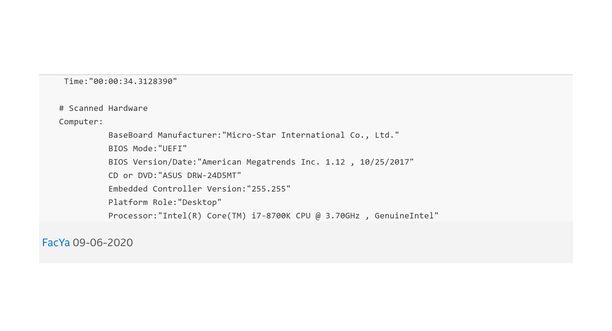- Mark as New
- Bookmark
- Subscribe
- Mute
- Subscribe to RSS Feed
- Permalink
- Report Inappropriate Content
Hi,
when iam using the Benchmark on Intel Extreme Tuning Utility and press on "Compare Online",
i get transferd to the Webpage with all my System Specs but without the Score!
My problem now is that i cant analyse or compare without the Score been transferd... i really dont get it...
first i thought its maybe due to adblock/ ublock/ noScript or something, but even with every addon turned off it still doesnt transfer the Score.
Thx for the Support!
Link Copied
- Mark as New
- Bookmark
- Subscribe
- Mute
- Subscribe to RSS Feed
- Permalink
- Report Inappropriate Content
Screen short is you friend when things need to be recorded.
- Mark as New
- Bookmark
- Subscribe
- Mute
- Subscribe to RSS Feed
- Permalink
- Report Inappropriate Content
No offense, no clue what kind of friends you have... but i thought that a screenshot would be kinda useless if it just doesnt transfer the score which disables the analyze and compete function...
but you do you... here you go... high resolution png screenshot of it, just for you.
- Mark as New
- Bookmark
- Subscribe
- Mute
- Subscribe to RSS Feed
- Permalink
- Report Inappropriate Content
So the Intel support engineers can have more information about your system, Download, run, and save the results of this utility as a text file:
https://downloadcenter.intel.com/download/25293/Intel-System-Support-Utility
Then ATTACH the text file using the instructions under the reply window ( Drag and drop here or browse files to attach ).
- Mark as New
- Bookmark
- Subscribe
- Mute
- Subscribe to RSS Feed
- Permalink
- Report Inappropriate Content
Not really sure how that helps
but lets see what it brings up.
- Mark as New
- Bookmark
- Subscribe
- Mute
- Subscribe to RSS Feed
- Permalink
- Report Inappropriate Content
- Mark as New
- Bookmark
- Subscribe
- Mute
- Subscribe to RSS Feed
- Permalink
- Report Inappropriate Content
But what does that have to do with XTU not transmitting a score...?
- Mark as New
- Bookmark
- Subscribe
- Mute
- Subscribe to RSS Feed
- Permalink
- Report Inappropriate Content
I am not positive but as XTU is a program that changes your Bios setting on the fly and if it has been updated it may not recognise an older or out dated bios.
- Mark as New
- Bookmark
- Subscribe
- Mute
- Subscribe to RSS Feed
- Permalink
- Report Inappropriate Content
Bios Update aint an Option, i got an OEM System for which i have the latest Bios Version allready... so that cant be it
- Mark as New
- Bookmark
- Subscribe
- Mute
- Subscribe to RSS Feed
- Permalink
- Report Inappropriate Content
OK is just that the system speck is showing a 3 year old bios date.
- Mark as New
- Bookmark
- Subscribe
- Mute
- Subscribe to RSS Feed
- Permalink
- Report Inappropriate Content
I know, but i gues i dont have to explain that OEM's like Hyrican got there own Versions of Bios... it is not possible to apply a standard MSI Bios Update, it has to be custom made by the OEM... thats why i cant just Upgrade it, even if its 3 years old.
I could flash the Bios with FPT but the risk of destroying a perfectly working System for a "maybe its the 3 year old bios", seem unreasonable
Sorry but i gues i need another solution
- Mark as New
- Bookmark
- Subscribe
- Mute
- Subscribe to RSS Feed
- Permalink
- Report Inappropriate Content
No one got an idear?
I cant find an option in XTU to save my benchmark manuelly eather...
- Mark as New
- Bookmark
- Subscribe
- Mute
- Subscribe to RSS Feed
- Permalink
- Report Inappropriate Content
Hello FacYa,
Thank you for posting on the Intel® communities.
We would like to try investigating this behavior internally, so we can make sure that we are not missing anything, please clarify the following:
- What is the exact Intel® XTU version? Go to Intel® XTU > System Information > XTU > Version.
- Can you provide us the detailed steps you are following to try to upload the score to HWBot? This is just for internal replicating proposes.
Regards,
Sebastian M
Intel Customer Support Technician
- Mark as New
- Bookmark
- Subscribe
- Mute
- Subscribe to RSS Feed
- Permalink
- Report Inappropriate Content
1. XTU Version ist 6.5.2.40
2. I go to Benchmarking -> Run XTU Benchmark (with Intel XTU Benchmark Selected) -> I wait for the Current Score to appear -> I click on Compare Online -> A popup shows up telling me that he data is transferd -> I go to my browser and there is the analyze function greyed out.
- Mark as New
- Bookmark
- Subscribe
- Mute
- Subscribe to RSS Feed
- Permalink
- Report Inappropriate Content
Hello FacYa,
Thank you for your reply.
We will try to replicate this internally, please kindly wait for a response. As soon as we have an update we will post it on this thread.
Regards,
Sebastian M
Intel Customer Support Technician
- Mark as New
- Bookmark
- Subscribe
- Mute
- Subscribe to RSS Feed
- Permalink
- Report Inappropriate Content
Hello FacYa,
Thank you for patiently waiting for an update.
We tried replicating the behavior internally with the following system:
- CPU Intel® Core™ i7-6800K Processor
- Windows 10, build 2004
- XTU 6.5.2.40
Using this setup we were able to successfully upload the score to HWBot (check the BenchmarkScore attached). We followed some steps in an old video, which seem to be the same steps that you followed, can you review it just to make sure that we are on the same page? (you can start from minute 1:00 since you already have the software installed)
https://www.youtube.com/watch?v=JSBs9XPKMJs
In case you are still facing the same issue, try just reinstalling the Intel® XTU:
- Delete it manually From Apps and Features.
- Locate installutil.exe at C:\Windows\Microsoft.NET\Framework\v4.0.30319\InstallUtil.exe
- Locate XTU service at: C:\Program Files (x86)\Intel\Intel(R) Extreme Tuning Utility\XtuService.exe
- Using those pieces of information, open a command prompt as an admin and enter your information for the location of the Extreme Tuning service. (Your location may be different. An example is given below.)
- C:\Windows\Microsoft.NET\Framework\v4.0.30319\InstallUtil.exe /u C:\Program Files (x86)\Intel\Intel(R) Extreme Tuning Utility\XtuService.exe
- Delete any folder named Intel® XTU from these locations: "C:\Program Files (x86)\Intel", "C:\ProgramData\Intel".
- Delete the folder named "Intel® Intel Telemetry" under “C:\ProgramData:”.
- You may want to reboot your system.
- Then, reinstall the latest XTU version: https://downloadcenter.intel.com/download/29183/Intel-Extreme-Tuning-Utility-Intel-XTU-?product=66427
If that does not work, please provide the XTU logs from your system:
- Press Windows key + E (File explorer Windows will be opened with this key combination).
- Click on "This PC."
- Look for: Disk C:\ProgramData\Intel\Intel Extreme Tuning Utility, take all the files under this folder and paste them in a different folder (even the Desktop if you want), and zip the all the files under this folder (Right-click on the group of files, then point to Send to and select Compressed (zipped) folder)
Note: In case you do not see the "ProgramData" folder click on the upper tab "View" and check the box "Hidden items".
Regards,
Sebastian M
Intel Customer Support Technician
Links to third-party sites and references to third-party trademarks are provided for convenience and illustrative purposes only. Unless explicitly stated, Intel® is not responsible for the contents of such links, and no third-party endorsement of Intel or any of its products is implied.
- Mark as New
- Bookmark
- Subscribe
- Mute
- Subscribe to RSS Feed
- Permalink
- Report Inappropriate Content
Hello FacYa,
Were you able to check the previous post and get the information requested? Please let me know if you need more assistance.
Regards,
Sebastian M
Intel Customer Support Technician
- Mark as New
- Bookmark
- Subscribe
- Mute
- Subscribe to RSS Feed
- Permalink
- Report Inappropriate Content
Hello FacYa,
We have not heard back from you, so we will close this inquiry. If you need further assistance or if you have additional questions, please create a new thread and we will gladly assist you.
Regards,
Sebastian M
Intel Customer Support Technician
- Subscribe to RSS Feed
- Mark Topic as New
- Mark Topic as Read
- Float this Topic for Current User
- Bookmark
- Subscribe
- Printer Friendly Page