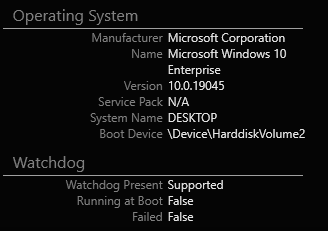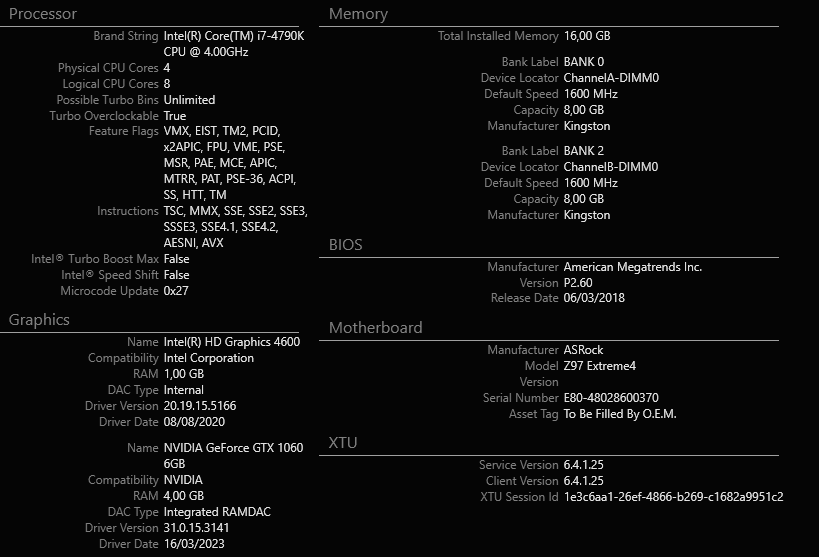- Mark as New
- Bookmark
- Subscribe
- Mute
- Subscribe to RSS Feed
- Permalink
- Report Inappropriate Content
When I change the current overclock, it works during the Window session.
But after restarting my computer, the changes are lost.
How to keep the current overclock changes?
Link Copied
- Mark as New
- Bookmark
- Subscribe
- Mute
- Subscribe to RSS Feed
- Permalink
- Report Inappropriate Content
When the slider or button is yellow/gold like that it's not actually applied yet. It's not changing anything on the computer. You need to click the Apply button on the settings page in the upper right quadrant.
I double check my settings are working by running the built in stress test (or prime95) and seeing the graphs change at the bottom. I've had it where BIOS settings seemed to prevent XTU from working properly. That increasing my turbo ratio didn't allow my CPU to run faster.
I have a pretty old computer though (i7-4790k + z97 chipset), so maybe that isn't a common experience. It's so old I can't use the latest XTU version! 7.x... I'm still on 6.5.2.40 which I'm unhappy was harder to find that it should be (Intel didn't have a copy to download anymore).
Above that Apply, and it's partner Discard, button XTU can show 4 different sets of values (and a percentage change column too, where you pick which 2 columns...I chose default vs current to see my change versus Intel specs). I can't remember the default 2 columns it shows until you change a setting, but I made mine show all 4 possible. Just so I would be very clear about what was happening. Default (Intel specification) vs boot time (what BIOS told it to do) vs proposed (a setting changed in XTU, but isn't live yet) vs current (if you ran something, these settings are what the hardware should follow).
You can change settings for a lot of the display areas of the program by clicking the very small wrench in the upper right corner of the control (each area can have it's own little tool). I like dark mode, and the blue color of the wrench can seem almost invisible.
There are lots of values you can show in the graph area in bottom left corner, and the current value entries in the lower right. Though they're not all equally useful. And with the graph it can become hard to read with them all on. I often hovered my mouse to make it show that time point off to the graph's left.
- Mark as New
- Bookmark
- Subscribe
- Mute
- Subscribe to RSS Feed
- Permalink
- Report Inappropriate Content
@EternalStudent07 wrote:
When the slider or button is yellow/gold like that it's not actually applied yet. It's not changing anything on the computer. You need to click the Apply button on the settings page in the upper right quadrant.
Is obvious. It's just an image to differentiate the target clock before applying.
What I said is that when the new clock is applied (4.3 GHz) this works for the entire Windows session.
But when restarting Windows, this is lost and the clock returns to the original (4.4 Ghz).
- Mark as New
- Bookmark
- Subscribe
- Mute
- Subscribe to RSS Feed
- Permalink
- Report Inappropriate Content
Just because it's obvious to you doesn't mean it would be to everyone else. No need to be rude with someone trying to help you.
Sorry I missed that detail about it working when quickly reading through the first time.
Mine is the same. XTU doesn't change the BIOS settings.
There is a "profiles" feature in XTU, and you can save settings to them. Then have certain profiles load for specific programs. Maybe that's how they think you'll use it?
I don't know if you've been opening XTU after reboot to see if it applies settings. I feel like my system did, but I don't plan to use XTU that way anyway.
I'd manually change my BIOS to match whatever settings I want to keep long term. XTU is more to see what is currently happening (my BIOS settings aren't clear what "auto" will give me, for instance), and to let me experiment with settings changes without reboots.
Anyway, good luck.
- Mark as New
- Bookmark
- Subscribe
- Mute
- Subscribe to RSS Feed
- Permalink
- Report Inappropriate Content
Hello, @Rogério
Thank you for posting on the Intel® communities.
I am sorry to hear what is happening with the Intel® Extreme Tuning Utility (Intel® XTU), I will gladly assist you here.
Have you tried the steps of this article?
Just as additional information, altering clock frequency or voltage may damage or reduce the useful life of the processor and other system components and may reduce system stability and performance. If the processor is used outside of its specifications, the manufacturer's warranty may be voided. We recommend you to use your processor within its specifications, in any case.
Best regards,
Jocelyn M.
Intel Customer Support Technician.
- Mark as New
- Bookmark
- Subscribe
- Mute
- Subscribe to RSS Feed
- Permalink
- Report Inappropriate Content
@Jocelyn_Intel wrote:
Have you tried the steps of this article?
Yes, but the problem here is that I have to keep loading the profile manually, EVERY TIME I restart my computer.
I thought XTU would change the clock DEFINITELY.
Just as additional information, altering clock frequency or voltage may damage or reduce the useful life of the processor and other system components and may reduce system stability and performance. If the processor is used outside of its specifications, the manufacturer's warranty may be voided. We recommend you to use your processor within its specifications, in any case.
I know that, but if you pay attention to the OP, you'll see that I'm LOWERING the clock and not increasing it.
- Mark as New
- Bookmark
- Subscribe
- Mute
- Subscribe to RSS Feed
- Permalink
- Report Inappropriate Content
Hello, @Rogério
Thank you for your confirmation about the steps.
In that case, please provide us with the XTU version and an Intel® SSU report for further research about this issue.
Best regards,
Jocelyn M.
Intel Customer Support Technician.
- Mark as New
- Bookmark
- Subscribe
- Mute
- Subscribe to RSS Feed
- Permalink
- Report Inappropriate Content
XTU 6.4.1.25 (can't be updated as described in this other post)
- Mark as New
- Bookmark
- Subscribe
- Mute
- Subscribe to RSS Feed
- Permalink
- Report Inappropriate Content
Hello, @Rogério
Thank you for the information provided.
I will do some research about this issue, as soon as I have updates, I will post them here.
Best regards,
Jocelyn M.
Intel Customer Support Technician.
- Mark as New
- Bookmark
- Subscribe
- Mute
- Subscribe to RSS Feed
- Permalink
- Report Inappropriate Content
Hello, @Rogério
Thank you for your time.
Since your XTU cannot be updated because the Intel® Core™ i7-4790K Processor is discontinued and not supported by newer versions, we will try the best we can with the version you have.
There could be an option "restore tuning after reboot" in general settings > advanced options, can you check if your XTU version has it?
Best regards,
Jocelyn M.
Intel Customer Support Technician.
- Mark as New
- Bookmark
- Subscribe
- Mute
- Subscribe to RSS Feed
- Permalink
- Report Inappropriate Content
@Jocelyn_Intel wrote:
There could be an option "restore tuning after reboot" in general settings > advanced options, can you check if your XTU version has it?
It seems there isn't such option:
- Mark as New
- Bookmark
- Subscribe
- Mute
- Subscribe to RSS Feed
- Permalink
- Report Inappropriate Content
Hello, @Rogério
Thank you for the information provided.
Unfortunately, Since your XTU cannot be updated because your processor is discontinued and not supported by newer versions, we are unable to offer you another solution for this particular issue other than this option.
Best regards,
Jocelyn M.
Intel Customer Support Technician.
- Subscribe to RSS Feed
- Mark Topic as New
- Mark Topic as Read
- Float this Topic for Current User
- Bookmark
- Subscribe
- Printer Friendly Page