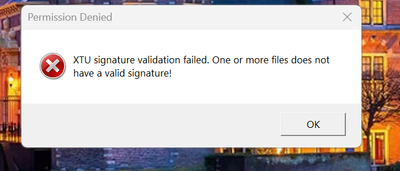- Mark as New
- Bookmark
- Subscribe
- Mute
- Subscribe to RSS Feed
- Permalink
- Report Inappropriate Content
New build:
Windows 11 64 bit cloned c: drive
i7-13700k
Trying to run Intel Extreme Tuning Utility to overclock this processor but getting the error message:
Would appreciate any suggestions!
Link Copied
- Mark as New
- Bookmark
- Subscribe
- Mute
- Subscribe to RSS Feed
- Permalink
- Report Inappropriate Content
Hello fzik,
Thank you for posting on the Intel® communities.
I am sorry you are having issues with Intel XTU. I'll be glad to help you.
By any chance, have you tried rebooting the system and then rerun the Intel® Extreme Tuning Utility installer?
Here is the download page: https://www.intel.com/content/www/us/en/download/17881/29183/intel-extreme-tuning-utility-intel-xtu.html?wapkw=xtu
Best regards,
Steven G.
Intel Customer Support Technician.
- Mark as New
- Bookmark
- Subscribe
- Mute
- Subscribe to RSS Feed
- Permalink
- Report Inappropriate Content
Thank you for your response but I tried yet again with a fresh download, install and restart but to no avail; same message regarding signature validation failing.
- Mark as New
- Bookmark
- Subscribe
- Mute
- Subscribe to RSS Feed
- Permalink
- Report Inappropriate Content
Thank you for your response.
I will research about this problem. As soon as I have an update, I will let you know.
Best regards,
Steven G.
Intel Customer Support Technician.
- Mark as New
- Bookmark
- Subscribe
- Mute
- Subscribe to RSS Feed
- Permalink
- Report Inappropriate Content
Hello fzik,
Please perform the following steps:
- Follow the steps in article How to Uninstall the Intel® Extreme Tuning Utility (Intel® XTU) (https://www.intel.com/content/www/us/en/support/articles/000032459/processors/processor-utilities-and-programs.html)
- Make sure the BIOS is updated to the latest version. You may contact the board manufacturer to ensure this.
If the issue persists after performing the previous steps, download the Intel® SSU https://downloadcenter.intel.com/download/25293/Intel-System-Support-Utility-for-Windows-
Open the application and select "Everything", click on "Scan" to see the system and device information. By default, Intel® SSU will take you to the "Summary View". Click on the menu where it says "Summary" to change to "Detailed View". To save your scan, click on "Next", then "Save". Please attach the file to your reply.
Best regards,
Steven G.
Intel Customer Support Technician.
- Mark as New
- Bookmark
- Subscribe
- Mute
- Subscribe to RSS Feed
- Permalink
- Report Inappropriate Content
Were you able to check the previous post?
Let us know if you still need assistance.
Best regards,
Steven G.
Intel Customer Support Technician.
- Mark as New
- Bookmark
- Subscribe
- Mute
- Subscribe to RSS Feed
- Permalink
- Report Inappropriate Content
Sorry! I missed the notification that you had replied! I did perform the steps to completely uninstall XTU and then reinstalled but still getting the validation error. Attached is my SSU Scan as instructed.
thanks and hope you had a good Christmas
- Mark as New
- Bookmark
- Subscribe
- Mute
- Subscribe to RSS Feed
- Permalink
- Report Inappropriate Content
Since we have not heard back from you, we will close this thread. If you need any additional information, please submit a new question, as this thread will no longer be monitored.
Best regards,
Steven G.
Intel Customer Support Technician.
- Subscribe to RSS Feed
- Mark Topic as New
- Mark Topic as Read
- Float this Topic for Current User
- Bookmark
- Subscribe
- Printer Friendly Page