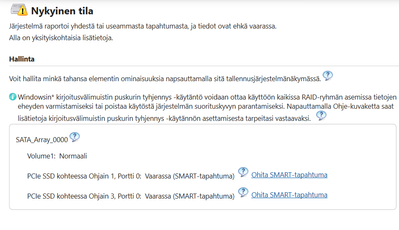- Mark as New
- Bookmark
- Subscribe
- Mute
- Subscribe to RSS Feed
- Permalink
- Report Inappropriate Content
Hi,
I noticed this morning that my intel rapid storage icon is showing a yellow warning triangle. When I open it it tells me that the system has reported one or more incidents and that data might be in danger.
Here is a screenshot in Finnish but experienced users might get the idea anyway:
I started by installing Intel´s driver and support assistant, and some updates were installed. I don´t see any performance issues with my machine, (its 3 years old) but the yellow warning triangle is always there.
What are the next steps I should take? Are there additional troubleshooting steps I can take or should I replace the drive?
If the drive needs to be replaced can I clone the existing drive somehow to avoid loss of data and so on?
Thanks and regards,
Röggi
Link Copied
- Mark as New
- Bookmark
- Subscribe
- Mute
- Subscribe to RSS Feed
- Permalink
- Report Inappropriate Content
In order to get better information about your system, please download the Intel System Support Utility (SSU). Run the SSU scan and save the results. The .txt file with the results please attach to your post.
Leon
- Mark as New
- Bookmark
- Subscribe
- Mute
- Subscribe to RSS Feed
- Permalink
- Report Inappropriate Content
Hi,
thanks for the answer!
Here is the txt file attached.
Thanks and regards,
Röggi
- Mark as New
- Bookmark
- Subscribe
- Mute
- Subscribe to RSS Feed
- Permalink
- Report Inappropriate Content
Hello Roggi,
Thank you for posting on the Intel® communities.
Our support is only provided in English. We may not be able to translate screenshots attached to the thread. To better assist you, we use a translation tool, hence; the translation may not be completely accurate.
Based on the yellow bang, it seems that the Intel® Rapid Storage Technology (Intel® RST) is showing a SMART event, showing that one or more drives have failed or are prompt to fail.
In that case, you should check which is the drive that is falling and check with the manufacturer for a possible fix or replacement if needed. In case that you do not know which is the defective drive, you will need to set all the drives to non-RAID and run a diagnostic tool (check with your system or the drive manufacturer for help).
In any case, as you have a RAID 0, you will eventually need to set all the drives to non-RAID, recreate the array, and reinstall the Operating System (OS): https://www.intel.com/content/www/us/en/support/articles/000006437/technologies.html
- Turn off the computer.
- Replace the failed hard drive with a new hard drive of equal or greater capacity.
- Turn on the computer. When prompted during system startup, press Ctrl+I at the same time to enter the option ROM user interface. In case you cannot access the ROM with Ctrl+I, check with the system manufacturer for instructions to access the RAID management through the visual BIOS or different keys to access the ROM.
- Click 2. Delete RAID Volume.
- Use the up or down arrow keys to select the failed RAID 0 volume.
- Press Delete to delete the volume.
- Press Y to confirm the deletion.
- Click 1. Create RAID Volume and follow the prompts to create a RAID 0 volume.
- Click 6. Exit.
Regards,
Sebastian M
Intel Customer Support Technician
- Mark as New
- Bookmark
- Subscribe
- Mute
- Subscribe to RSS Feed
- Permalink
- Report Inappropriate Content
Hello Roggi,
Were you able to check our recommendations? Please let me know if you need more assistance.
Regards,
Sebastian M
Intel Customer Support Technician
- Mark as New
- Bookmark
- Subscribe
- Mute
- Subscribe to RSS Feed
- Permalink
- Report Inappropriate Content
Hello Roggi,
We have not heard back from you, so we will close this inquiry. If you need further assistance or if you have additional questions, please create a new thread and we will gladly assist you.
Regards,
Sebastian M
Intel Customer Support Technician
- Subscribe to RSS Feed
- Mark Topic as New
- Mark Topic as Read
- Float this Topic for Current User
- Bookmark
- Subscribe
- Printer Friendly Page