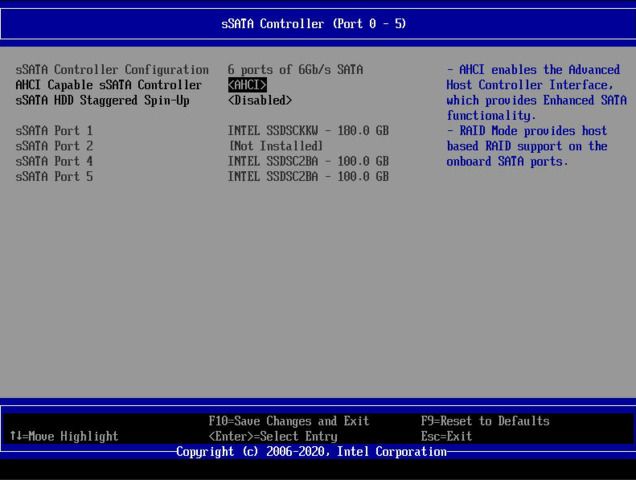- Mark as New
- Bookmark
- Subscribe
- Mute
- Subscribe to RSS Feed
- Permalink
- Report Inappropriate Content
There is an R2208WFTZSR chassis with an S2600WFTR motherboard.
2 Intel PCI-E x4 1600Gb SSDPE2KE016T801 SSD disks are installed and connected to the motherboard with Oculink cables.
The disks are displayed in the BIOS.
Question: Is it possible to use these disks not in raid, but as two separate disks? What settings should I use to do this?
Also, 1 SSD Micron 7300 M.2 2280 is installed in the motherboard.
It is not displayed either in the BIOS or in the OS.
How to initialize it?
Link Copied
- Mark as New
- Bookmark
- Subscribe
- Mute
- Subscribe to RSS Feed
- Permalink
- Report Inappropriate Content
Hello Andrei4,
Thank you for posting on the Intel® communities.
To move forward with the case can you please provide the following information:
- Do you have the Baseboard Management Controller (BMC) configured in this server?
- Can you please let us know where exactly are you connecting the Micron SSD to the motherboard (M.2 port #1 or port#2)? Independently of what port is inserted into, have you tried swapping the disk from one port to the other?
- What exactly do you want to use the other SSDs that are being recognized by the system for? Do you want them to carry an OS, or just used them as stand-alone drives to store data?
- As per the images provided it looks like there is a VROC RAID 1 volume created from the two Intel® SSD DC P4610 Series correct? If that’s the case, in order to possibly use the disks as stand-alone you would need to delete the volume; however, please bear in mind that if you have something important there you might want to complete a backup of the information first.
- Can you please let us know exactly what OS you are currently running and the exact build you have for it?
Note: Please bear in mind that the communication and every image or step provided must be captured in the forum's thread, so similar issues that might be experienced by our peers can be addressed by following the thread.
Regards,
Victor G.
Intel Technical Support Technician
- Mark as New
- Bookmark
- Subscribe
- Mute
- Subscribe to RSS Feed
- Permalink
- Report Inappropriate Content
Hello Victor,
Yes, BMC is configured.
OS Windows Server 2022 Standard 21H2 build 20348.380
BIOS updated to the latest version 02.01.0014
The Micron solid-state drive is connected to connector No. 1.
I also tried to connect to connector No. 2 (also not visible).
I figured out NVMe SSD SSDPE2KE016T801 by installing intel_vpro_win_6.3.0.1031_pv. At first I found only version 7.5.0.1991, but it was not suitable for the chipset version of the board.
According to these disks, the issue can be considered closed, and the issue of the Micron SSD is still open. it was not possible to determine it, although judging by the indicators on the disk, it is active and does not display errors.
- Mark as New
- Bookmark
- Subscribe
- Mute
- Subscribe to RSS Feed
- Permalink
- Report Inappropriate Content
Hello Andrei4,
Thank you for your response.
We appreciate the information provided. As per the issue with the Micron SSD can you please let us know the following:
1-If you try to use the tool called Storage Executive Software on the server, does it recognize the Micron SSD at all? The tool seems to be pretty useful to determine not only the health of the disk but the firmware version it comes with, if the motherboard is brand new it shouldn’t have any problems detecting the drive since port # 1 will be in this case, the best option to use based on its x4 capabilities; however, sometimes the drives can be recognized but they need an update so they can be properly initialized.
Link: https://www.micron.com/products/ssd/storage-executive-software
2-Have you had the chance to test this M.2 Micron drive in a similar server system or maybe even try another M.2 similar to this one in the M.2 ports in your current motherboard?
3-Can you please provide a screenshot of your Intel server disk management Window, specifically the section where the disks are supposed to be recognized?
Regards,
Victor G.
Intel Technical Support Technician
- Mark as New
- Bookmark
- Subscribe
- Mute
- Subscribe to RSS Feed
- Permalink
- Report Inappropriate Content
Hello Victor,
1) I tried the Storage Management Software tool, but it only displays information about NVMe SSDPE2KE016T801. It is not visible in the Micron Disk.
The server board and the Micron disk are brand new.
2) I tried to connect the M.2 Micron disk to my PC. The disk was detected normally and is displayed in the BIOS
3) Screenshots in the attachment
P.S. part1
Maybe this board does not support M.2 SSD-NVMe-M type drives.2 (which is currently installed MTFDHBA400TDG-2AW1ZABYY), and only SSD-SATA-M drives support.2?
https://www.intel.com/content/www/us/en/support/articles/000033522/server-products/server-boards.html?elq_cid=8576450_ts1637920360649&erpm_id=11120673_ts1637920360649
Or am I wrong?
P.S. part2
For the sake of experiment, I inserted my M.2 into the server, also with the NVMe M.2 Intel 760p interface. The disk was immediately identified in the system.
I inserted the NVMe M.2 Micron disk into my work PC. The disk has been determined. I initialized it in GPT and formatted it in NTFS. I moved it to the server - the disk is not detected.
Although according to the Intel configurator on the site, it goes as tested.
- Mark as New
- Bookmark
- Subscribe
- Mute
- Subscribe to RSS Feed
- Permalink
- Report Inappropriate Content
Hello Andrei4,
Thank you for your response.
We appreciate all the information and the images provided. As per the issue with the Micron SSD can you please provide the following reports and screenshots of your server system while the Micron disk is installed:
Intel® System Support Utility (Intel® SSU Windows) log
Download link: https://downloadcenter.intel.com/download/25293/Intel-System-Support-Utility-for-Windows-
- Open the application and click on "Scan" to see the system and device information
- By default, Intel® SSU will take you to the "Summary View".
- Click on the menu where it says "Summary" to change to "Detailed View".
- To save your scan, click on "Next", then "Save".
Debug log
Instructions:
Please, also provide a screenshot of both your storage tab and NVME tab directly from your Baseboard Management Controller (BMC).
Regards,
Victor G.
Intel Technical Support Technician
- Mark as New
- Bookmark
- Subscribe
- Mute
- Subscribe to RSS Feed
- Permalink
- Report Inappropriate Content
Hello Victor,
Thanks for the reply.
All required reports and screenshots are included in the attachment.
At the moment there are 4 disks installed in the system:
SSD 2.5" Intel SSDSC2KG960G801 - 1 pc.
2.5" SEAGATE HDD Server Exos 7E2000 512E - 1 pc.
SSD U.2 Intel PCI-E x4 1600Gb SSDPE2KE016T801 - 1 pc
. M.2 Micron 7300 NVMe x4 - 1 pc. (which is not defined)
- Mark as New
- Bookmark
- Subscribe
- Mute
- Subscribe to RSS Feed
- Permalink
- Report Inappropriate Content
Hello Andrei4,
Thank you for your response.
Please let me review this information internally, and kindly wait for an update.
Once we have more information to share, we will post it on this thread.
Regards,
Victor G.
Intel Technical Support Technician
- Mark as New
- Bookmark
- Subscribe
- Mute
- Subscribe to RSS Feed
- Permalink
- Report Inappropriate Content
Hello Andrei4,
Thank you so much for your patience.
Based on the situation that you are experiencing with the Micron SSD that is not being recognized by the system we would like you to try in case you haven’t tried it yet to boot Windows Server (which should detect the disk) and install the OS in the drive in order for the BIOS to recognize the drive. When a computer's BIOS doesn't detect NVMe drives this is a good option to try to fix that; therefore, please launch a Windows Server 2022 installation media, and then review if the Micron NVMe M.2 appears as a Drive to install Windows.
Notes:
- This is different than installing a Windows server first and then inserting the M.2.
- If the Micron M.2 SSD is detected by Windows Server 2022 installation media, please install Windows Server in the M.2, BIOS should be able to detect the M.2 after installing Windows.
- Whether the Micron M.2 SSD is or is not detected, please let us know the outcome of this test so we can keep researching this with our engineering team.
Regards,
Victor G.
Intel Technical Support Technician
- Mark as New
- Bookmark
- Subscribe
- Mute
- Subscribe to RSS Feed
- Permalink
- Report Inappropriate Content
Hello Victor,
I tried to run the installation of Windows Server 2022, but the M.2 Micron disk is not detected by the Windows installer at the disk selection step.
At the moment, the software is being tested on the server and I have no way to reconfigure the disks completely.
I will be able to do this on 12/20.21. I will try to repeat the test with the BIOS reset and leave only the Micron disk in the system.
In the screenshot:
Disk0 - 2.5" Intel SSDSC2KG960G801
Disk1 - 2.5" SEAGATE HDD Server Exos 7E2000 512E
The installer does not see NVMe disks completely nor Micron M.2 NI SSD U.2 Intel PCI-E x4 1600Gb SSDPE2KE016T801
- Mark as New
- Bookmark
- Subscribe
- Mute
- Subscribe to RSS Feed
- Permalink
- Report Inappropriate Content
Hello Andrei4,
Thank you so much for your response.
We appreciate the test that you did, and we will be waiting for your outcome of the second test by only using the Micron SSD on the system.
Regards,
Victor G.
Intel Technical Support Technician
- Mark as New
- Bookmark
- Subscribe
- Mute
- Subscribe to RSS Feed
- Permalink
- Report Inappropriate Content
Hello Victor,
As promised, I disconnected all disks from the system today, reset the BIOS to the default state and tried to start the installation of Windows Server 2022 x64.
Only Micron 400 Gb MTFDHBA400TDG-1AW1ZABYY (SD, M.2, 400 GB, NVMe) is installed in the system
The disk is not displayed in the BIOS.
No disks are displayed at the installation location selection stage.
I tried to connect one SSD 1.6 Tb U.2 Intel DC P4610 Series <SSDPE2KE016T801>
The disk is visible in the BIOS.
At the stage of choosing a place to install, neither of the two disks is also displayed.
You may need to choose drivers, but what drivers may be required from the Micron disk or from the motherboard?
I'm attaching a screenshot.
- Mark as New
- Bookmark
- Subscribe
- Mute
- Subscribe to RSS Feed
- Permalink
- Report Inappropriate Content
Hello Andrei4,
Thank you so much for your response.
We appreciate the tests that you have done so far. Please let us review this information internally with our engineering team, and kindly wait for an update.
Once we have more information to share, we will post it on this thread.
Regards,
Victor G.
Intel Technical Support Technician
- Mark as New
- Bookmark
- Subscribe
- Mute
- Subscribe to RSS Feed
- Permalink
- Report Inappropriate Content
Hello, Andrei4.
Thank you for contacting Intel® Memory and Storage support.
We have a forum for Solid State Drives, and we are moving this thread to that forum so you can get an answer to your inquiry as soon as possible.
Best regards,
Josh B.
Intel® Customer Support Technician.
- Mark as New
- Bookmark
- Subscribe
- Mute
- Subscribe to RSS Feed
- Permalink
- Report Inappropriate Content
Hello, Andrei4.
We appreciate your patience.
We noticed that you had connected several Intel® SSDs to the system, and all of them are working as expected. Based on the information you provided us:
a. 2 Intel® PCI-E x4 1600Gb SSDPE2KE016T801 SSD disks are installed and connected to the motherboard with Oculink cables. The disks are displayed in the BIOS.
I tried to connect one SSD 1.6 Tb U.2 Intel® DC P4610 Series <SSDPE2KE016T801>
The disk is visible in the BIOS.
b. For the sake of the experiment, I inserted my M.2 into the server, also with the NVMe M.2 Intel® 760p interface.
The disk was immediately identified in the system.
We would appreciate it if you confirm if you have any problem related to the Intel® SSDs or if the issue is related to the Micron* M.2 NVME SSD U.2. only.
We will be looking forward to your reply.
We will follow up with you again on Thursday, the 23rd of December 2021, if we do not receive an answer from you. Please, let us know if you would like to schedule a different date for the follow-up.
Best regards.
Jos B.
Intel® Customer Support Technician.
- Mark as New
- Bookmark
- Subscribe
- Mute
- Subscribe to RSS Feed
- Permalink
- Report Inappropriate Content
Hi Jos,
Yes, the system uses 4 Intel SSDs:
2 pieces - Intel D3-S4610 Series <SSDSC2KG960G8(01)>
2 pieces - U.2 Intel DC P4610 Series <SSDPE2KE016T801>
There are basically no problems with these disks.
They are displayed in the BIOS, Raid is built on them and everything works.
The main problem with the M.2 NVMe Micron MTFDHBA400TDG-1AW1ZABYY disk.
This disk is not displayed in the BIOS and Windows, Windows cannot be installed on it (drivers may be required).
I connected a Micron to a working PC and it is displayed, connected an Intel SSDPEKKW128G8 disk to the server from a working PC and it is displayed.
Therefore, I believe that the Micron disk and the M slots.2 on the server are fully functional and functional.
The Micron disk was selected according to the Intel configurator as supported by the previously specified platform.
Drivers may be required for the initial initialization of the disk, but I could not find suitable drivers. I turned to Micron with a question, but I have not received an answer yet.
Thank you for support.
Merry Christmas
- Mark as New
- Bookmark
- Subscribe
- Mute
- Subscribe to RSS Feed
- Permalink
- Report Inappropriate Content
Hello, Andrei4.
Thank you for your reply.
Let us further investigate your inquiry related to the compatibility of the M.2 NVMe Micron MTFDHBA400TDG-1AW1ZABYY disk with the server system.
We will contact you back as soon as we have an update or if further information is needed.
Best regards,
Josh B.
Intel® Customer Support Technician
- Mark as New
- Bookmark
- Subscribe
- Mute
- Subscribe to RSS Feed
- Permalink
- Report Inappropriate Content
Hello Andrei4,
Thank you for your patience.
The S2600WF TPS 6.3.1 states that the M.2 port 1 is supported by PCIe x4 bus lanes and sSATA-1 from the chipset embedded sSATA controller. As the Micron SSD is connected in the M.2 port #1 of the motherboard, can you please check BIOS setup > Advanced > Mass Storage Controller Configuration > sSATA Port 0-5 menu, make sure the AHCI Capable sSATA Controller is set as AHCI, then reboot the system and take a screenshot of Advanced > Mass Storage Controller Configuration > sSATA Port 0-5 menu?
Example:
Regards,
Adrian M.
Intel Customer Support Technician
- Mark as New
- Bookmark
- Subscribe
- Mute
- Subscribe to RSS Feed
- Permalink
- Report Inappropriate Content
- Mark as New
- Bookmark
- Subscribe
- Mute
- Subscribe to RSS Feed
- Permalink
- Report Inappropriate Content
Hello Andrei4,
Thank you for your response.
We appreciate the details, we are checking this case and we will get back to the community soon.
Regards,
Adrian M.
Intel Customer Support Technician
- Mark as New
- Bookmark
- Subscribe
- Mute
- Subscribe to RSS Feed
- Permalink
- Report Inappropriate Content
Hello Andrei4,
Thank you so much for your patience.
Based on the investigation we made with our engineering team, we have come to the conclusion that the MTFDHBA400TDG-1AW1ZABYY (first generation) is not compatible with the S2600WFTR, the one that is compatible is MTFDHBA400TDG-2AW1ZABYY (second generation).
Additionally, it seems that the error showing this drive as compatible/validated is in the THOL - Description column in our server configurator website. We want to apologize for this and also let you know that we are working internally to resolve this situation as soon as possible to avoid any more confusion.
Please feel free to let us know if you would be needing anything else from our end.
Regards,
Victor G.
Intel Technical Support Technician
- Subscribe to RSS Feed
- Mark Topic as New
- Mark Topic as Read
- Float this Topic for Current User
- Bookmark
- Subscribe
- Printer Friendly Page