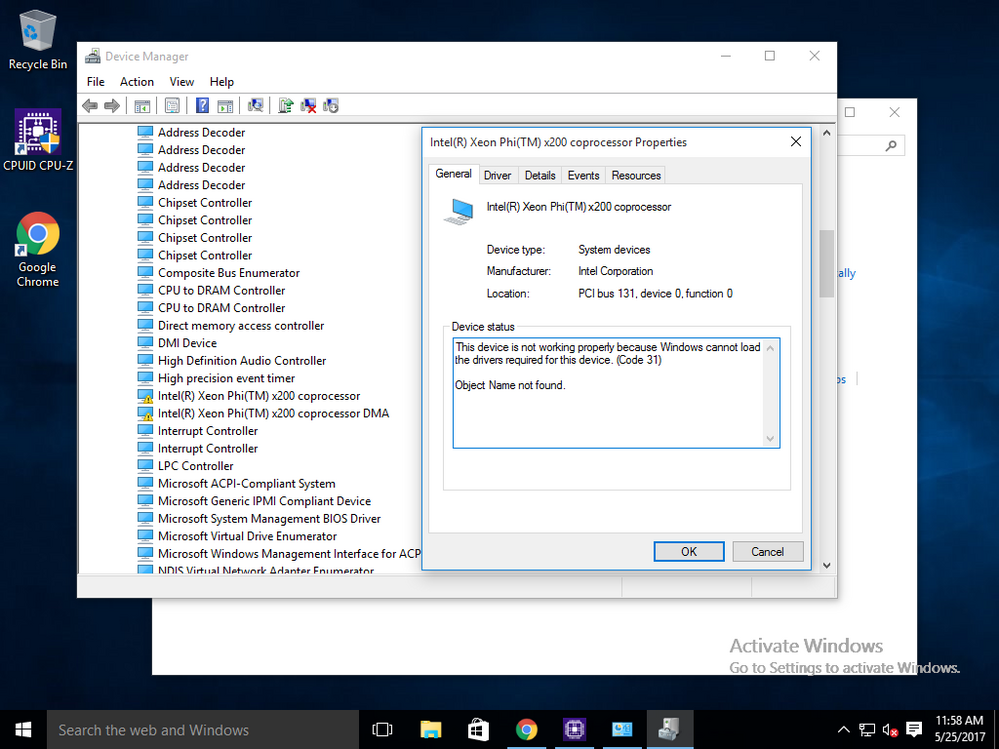- Mark as New
- Bookmark
- Subscribe
- Mute
- Subscribe to RSS Feed
- Permalink
- Report Inappropriate Content
Hello,
I am having trouble with Xeon Phi X200 co-processor in Windows. I have tried both Server 2012 R2 and Windows 10 Pro (fresh installs), both attempts resolved in the same issue. When I run "miccheck" the output is "Test 0: Check number of devices the OS sees in the system ... pass", "Test 1: Check required drivers are loaded ... fail". If I run the command "net start mic" it returns "The Intel Xeon Phi x200 co-processor services was started successfully". Micctrl --start the output is "Cannot find any Intel Xeon Phi x200 coprocessor. Please check if MPSS has been installed properly."
I have successfully configured Knights Corner co-processors (with an older version of MPSS) in Windows, which was as easy as running the MPSS installers and having the prerequisite programs. Using the Knights Landing co-processor and MPSS 4.4.0.4724 I can't get the cards to start. In device manager there is a yellow exclamation point next to the device, I have tried forcing the "MIC" driver but Windows rejects this, stating it's already using the most appropriate driver.
I have followed the instructions at the following URL's verbatim:
https://software.intel.com/en-us/articles/xeon-phi-coprocessor-x200-quick-start-guide
http://registrationcenter-download.intel.com/akdlm/irc_nas/11597/readme-windows.pdf
Python 2.7.5 and Pywin32 are both installed and working correctly. I have also used Windows Management Console to attempt to resolve any permission issues that may exist, this did not help. There is only one user account which has administrator privileges.
Are there any known issues I'm unaware of that could be causing this problem? Is there an undocumented step, or something I'm missing during installation?
Thanks.
Link Copied
- Mark as New
- Bookmark
- Subscribe
- Mute
- Subscribe to RSS Feed
- Permalink
- Report Inappropriate Content
Hi Cale,
It seems like the MPSS driver was not installed properly. Could you post the image of Device Manager with the yellow exclamation next to the device? And are there any explanation about the sign?
Also, what is the version of your Intel Xeon Processor host?
Thank you.
- Mark as New
- Bookmark
- Subscribe
- Mute
- Subscribe to RSS Feed
- Permalink
- Report Inappropriate Content
Host processors are dual Intel Xeon E5 2643.
- Mark as New
- Bookmark
- Subscribe
- Mute
- Subscribe to RSS Feed
- Permalink
- Report Inappropriate Content
That Xeon E5-2643 processor, formerly Sandy Bridge, may be too old to support Intel(R) Xeon Phi(TM) x200. Let's me try to see if it works. Will get back to you.
- Mark as New
- Bookmark
- Subscribe
- Mute
- Subscribe to RSS Feed
- Permalink
- Report Inappropriate Content
Just tested with Ivy, same result. I didn't bother to re-install the software packages. I have other systems I can test this card in, I'll be working on it while awaiting your reply.
- Mark as New
- Bookmark
- Subscribe
- Mute
- Subscribe to RSS Feed
- Permalink
- Report Inappropriate Content
Loc, I was informed that Purley systems are known to be compatible, but really nothing else (I have access to) is 100% working with Knights Landing. I should have looked at the compatibility (validation) chart from the motherboard manufacturer, the information I needed was right there. I was thrown off the scent because the card was enumerating. My thoughts were anything PCI-E 3.0 would be good enough, not the case. I may look into this further, test some more older systems, although I have a Purley system headed my way in the not so distant future so figuring out what host system is going to be compatible is going to be a non issue. Thanks for making an effort though, you beat the T/S team to the punch with your quick reply, very much appreciated.
- Mark as New
- Bookmark
- Subscribe
- Mute
- Subscribe to RSS Feed
- Permalink
- Report Inappropriate Content
Hi Cale,
Just to confirm with you, I have tested MPSS 4.4.0 on an older E5 machine (Sandy Bridge based) and it worked in my case. This machine was loaded with Windows 2012 R2 and used to test Intel Xeon Phi(TM) x100 using MPSS 3.x. This time, I removed the x100 co-processor (KNC coprocessor) and inserted the newer x200 coprocessor (KNL coprocessor).
First, the Windows did not come up. Then I removed the x200 coprocessor and installed it in another PCI slot. The Windows comes up this time. Then I installed .NET Framework 4.5 (http://www.microsoft.com/net/download), Python* 2.7.13 x86-64, Pywin32-221.win-amd64-py2.7 build (https://sourceforge.net/projects/pywin32). Finally I installed MPSS 4.4.0.after removing MPSS 3.x stack.
I ran the miccheck utility and it passed successfully.
- Mark as New
- Bookmark
- Subscribe
- Mute
- Subscribe to RSS Feed
- Permalink
- Report Inappropriate Content
Another note, when uninstalling the old MPSS 3.x, making sure that you delete the C:\Program Files\Intel\MPSS folder as well.
- Mark as New
- Bookmark
- Subscribe
- Mute
- Subscribe to RSS Feed
- Permalink
- Report Inappropriate Content
Hello,
Could you direct me to a location on the Intel website where I can download MPSS 4.4.0 ? It seems the link is no longer valid.
Thank you.
- Mark as New
- Bookmark
- Subscribe
- Mute
- Subscribe to RSS Feed
- Permalink
- Report Inappropriate Content
Can anyone point me in the direction on getting the Intel MPSS 4.4.0 drivers?
- Subscribe to RSS Feed
- Mark Topic as New
- Mark Topic as Read
- Float this Topic for Current User
- Bookmark
- Subscribe
- Printer Friendly Page