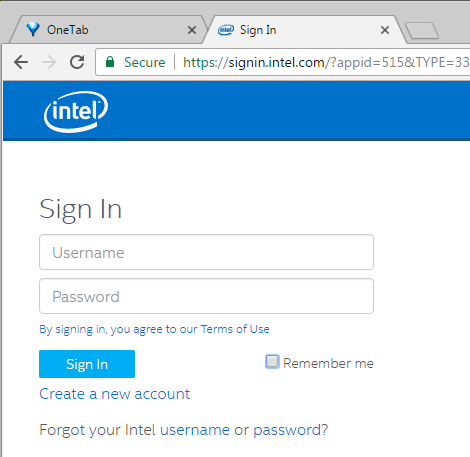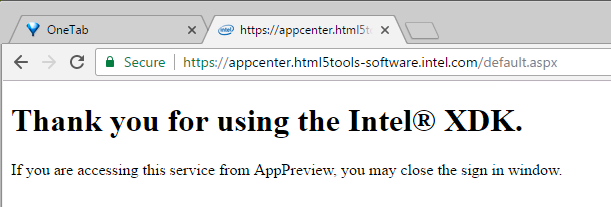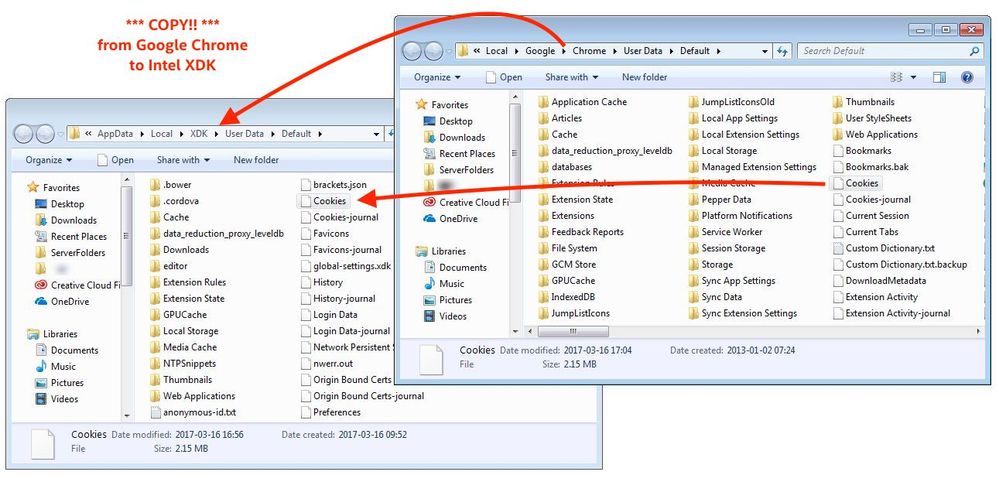- Mark as New
- Bookmark
- Subscribe
- Mute
- Subscribe to RSS Feed
- Permalink
- Report Inappropriate Content
The login problem should now be resolved (as of March 30 at 11:30 PDT). The workaround referenced in this thread should no longer be required. If you previously applied the workaround you do not need to "undo" or change anything, the workaround is compatible with the fix. You may be prompted to re-login if you were previously logged into the Intel XDK. The issue was due to the deployment of an incompatible authorization certificate.
------------------------ workaround no longer required ------------------------
Please see this post > https://software.intel.com/en-us/forums/intel-xdk/topic/720758#comment-1900352 < for a workaround.
------------------------ original post ------------------------
I received the following error.
The webpage at https://signin.intel.com/?appid=515&TYPE=33554433&REALMOID=06-900bfa3b-39d4-4f49-95b0-099aaaf63c20&GUID=&SMAUTHREASON=0&METHOD=GET&SMAGENTNAME=$SM$QnJMmP%2bN6gMN%2fVVnfgk5wOmI3XqRSADYbdE9VPLR1oGltLZwYJ6CRfT8RxFdy4HV&TARGET=$SM$HTTPS%3a%2f%2fsfederation%2eintel%2ecom%2ffederation%2fXDK_App_Center%2easp%3ftCulture%3den-US might be temporarily down or it may have moved permanently to a new web address.
- Tags:
- HTML5
- Intel® XDK
Link Copied
- Mark as New
- Bookmark
- Subscribe
- Mute
- Subscribe to RSS Feed
- Permalink
- Report Inappropriate Content
Previously i did install it on custom directory. So I removed XDK and tried installing it on default directory, with admin privileges. It did not solve the issue and still getting the same error message after clicking log in or sign up.
- Mark as New
- Bookmark
- Subscribe
- Mute
- Subscribe to RSS Feed
- Permalink
- Report Inappropriate Content
Intel XDK 3900 Windows 10 Can't Login...
- Mark as New
- Bookmark
- Subscribe
- Mute
- Subscribe to RSS Feed
- Permalink
- Report Inappropriate Content
A proper solution for the 3900 login issue is still being investigated.
If you are using the Intel XDK to complete the HTML5 from W3C Xseries instructional course, use Brackets instead and read this FAQ.
In the meantime, we have identified a workaround for the Intel XDK login issue. Please try it and report back on this thread if it works for you. The workaround described below is for a Windows system. Instructions for a similar workaround can be provided for OSX and Linux, if needed. If you are seeing this problem on Mac or Linux, please report here.
This workaround requires that you have Chrome 55 or greater installed on the same machine that you are using to run the Intel XDK.
- Close the Intel XDK.
- Make sure your system date and time is correct.
- Open a new tab in your Chrome browser (must be Chrome version 55 or later).
- Type https://appcenter.html5tools-software.intel.com/ into your Chrome browser.
- If you see a "Thank you for using the Intel® XDK." message in the browser, skip the next step, otherwise...
- Sign into the Chrome browser login page using your Intel XDK login username and password credentials.
- When you see a "Thank you for using the Intel® XDK." message in the browser, continue...
- Copy this file: "%LocalAppData%\Google\Chrome\User Data\Default\Cookies"
to this folder: "%LocalAppData%\XDK\User Data\Default"
(note there are spaces in the paths, so the double-quote characters are required!)
- After a successful copy operation, restart the Intel XDK and you should be automatically logged into your XDK account.
To perform the Cookies file copy using a Windows command prompt:
> cd "%LocalAppData%\XDK\User Data\Default"
> copy "%LocalAppData%\Google\Chrome\User Data\Default\Cookies" .
Overwrite .\Cookies? (Yes/No/All): y
1 file(s) copied.
IMPORTANT: do not forget the '.' character at the end of the copy command (above), it means "copy into this directory."
If your login times out, due to not using the XDK for an extended period of time (this usually takes a week or more), or you logout of the XDK, you may have to use this procedure again.
To create an account outside of the Intel XDK, goto https://software.intel.com/registration and follow the prompts.
Following is the same procedure, with some images included, for detail:
- Close the Intel XDK.
- Make sure your system date and time is correct.
- Open a new tab in your Chrome browser (must be Chrome version 55 or later).
- Type https://appcenter.html5tools-software.intel.com/ into your Chrome browser.
- If you see a "Thank you for using the Intel® XDK." message in the browser, skip the next step, otherwise...
- Sign into the Chrome browser login page using your Intel XDK login username and password credentials.
- When you see a "Thank you for using the Intel® XDK." message in the browser, continue...
- Copy this file: "%LocalAppData%\Google\Chrome\User Data\Default\Cookies"
to this folder: "%LocalAppData%\XDK\User Data\Default"
(note there are spaces in the paths, so the double-quote characters are required!)
- After the copy, restart the Intel XDK and you should now be logged in.
- Mark as New
- Bookmark
- Subscribe
- Mute
- Subscribe to RSS Feed
- Permalink
- Report Inappropriate Content
I have not customized the install directory.
- Mark as New
- Bookmark
- Subscribe
- Mute
- Subscribe to RSS Feed
- Permalink
- Report Inappropriate Content
It worked for me, Thanks.
- Mark as New
- Bookmark
- Subscribe
- Mute
- Subscribe to RSS Feed
- Permalink
- Report Inappropriate Content
I did this last method and it finally worked.
Now I can work on my projects.
- Mark as New
- Bookmark
- Subscribe
- Mute
- Subscribe to RSS Feed
- Permalink
- Report Inappropriate Content
Hello,
Today i tried to build my app but i can't get to log in (i tried with 3 different computers), and so i can't build.
Is the build server of Intel XDK offline ?
Does someone know when it will become available ?
Thanks.
- Mark as New
- Bookmark
- Subscribe
- Mute
- Subscribe to RSS Feed
- Permalink
- Report Inappropriate Content
last method also worked for me
- Mark as New
- Bookmark
- Subscribe
- Mute
- Subscribe to RSS Feed
- Permalink
- Report Inappropriate Content
KAMARULZAMAN H. wrote:
Hello,
Today i tried to build my app but i can't get to log in (i tried with 3 different computers), and so i can't build.
Is the build server of Intel XDK offline ?
Does someone know when it will become available ?Thanks.
read the workaround
- Mark as New
- Bookmark
- Subscribe
- Mute
- Subscribe to RSS Feed
- Permalink
- Report Inappropriate Content
I have just installed XDK 3900 but it does not work. I have the same problem as described above. Please help! What should I do?
By the way, I use Windows 7.
- Mark as New
- Bookmark
- Subscribe
- Mute
- Subscribe to RSS Feed
- Permalink
- Report Inappropriate Content
I have done as Paul F. (Intel) Fri, 03/17/2017 - 12:40 and Eduardo E. Fri, 03/17/2017 - 15:16 have recommended., i.e. Copy this file: "%LocalAppData%\Google\Chrome\User Data\Default\Cookies"
to this folder: "%LocalAppData%\XDK\User Data\Default"
(note there are spaces in the paths, so the double-quote characters are required!)
But still it does not work for me. I cannot login XDK to proceed! By the way, this is my first experience using this software. I use Visual Studio Code, and there is no problem like this.
- Mark as New
- Bookmark
- Subscribe
- Mute
- Subscribe to RSS Feed
- Permalink
- Report Inappropriate Content
Artur G. wrote:
I have done as Paul F. (Intel) Fri, 03/17/2017 - 12:40 and Eduardo E. Fri, 03/17/2017 - 15:16 have recommended., i.e. Copy this file: "%LocalAppData%\Google\Chrome\User Data\Default\Cookies"
to this folder: "%LocalAppData%\XDK\User Data\Default"
(note there are spaces in the paths, so the double-quote characters are required!)But still it does not work for me. I cannot login XDK to proceed! By the way, this is my first experience using this software. I use Visual Studio Code, and there is no problem like this.
Did these steps succeed?
Paul F. (Intel) wrote:
- Close the Intel XDK.
- Open a new tab in your Chrome browser (must be Chrome version 55 or later).
- Type https://appcenter.html5tools-software.intel.com/ into your Chrome browser.
- If you see a "Thank you for using the Intel® XDK." message in the browser, skip the next step, otherwise...
- Sign into the Chrome browser login page using your Intel XDK login username and password credentials.
- When you see a "Thank you for using the Intel® XDK." message in the browser, continue...
If the above steps worked, then you probably are not copying the "Cookies" file properly. Please try again.
- Mark as New
- Bookmark
- Subscribe
- Mute
- Subscribe to RSS Feed
- Permalink
- Report Inappropriate Content
The workaround works for me. What is the ETA on the actual fix?
- Mark as New
- Bookmark
- Subscribe
- Mute
- Subscribe to RSS Feed
- Permalink
- Report Inappropriate Content
It worked for me, Thanks.
- Mark as New
- Bookmark
- Subscribe
- Mute
- Subscribe to RSS Feed
- Permalink
- Report Inappropriate Content
The workaround worked for me. However, I had to sign-in to the Intel site using my default account for Chrome (I have two profiles) before copying and pasting the Cookies file.
- Mark as New
- Bookmark
- Subscribe
- Mute
- Subscribe to RSS Feed
- Permalink
- Report Inappropriate Content
The last method of copying the cookies worked... What's up with that?
- Mark as New
- Bookmark
- Subscribe
- Mute
- Subscribe to RSS Feed
- Permalink
- Report Inappropriate Content
Copying the cookies worked. Hoping this issue will be solved soon.
- Mark as New
- Bookmark
- Subscribe
- Mute
- Subscribe to RSS Feed
- Permalink
- Report Inappropriate Content
This worked for me. Thank you.
- Mark as New
- Bookmark
- Subscribe
- Mute
- Subscribe to RSS Feed
- Permalink
- Report Inappropriate Content
I've done as was recommended. In the result, I have received the message mentioned:
Thank you for using the Intel® XDK.
If you are accessing this service from AppPreview, you may close the sign in window.
Again, I've copied the file: "%LocalAppData%\Google\Chrome\User Data\Default\Cookies"
to this folder: "%LocalAppData%\XDK\User Data\Default".
Now, when trying to enter XDK, a new window is opened "NW.js". So, what should I do then?
- Mark as New
- Bookmark
- Subscribe
- Mute
- Subscribe to RSS Feed
- Permalink
- Report Inappropriate Content
Artur -- do you also see a standard XDK window? Or just that NW window? I recommend doing the following:
- exit the XDK
- open a command prompt window (terminal)
- at the open command prompt, type the following commands:
> cd %LocalAppData%\XDK
> copy global-settings.xdk %UserProfile%\global-settings.old.xdk
> copy "User Data\Default\global-settings.xdk" %UserProfile%\global-settings.new.xdk
> rd /s /q *.*
> copy %UserProfile%\global-settings.*
> copy global-settings.old.xdk global-settings.xdk - start the XDK (it will likely not login)
- exit the XDK
- copy the Cookies file according to the workaround instructions
- start the XDK
Let me know if that works.
- Mark as New
- Bookmark
- Subscribe
- Mute
- Subscribe to RSS Feed
- Permalink
- Report Inappropriate Content
This bug affected me too. The workaround works fine for me.
During my app testing I had to change the system time, and this is exactly what caused the problem.
Maybe that will help you with the bug fix?
Thanks
- Subscribe to RSS Feed
- Mark Topic as New
- Mark Topic as Read
- Float this Topic for Current User
- Bookmark
- Subscribe
- Printer Friendly Page