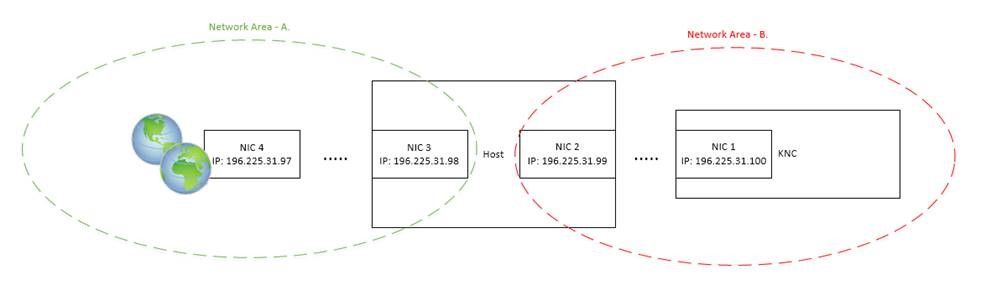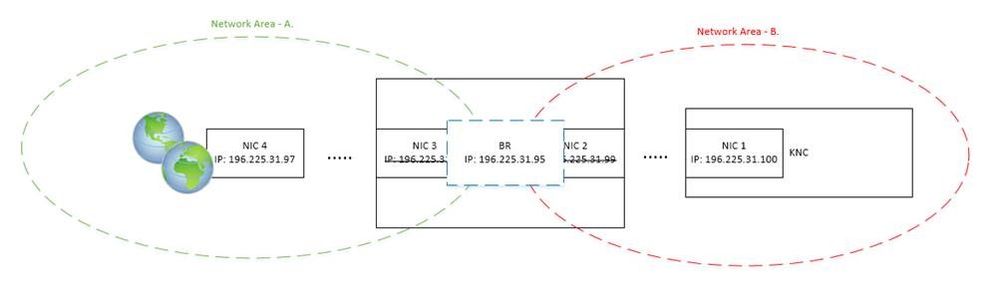- Mark as New
- Bookmark
- Subscribe
- Mute
- Subscribe to RSS Feed
- Permalink
- Report Inappropriate Content
Hello,
Is it possible to setup an external network bridge for the PHI on using a windows based operating system?
This information is not provided in the User's Guide.
I have simply highlighted the PHI and External network adapters and created a bridge.
What are the next steps for this to work?
Do i absolutely need to use Linux for this feature?
Thanks,
Rob
Link Copied
- Mark as New
- Bookmark
- Subscribe
- Mute
- Subscribe to RSS Feed
- Permalink
- Report Inappropriate Content
I was looking at this and thought "how hard can that be - I should be able to figure it out" - and then proceeded to break the network connection to the machine I was using. So, while I wait for someone with console access to undo whatever damage I have done, I will send out feelers and see if I can find someone who actually knows the answer.
- Mark as New
- Bookmark
- Subscribe
- Mute
- Subscribe to RSS Feed
- Permalink
- Report Inappropriate Content
OK, I think I understand now. Before you start you will have something that looks like this:
- network area A has access to the host - through NIC3 - but not the coprocessor
- network area B has access to the host - through NIC2 - but not to the rest of the world
After you make the bridge by highlighting the network interfaces (NIC3 and NIC2 in this case), right clicking and selecting make bridge, you will have something like this:
- we can communicate from network area A to network area B
- we can also communicate to the host from network area A and from network area B
- the old IP addresses for NIC3 and NIC2 are completely gone
The problem is - what address does the bridge have and how does the coprocessor learn what that address is?
The problem I ran into when I lost connectivity with the host was - the Ethernet address of the host was statically allocated; when the old IP address for the host disappeared, I lost my connection and couldn't get back in because the address I was looking for didn't exist. The bridge., when it was created, picked up some random address from the DHCP server.
Anyway, the bottom line is:
- Figure out what your addressing scheme will be for the bridged network - the external network, the host and the coprocessors all need to have IP addresses in the same subnet.
- Make the bridge - from the network connections control panel, select the interfaces you want in the bridge, then right click and select make bridge.
- If necessary, connect via KVM and change the bridge address to the required value. This is what the admin in the lab did for me - right click on the bridge, select properties, highlight Internet Protocol Version 4, select properties and change the address assignment as necessary.
- Edit C:\Program Files\Intel\MPSS\mic0.xml so that the host IP address matches the address for the bridge and the coprocessor IP address is the one you have chosen for it.
- Reboot the coprocessor using micctrl.
And hopefully you are there.
- Mark as New
- Bookmark
- Subscribe
- Mute
- Subscribe to RSS Feed
- Permalink
- Report Inappropriate Content
That worked great! Thanks.
My next question is a little bit more tricky.
I want to execute BOINC projects that have native python binaries.
Many distributed computing projects have Python binaries, and after recompiling the client application they could potentially execute on the KNC without the need to port any additional software.
- Mark as New
- Bookmark
- Subscribe
- Mute
- Subscribe to RSS Feed
- Permalink
- Report Inappropriate Content
I played around with this for a while and came to the conclusion that it wasn't possible with the current version of micctrl for Windows systems. Changing the Linux files by hand to set up the gateways and system names that would let this happen couldn't be done because micctrl would go back and write over these files. So, I put in a trouble ticket (HSD 5162811) asking if this capability could be added. For Linux systems, micctrl should be able to handle this and any issues can be fixed by hand.
- Mark as New
- Bookmark
- Subscribe
- Mute
- Subscribe to RSS Feed
- Permalink
- Report Inappropriate Content
The support ticket is greatly appreciated. I will play around with dual booting and see if I can get everything functional.
- Mark as New
- Bookmark
- Subscribe
- Mute
- Subscribe to RSS Feed
- Permalink
- Report Inappropriate Content
I got everything functional using MPSS 3.5.1
The commands used were:
#install MPSS on CentoOS7 sudo -s #To switch to the network daemon: chkconfig NetworkManager off chkconfig network on service NetworkManager stop service network start #recompile the MPSS host kernel modules cd ./Documents/drv-nix/ yum install kernel-headers kernel-devel tar xvf mpss-3.5.1-linux.tar tar xvf mpss-src-3.5.1.tar cd ./mpss-3.5.1/src/ rpmbuild --rebuild mpss-modules-*.rpm #Copy the re-built mpss-modules and mpss-modules-dev RPMs into /modules cp /root/rpmbuild/RPMS/x86_64/*`uname -r`*.rpm ../modules #move back to mpss-3.5.1 folder cd ../ cp ./modules/*`uname -r`*.rpm . yum install --nogpgcheck *.rpm modprobe mic #Update Flash & SMC systemctl start mpss micctrl -s micctrl -rw micinfo -group Board micflash -update -device all micflash -getversion systemctl stop mpss micctrl --initdefaults micctrl --config #SSH Access and Configuration ssh-keygen micctrl --sshkeys=root #Configure MPSS via .conf Files #External Bridge Configuration systemctl stop mpss #Edit the ethernet adapter ifconfig -a vi /etc/sysconfig/network-scripts/ifcfg-enp13s0f1 # DEVICE=enp13s0f1 # NM_CONTROLLED=no # TYPE=Ethernet # ONBOOT=yes # BRIDGE=br80 #Add PHI bridge micctrl --addbridge=br80 --type=external -i 192.168.1.80 micctrl --network=static --bridge=br80 --ip=192.168.1.20 systemctl restart network systemctl start mpss systemctl enable mpss miccheck micinfo ssh mic0 ping www.intel.com
- Mark as New
- Bookmark
- Subscribe
- Mute
- Subscribe to RSS Feed
- Permalink
- Report Inappropriate Content
It works for Linux, but I thought the question was - is there some way to do this on Windows. If you are happy, then I am happy.
- Mark as New
- Bookmark
- Subscribe
- Mute
- Subscribe to RSS Feed
- Permalink
- Report Inappropriate Content
This solution works great for the TYAN board, but for the Asus z97, I have to remain Windows OS. I would like to eventually have external network bridges on both machines. KNC is very cool and I am excited to watch its evolution!
- Mark as New
- Bookmark
- Subscribe
- Mute
- Subscribe to RSS Feed
- Permalink
- Report Inappropriate Content
Frances Roth (Intel) wrote:
It works for Linux, but I thought the question was - is there some way to do this on Windows. If you are happy, then I am happy.
Internet access and DNS resolution confirmed on Windows with MPSS 3.4.6.
Thanks!
dev notes for my specific network are shown below, hopefully they can help out any other Windows Users.
201602241818:
Using wINDOWS+MPSS 3.4.6 and static bridge, DNS resolution is also possible.
#enable dns resolution for k1om
for each file:
"C:\Program Files\Intel\MPSS\filesystem\mic0.filelist"
"C:\Program Files\Intel\MPSS\filesystem\mic1.filelist"
"C:\Program Files\Intel\MPSS\filesystem\mic2.filelist"
"C:\Program Files\Intel\MPSS\filesystem\mic3.filelist"
"C:\Program Files\Intel\MPSS\filesystem\mic4.filelist"
"C:\Program Files\Intel\MPSS\filesystem\mic5.filelist"
"C:\Program Files\Intel\MPSS\filesystem\mic6.filelist"
"C:\Program Files\Intel\MPSS\filesystem\mic7.filelist"
add the following 3 lines:
file /etc/sysconfig/network etc/sysconfig/network 755 0 0
file /etc/resolv.conf etc/resolv.conf 755 0 0
file /etc/hostname etc/hostname 755 0 0
sample contents of file /etc/hostname
chiba
sample contents of file /etc/resolv.conf
search mancoast.local
nameserver 192.168.1.20
sample contents of file /etc/sysconfig/network
HOSTNAME=chiba.mancoast.local
#This enabled DNS resolution.
Using username "root".
Authenticating with public key "rsa-key-20160223"
[root@chiba ~]# ping www.intel.com
PING a961.g.akamai.net (23.220.153.35) 56(84) bytes of data.
64 bytes from a23-220-153-35.deploy.static.akamaitechnologies.com (23.220.153.35): icmp_req=1 ttl=56 time=59.5 ms
64 bytes from a23-220-153-35.deploy.static.akamaitechnologies.com (23.220.153.35): icmp_req=2 ttl=56 time=39.9 ms
64 bytes from a23-220-153-35.deploy.static.akamaitechnologies.com (23.220.153.35): icmp_req=3 ttl=56 time=39.6 ms
64 bytes from a23-220-153-35.deploy.static.akamaitechnologies.com (23.220.153.35): icmp_req=4 ttl=56 time=40.1 ms
--- a961.g.akamai.net ping statistics ---
4 packets transmitted, 4 received, 0% packet loss, time 3024ms
rtt min/avg/max/mdev = 39.695/44.835/59.547/8.495 ms
[root@chiba ~]#
201602230000:
setup the k1om into bridged networking
- Subscribe to RSS Feed
- Mark Topic as New
- Mark Topic as Read
- Float this Topic for Current User
- Bookmark
- Subscribe
- Printer Friendly Page