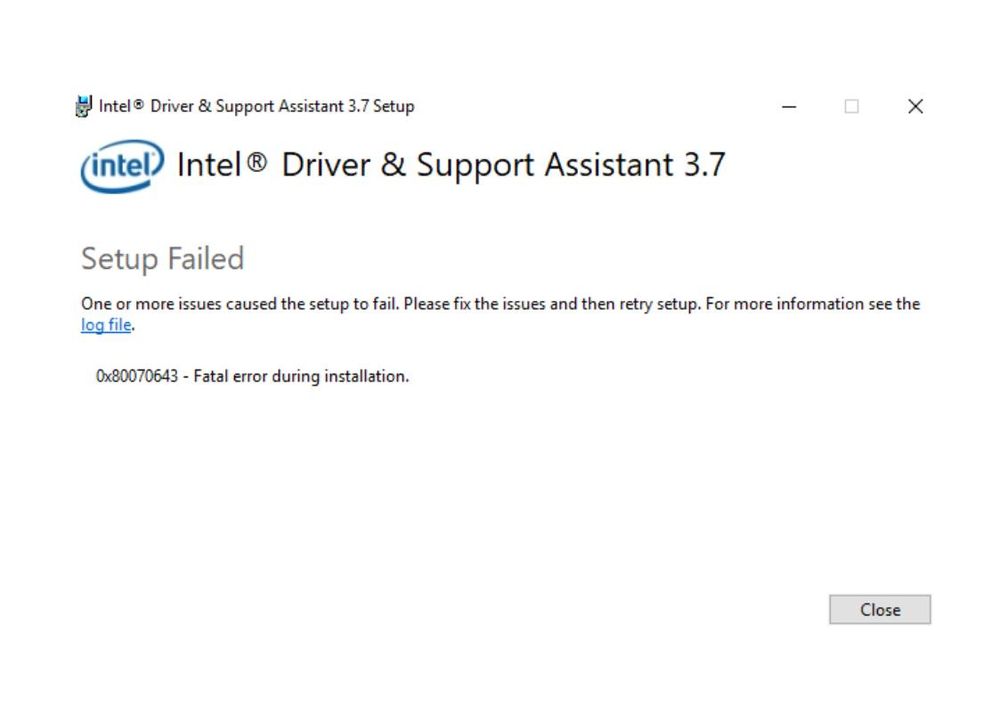連結已複製
10 回應
Hello HYOON2,
Thank you for joining this Intel Community.
To address this issue, please follow these steps:
• Uninstall the existing IDSA tool in the system with the Uninstaller tool.
https://downloadcenter.intel.com/download/28181/Intel-Driver-Support-Assistant-Uninstaller?v=t
• Download and install the latest IDSA version from here
https://downloadcenter.intel.com/download/28425/Intel-Driver-Support-Assistant?v=t
• Double-click "Intel® Driver & Support Assistant Installer.exe" to run the setup program
• Read and agree to the license terms and conditions
• Select "Install"
• Click the "Launch" button.
Wanner G.
Intel Customer Support Technician
Under Contract to Intel Corporation
Hello MKulc,
To continue assisting you, we would like to gather your system configuration.
A. Please run the Intel® System Support Utility and attach the report to this thread.
1.Download the Intel® System Support Utility and save the application to your system.
https://downloadcenter.intel.com/download/25293/Intel-System-Support-Utility-for-Windows-?product=91600
2.Open the application and click Scan to see system and device information. The Intel® System Support Utility defaults to the Summary View on the output screen following the scan. Click the menu where it says summary to change to Detailed View.
3.To save your scan, click Next and click Save. You can save the file to any accessible location on your computer.
B. Are you trying to upgrade the tool from version 3.6 to version 3.7?
C. Please attach a picture showing the error message you are receiving.
Wanner G.
Intel Customer Support Technician
Under Contract to Intel Corporation
Hello MKulc,
If you are still experiencing the issue reported, we would like to take a look at your system configuration.
Wanner G.
Intel Customer Support Technician
Under Contract to Intel Corporation
Hello MKulc
Thank you for attaching the report requested.
This report shows that you are running this tool in an Aspire XC-704 system. In this scenario, we recommend uninstalling Intel® DSA and contacting your system manufacturer for validated drivers and support. However, if you would like help Intel improve this tool, please attach the following log files:
1. The latest DSAUninstaller.log file: using File Explorer, search for DSAUninstaller.log.
2. The latest DSA Log files: using File Explorer, go to folder = C:\ProgramData\Intel\DSA, and zip the Log files or entire folder.
NOTE: Uncheck Hide System files to see the AppData folder.
Show hidden files
https://support.microsoft.com/en-us/help/14201/windows-show-hidden-files
NOTE: This link is being offered for your convenience and should not be viewed as an endorsement by Intel of the content, products, or services offered there.
Wanner G.
Intel Customer Support Technician
Under Contract to Intel Corporation