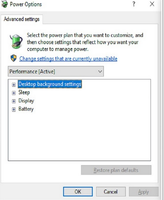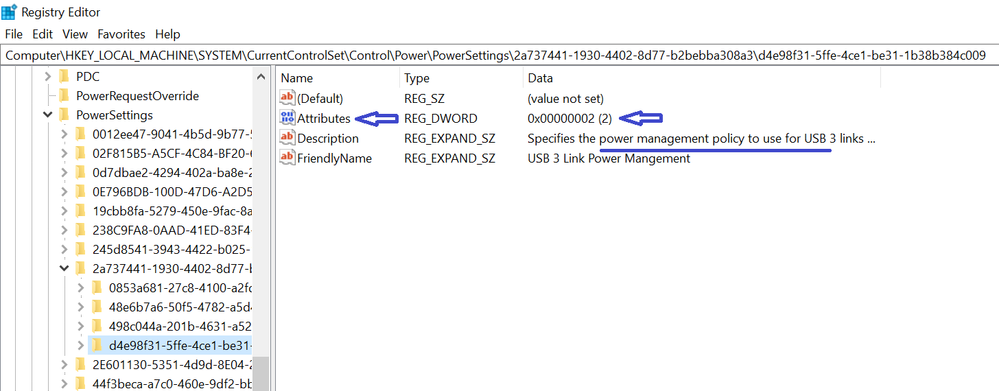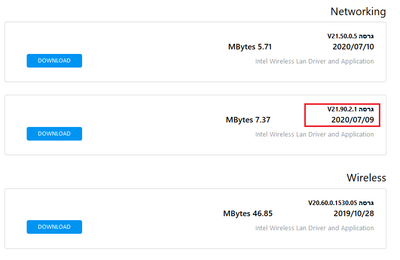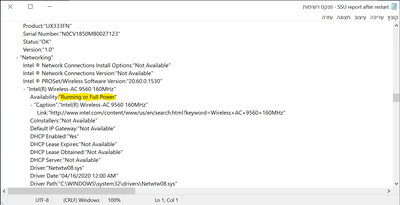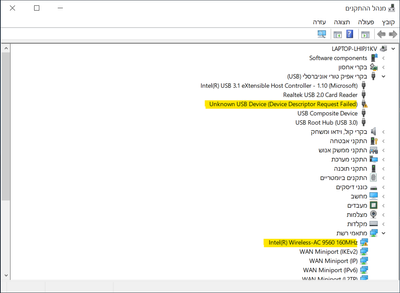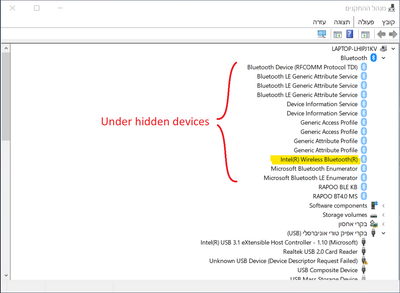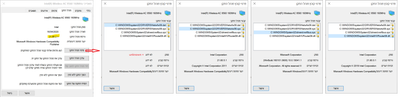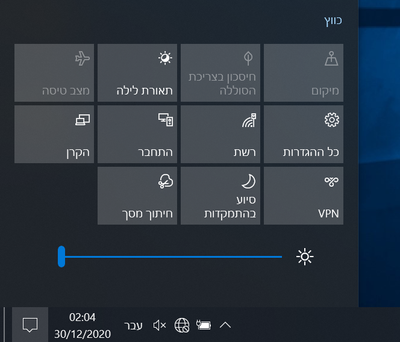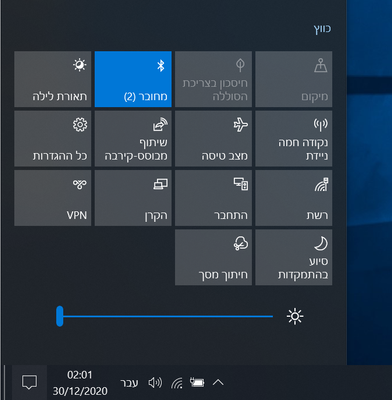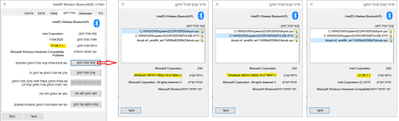- Mark as New
- Bookmark
- Subscribe
- Mute
- Subscribe to RSS Feed
- Permalink
- Report Inappropriate Content
- OS: WIN10 vr.20H2
- BIOS vr. 309
- Model: ASUS zenbook UX333FN
- WIFI: Intel wireless AC 9560 160MHz driver:22.10.0.7
- Blutooth driver: 22.10.0.2
========================
Detailed description:
Since last week I have a problem with Bluetooth drivers.
The drivers disappear from the device manager and appear under "Hidden devices".
Sometimes the WIFI driver disappears with the Bluetooth too.
An "unknown USB device" appears in Device Manager.
I'm not sure if this is a hardware or software problem.
I manage to bring the devices back to life after "returning to defaults" in the BIOS or reinstalling it (even for the same version).
But the above solution is only temporary.
After restarting or waking from sleep, the drivers disappears again.
I discovered another problem that may be related ...
When I listen to an internet radio, after a few minutes, when the screen turns off, the music starts to sounds jumpy.
Things I tried:
1. Windows troubleshooter - completely ridiculous.
2. Update /downgrade version drivers.
3. Update windows to the latest updates.
4. Update /downgrade BIOS version.
5. start the "Bluetooth support service" at services.msc , and setting it to "automatic" startup.
6. Disable "fast-restart" in power management settings.
7. Empty the battery.
8. Restore windows to factory settings.
Link Copied
- Mark as New
- Bookmark
- Subscribe
- Mute
- Subscribe to RSS Feed
- Permalink
- Report Inappropriate Content
I may have found a solution to the problem.
Warning! This solution worked for me and I do not guarantee it will work for you.
Using Registry Editor incorrectly can cause serious, system-wide problems that may require you to re-install Windows to correct them. Use this tool at your own risk.
I am not responsible if anything happens to your PC.
Before you start, open advanced power plans settings, check if you have Wireless and USB options.
If they are missing, as you can see below, you need to edit the registry.
1. Create a new power plan.
2. Open registry editor.
3. Navigate to: HKEY_LOCAL_MACHINE\SYSTEM\CurrentControlSet\Control\Power\PowerSettings
4. You will see plenty of weirdly named folders.
each folder(key), represent an option on the power plan settings, read the description.
If you want to show this option, you need to set "Attributes" value to 2.
If you don't have "Attributes" key, add a new DWORD (32bit) Value, and named it "Attributes".
.
Those are the keys i edited(maybe only one of the is needed, idk):
2a737441-1930-4402-8d77-b2bebba308a3
\d4e98f31-5ffe-4ce1-be31-1b38b384c009
(this key is under the first one, expend his subfoders)
19cbb8fa-5279-450e-9fac-8a3d5fedd0c1
\12bbebe6-58d6-4636-95bb-3217ef867c1a
F15576E8-98B7-4186-B944-EAFA664402D9
5. Open advanced power plans settings, Now you're supposed to see more options.
6. Change wireless adapter settings>power saving to best performance.
7. Change USB>USB3 to minimum saving.
8. Change wireless standby on battery to available.
- Mark as New
- Bookmark
- Subscribe
- Mute
- Subscribe to RSS Feed
- Permalink
- Report Inappropriate Content
DaniC, Thank you for posting in the Intel® Communities Support.
Thank you very much also for sharing your workaround as well, we are sure it will be very useful for all the peers viewing this thread.
As you mentioned, "Using Registry Editor incorrectly can cause serious, system-wide problems that may require you to re-install Windows to correct them. Use this tool at your own risk.". We also do not recommend to modify the Windows* registry since it might cause instability on the system and other problems that might require reinstallation of the Operating System, it is not recommended.
It is great to hear the problem got fixed for you and now both the Wi-Fi and the Bluetooth drivers are showing in "Device Manager".
Any other inquiries, do not hesitate to contact us again.
Regards,
Albert R.
Intel Customer Support Technician
A Contingent Worker at Intel
- Mark as New
- Bookmark
- Subscribe
- Mute
- Subscribe to RSS Feed
- Permalink
- Report Inappropriate Content
Hey @Alberto_Sykes ,
It turned out I was happy too soon ...
It's better now, but It didn't solve my problem.
Now I can work on battery.
Before the changes, a few minutes after unplugging the power, Bluetooth driver was disappeared(code 45) and WIFI driver stopped working (code 10).
Now the drivers keeps disappearing after sleep/restart/turning on the computer.
Every time i need to restart, enter BIOS and restore to defaults.
I saw many user here and on other forums around the web, describing the same problem.
Most of them have the same adapter, AC-9560.
I think something is wrong with this device, maybe related to WINDOWS UPDATE 20H2 (some user reporting about v.2004).
Intel should check this thing.
My laptop is only 1 year old.
If i understood correctly, this adapter has something with the CPU.
Maybe WIN10's power management was changed, and now, when the CPU goes to sleep, he disconnect the network or something, IDK.
Please help me and others!
Thanks!
- Mark as New
- Bookmark
- Subscribe
- Mute
- Subscribe to RSS Feed
- Permalink
- Report Inappropriate Content
Hi DaniC, Thank you very much for sharing those updates.
We are sorry to hear the issue persists, we will further assist you in this scenario in order to try to fix this problem.
Just to confirm:
When did you purchase the laptop?
Was it working fine before?
Did you make any recent hardware/software changes?
The wireless card, did you purchased it separately or did it came installed on the computer?
Does the problem happen at home or work environment?
We always recommend to install the Wireless driver provided by the manufacturer of the computer, since that driver was customized by them to work with your specific platform.
I looked on ASUS's web site and the latest version of the Bluetooth driver they have in there is V21.90.1.1, please try a clean installation of that driver following the instructions in the link below:
https://www.intel.com/content/www/us/en/support/articles/000022173/network-and-io/wireless.html
https://www.asus.com/us/Laptops/ASUS-ZenBook-13-UX333FN/HelpDesk_Download/
Once you do that please test the computer and if the problem gets fixed the try a clean installation of the Wireless driver version Version V20.60.0.1530.05 provided by ASUS:
https://www.asus.com/us/Laptops/ASUS-ZenBook-13-UX333FN/HelpDesk_Download/
If the problem remains after that, please provide the SSU report so we can verify further details about the components in your platform, check all the options in the report including the one that says "3rd party software logs":
Regards,
Albert R.
Intel Customer Support Technician
A Contingent Worker at Intel
- Mark as New
- Bookmark
- Subscribe
- Mute
- Subscribe to RSS Feed
- Permalink
- Report Inappropriate Content
Hello Alberto,
When did you purchase the laptop? October 2019, Unfortunately the warranty ended two months ago.
Was it working fine before? YES.
Did you make any recent hardware? NO.
Did you make any recent software changes?
NO, Not intentionally.
But the day I first noticed the problem, I saw that my laptop was restarted.
I had a few open documents that disappeared when the computer woke up.
I'm guessing Windows installed some update that day.
The wireless card, did you purchased it separately or did it came installed on the computer? Came installed on the computer.
Does the problem happen at home or work environment? Home.
I have attached some screenshots of the Device Manager.
"Before" refers to a state where everything is working properly.
"After" refers to the state after restarting the computer.
If anything is unclear, ask me and I will translate for you.
ASUS has 2 categories for network drivers.
"Network" and "Wireless".
I tried them all.
1. Why does the AC-9560 appear as available (refer to SSU after)? This is clearly not the case.
2. My BIOS is in LEGACY mode, NOT UEFI. I didn't change anything, it was the default. I guess I can change that somehow to UEFI.
Thank you!
- Mark as New
- Bookmark
- Subscribe
- Mute
- Subscribe to RSS Feed
- Permalink
- Report Inappropriate Content
Hello DaniC, Thank you very much for providing that information and the reports.
For this scenario, based on the fact that you already installed both Wireless drivers provided by Intel® and ASUS and the problem remains, at this point what we recommend to do next will be either to get in contact with Microsoft directly, since as you mentioned the problem could be related to the Windows* registry, to confirm if they have some suggestions for this matter, or to get in contact directly with ASUS, as this problem could be related to a customization or a OEM design (Original Equipment Manufacturer) done by ASUS as well, by contacting them you will be able to confirm that information, to report this scenario and if necessary for them to do a physical inspection on the device since the source of the issue could be also related to a hardware problem with a component inside the laptop:
https://support.microsoft.com/
Regards,
Albert R.
Intel Customer Support Technician
A Contingent Worker at Intel
- Subscribe to RSS Feed
- Mark Topic as New
- Mark Topic as Read
- Float this Topic for Current User
- Bookmark
- Subscribe
- Printer Friendly Page