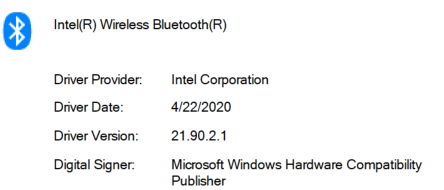- Mark as New
- Bookmark
- Subscribe
- Mute
- Subscribe to RSS Feed
- Permalink
- Report Inappropriate Content
I upgraded to version 22.50.0 of the wireless driver and my MS Surface Ergonomic Keyboard would not connect anymore. Tried deleting and re-adding but just received messages to try again after putting in the PIN. Could connect other devices (e.g. BT speaker), and if I entered the wrong PIN I would get a message about it.
Also tried with version 22.40.0; same issue.
If I uninstall the driver software and use version 21.90.2.1, it works fine. If I upgrade from there after pairing the keyboard, the keyboard will stop working.
Using Windows 10, 64 bit, Version 21H1.
- Mark as New
- Bookmark
- Subscribe
- Mute
- Subscribe to RSS Feed
- Permalink
- Report Inappropriate Content
Zevaeros, Thank you very much for providing that information and the SSU report.
According to the SSU information, the Wireless/Bluetooth driver version currently installed is 22.60.0.6. Where did you install that driver from?
Just to let you know, we always recommend to install the wireless driver provided by the manufacturer of the computer, since that driver was customized by them to work with your specific platform.
I looked in EVGA's website and since this is a "Wireless Integration", which means the wireless card was installed separately, there is no wireless driver provided by them:
https://asia.evga.com/support/download/
So, what we can try is a clean installation of Intel® generic Wireless/Bluetooth driver version 22.50.0.4 following the instructions in the links below:
https://downloadcenter.intel.com/download/30515/Intel-Wireless-Bluetooth-for-Windows-10
Also, we suggest to get in contact directly with EVGA support to confirm that the latest BIOS version on their board is installed or to gather the instructions on how to install it:
Regards,
Albert R.
Intel Customer Support Technician
Link Copied
- Mark as New
- Bookmark
- Subscribe
- Mute
- Subscribe to RSS Feed
- Permalink
- Report Inappropriate Content
Steps to reproduce:
- Have driver 21.90.2.1 installed
- Use Bluetooth icon to add new BT device; add the Surface Ergonomic Keyboard (SEK)
- Keyboard pairs and operates correctly
- Upgrade to 22.50.0 via .exe, reboot
- Error occurs: Keyboard no longer works
- Remove SEK, attempt to re-add
- After PIN is entered, Windows will report "try connecting your device again". Can do this however many times; it will not connect.
- Enter incorrect PIN; Windows will report that the PIN is incorrect.
- Uninstall 22.50.0 drivers, reboot
- Remove Ergonomic Keyboard from Devices & Printers
- Re-add the SEK from Add Bluetooth Device
- SEK will be able to successfully re-pair and work
Tested this approach too:
- Remove / un-pair SEK
- Update to 22.50.0
- Attempt to add the SEK
- Error occurs: Windows will say the SEK is paired but the SEK will remain in pairing mode, and it won't work
- Windows will not show the SEK as connected, just paired.
- Mark as New
- Bookmark
- Subscribe
- Mute
- Subscribe to RSS Feed
- Permalink
- Report Inappropriate Content
Zevaeros, Thank you for posting in the Intel® Communities Support.
In order for us to provide the most accurate assistance on this scenario, we just wanted to confirm a few details about your system:
What is the model of the motherboard?
If this is a laptop, what is the model of it?
What is the specific model of the keyboard?
Are you using a Bluetooth dongle?
Is this a new computer?
Was it working fine before?
When did the issue start?
Did you make any recent hardware/software changes?
The wireless card, did you purchased it separately or did it came installed on the computer?
Does the problem happen at home or in the work environment?
Please attach the SSU report so we can verify further details about the components in your platform, please check all the options in the report including the one that says "3rd party software logs":
Any questions, please let me know.
Regards,
Albert R.
Intel Customer Support Technician
- Mark as New
- Bookmark
- Subscribe
- Mute
- Subscribe to RSS Feed
- Permalink
- Report Inappropriate Content
@Alberto_R_Intel wrote:
Zevaeros, Thank you for posting in the Intel® Communities Support.
In order for us to provide the most accurate assistance on this scenario, we just wanted to confirm a few details about your system:
What is the model of the motherboard?
EVGA X299 FTWK
What is the specific model of the keyboard?
Already specified
Are you using a Bluetooth dongle?
Intel Wi-Fi 6 (Gig+) Desktop Kit (AX200.NGWG.NV)
Is this a new computer?
No
Was it working fine before?
Already specified in problem report.
When did the issue start?
Already specified.
Did you make any recent hardware/software changes?
Already specified.
The wireless card, did you purchased it separately or did it came installed on the computer?
Purchased separately, already specified that it worked with previous driver.
Does the problem happen at home or in the work environment?
Home.
Please attach the SSU report so we can verify further details about the components in your platform, please check all the options in the report including the one that says "3rd party software logs":
Any questions, please let me know.
Regards,
Albert R.
Intel Customer Support Technician
- Mark as New
- Bookmark
- Subscribe
- Mute
- Subscribe to RSS Feed
- Permalink
- Report Inappropriate Content
Zevaeros, Thank you very much for providing that information and the SSU report.
According to the SSU information, the Wireless/Bluetooth driver version currently installed is 22.60.0.6. Where did you install that driver from?
Just to let you know, we always recommend to install the wireless driver provided by the manufacturer of the computer, since that driver was customized by them to work with your specific platform.
I looked in EVGA's website and since this is a "Wireless Integration", which means the wireless card was installed separately, there is no wireless driver provided by them:
https://asia.evga.com/support/download/
So, what we can try is a clean installation of Intel® generic Wireless/Bluetooth driver version 22.50.0.4 following the instructions in the links below:
https://downloadcenter.intel.com/download/30515/Intel-Wireless-Bluetooth-for-Windows-10
Also, we suggest to get in contact directly with EVGA support to confirm that the latest BIOS version on their board is installed or to gather the instructions on how to install it:
Regards,
Albert R.
Intel Customer Support Technician
- Mark as New
- Bookmark
- Subscribe
- Mute
- Subscribe to RSS Feed
- Permalink
- Report Inappropriate Content
Not sure how that driver version is there. When I go into Device Manager and open Intel Wireless Bluetooth, it shows:
Latest BIOS is installed.
Looks like the clean install method sort of worked, though I tried it before - trying to uninstall 21.90.2.1 repeatedly just brought the same version back, but I used a registry cleaner (Advanced Systemcare) after uninstalling it without refreshing/rebooting, then restarting, then installing 22.5, and this worked. Thanks!
I used https://downloadcenter.intel.com/download/30515?v=t for the BT drivers. Wi-Fi is fine.
- Mark as New
- Bookmark
- Subscribe
- Mute
- Subscribe to RSS Feed
- Permalink
- Report Inappropriate Content
Zevaeros, You are very welcome, thank you very much for sharing those results and the picture.
Perfect, excellent, it is great to know that the Bluetooth problem related to the Microsoft Surface Ergonomic Keyboard got fixed after installing Intel® Bluetooth driver version 22.50.0. Normally, we do not recommend to modify the Windows* registry since it might cause instability on the system but, we are glad to know that for this scenario it worked with no predicaments and the problem got fixed.
Any other inquiries, do not hesitate to contact us again.
Regards,
Albert R.
Intel Customer Support Technician
- Subscribe to RSS Feed
- Mark Topic as New
- Mark Topic as Read
- Float this Topic for Current User
- Bookmark
- Subscribe
- Printer Friendly Page