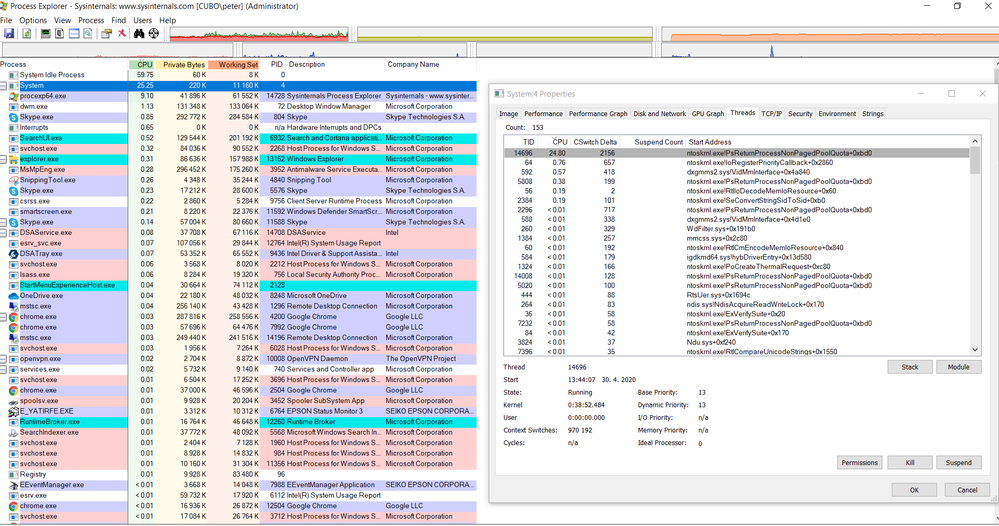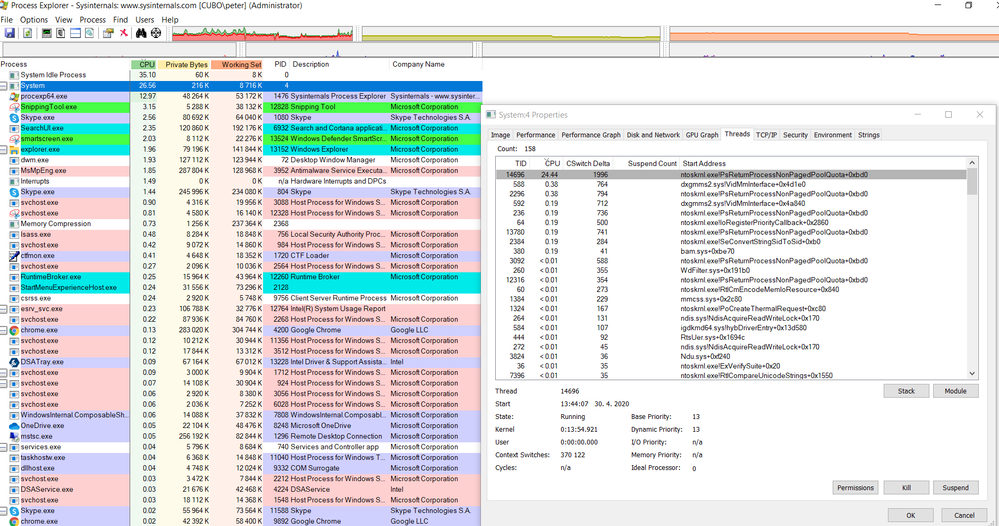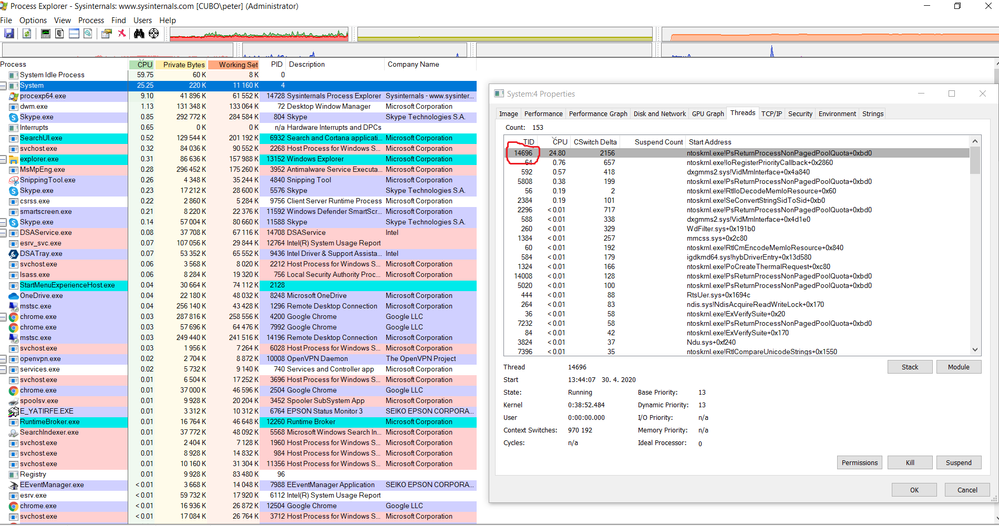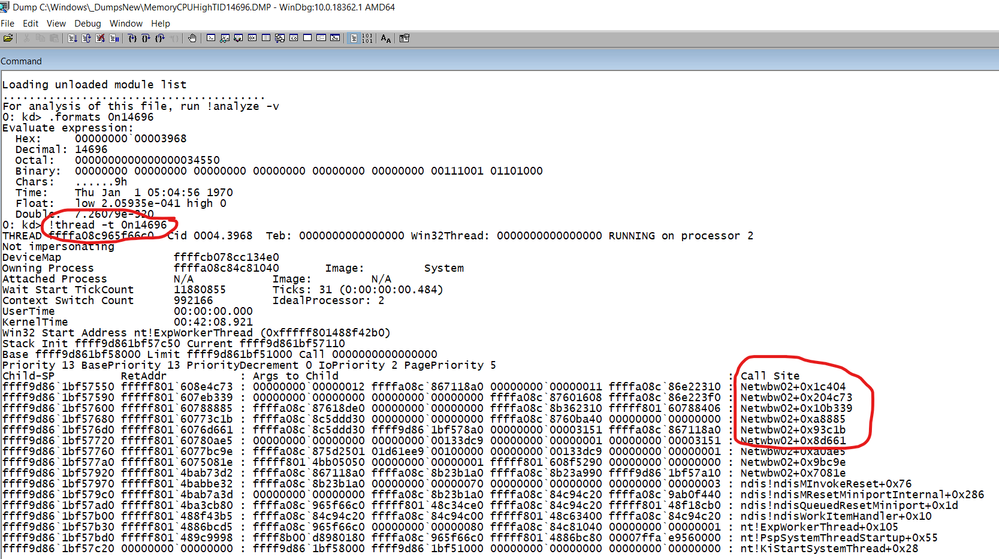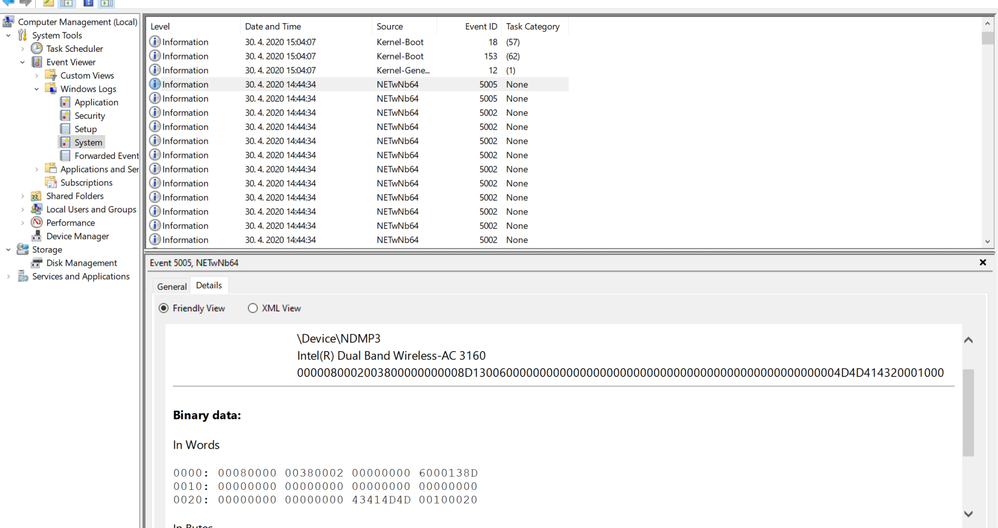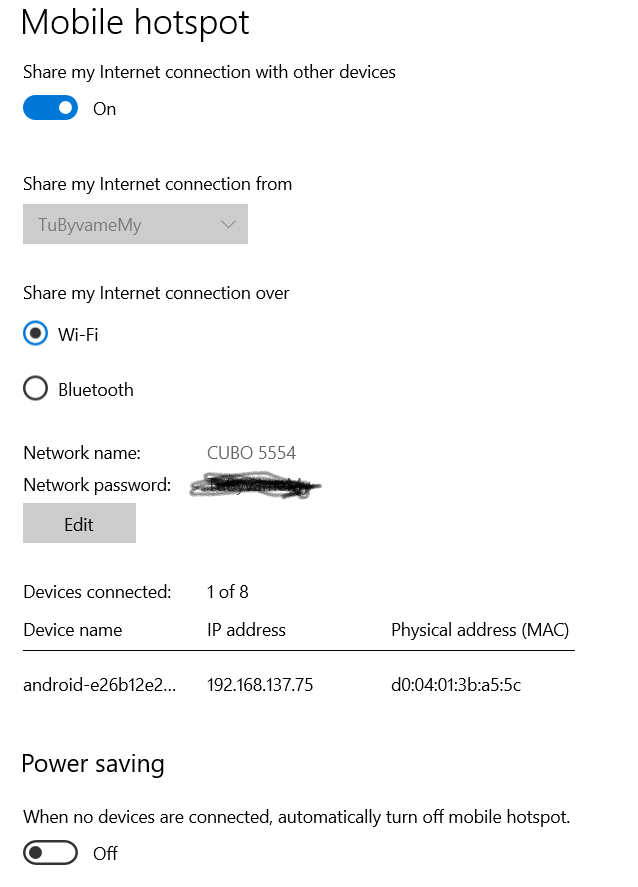- 신규로 표시
- 북마크
- 구독
- 소거
- RSS 피드 구독
- 강조
- 인쇄
- 부적절한 컨텐트 신고
This seems to be the latest version of the driver.
I went through all the usual cleanup & reinstall driver steps.
I am connected using the Realtek Network Card and
I was using the Win10 Mobile Hotspot feature, when the crash happened. Sometimes I was also experiencing high CPU usage (one core was spinning and I couldn't switch off Mobile Hotspot).
I don't have any non-standard Antivirus/Firewall sw installed.
StackTrace :
nt!KeBugCheckEx
nt!KiBugCheckDispatch+0x69
nt!KiPageFault+0x469
Netwbw02+0x1f3f2
Netwbw02+0x1f2f3
Netwbw02+0x43020
Netwbw02+0x43280
Netwbw02+0x4f776
Netwbw02+0x4f53c
Netwbw02+0x712cb
ndis!ndisMSendNBLToMiniportInternal+0xff
ndis!ndisMSendNBLToMiniport+0xe
ndis!ndisCallSendHandler+0x58
ndis!ndisFilterSendNetBufferLists+0x4411b
ndis!NdisFSendNetBufferLists+0x5a
vwififlt!FilterSendNetBufferListsLegacy+0x20d
vwififlt!FilterSendNetBufferListsCommon+0x25
vwififlt!FExSendNetBufferLists+0x98
vwifimp!MPSendNetBufferLists+0xf9
ndis!ndisMSendNBLToMiniportInternal+0xff
ndis!ndisMSendNBLToMiniport+0xe
ndis!ndisCallSendHandler+0x58
ndis!ndisInvokeNextSendHandler+0x194
ndis!NdisSendNetBufferLists+0x1af
tcpip!FlpSendPacketsHelper+0x2b5
tcpip!FlSendPackets+0x5c
tcpip!IppFragmentPackets+0x2b6
tcpip!IppFlcReceivePacketsCore+0xc2649
tcpip!IppInspectInjectReceiveEx+0x16e
tcpip!IppInspectInjectReceive+0x24
fwpkclnt!FwppInjectionStackCallout+0x115
nt!KeExpandKernelStackAndCalloutInternal+0x78
nt!KeExpandKernelStackAndCalloutEx+0x1d
fwpkclnt!NetioExpandKernelStackAndCallout+0x58
fwpkclnt!FwpsInjectNetworkReceiveAsync0+0x1d0
ipnat!NatLocalInCallout+0x440
NETIO!ProcessCallout+0x6fc
NETIO!ArbitrateAndEnforce+0xc3a
NETIO!KfdClassify+0x5a1
tcpip!ShimIpPacketInV4+0xb045b
tcpip!IppReceiveHeadersHelper+0x2b8
tcpip!IppReceiveHeaderBatch+0x98
tcpip!IppFlcReceivePacketsCore+0x34f
tcpip!IpFlcReceivePreValidatedPackets+0x1137
tcpip!FlReceiveNetBufferListChainCalloutRoutine+0x
nt!KeExpandKernelStackAndCalloutInternal+0x78
nt!KeExpandKernelStackAndCalloutEx+0x1d
tcpip!FlReceiveNetBufferListChain+0x311
ndis!ndisMIndicateNetBufferListsToOpen+0x140
ndis!ndisMTopReceiveNetBufferLists+0x227
ndis!ndisCallReceiveHandler+0x60
ndis!ndisInvokeNextReceiveHandler+0x20766
ndis!NdisMIndicateReceiveNetBufferLists+0x104
rt640x64+0x18a68
rt640x64+0x23c2
ndis!ndisQueuedMiniportDpcWorkItem+0x1a1
ndis!ndisReceiveWorkerThread+0x1dc
nt!PspSystemThreadStartup+0x55
nt!KiStartSystemThread+0x28
링크가 복사됨
- 신규로 표시
- 북마크
- 구독
- 소거
- RSS 피드 구독
- 강조
- 인쇄
- 부적절한 컨텐트 신고
Download, run, and ATTACH (using the paperclip under the toolbar) the results of this utility:
https://downloadcenter.intel.com/download/25293/Intel-System-Support-Utility
Doc
- 신규로 표시
- 북마크
- 구독
- 소거
- RSS 피드 구독
- 강조
- 인쇄
- 부적절한 컨텐트 신고
Hello PKubi2,
Thank you for posting on the Intel® communities.
Upon checking the Intel® System Support Utility for Windows* report, I can see that the driver version is 18.33.17.1 which a generic driver version, We recommend you installing the software or drivers provided by the system manufacturer of your computer because it can be customized for your system.
Please try the following:
Clean Installation of Wireless Drivers
Step 1: Get the latest system-specific driver from your computer manufacturer support, Lenovo G50-80 Laptop Type 80E5 driver version 19.30.0.4.
Step 2: Uninstall your Wi-Fi driver.
- Windows* may have an inbox Wi-Fi driver for your wireless adapter. You can't uninstall an inbox driver (you won't see the "Delete the driver software for this device" option). Proceed to the next step if you start seeing the same version of the driver installed automatically after it’s uninstalled.
Disconnect your computer from internet access while doing this process to avoid automatic driver installation by the operating system.
- Go to Device Manager.
- Expand the Network Adapters category.
- Right-click your Intel Wireless Adapter and choose to uninstall it.
- Make sure to select the option to Delete the driver software for this device.
- Restart your computer.
Step 3: Driver installation.
- Locate the driver you downloaded back in Step 1. Run as administrator, and follow the wizard to completion.
Regards,
Adrian M.
Intel Customer Support Technician
- 신규로 표시
- 북마크
- 구독
- 소거
- RSS 피드 구독
- 강조
- 인쇄
- 부적절한 컨텐트 신고
I disconnected the Internet connection.
I uninstalled my current driver
- Windows installed version 18.33.5.1
- after next uninstall -
Windows Installed version 17.15.0.5 - that was the inbox driver - no delete software checkbox.
I proceeded with installation of the driver version Intel3160_19.30.0.4_WHQL from the link you gave me.
It seems the driver is now correctly installed. The version of NETwbw02.sys in device manager is 18.33.5.1, which is also in the Lenovo installation files.
(C:\Drivers\WLAN Driver (Intel, Atheros, Realtek)\Intel3160_19.30.0.4_WHQL\Win7Plus\Win64\Drivers\ has 4 versions of NETwbw02.sys for different OSes, all have the same version number.)
--------------
The reason why I tried to find the new driver was this problem:
I was using the driver provided by OS.
I have been using Mobile Hotspot feature more often these days (homeoffice).
Usually in a couple of days one core started spinning in the kernel, but no crash happened.
When I did a manual crash dump I saw a similar stack as in my first message.
If the high cpu appears again, I will do the dump again to see if it's the same situation.
Is there any other thing I can do, when the situation happens?
Thank you in advance
Peter Kubini
- 신규로 표시
- 북마크
- 구독
- 소거
- RSS 피드 구독
- 강조
- 인쇄
- 부적절한 컨텐트 신고
Hello PKubi2,
Thank you for your response.
I would like to know the behavior of your system after installing the OEM drivers?
Regarding the high CPU usage, my recommendation will be to create a new thread on CPU topics for further assistance, however high CPU usage can be caused by malware, corrupted files, tasks running in the background, and others.
Regards,
Adrian M.
Intel Customer Support Technician
- 신규로 표시
- 북마크
- 구독
- 소거
- RSS 피드 구독
- 강조
- 인쇄
- 부적절한 컨텐트 신고
Hello AdrianM,
The high cpu situation happened just now, but no crash happened. Shall I close this topic and start a new one with the high CPU usage?
Hopefully my drivers are now OK. I ran the SSU utility again, so you can check. The output of the SSU is attached.
I captured two screenshots of ProcessExplorer, so you can see the weird CPU behaviour - please see below (I just can attach one file - so I inserted them below as images, hopefully you can see them ok).
One core spinning in the kernel - ThreadID 14696[=0x3968]. The first screenshot when I spotted the high CPU, and the second after cca 15mins.
I have also a new dump of the incident and there is the Netwbw02 driver on top of the stack: [built on Oct 9 18:00:54 2016].
If you need any other feel free to contact me.
Thank you very much.
Regards
Peter Kubini
- 신규로 표시
- 북마크
- 구독
- 소거
- RSS 피드 구독
- 강조
- 인쇄
- 부적절한 컨텐트 신고
Hello PKubi2,
Thank you for your reply.
Yes, in this case, please open a new thread since this is a different topic.
Upon checking the information I can see that the high CPU usage is being caused by system, this is more related to the operating system (Corruption in libraries, registries), in some case cases malware.
It would be good to check with the system manufacturer to see if there is a way to perform a clean OS installation and check the behavior.
Regards,
Adrian M.
Intel Customer Support Technician
- 신규로 표시
- 북마크
- 구독
- 소거
- RSS 피드 구독
- 강조
- 인쇄
- 부적절한 컨텐트 신고
Hello AdrianM_Intel,
what topic should I choose for the new question ?
I still think that the Wireless Networking is appropriate. Is it ok ?
You can see that the thread spinning in the System process - TID = 14696 with 25% of cpu - circled in red.
In WinDBG of the dump I created you can see that the thread with ID=14696 is spinning in the NETwbw02 module.
Regards
Peter Kubini
- 신규로 표시
- 북마크
- 구독
- 소거
- RSS 피드 구독
- 강조
- 인쇄
- 부적절한 컨텐트 신고
Hello AdrianM_Intel.
I just noticed another thing.
I looked into the Event Log at the time of the high cpu usage.
And there are lots of logs from the Intel(R) Dual Band Wireless-AC 3160 driver.
Please see attached image. When the CPU is ok, there are no such logs.
There appear various EventIDs such as 5002, 5005, etc. - see below.
Thank you
Regards
Peter Kubini
- 신규로 표시
- 북마크
- 구독
- 소거
- RSS 피드 구독
- 강조
- 인쇄
- 부적절한 컨텐트 신고
Hello PKubi2,
Thank you for your response.
Yes, you should create the thread on the CPU topic.
Based on the fact that you are seeing high CPU usage due to the wireless drivers, is there a way that can you can test your computer without wireless connection? (Wired connected and test the behavior of the high CPU usage) so you can even test by uninstalling the wireless drivers or disable it.
Have you tested with older wireless drivers?
Could you please check in task manager if there is another task running in the background causing high CPU usage?
Regards,
Adrian M.
Intel Customer Support Technician
- 신규로 표시
- 북마크
- 구독
- 소거
- RSS 피드 구독
- 강조
- 인쇄
- 부적절한 컨텐트 신고
Hello AdrianM_Intel,
thanks again for the response.
1. It definitely occurs only when I use Wireless Card. When I am connected using the TP cable, everything is ok.
2. It might be somehow combined with the Win10 Mobile Hotspot feature, but this is just a "wild" guess. I started to use it more often in April. I've never used it before.
3. You can see in previous images (showing Process Explorer) that the next CPU intensive task is Process Explorer (taking about 9% of cpu.)
But that's ok I ran the Process Explorer to find the high cpu usage. All processes (left in the image) and threads in the System process (right in the image) are sorted by cpu usage.
There is only one thread in the System process that takes 24.83% of cpu - the next one is just at 0.76%.
The other reason why I think it is connected to the Wireless driver are those logs in the System Event Log (please see the last image)
You can see that all the logs have the same time 14:44:34 and the source of the logs is the Wireless driver.
They don't occur in such high counts, when the computer works OK.
I created a new topic https://forums.intel.com/s/question/0D50P00004f20FwSAI/ and tried to summarize all the information I know.
What is your opinion on those logs from EventLog ? Could you help me explain them ? I can send you full EventLog.
Do you think I should try even older driver ? The latest is already from 2016.
Regards
Peter Kubini
- 신규로 표시
- 북마크
- 구독
- 소거
- RSS 피드 구독
- 강조
- 인쇄
- 부적절한 컨텐트 신고
Hello PKubi2,
Thank you for your reply.
Yes, for testing porpuses you might try the older driver version so we can test the behavior with that driver.
Regarding the log files, please send us the full EventLog to check them.
Just to clarify when you mentioned that you were connected using the Realtek Network Card, does this computer have 2 different wireless cards?
Regards,
Adrian M.
Intel Customer Support Technician
- 신규로 표시
- 북마크
- 구독
- 소거
- RSS 피드 구독
- 강조
- 인쇄
- 부적절한 컨텐트 신고
Hello AdrianM_Intel,
thanks again for the response.
OK, I'll try an older driver and let you know. Can you recommend me any ?
The Realtek Netword Card is my NetworkCard - not a Wireless. I am connected using the TP(Internet) cable connected to the Realtek Network Card
and share this connection via the Wireless Mobile Hotspot with my kids.
I attached the zipped EventLog of the day when the high cpu state happened.
I am not sure what time zone you are in. In my time zone (UTC+2) there are logs with time 30.4.2020 14:44:34 and 14:17:32.
In this time there was the high cpu state.
At 15:04:53 I manually initiated Kernel Bugcheck - to get the kernel dump and further investigate the issue.
Regards
Peter Kubini
- 신규로 표시
- 북마크
- 구독
- 소거
- RSS 피드 구독
- 강조
- 인쇄
- 부적절한 컨텐트 신고
Hello PKubi2,
Thank you for your response.
Upon checking all the information provided, you might try to test the computer without sharing the hotspot we would like to check how the behavior is when you use wireless connectivity without sharing the signal, please let us know the result of that, this high CPU usage could be related on the way how the OS handles the hotspot, not the wireless drivers.
You might try to check some settings on Use your PC as a mobile hotspot.
How many devices are being connected to the computer when you share the hotspot?
Note: In this case, we recommended opening a new thread but we will be working on this thread the other one will be closed.
Regards,
Adrian M.
A Contingent Worker at Intel
- 신규로 표시
- 북마크
- 구독
- 소거
- RSS 피드 구독
- 강조
- 인쇄
- 부적절한 컨텐트 신고
Hello AdrianM_Intel,
thanks again for the response.
It happens irregularly, but it seems that it happens with Mobile HotSpot on, but it haven't occured for 3 days, so it is difficult to diagnose.
Any of those crashes occurred during the weekends, when I use the computer without Mobile Hotspot.
There is usually just one device connected. (max. 2).
What settings would you like to change/check ?
Regards
Peter Kubini
- 신규로 표시
- 북마크
- 구독
- 소거
- RSS 피드 구독
- 강조
- 인쇄
- 부적절한 컨텐트 신고
Hello PKubi2,
Thank you for your response.
I understand the behavior does not happen all the time, we think that this could be related to how the OS handles the hotspot and there could be also some things running in the background that might cause this behavior (Corrupted OS files, malware and others).
Please allow me some time to further investigate this and check what else can be done.
Regards,
Adrian M.
Intel Customer Support Technician
- 신규로 표시
- 북마크
- 구독
- 소거
- RSS 피드 구독
- 강조
- 인쇄
- 부적절한 컨텐트 신고
Hi, AdrianM,
ok, I'll wait, no problem.
In case you would consider contacting the developers of the driver, I prepared some info that I got from the WinDBG - see attachment.
I know it's not much, but at least they can find out with PDB symbols, where in the code is the driver spinning.
If you want I can also contact Microsoft Support (I am MSDN subscriber I might have some support available there) to help me with the dump analysis if everything fails.
Thanks again
Peter Kubini
- 신규로 표시
- 북마크
- 구독
- 소거
- RSS 피드 구독
- 강조
- 인쇄
- 부적절한 컨텐트 신고
Hello PKubi2,
This behavior does not seem related to the wireless our recommendation is:
Make sure to have BIOS up to date
You might try a rollback to the previous driver version (you can check on the OEM website or in device manager if the option if available ).
If the issue persists, you can try a system restore to a previous point, it recommended to contact the OEM for guidance to restore OS at factory defaults, also recommend a data backup before performing these actions.
Regards,
Adrian M.
Intel Customer Support Technician