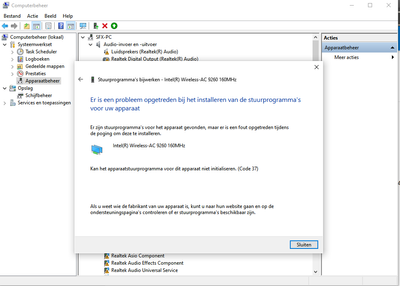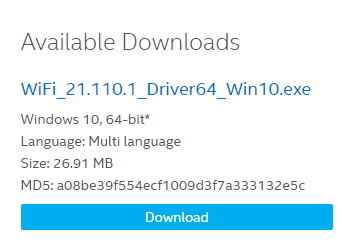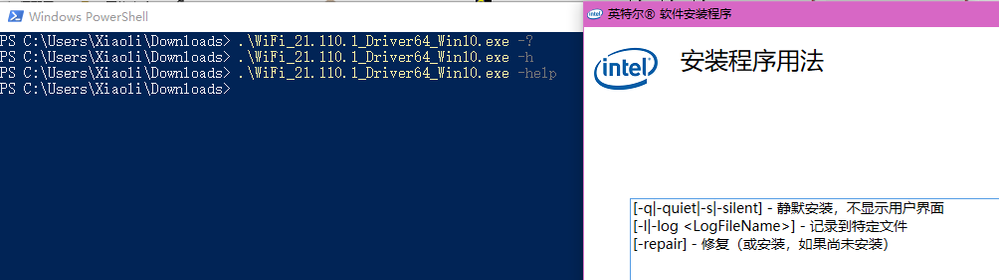- Mark as New
- Bookmark
- Subscribe
- Mute
- Subscribe to RSS Feed
- Permalink
- Report Inappropriate Content
Hi guys i tried to update my wireless adapters atm but it says installation failed. Anyone know this issue or have a fix thank you
- Tags:
- Intel
- WiFi 21.110.1
- Mark as New
- Bookmark
- Subscribe
- Mute
- Subscribe to RSS Feed
- Permalink
- Report Inappropriate Content
Hello all
Thank you for posting on the Intel® communities.
We would like to inform you that we are currently investigating this behavior. If you need to update the Wireless driver, in the meantime you may try these steps:
1- Download, save, and unzip the Intel® PROSet/Wireless Software and Drivers for IT Admins package file to a designated location or folder.
Make sure you are downloading the proper version based on your Operating System. (For instance, for Windows® 10 64bit should download WiFi_21.110.1_Driver64_Win10.zip file):
2- Uninstall the Wi-Fi driver following these steps:
2.1- Uninstall your Wi-Fi driver:
2.1.1- Go to Device Manager.
2.1.2- Expand the Network Adapters category.
2.1.3- Right-click your Intel Wireless Adapter and choose to uninstall it.
2.1.4- Make sure to select the option to Delete the driver software for this device.
2.1.5- Repeat steps 2.1.1 through 2.1.5 until the option to Delete the driver software for this device is greyed out.
Note:
Windows* may have an inbox Wi-Fi driver that came preinstalled on your system. These types of drivers can't be uninstalled (you won't see the "Delete the driver software for this device" option). Proceed to the next step if you start seeing the same version of the driver installed automatically after performing the uninstall process. The video in the link below provides additional details on inbox drivers:
2.2- Restart your computer.
3- Manual Driver installation:
3.1- Go to Device manager
3.2- Expand the Network Adapters category
3.3- Right-click your Intel Wireless Adapter and click on Update
3.4- Click on Browse my computer for driver software
3.5- Click on Browse and look for the unzipped folder downloaded for IT driver in step 1
3.6- Click on Select and Click Next, then Windows® should install the driver.
Please feel free to share the outcome of the steps.
Additional information:
1- If using Intel® Driver and Support Assistance after the installation is done Go and Click on Refresh results to check if the installation was successfully completed.
2- The update package indicates the installation driver package and the driver version refers to the actual driver for each wireless adapter. For instance, driver package version 21.110.1.1 includes the following:
- 21.110.1.1 for AX201/AX200/9560/9260/9462/9461 (Only available in 64-bit version)
- 20.70.18.2 for 8265/8260 (Only available in 64-bit version)
- 19.51.30.1 for 7265(Rev. D)/3165/3168
Note:
If after updating the driver, those community members that are reporting different issues like Blue Screen of Death (BSOD) errors, performance issues, etc; we kindly recommend to capture all the details and error codes and to either contact Intel® Customer Support directly in your local region within normal business hours using the below link or to submit a new thread since we need to isolate different issues/behaviors:
https://www.intel.com/content/www/us/en/support/contact-support.html#@11
Best regards,
Andrew G.
Intel Customer Support Technician
Link Copied
- Mark as New
- Bookmark
- Subscribe
- Mute
- Subscribe to RSS Feed
- Permalink
- Report Inappropriate Content
- Mark as New
- Bookmark
- Subscribe
- Mute
- Subscribe to RSS Feed
- Permalink
- Report Inappropriate Content
- Mark as New
- Bookmark
- Subscribe
- Mute
- Subscribe to RSS Feed
- Permalink
- Report Inappropriate Content
- Mark as New
- Bookmark
- Subscribe
- Mute
- Subscribe to RSS Feed
- Permalink
- Report Inappropriate Content
- Mark as New
- Bookmark
- Subscribe
- Mute
- Subscribe to RSS Feed
- Permalink
- Report Inappropriate Content
- Mark as New
- Bookmark
- Subscribe
- Mute
- Subscribe to RSS Feed
- Permalink
- Report Inappropriate Content
- Mark as New
- Bookmark
- Subscribe
- Mute
- Subscribe to RSS Feed
- Permalink
- Report Inappropriate Content
This tool is use to find intel device driver automatically, it is useless for us.
- Mark as New
- Bookmark
- Subscribe
- Mute
- Subscribe to RSS Feed
- Permalink
- Report Inappropriate Content
Try this ZIP if it works for you:
https://downloadmirror.intel.com/29787/a08/WiFi_21.110.1_Driver64_Win10.zip
- Tags:
- Solution
- Mark as New
- Bookmark
- Subscribe
- Mute
- Subscribe to RSS Feed
- Permalink
- Report Inappropriate Content
- Mark as New
- Bookmark
- Subscribe
- Mute
- Subscribe to RSS Feed
- Permalink
- Report Inappropriate Content
If you do not install them in safe-mode, what will happen? BSOD?
- Mark as New
- Bookmark
- Subscribe
- Mute
- Subscribe to RSS Feed
- Permalink
- Report Inappropriate Content
- Mark as New
- Bookmark
- Subscribe
- Mute
- Subscribe to RSS Feed
- Permalink
- Report Inappropriate Content
Here is my download file sha256sum, also you can check your download file sha256sum
1f6bbff3bb270740f2b5cabe8dc42580708c0becca35ecf54580e355fbb4c394
- Mark as New
- Bookmark
- Subscribe
- Mute
- Subscribe to RSS Feed
- Permalink
- Report Inappropriate Content
- Mark as New
- Bookmark
- Subscribe
- Mute
- Subscribe to RSS Feed
- Permalink
- Report Inappropriate Content
Please try -help like this:
Installation steps & details
- Download the file described above.
- From the command line run as administrator, browse to the subdirectory where the file is located.
- Type the EXE file name followed by - help (i.e. WiFi_21.60.2_Driver64_Win10.exe -help). This will open the list of options for silent install using the EXE file as shown in the picture below.
- Mark as New
- Bookmark
- Subscribe
- Mute
- Subscribe to RSS Feed
- Permalink
- Report Inappropriate Content
I think my opinions maybe is right.
-q -s is for quiet install and do not show any GUI interface.
-l is for log
-r is for repair the crash install (if you have already or not install the driver)
- Mark as New
- Bookmark
- Subscribe
- Mute
- Subscribe to RSS Feed
- Permalink
- Report Inappropriate Content
- Mark as New
- Bookmark
- Subscribe
- Mute
- Subscribe to RSS Feed
- Permalink
- Report Inappropriate Content
In my case the .exe doesn't work either (64bits). I double click the file and nothing happens. The only work around for me was to download the zip file (for IT Admins) and install manually, and then it worked (no issues with driver). But I assume the .exe file needs to be fixed.
- Mark as New
- Bookmark
- Subscribe
- Mute
- Subscribe to RSS Feed
- Permalink
- Report Inappropriate Content
- Mark as New
- Bookmark
- Subscribe
- Mute
- Subscribe to RSS Feed
- Permalink
- Report Inappropriate Content
Instead of installing the .INF files, what I did was: I went to "Device Manager", then "Network Adapters", then I chose my network card (AX200, AX1650, etc), right-clicked on it and chose "Update Driver" and then manually told windows to search in folder which I uncompressed the zip file. So Windows used whatever INF files it needed.
- Mark as New
- Bookmark
- Subscribe
- Mute
- Subscribe to RSS Feed
- Permalink
- Report Inappropriate Content
But I'm very disappointed that these new versions 21.110.0 for both bluetooth and wireless didn't solve the issue I was looking forward to... The 0.2s delay (out of sync) of video/audio when watching videos via bluetooth (either speakers or earphones). It was great (zero lag) when Windows 10 version was 1909 (and when Intel launched drivers 21.90.2.1). Then with Windows 10 update (2004), the lag appeared again (0.2s), and I thought this new Intel drivers (21.110.0) would bring back the zero lag, but it didn't, very frustrating... Nowadays I use bluetooth all the time, and this lag/delay can be annoying....
- Mark as New
- Bookmark
- Subscribe
- Mute
- Subscribe to RSS Feed
- Permalink
- Report Inappropriate Content
@huangxiao When Windows was not in safe-mode: BSOD's every 30 seconds, impossible to install therefore had to do it in safe-mode.
@Lolato Unless Windows is in safe-mode, installing via device manager would be the best option.
- Subscribe to RSS Feed
- Mark Topic as New
- Mark Topic as Read
- Float this Topic for Current User
- Bookmark
- Subscribe
- Printer Friendly Page