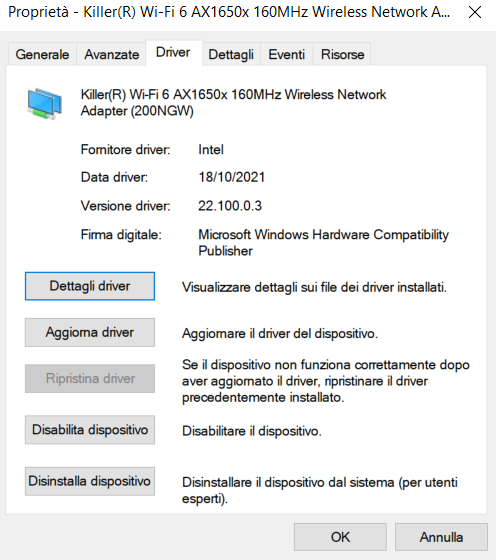- Mark as New
- Bookmark
- Subscribe
- Mute
- Subscribe to RSS Feed
- Permalink
- Report Inappropriate Content
hi, i have a dell g15 laptop with Windows 10(21H2) and i often connect it to my iphone 7(intel modem) 's hotspot. Problems started when i updated my phone to ios 15 because every time i connect to the hotspot it works great,until the connection drops randomly. The problem is that it drops really often and it's annoying.
To fix this problem i tried to reinstall ios 15 (now 15.3.1), reinstall intel drivers( with and without killer suite), reset network preferences in win10, update the bios to the latest version. nothing solved.
I tried to connect other computers(with realtek adapter) to the hotspot and they don't encounter any disconnection.
The wifi card work fine with the broadband modem so i was wondering if this issue is caused by some power saving feature that i can't find.
Can someone help me?
Link Copied
- Mark as New
- Bookmark
- Subscribe
- Mute
- Subscribe to RSS Feed
- Permalink
- Report Inappropriate Content
Hello @Stefano_I
Thank you for posting on the Intel® communities.
In order to check this further, could you please provide us with the following information?
1- Since you mentioned the issue started after updating the iOS on the phone, have you checked with their support team if they are aware of any known issue with the updated iOS version and for any possible recommendation or patch?
2- Is the Intel® Killer™ Wi-Fi 6 AX1650x the original wireless adapter that came pre-installed with the system? Or did you integrate/replace it on the computer?
3- Is the issue happening with both Wireless bands? (2.4GHz and 5GHz?)
4- Run the Intel® System Support Utility (Intel® SSU) to gather more details about the system:
- Download the Intel® SSU and save the application on your computer
- Open the application, check the "Everything" checkbox, and click "Scan" to see the system and device information. The Intel® SSU defaults to the "Summary View" on the output screen following the scan. Click the menu where it says "Summary" to change to "Detailed View".
- To save your scan, click Next and click Save.
- Once you have saved the file (.txt file), please attach it to your reply.
To upload and attach a file, use the "Drag and drop here or browse files to attach" option below the response textbox.
Best regards,
Andrew G.
Intel Customer Support Technician
- Mark as New
- Bookmark
- Subscribe
- Mute
- Subscribe to RSS Feed
- Permalink
- Report Inappropriate Content
Hello Stefano_I
We are checking this thread and we would like to know if you need further assistance. Please do not hesitate to contact us back if you have additional inquiries.
Best regards,
Andrew G.
Intel Customer Support Technician
- Mark as New
- Bookmark
- Subscribe
- Mute
- Subscribe to RSS Feed
- Permalink
- Report Inappropriate Content
Hello Stefano_I
We have not heard back from you so we will proceed to close this thread now. If you need any additional information, please submit a new question as this thread will no longer be monitored.
Best regards,
Andrew G.
Intel Customer Support Technician
- Mark as New
- Bookmark
- Subscribe
- Mute
- Subscribe to RSS Feed
- Permalink
- Report Inappropriate Content
I have a similar problem.
I did an update suggested by the Intel application and my Wi-Fi stopped working. I've definitely tried everything, from uninstalling and reinstalling the driver to installing the previous drivers, but to no avail.
When I try to connect my PC wirelessly, it connects for a few seconds and then the connection drops. It takes a while, reconnects and the connection drops again. All other devices allow continuous use of the network. My PC does not. And the network has been working as usual for many months, that is, nothing has changed, only the driver for my Wi-Fi card.
Provider: Intel
Version: 23.90.0.2
Data: 09/26/2024
Model: Killer® Wi-Fi 6 AX1650x 160 MHz Wireless Network Adapter (200NGW)
- Mark as New
- Bookmark
- Subscribe
- Mute
- Subscribe to RSS Feed
- Permalink
- Report Inappropriate Content
- Subscribe to RSS Feed
- Mark Topic as New
- Mark Topic as Read
- Float this Topic for Current User
- Bookmark
- Subscribe
- Printer Friendly Page