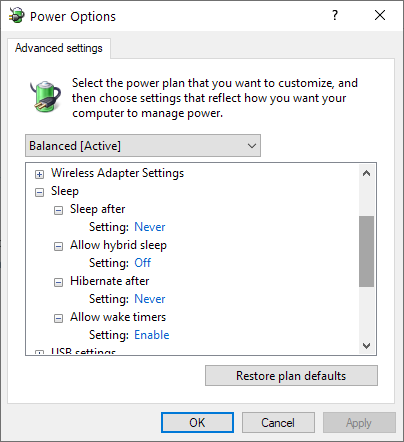- Mark as New
- Bookmark
- Subscribe
- Mute
- Subscribe to RSS Feed
- Permalink
- Report Inappropriate Content
If a key is pressed to wake up the display immediately after it goes dark but before the monitor has gone to sleep, the display wakes up, but it's a solid black background with a flashing mouse cursor. This happens every time, and started happening several months ago. It isn't clear whether it was a Windows update or a driver update or both that triggered the issue.
This happens on a home-built ASRock Z170 Gaming-ITX/ac based system, with BIOS 01/23/18 15:14:26 Ver: 05.0000B, running on Windows 10 Pro 64-bit build 1903 (10.0.18362).
No other graphics cards are installed. An external flat panel, an LG 34UM68-P, is plugged in via DisplayPort. The system has 32GB of RAM.
The on-board video is HD Graphics 530, running driver version 26.20.100.7985.
To reproduce, simply configure windows to put the display to sleep after 1 minute. Wait for the display to blank, but before the display goes into power saving mode, and immediately press a key to wake the display.
If you wait for the display to go into power save mode and only then hit a key, it will wake up normally. The problem only seems to affect that few seconds between the display turning black and turning off.
Very similar to a problem reported previously for HD Graphics 520, but quite dated and apparently not resolved: https://forums.intel.com/s/question/0D50P0000490J8RSAU/intel-hd-graphics-520-kb4022716-black-screen-with-flickering-mouse-cursor-after-unlockingwaking-up-screen-turned-off-by-windows-power-options?language=en_US
I've attached DxDiag and SSU outputs.
- Tags:
- Power Management
- Mark as New
- Bookmark
- Subscribe
- Mute
- Subscribe to RSS Feed
- Permalink
- Report Inappropriate Content
Confirmed this appears to be a problem only with the DCH driver.
I removed the device from my system including deleting the driver in Device Manager (repeatedly, rescanning hardware and removing again to make sure all the old versions of the driver got deleted as well, until the only thing left was the Microsoft generic driver), removed the driver from Apps & Features, and rebooted according to the instructions for reverting to a legacy driver.
Then I used the "have disk" method to install the latest "legacy" driver, 15.45.31.5127.
I've gone through multiple cycles of letting the display go into power saving mode, then waking it, then letting it just go blank and then waking it again, all without the problem with the black screen and flashing cursor returning.
So it looks like the only solution for right now is to uninstall the DCH driver and revert back to the latest legacy driver. As best I can tell from all this data collection, it's a DCH driver bug.
Link Copied
- Mark as New
- Bookmark
- Subscribe
- Mute
- Subscribe to RSS Feed
- Permalink
- Report Inappropriate Content
Hello NJohn18,
Thank you for posting on the Intel® communities.
Please check our recommendations below for this thread:
- Is it possible for you to include a video of you replicating this behavior?
- I can see that you have Windows 10 version 1903, what happens if you test the 1909 Windows 10 version?
- I also noticed that you do are using the latest generic driver from Intel, what happens if you use the drivers provided by your system manufacturer? Here you have a link for the download.
- Have you tested different interfaces with different types of cables? Like an HDMI port and cable.
Regards,
Sebastian M.
Intel Customer Support Technician.
- Mark as New
- Bookmark
- Subscribe
- Mute
- Subscribe to RSS Feed
- Permalink
- Report Inappropriate Content
Here's a link to the video: https://www.dropbox.com/s/rkrzro7upq7d4tf/VID_20200420_154040.mp4?dl=0
I updated to 1909 last night. No change.
Drivers provided by ASRock are over three years outdated, thus missing three years of security and other fixes, so using them is not really something I'm comfortable doing.
I haven't tried other inputs/cables yet; however, doing a windows-ctrl-shift-B to restart the video driver immediately corrects the problem, so I don't think this is a cabling issue.
- Mark as New
- Bookmark
- Subscribe
- Mute
- Subscribe to RSS Feed
- Permalink
- Report Inappropriate Content
I appear to have inadvertently fixed it while trying to quantify the problem more specifically-- a "Heisenfix".
What I wanted to do was binary search older versions of the driver to see if I could say at which version the problem started happening. So I reverted all the way back to the first DCH driver, build 6519. This worked
But then 7158, 7463, and 7755 all worked too. And, in fact, 7985 also worked, though I'd reinstalled it on its own before and it didn't help.
So either installing outside of the Driver & Support Assistant made some difference, or reverting back to the earliest DCH driver and then going back to the most recent driver did something productive.
Leaving this here in case it helps somebody else. If you run into this problem, try reverting to 25.20.100.6519. And then reinstall the latest.
Update: it started misbehaving again after running through the night, so it would appear there is still some kind of problem that was only temporarily mitigated.
- Mark as New
- Bookmark
- Subscribe
- Mute
- Subscribe to RSS Feed
- Permalink
- Report Inappropriate Content
Hello NJohn18,
Thank you very much for the input, hopefully this would help other peers as well.
Regards,
Sebastian M.
Intel Customer Support Technician.
- Mark as New
- Bookmark
- Subscribe
- Mute
- Subscribe to RSS Feed
- Permalink
- Report Inappropriate Content
Unfortunately it isn't a durable solution. I had to Win-Ctrl-Shift-B again this morning.
- Mark as New
- Bookmark
- Subscribe
- Mute
- Subscribe to RSS Feed
- Permalink
- Report Inappropriate Content
I take it back... it started misbehaving again today. Whatever causes this bad behavior, it apparently doesn't start happening right away, or something else has to happen first. Windows-ctrl-shift-B works around the problem.
- Mark as New
- Bookmark
- Subscribe
- Mute
- Subscribe to RSS Feed
- Permalink
- Report Inappropriate Content
@SebastianM_Intel better steps to reproduce:
- Wait for the display to go completely to sleep and completely turn off once
- Hit a key to wake up the display
- Now wait for the display just to go black
- Hit a key to wake up the display before the display turns off
- Flashing mouse cursor on a black screen
- ctrl-win-shift-B brings back the screen
- Now you can keep bringing it back from a black screen UNLESS you let the display go all the way to sleep again, after which you'll go back to getting a black screen with a flashing cursor.
I was missing the crucial piece of the display going completely to sleep at least once after installing a new driver, which made it appear that everything was OK, when in fact it was not. Going all the way back to build 6519 now this problem still manifests. It seems like it affects all DCH drivers. I'll try the last "legacy" driver next to see if it has the same problem.
- Mark as New
- Bookmark
- Subscribe
- Mute
- Subscribe to RSS Feed
- Permalink
- Report Inappropriate Content
Confirmed this appears to be a problem only with the DCH driver.
I removed the device from my system including deleting the driver in Device Manager (repeatedly, rescanning hardware and removing again to make sure all the old versions of the driver got deleted as well, until the only thing left was the Microsoft generic driver), removed the driver from Apps & Features, and rebooted according to the instructions for reverting to a legacy driver.
Then I used the "have disk" method to install the latest "legacy" driver, 15.45.31.5127.
I've gone through multiple cycles of letting the display go into power saving mode, then waking it, then letting it just go blank and then waking it again, all without the problem with the black screen and flashing cursor returning.
So it looks like the only solution for right now is to uninstall the DCH driver and revert back to the latest legacy driver. As best I can tell from all this data collection, it's a DCH driver bug.
- Mark as New
- Bookmark
- Subscribe
- Mute
- Subscribe to RSS Feed
- Permalink
- Report Inappropriate Content
@SebastianM_Intel what does it take to get this driver bug reported to someone who can look into it? I'm fine being on the legacy driver for now, but this looks like a bug that should be fixed.
- Mark as New
- Bookmark
- Subscribe
- Mute
- Subscribe to RSS Feed
- Permalink
- Report Inappropriate Content
Hello NJohn18,
Thank you again for the details provided.
In this case, we will try to reproduce the behavior and report the results to the correct team.
This process might be delayed due to the Covid-19 situation, but we will update on this thread as soon as we have an outcome.
Regards,
Sebastian M.
Intel Customer Support Technician.
- Mark as New
- Bookmark
- Subscribe
- Mute
- Subscribe to RSS Feed
- Permalink
- Report Inappropriate Content
Understandable, and since I can get by with the legacy driver it isn't urgent, but it would be nice to be able to use the DCH drivers. I look forward to hearing how it goes.
In this case the type of monitor may be important to reproducing the problem. The LG Ultrawide takes several seconds between blanking and going into power-save mode, whereas that interval might be shorter on other monitors, thus making the problem less prominent. One has to try to wake the display during that interval to reproduce the bug.
- Mark as New
- Bookmark
- Subscribe
- Mute
- Subscribe to RSS Feed
- Permalink
- Report Inappropriate Content
Hello NJohn18,
Thank you for all the information provided and for patiently waiting for an update.
After several internal testings, we were not able to reproduce this behavior using the same graphics card, and the same graphics drivers on three different systems.
At this point, we have not received reports about the same problem that you are facing either, I will highly recommend you to check with your original system manufacturer to see if they find a hardware issue or some settings on either the BIOS or Windows, that might be causing this behavior.
Please feel free to let us know if you have any other questions.
Regards,
Sebastian M.
Intel Customer Support Technician.
- Mark as New
- Bookmark
- Subscribe
- Mute
- Subscribe to RSS Feed
- Permalink
- Report Inappropriate Content
Were you able to try with an LG Ultrawide monitor? I strongly suspect the monitory type plays into it to some extent.
I don't think a hardware or BIOS issue would cause the legacy driver to work fine but the DCH driver to fail.
Is there some way I can gather some more diagnostic information on my system that could give some better indication about what is happening?
- Mark as New
- Bookmark
- Subscribe
- Mute
- Subscribe to RSS Feed
- Permalink
- Report Inappropriate Content
Hello NJohn18,
Thank you for the information.
In this case, as we tried to replicate the issue with 3 different systems and that did not happen, there should be some settings or hardware configuration that can be playing into this, so please provide the following:
1. Please provide a screenshot of the Advanced Power and Sleep settings:
- Press the Windows Key and write down "Power and Sleep Settings", Go to Additional power settings, Change plan settings, Change advanced power settings, display the Sleep options and provide a Screenshot of those settings.
2. Please provide a very detailed video of the step by step reproduction of the behavior, if possible explaining the time frame that you wait in order to return the unit back from sleep and all the other useful steps needed for this.
3. Have you been able at this point to test a different monitor?
4. You can also check with LG to see if their monitor has any update that can help us to work around this behavior, please check this link for further information.
Regards,
Sebastian M.
Intel Customer Support Technician.
- Mark as New
- Bookmark
- Subscribe
- Mute
- Subscribe to RSS Feed
- Permalink
- Report Inappropriate Content
- Mark as New
- Bookmark
- Subscribe
- Mute
- Subscribe to RSS Feed
- Permalink
- Report Inappropriate Content
I've already provided a video showing the behavior in question, much earlier in the thread. I'm already using the latest LG monitor driver for this monitor. I do not have another monitor to test with.
- Mark as New
- Bookmark
- Subscribe
- Mute
- Subscribe to RSS Feed
- Permalink
- Report Inappropriate Content
Hello NJohn18,
Thank you for the information.
In this case as previously stated, we followed your steps to replicate the behavior with 3 different systems, all of them using the same driver version 26.20.100.7985 and we did not get the same result.
Based on that, it will be good to check other components from your system, including the settings on the Operating System, the cables, the monitor, etc. Check with your Original Equipment Manufacturer to see what else can be playing around this situation.
Regards,
Sebastian M.
Intel Customer Support Technician
- Subscribe to RSS Feed
- Mark Topic as New
- Mark Topic as Read
- Float this Topic for Current User
- Bookmark
- Subscribe
- Printer Friendly Page