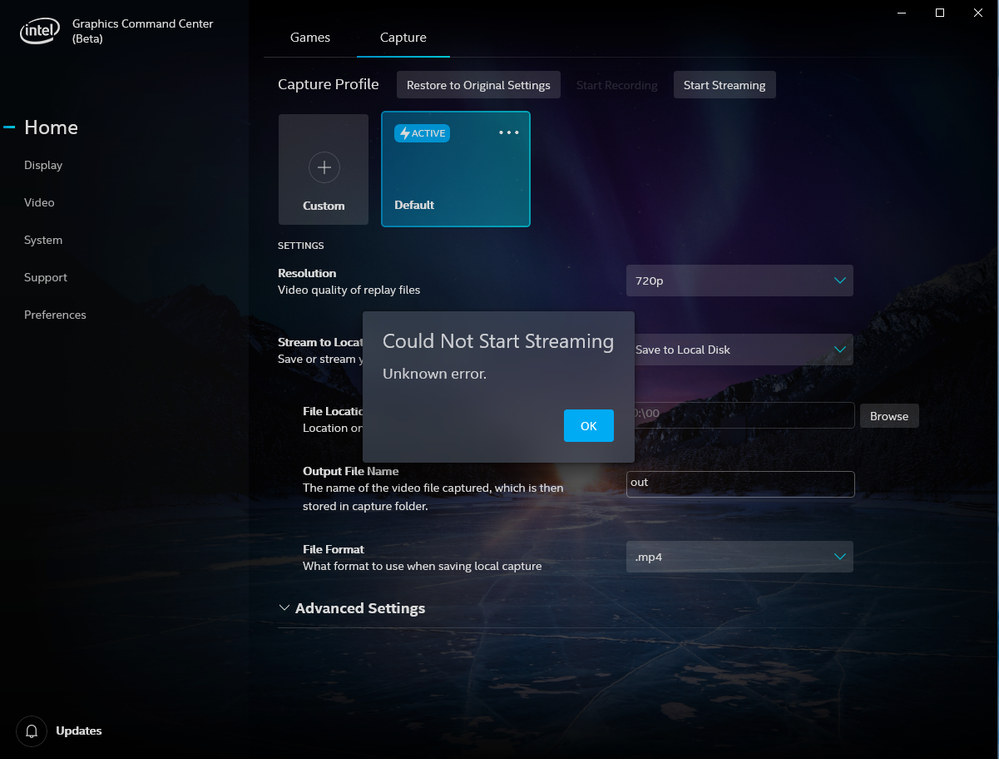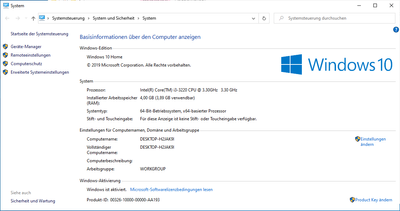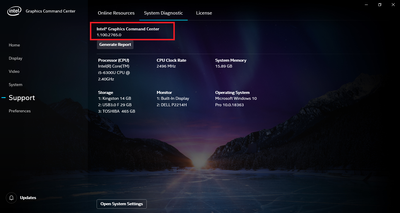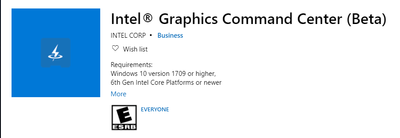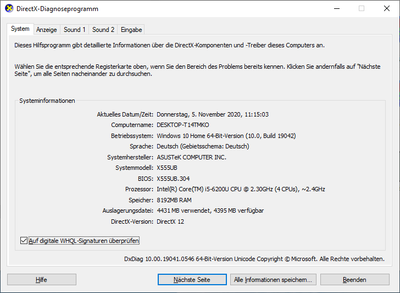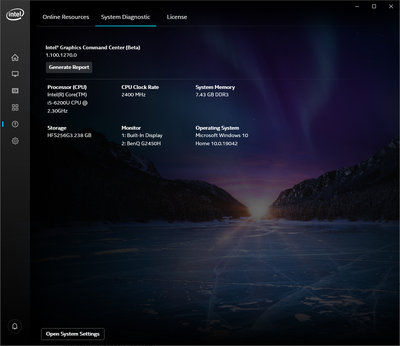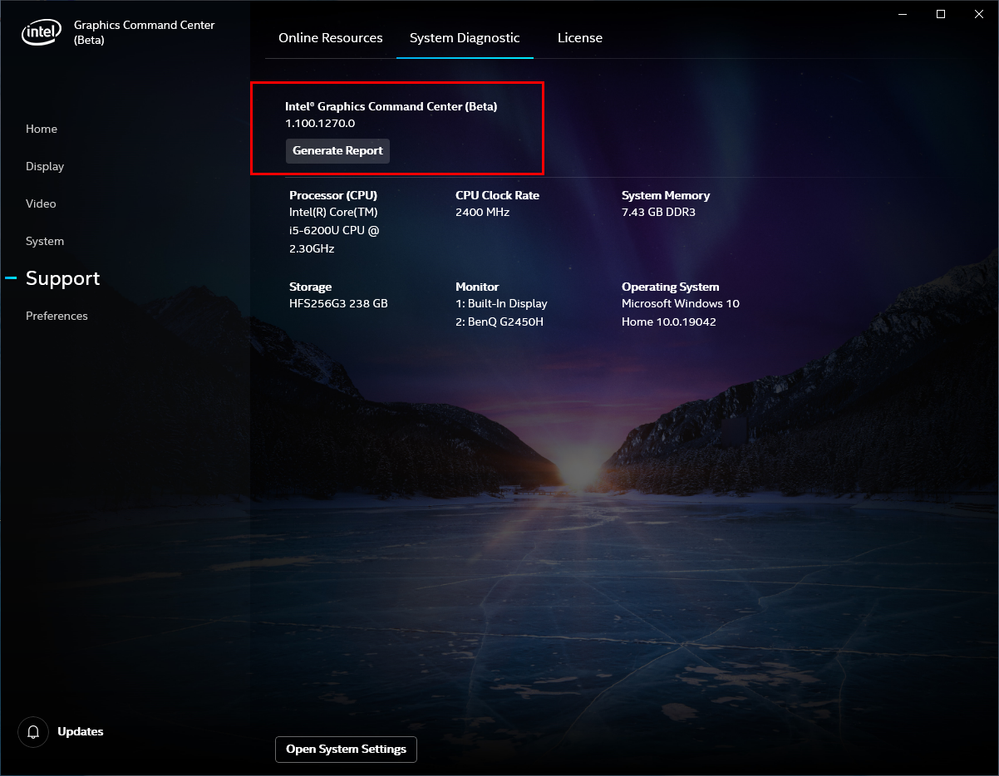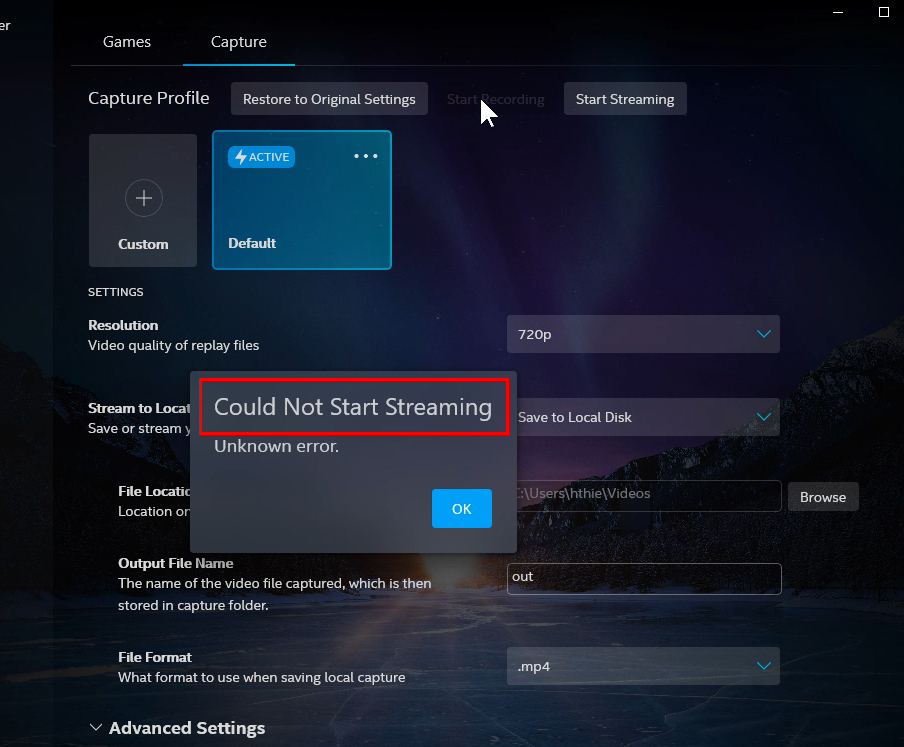- Mark as New
- Bookmark
- Subscribe
- Mute
- Subscribe to RSS Feed
- Permalink
- Report Inappropriate Content
I have a problem with the screen recording function of the 'Intel Graphics Command Center'.
The recording function does not work (unknown error).
Can you only record games or the screen in general?
(StartRecording was selected, not StartStreaming)
Link Copied
- Mark as New
- Bookmark
- Subscribe
- Mute
- Subscribe to RSS Feed
- Permalink
- Report Inappropriate Content
Hello @DSS-4K
Thank you for posting on the Intel® communities.
In order to check this further, could you please provide the following information?
1- Step-by-step details to replicate this behavior.
2- Intel® Graphics Command Center version. Go to Support tab >> System Diagnostic
3- Intel® System Support Utility (Intel® SSU) report to this thread to gather more details about your system.
- Download the Intel® SSU and save the application on your computer: https://downloadcenter.intel.com/download/25293/Intel-System-Support-Utility-for-Windows-
- Open the application, check the "Everything" checkbox, and click "Scan" to see the system and device information. The Intel® SSU defaults to the "Summary View" on the output screen following the scan. Click the menu where it says "Summary" to change to "Detailed View".
- To save your scan, click Next and click Save.
Note: To attach a file, you must click the “Attach” option on the bottom left-hand corner of the response box.
Best regards,
Andrew G.
Intel Customer Support Technician
- Mark as New
- Bookmark
- Subscribe
- Mute
- Subscribe to RSS Feed
- Permalink
- Report Inappropriate Content
OK,
the required information as attachment.
DSS-4K (dynamic-slideshow)
Helmar Thiere
- Mark as New
- Bookmark
- Subscribe
- Mute
- Subscribe to RSS Feed
- Permalink
- Report Inappropriate Content
- Mark as New
- Bookmark
- Subscribe
- Mute
- Subscribe to RSS Feed
- Permalink
- Report Inappropriate Content
And the MS-Game Bar works on both systems!
DSS-4K (dynamic-sclideshow)
Helmar Thiere
- Mark as New
- Bookmark
- Subscribe
- Mute
- Subscribe to RSS Feed
- Permalink
- Report Inappropriate Content
Hello DSS-4K
Thank you for your response.
The Intel® Graphics Command Center report does not include the version of this app. We would need you to provide us with the exact version number that is under the Support tab >> System Diagnostic. We do apologize if we weren't clear enough. Please check the screenshot attached as a reference.
Best regards,
Andrew G.
Intel Customer Support Technician
- Mark as New
- Bookmark
- Subscribe
- Mute
- Subscribe to RSS Feed
- Permalink
- Report Inappropriate Content
I'm just about recording and streaming functionality of the beta version.
The system requirements should be sufficient.
Best regards,
DSS-4K (dynamic-slideshow)
Helmar Thiere
- Mark as New
- Bookmark
- Subscribe
- Mute
- Subscribe to RSS Feed
- Permalink
- Report Inappropriate Content
Hello @DSS-4K
Thank you for your response
We would like to inform you that we have tested this in-house using a Lenovo* Thinkpad T580 with graphics driver 27.20.100.8783 and the capture function in Intel® Graphics Command Center works fine. We used the function "Start Recording" and we were able to record the screen and we saved the video file generated without issues. Also, to answer your question, the screen recording function can record the screen in general and it is not limited to record only when playing games.
We noticed that your system is running the BETA graphics driver "27.20.100.8885". In this case, we would like to provide you with the following recommendations:
1- Please perform a clean installation of the graphics driver following the steps in the below link and test using the latest official driver releases 27.20.100.8853 and 27.20.100.8783.
- Clean Installation of Intel® Graphics Drivers in Windows® 10 >> https://www.intel.com/content/www/us/en/support/articles/000057389/graphics.html
- Graphics driver version: 27.20.100.8853 >> https://downloadcenter.intel.com/download/29957/Intel-Graphics-Windows-10-DCH-Drivers?product=88355
- Graphics driver version: 27.20.100.8783 >> https://downloadcenter.intel.com/download/29904/Intel-Graphics-Windows-10-DCH-Drivers
2- On Intel® Graphics Command Center, try on a different storage path, even the default one C:/USER/Videos
On a side note:
You are correct, this system with Intel® Core™ i5-6200U Processor and Intel® HD Graphics 520 should meet the system requirements.
However, just for clarification purposes, Intel® Graphics Command Center is only supported on 6th Gen Intel® Core™ platforms or newer, so the tool is not supported by the Intel® Core™ i3-3220 Processor and it integrated graphics "Intel® HD Graphics 2500" on the other system you mentioned before. Intel® Graphics Command Center – Frequently Asked Questions (FAQs) >> https://www.intel.com/content/www/us/en/support/articles/000032768/graphics.html
Best regards,
Andrew G.
Intel Customer Support Technician
- Mark as New
- Bookmark
- Subscribe
- Mute
- Subscribe to RSS Feed
- Permalink
- Report Inappropriate Content
Tried everything, it just doesn't work!
Your Screenshot:
Have you recorded the screen with it and the recording function is only deactivated for me?
For me, the recording function is only in the beta version here!
If you have also worked with it, when will the recording function officially be included in the 'Intel Grahics Command Center'?
My downloaded Beta-Version:
Best regards,
DSS-4K (dynamic-slideshow)
Helmar Thiere
- Mark as New
- Bookmark
- Subscribe
- Mute
- Subscribe to RSS Feed
- Permalink
- Report Inappropriate Content
Hello DSS-4K
Thank you for your response.
The screenshot that we shared was just to show where to find the Intel® Graphics Command Center version.
We actually did test this using the BETA version that you have 1.100.1270.0. The BETA version is the only one at the moment supporting this feature for screen recording.
We previously mentioned we tested this on a Lenovo™ Laptop. However, we have also done an additional test using an Intel® NUC Mini-PC NUC7i5DNKPC with Intel® HD Graphics 620 (driver 27.20.100.8681) and we were able to record the screen without problems. We were even able to save the file on a path different than the default one. Please see a video attached below.
There is a just new graphics driver released: 27.20.100.8935.
Just to discard any graphics issues, we kindly recommend performing a new clean install of the graphics driver using this new version: https://downloadcenter.intel.com/download/29988/Intel-Graphics-Windows-10-DCH-Drivers?product=88355
If the issue persists after testing with this driver, please provide two new reports running the latest driver:
1- A Report for Intel® Graphics Drivers following the steps on the below link:
https://www.intel.com/content/www/us/en/support/articles/000005848/graphics-drivers.html
2- DxDiag* report following these steps:
- On the keyboard, press WinLogo key + R.
- In the Run box please type dxdiag and hit Enter.
- Click on Save All Information.
- Open the report.
- Use the option "save all information" to save the .TXT file.
- Attach the report .TXT file to this thread.
Best regards,
Andrew G.
Intel Customer Support Technician
- Mark as New
- Bookmark
- Subscribe
- Mute
- Subscribe to RSS Feed
- Permalink
- Report Inappropriate Content
Still no success!
To be on the safe side, I uninstalled the additionally installed Geforce 940M.
At the beginning of this story, I couldn't start the IGCC without deactivating the Geforce. This was now possible, but even the uninstall did not bring any success for the recording.
The two text files as attachment.
DSS-4K (dynamic-slideshow)
Helmar Thiere
- Mark as New
- Bookmark
- Subscribe
- Mute
- Subscribe to RSS Feed
- Permalink
- Report Inappropriate Content
...S
- Mark as New
- Bookmark
- Subscribe
- Mute
- Subscribe to RSS Feed
- Permalink
- Report Inappropriate Content
Hello @DSS-4K
Thank you for your response and all the information provided.
We will check this further and post back in the thread as soon as more details are available.
In the meantime, we would also like to know if you were able to (or if you could) try the recommendation provided by @n_scott_pearson about testing with the customized drivers provided by ASUS*? Just in case, based on the model of your laptop (X555UB) here is the download link for the latest ASUS* driver, Version V26.20.100.7325: https://www.asus.com/latin/Laptops/X555UB/HelpDesk_Download/
Since this is a driver older than the generic drivers from Intel®, we recommend performing a clean install of the driver.
Please kindly let us know if there is different behavior using the ASUS* driver.
Best regards,
Andrew G.
Intel Customer Support Technician
*Links to third-party sites and references to third-party trademarks are provided for convenience and illustrative purposes only. Unless explicitly stated, Intel® is not responsible for the contents of such links, and no third-party endorsement of Intel® or any of its products is implied.
- Mark as New
- Bookmark
- Subscribe
- Mute
- Subscribe to RSS Feed
- Permalink
- Report Inappropriate Content
Unfortunately, it doesn't work either!
If the NVIDIA card is active, IGCC hangs at startup and if the NVIDA graphics are deactivated, the old error is displayed.
Best regards,
DSS-4K (dynamic-slideshow)
Helmar Thiere
- Mark as New
- Bookmark
- Subscribe
- Mute
- Subscribe to RSS Feed
- Permalink
- Report Inappropriate Content
Is IGCC perhaps actually trying to start streaming?
DSS-4K (dynamic-slideshow)
Helmar Thiere
- Mark as New
- Bookmark
- Subscribe
- Mute
- Subscribe to RSS Feed
- Permalink
- Report Inappropriate Content
Hello @DSS-4K
Thank you for your response and the details provided.
Just to make sure, we were able to set up a lab using a computer with an Intel® 6th Generation Core™ Processor (same generation as yours) and with Dual Graphics configuration. This is the setup we used:
- DELL™ OptiPlex 5040
- Intel® Core™ i5-6500 Processor
- Windows 10 Pro 64-bit Build 19041
- Intel® HD Graphics 530 (OEM driver 26.20.100.8141 and Intel® generic driver 27.20.100.8935)
- AMD Radeon HD 7000 series
We did replicate the issue, and we got the same error message when clicking on the "Start Recording" button: "Could Not Start Streaming, Unknown error".
We got this error message either with both graphics enabled (Intel and AMD*) or with only Intel's graphics enabled (and the AMD* graphics disabled).
Having said that, please allow us to investigate further regarding this behavior and we will be posting back in the thread as soon as we have more details available.
Best regards,
Andrew G.
Intel Customer Support Technician
- Mark as New
- Bookmark
- Subscribe
- Mute
- Subscribe to RSS Feed
- Permalink
- Report Inappropriate Content
Hello DSS-4K
Thank you for your patience in this matter.
The following are the requirements to use the Windows® Xbox Game Bar Widget for the Intel® Graphics Command Center Beta. The Game Bar is only available in the Intel® Graphics Command Center Beta.
This feature needs an updated version of the Xbox* Game Bar. To check the Game Bar version please follow these steps:
- Press the key combination "Windows + G"
- The Game Bar pops up. Go to Game Bar -> Settings.
- In the General Tab, check for the Game Bar version. It must be > "5.xxx.xxxx.x"
You may also launch the Microsoft® Store, click on the 3 dots at the upper right corner, select "Downloads and updates" and check the version number and the "last modified day".
Also, it is worth mentioning that there will be a new Intel® Graphics Command Center Beta version released within the next week so we recommend waiting to check out if the next version resolves this issue.
Best regards,
Andrew G.
Intel Customer Support Technician
- Mark as New
- Bookmark
- Subscribe
- Mute
- Subscribe to RSS Feed
- Permalink
- Report Inappropriate Content
Hi @DSS-4K
Thank you for all your efforts and time spent reporting this issue to us.
Intel has filed bug report# 22011763259 and the Intel Graphics Command Center development team will investigate it.
Please stay tuned for future IGCC releases.
Best Regards,
Ronald M.
- Subscribe to RSS Feed
- Mark Topic as New
- Mark Topic as Read
- Float this Topic for Current User
- Bookmark
- Subscribe
- Printer Friendly Page