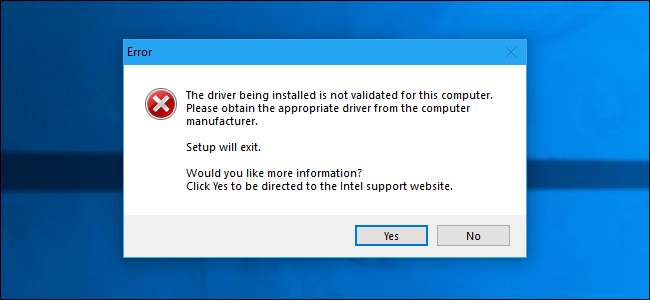- Mark as New
- Bookmark
- Subscribe
- Mute
- Subscribe to RSS Feed
- Permalink
- Report Inappropriate Content
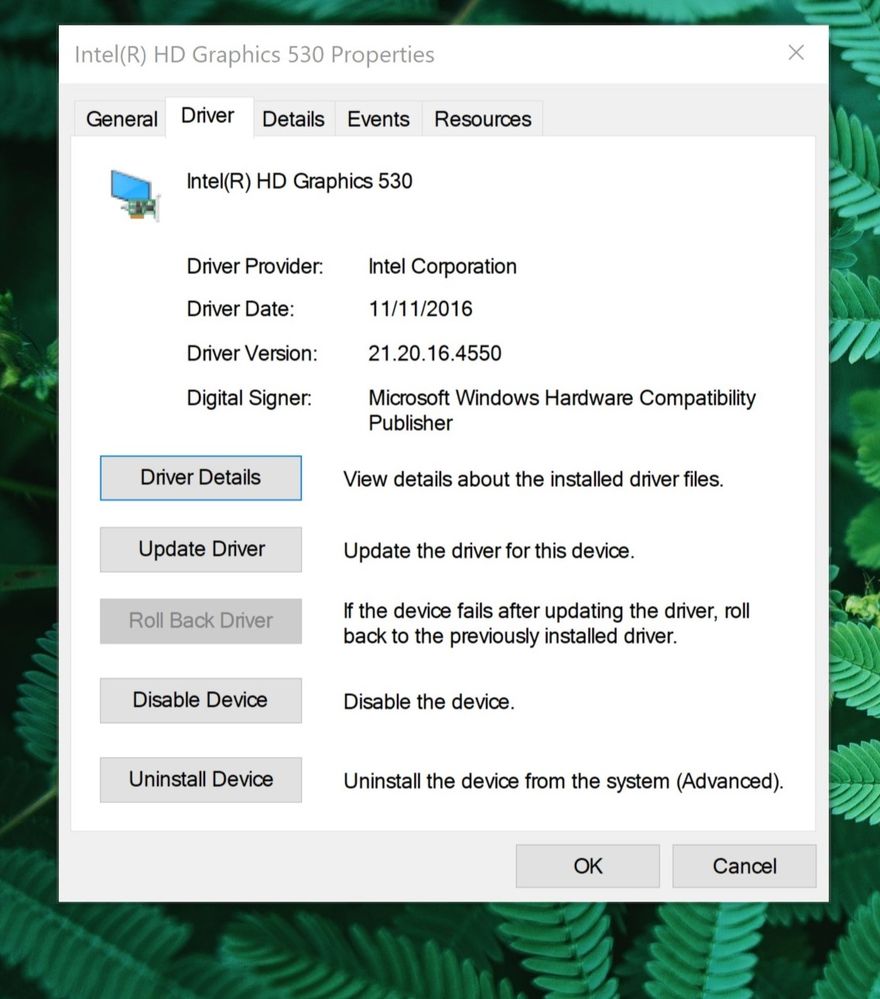
Windows 10 pro build 1809
N551vw Asus support page : https://www.asus.com/Laptops/N551VW/HelpDesk_Download/
what should i do ?!
Link Copied
- Mark as New
- Bookmark
- Subscribe
- Mute
- Subscribe to RSS Feed
- Permalink
- Report Inappropriate Content
- Mark as New
- Bookmark
- Subscribe
- Mute
- Subscribe to RSS Feed
- Permalink
- Report Inappropriate Content
- Mark as New
- Bookmark
- Subscribe
- Mute
- Subscribe to RSS Feed
- Permalink
- Report Inappropriate Content
first download the driver 25.20.100.6471 from direct link
https://downloadmirror.intel.com/28435/a08/dch_win64_25.20.100.6471.exe
and then extract the file .exe C:\intel\driver to using 7-zip software , after that go to device manager , find inter hd graphics 530
right click on intel hd graphics
then choose update , choose browse my computer for driver software
browse the folder to say C:\intel\driver
put tick mark , click next , wait for 3 minutes
it completes with own analysis
restart the windows
Thats it
- Subscribe to RSS Feed
- Mark Topic as New
- Mark Topic as Read
- Float this Topic for Current User
- Bookmark
- Subscribe
- Printer Friendly Page