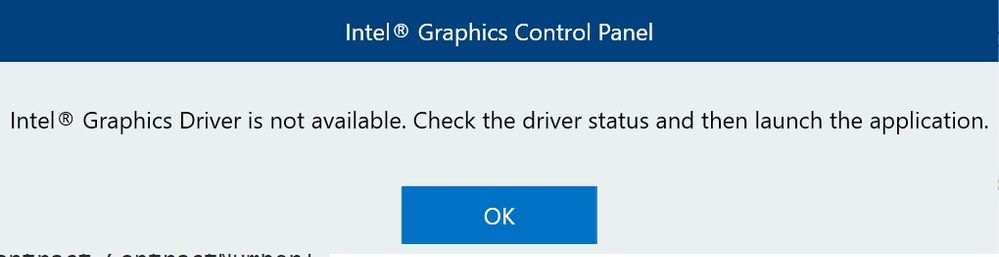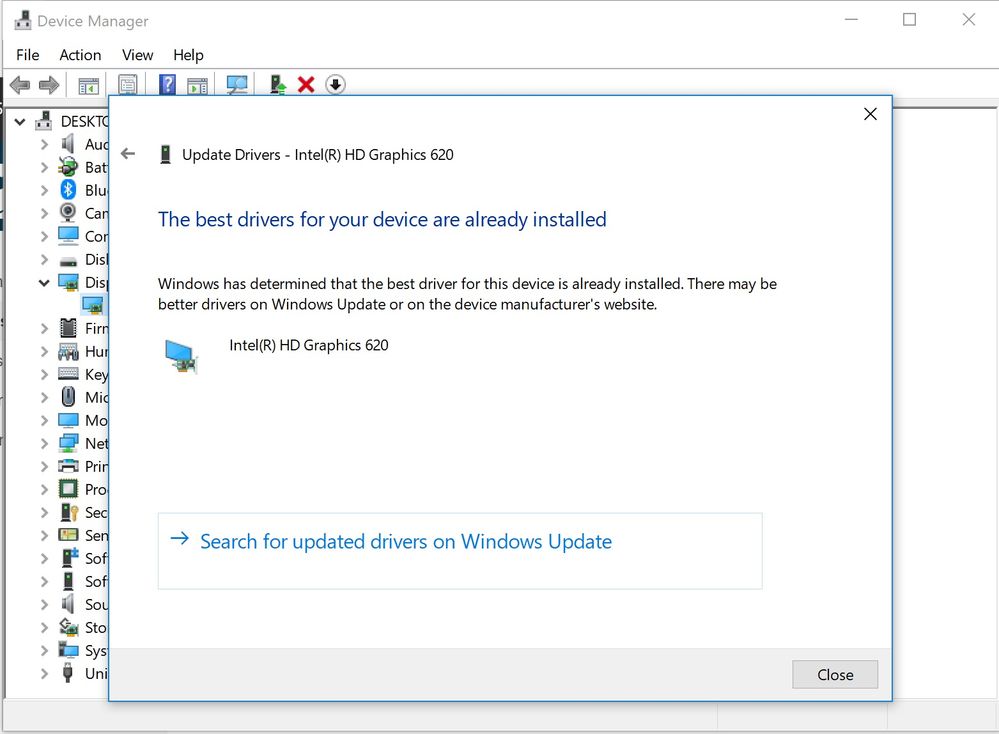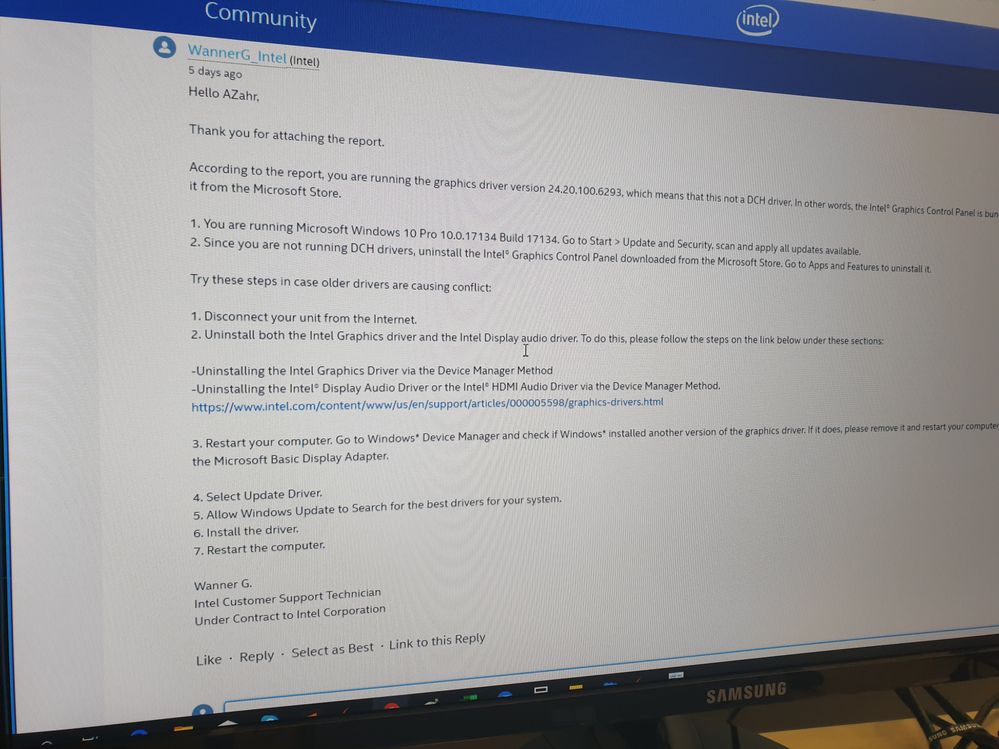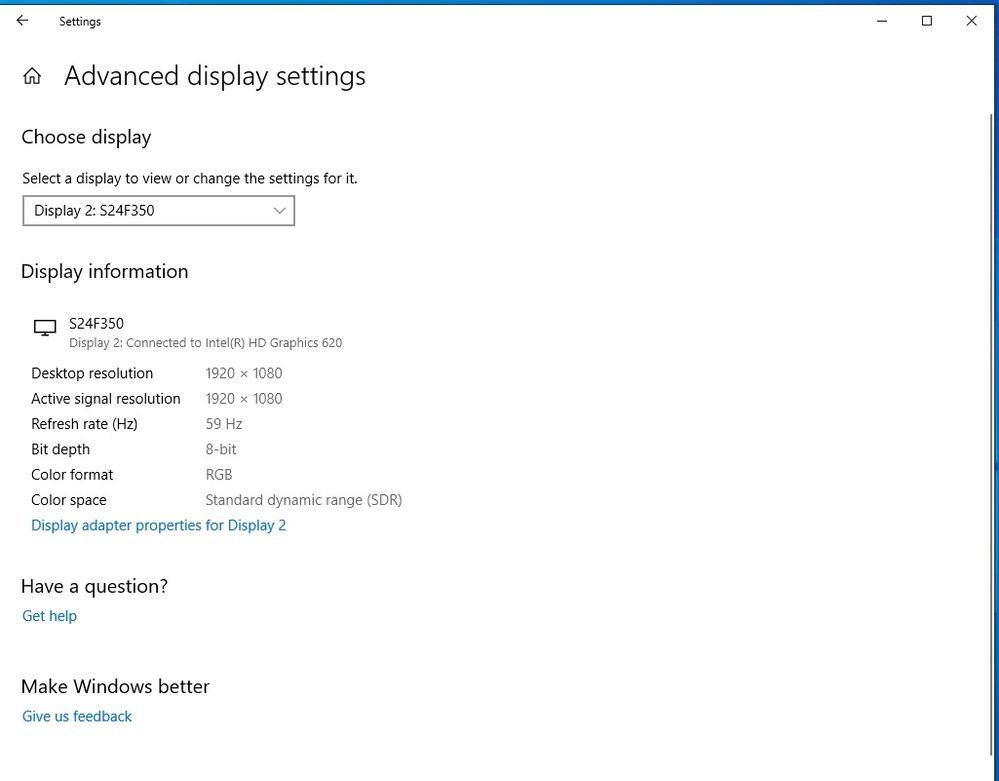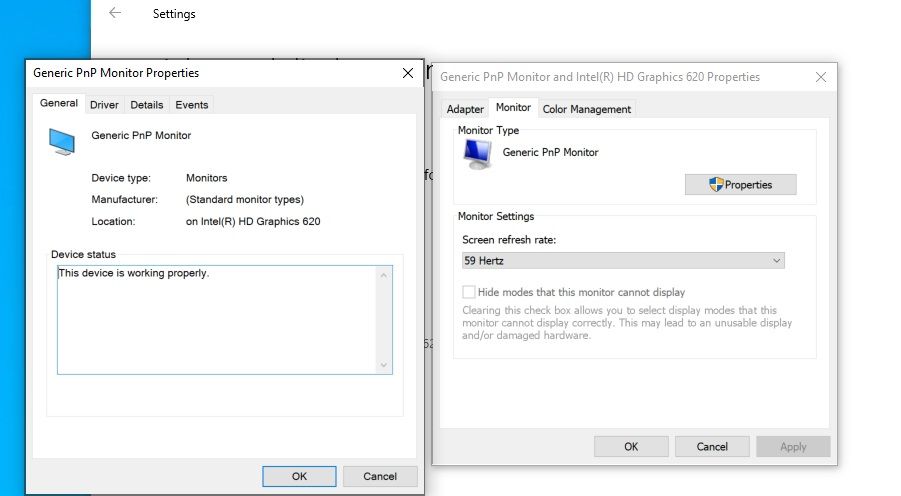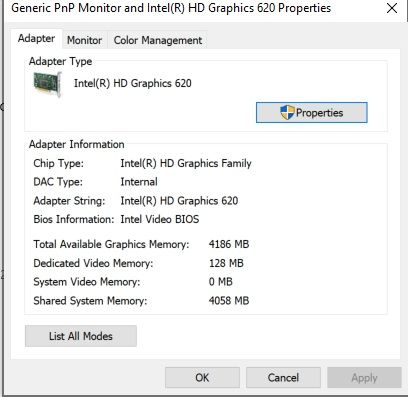- Mark as New
- Bookmark
- Subscribe
- Mute
- Subscribe to RSS Feed
- Permalink
- Report Inappropriate Content
Why I keep getting this pop up message,
I checked in device manager and I have the latest driver installed in my device, Im using microsoft surface pro 5, I also have tried to uninstall the driver and reinstalled it but the issue persist.
Basically, I want to fix my oversized samsung monitor to fit the screen normally. anyone who could help?
- Tags:
- Intel® HD Graphics
- Mark as New
- Bookmark
- Subscribe
- Mute
- Subscribe to RSS Feed
- Permalink
- Report Inappropriate Content
Hello AZahr,
For testing purposes, try installing DCH drivers. Keep in mind that if the Intel® HD Graphics Control Panel is not downloaded from the Internet automatically, you need to go to the Microsoft Store and downloaded manually.
Please follow these steps:
1.Disconnect your unit from the Internet.
2.Uninstall both the Intel Graphics driver and the Intel Display audio driver. To do this, please follow the steps on the link below under these sections:
-Uninstalling the Intel Graphics Driver via the Device Manager Method
-Uninstalling the Intel® Display Audio Driver or the Intel® HDMI Audio Driver via the Device Manager Method.
https://www.intel.com/content/www/us/en/support/articles/000005598/graphics-drivers.html
3.Restart your computer. Go to Windows* Device Manager and check if Windows* installed another version of the graphics driver. If it does, please remove it and restart your computer one more time. Repeat the process until you get the Microsoft Basic Display Adapter.
4.Once you do, please proceed with the clean install of the following DCH driver:
Intel® HD Graphics 620
Version: 26.20.100.6912 (.exe)
5.Once the latest driver has been installed, restart and enable the Internet connection.
Note: This driver will also attempt to install the Intel® Graphics Command Center.
Wanner G.
Intel Customer Support Technician
A Contingent Worker at Intel
Link Copied
- Mark as New
- Bookmark
- Subscribe
- Mute
- Subscribe to RSS Feed
- Permalink
- Report Inappropriate Content
Hello AZahr,
Thank you for posting on this Intel Community.
This can happen if you downloaded the Intel® Graphics Control Panel from the Microsoft Store. If you are using DCH drivers, .6444 version or newer, the Intel® Graphics Control Panel is no longer bundled with the driver and is automatically downloaded from the Internet.
We recommend using only drivers provided directly by your Original Equipment Manufacturer (OEM) as they are customized and validated for your system configuration.
Follow these steps to properly switch to the best OEM drivers for your computer:
1. Disconnect from the Internet.
2. Uninstall the generic DCH drivers via Start > Settings > Apps & Features.
3. Uninstall the (DCH) Intel® Graphics Control Panel via Start > Settings > Apps & Features.
4. Restart the computer.
5. Reconnect to the Internet.
6. Go to Device Manager > Right-click on "Intel® HD Graphics" or "Microsoft Basic Display Adapter".
7. Select "Update Driver".
8. Allow Windows Update to Search for the best drivers for your system.
9. Install the driver.
10. Restart the computer.
If the issue persists, please run the Intel® System Support Utility (Intel® SSU) and attach the report to this thread to gather information about your system configuration.
1. Download the Intel® System Support Utility and save the application in your computer.
2. Open the application and click "Scan" to see system and device information. The Intel® SSU defaults to the "Summary View" on the output screen following the scan. Click the menu where it says "Summary" to change to "Detailed View".
3. To save your scan, click Next and click Save.
Wanner G.
Intel Customer Support Technician
Under Contract to Intel Corporation
- Mark as New
- Bookmark
- Subscribe
- Mute
- Subscribe to RSS Feed
- Permalink
- Report Inappropriate Content
Hi Wanner,
Thank you for your assistance, I have tried all the steps including ran the intel SSU but the issue still persist, I downloaded again Intel Graphics Control Panel from microsoft store.
Is there any other workaround to fix this?
- Mark as New
- Bookmark
- Subscribe
- Mute
- Subscribe to RSS Feed
- Permalink
- Report Inappropriate Content
Hello AZahr,
The Intel® System Support Utility allows us to gather useful information about your system configuration, drivers, operating system version, etc.
Please run the tool, and attach the report to this thread.
Wanner G.
Intel Customer Support Technician
Under Contract to Intel Corporation
- Mark as New
- Bookmark
- Subscribe
- Mute
- Subscribe to RSS Feed
- Permalink
- Report Inappropriate Content
- Mark as New
- Bookmark
- Subscribe
- Mute
- Subscribe to RSS Feed
- Permalink
- Report Inappropriate Content
Hello AZahr,
Thank you for attaching the report.
According to the report, you are running the graphics driver version 24.20.100.6293, which means that this not a DCH driver. In other words, the Intel® Graphics Control Panel is bundled with the driver, so there is not need to download it from the Microsoft Store.
1. You are running Microsoft Windows 10 Pro 10.0.17134 Build 17134. Go to Start > Update and Security, scan and apply all updates available.
2. Since you are not running DCH drivers, uninstall the Intel® Graphics Control Panel downloaded from the Microsoft Store. Go to Apps and Features to uninstall it.
Try these steps in case older drivers are causing conflict:
1. Disconnect your unit from the Internet.
2. Uninstall both the Intel Graphics driver and the Intel Display audio driver. To do this, please follow the steps on the link below under these sections:
-Uninstalling the Intel Graphics Driver via the Device Manager Method
-Uninstalling the Intel® Display Audio Driver or the Intel® HDMI Audio Driver via the Device Manager Method.
https://www.intel.com/content/www/us/en/support/articles/000005598/graphics-drivers.html
3. Restart your computer. Go to Windows* Device Manager and check if Windows* installed another version of the graphics driver. If it does, please remove it and restart your computer one more time. Repeat the process until you get the Microsoft Basic Display Adapter.
4. Select Update Driver.
5. Allow Windows Update to Search for the best drivers for your system.
6. Install the driver.
7. Restart the computer.
Wanner G.
Intel Customer Support Technician
Under Contract to Intel Corporation
- Mark as New
- Bookmark
- Subscribe
- Mute
- Subscribe to RSS Feed
- Permalink
- Report Inappropriate Content
Hi Wanner,
Attached is the report after executing all the above steps and also an image of my second display which is overscanned below, do you have any suggestions for me? Im not sure whether its due to my surface pro mini displayport hdmi adapter or something else.
Sorry for keep repeating the question, Im struggling to solve this annoying issue 😞
- Mark as New
- Bookmark
- Subscribe
- Mute
- Subscribe to RSS Feed
- Permalink
- Report Inappropriate Content
Hello AZahr,
According to the report, the following driver was installed: 25.20.100.6472 (DCH). Was the Intel® HD Graphics Control Panel installed automatically? Check Start > all programs.
If not, you can download it from the Microsoft Store. If you can open it, go to Display > Scaling >select other scaling setting.
Now, if that does not work, most monitors have Auto Adjust settings to make the picture fit the screen. Is this setting available on your monitor?
If the issue persists, you can also try the following:
1. Set the monitor to its native resolution. Go to Settings > System > Advanced Display settings (Bottom) > Select the desired resolution (Recommended.)
If the issue is not fixed, then pull up this report with the external monitor connected to the computer and attach it.
1. Right click on the Desktop, and click on Graphics Properties.
2. Click Options and Support, and then click Information Center.
3. Click on Save (save it in your desktop).
4. Attach the report.
Wanner G.
Intel Customer Support Technician
Under Contract to Intel Corporation
- Mark as New
- Bookmark
- Subscribe
- Mute
- Subscribe to RSS Feed
- Permalink
- Report Inappropriate Content
Hello AZahr,
If you need further assistance, please let us know.
Wanner G.
Intel Customer Support Technician
A Contingent Worker at Intel
- Mark as New
- Bookmark
- Subscribe
- Mute
- Subscribe to RSS Feed
- Permalink
- Report Inappropriate Content
Hi Wanner,
I have tried all the above but still dont solve the problem, my extended monitor does not have auto adjustment, its already in recommended resolution but the screen still oversized.
here I attach the monitor reports
I'm not sure but maybe it has something to do with my mini displayport? Im using Microsoft Surface Pro 4 Mini Displayport
- Mark as New
- Bookmark
- Subscribe
- Mute
- Subscribe to RSS Feed
- Permalink
- Report Inappropriate Content
Hello AZahr,
For testing purposes, try installing DCH drivers. Keep in mind that if the Intel® HD Graphics Control Panel is not downloaded from the Internet automatically, you need to go to the Microsoft Store and downloaded manually.
Please follow these steps:
1.Disconnect your unit from the Internet.
2.Uninstall both the Intel Graphics driver and the Intel Display audio driver. To do this, please follow the steps on the link below under these sections:
-Uninstalling the Intel Graphics Driver via the Device Manager Method
-Uninstalling the Intel® Display Audio Driver or the Intel® HDMI Audio Driver via the Device Manager Method.
https://www.intel.com/content/www/us/en/support/articles/000005598/graphics-drivers.html
3.Restart your computer. Go to Windows* Device Manager and check if Windows* installed another version of the graphics driver. If it does, please remove it and restart your computer one more time. Repeat the process until you get the Microsoft Basic Display Adapter.
4.Once you do, please proceed with the clean install of the following DCH driver:
Intel® HD Graphics 620
Version: 26.20.100.6912 (.exe)
5.Once the latest driver has been installed, restart and enable the Internet connection.
Note: This driver will also attempt to install the Intel® Graphics Command Center.
Wanner G.
Intel Customer Support Technician
A Contingent Worker at Intel
- Mark as New
- Bookmark
- Subscribe
- Mute
- Subscribe to RSS Feed
- Permalink
- Report Inappropriate Content
Thank you so much Wanner, It works perfectly now on my device
- Subscribe to RSS Feed
- Mark Topic as New
- Mark Topic as Read
- Float this Topic for Current User
- Bookmark
- Subscribe
- Printer Friendly Page