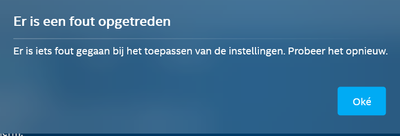- Mark as New
- Bookmark
- Subscribe
- Mute
- Subscribe to RSS Feed
- Permalink
- Report Inappropriate Content
Customer of us has bought hunderds of Dell Latitudes with 11th gen Intel CPU and Iris XE. Customer has Samsung 24" (S24E650BW) monitors which can be connect using either DVI or VGA. The native resolution is 1920x1200 @ 60Hz.
When using the USB-C Thunderbolt dock on laptops with Iris XE on Windows 10, the maximum selectable resolution with this montor is 1920x1080 when connected to the dock either with a Displayport->DVI adaptor or HDMI->DVI adaptor.
When using the tool Monitor Info View, the monitor reports correct EDID information. Tried installing the 'driver' from Samsung (with the correct INF file which has the native resolution entry). Also using the tool Custom Resolution Utility it doesn't work. When adding the native resolution in the Intel Graphics tool, you can select it but immediately throws the error "Error"..
When using the same setup with previous generation laptops, it works just fine. Also; when using ubuntu linux (21.10), it works fine with the newer laptops. Tested laptops: latitude 5520, latitude 7420, inspiron 7506 2-1. All with Intel I7-1185G7 CPU.
We have placed a ticket with Dell support, but it seems to me that this is a driver issue on Windows 10. So therefor I am hoping someone on this forum either has a resolution or it can be picked up by Intel.
Link Copied
- Mark as New
- Bookmark
- Subscribe
- Mute
- Subscribe to RSS Feed
- Permalink
- Report Inappropriate Content
Hello JBT,
Thank you for posting on the Intel®️ communities. In order to have a better understanding of the issue, please share with us the following information:
- Model of the docking you are using.
- Have you tried using the drivers provided by Dell?
- Do you get any error messages on the Intel® Graphics Command Center? If yes, which one?
- Graphics report, open the Intel® Graphics Command Center (IGCC), in order to get please open IGCC, go to the support tab, select system diagnostic, click "generate report", save the file and attach it to your response.
Also, please download and install the Intel®️ System Support Utility (Intel®️ SSU):
https://downloadcenter.intel.com/download/25293/Intel-System-Support-Utility-for-Windows-
Open the application and select "Everything" click on "Scan" to see the system and device information. By default, Intel®️ SSU will take you to the "Summary View". Click on the menu where it says "Summary" to change to "Detailed View".
Click on "Next", save the report and attach it to your response.
Regards,
Josue O.
Intel Customer Support Technician
- Mark as New
- Bookmark
- Subscribe
- Mute
- Subscribe to RSS Feed
- Permalink
- Report Inappropriate Content
Hello JBT,
Were you able to check the previous post?
Let us know if you still need assistance.
Best regards,
Josue O.
Intel Customer Support Technician
- Mark as New
- Bookmark
- Subscribe
- Mute
- Subscribe to RSS Feed
- Permalink
- Report Inappropriate Content
Hi Josue,
Took somewhat more time than expected, but I was able to get the reports you asked for.
1. Dock = Dell WD19s
2. Yes to no avail
3. See attachment Dutch message in english "An error occurred". This is after adding a custom resolution and trying to set it a few times
Jelmer
- Mark as New
- Bookmark
- Subscribe
- Mute
- Subscribe to RSS Feed
- Permalink
- Report Inappropriate Content
Hello JBT,
We recommend performing a clean install of the latest graphics drivers provided by the system manufacturer since these drivers are customized. Follow these steps:
Check Windows* updates:
• Click the Windows Start button.
• Click the search and type Windows updates and click on that option.
• Select Check for Updates and ensure you have the latest Windows* version.
Clean installation of the Graphics Driver:
1- Download the latest customized driver from the Computer Manufacturer Support Websites and save the installer on the computer.
2- Disconnect from the internet to make sure the driver will not be automatically updated by Windows.
3- Uninstall the Intel Graphics driver. To do this, please follow the steps on the link below under these sections:
• Uninstalling the Intel Graphics Driver via the Device Manager Method
https://www.intel.com/content/www/us/en/support/articles/000005598/graphics.html
4- Restart the computer.
5- Right-click the Windows Start button. Select Device Manager.
6- If no older drivers are stored in the system, the graphics controller in Device Manager should now be listed as 'Microsoft Basic Display Adapter', 'Standard VGA Graphics Adapter', or similar. If not, repeat step 3. Repeat the process until it is listed as 'Microsoft Basic Display Adapter'.
7- Install the latest graphics driver provided by the system manufacturer.
8- Once the latest driver has been installed, enable the internet connection again.
If the issue persists, repeat the Clean installation process using the latest Intel® generic graphics driver available at Download Center.
https://www.intel.com/content/www/us/en/download/19344/intel-graphics-windows-dch-drivers.html
Best regards,
Josue O.
Intel Customer Support Technician
- Mark as New
- Bookmark
- Subscribe
- Mute
- Subscribe to RSS Feed
- Permalink
- Report Inappropriate Content
On laptops without an xe, eg 10th gen itworks fine with the same driver version. With ubutu it works fine on both.
- Mark as New
- Bookmark
- Subscribe
- Mute
- Subscribe to RSS Feed
- Permalink
- Report Inappropriate Content
Hello JBT,
Thank you for the information provided
I will proceed to check the issue internally and post back soon with more details.
Best regards,
Josue O.
Intel Customer Support Technician
- Mark as New
- Bookmark
- Subscribe
- Mute
- Subscribe to RSS Feed
- Permalink
- Report Inappropriate Content
Hello JBT,
After analyzing the reports, we found out that the system is recognizing the desired resolution you want to use on the monitor. This could indicate that the issue is related to compatibility issues with the docking and the monitor, it is important for you to know that we don’t recommend using any type of dongles, adapters, or any type of device that will be in the middle of the connection between the display and the system, this because it can cause compatibility issues and not work ask expected.
In this case, please try using a straight connection from your monitor to the laptop and check if the issue persists.
If when using the straight connection the issue persists, our recommendation is to contact Dell in order to check compatibility and the supported resolutions by your system. Please take into consideration that even though the processor supports this resolution, OEMs can modify their systems and restrict with resolutions supported by the laptop.
As another possible troubleshooting step from our side, you can try using our latest driver version which was released last week. You can download it at the following link. Please take into consideration that if the driver update doesn't solve the issue, it is important to contact the OEM to get further assistance on this matter.
https://www.intel.com/content/www/us/en/download/19344/intel-graphics-windows-dch-drivers.html
Best regards,
Josue O.
Intel Customer Support Technician
- Mark as New
- Bookmark
- Subscribe
- Mute
- Subscribe to RSS Feed
- Permalink
- Report Inappropriate Content
Hello JBT,
If you need any additional information, please submit a new question as this thread will no longer be monitored.
Best regards,
Josue O.
Intel Customer Support Technician
- Mark as New
- Bookmark
- Subscribe
- Mute
- Subscribe to RSS Feed
- Permalink
- Report Inappropriate Content
@JosueO_Intel - the issue is still present. I've found another topic at Dell's forum where the same issues are described by multiple people which points in the direction of the driver.
- Subscribe to RSS Feed
- Mark Topic as New
- Mark Topic as Read
- Float this Topic for Current User
- Bookmark
- Subscribe
- Printer Friendly Page