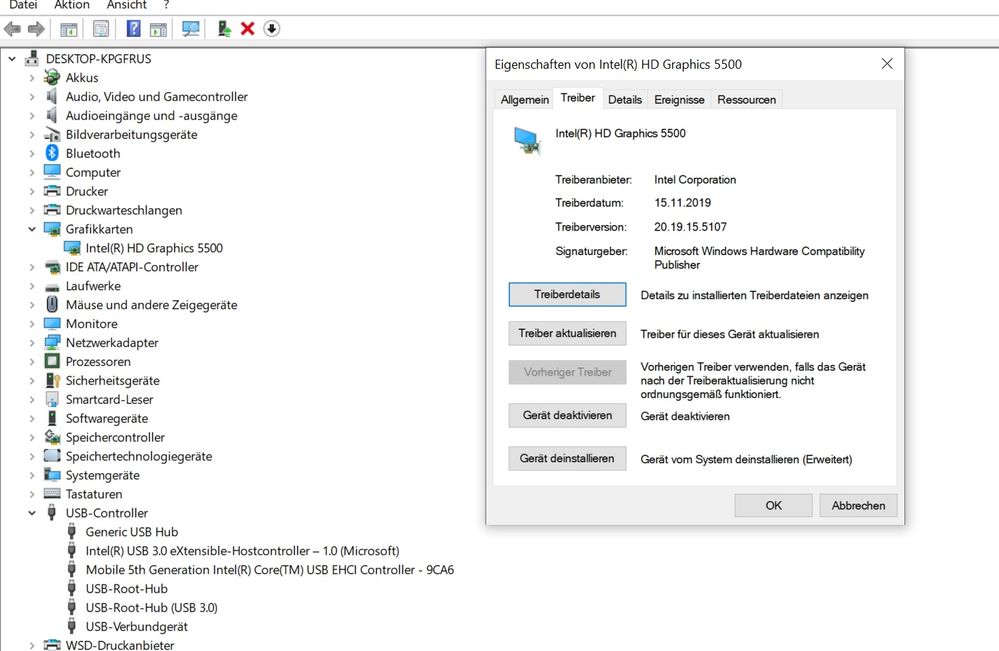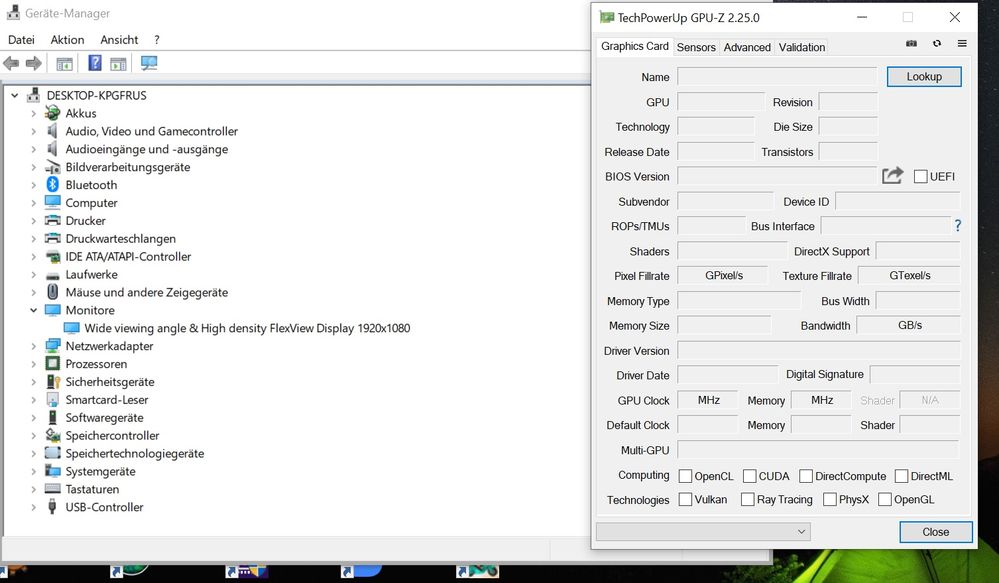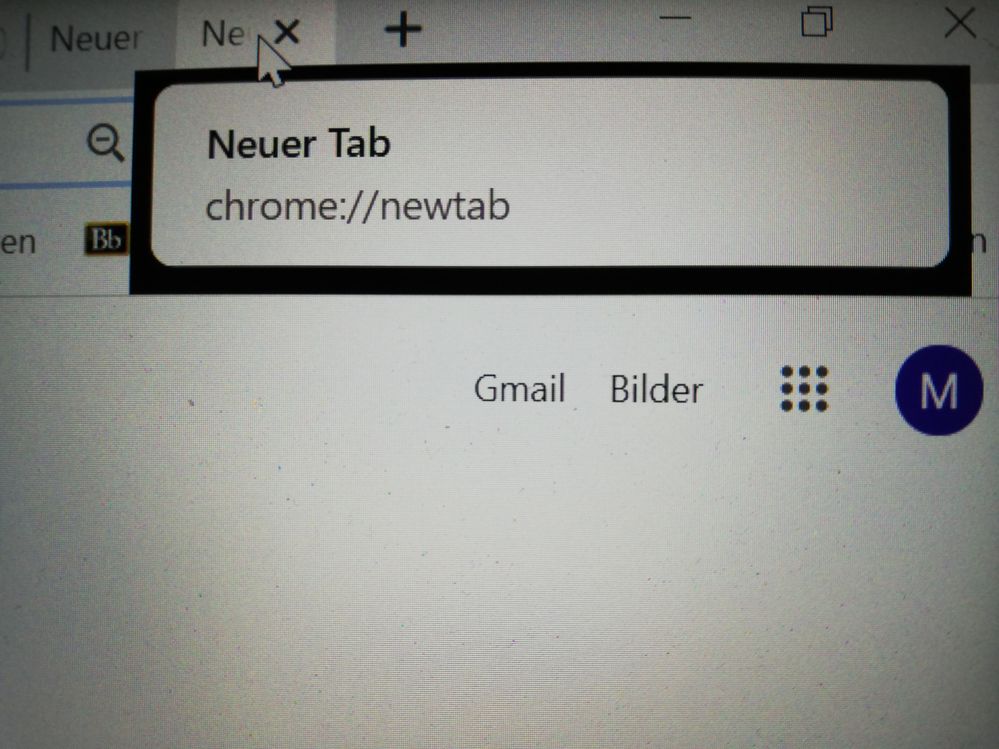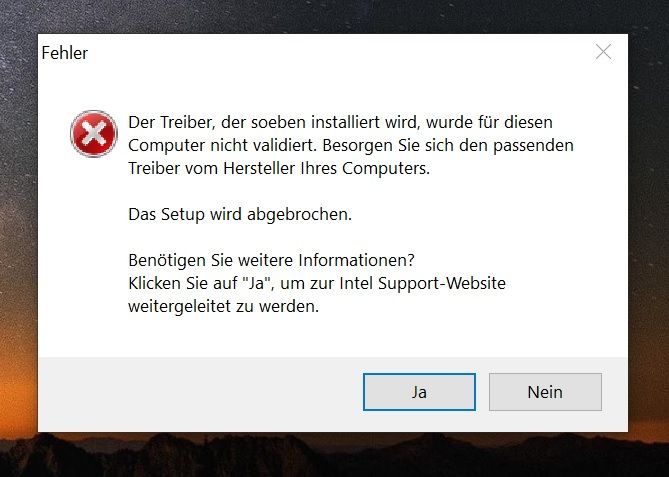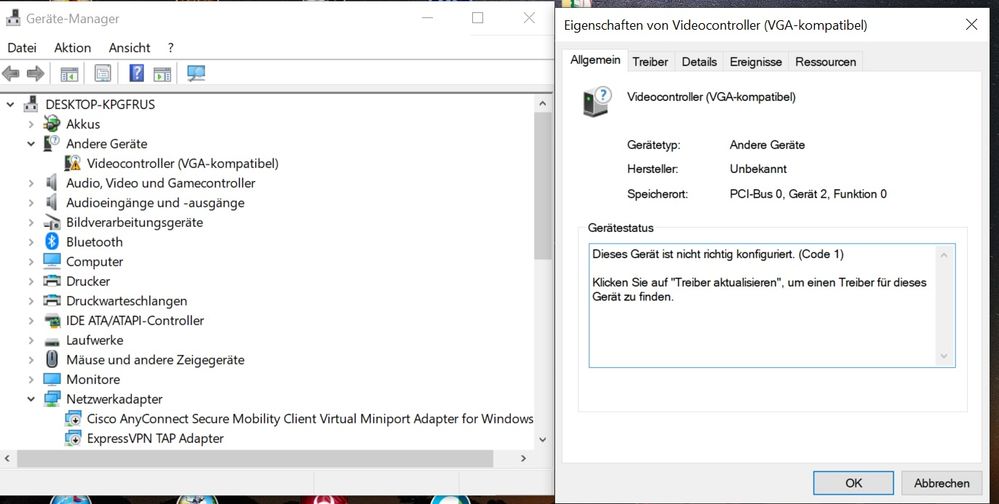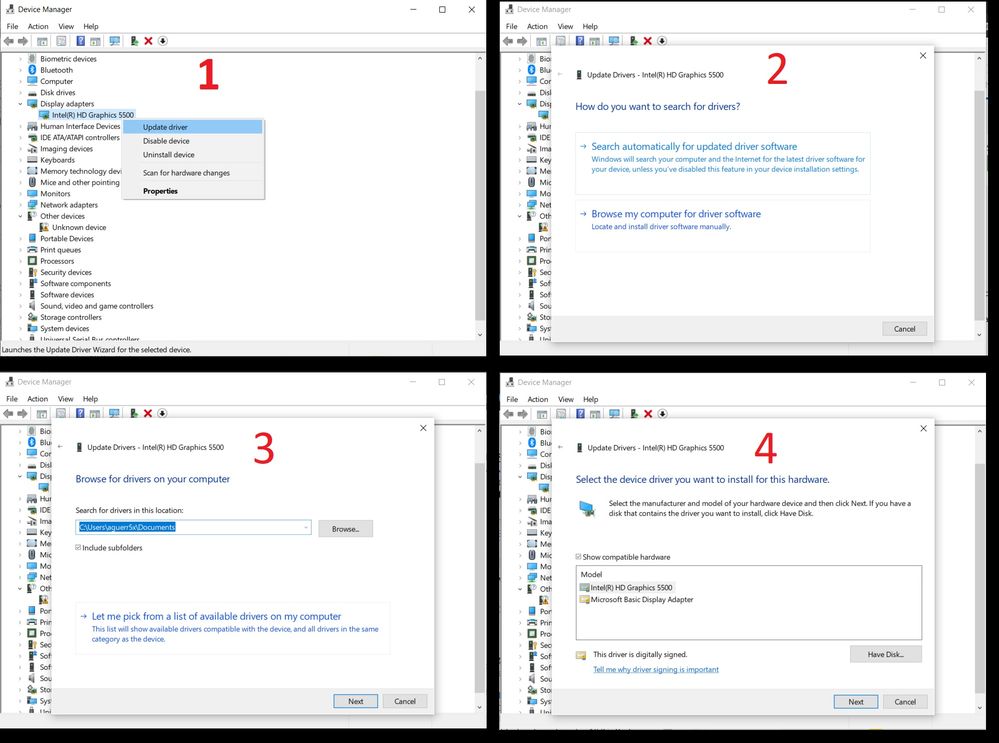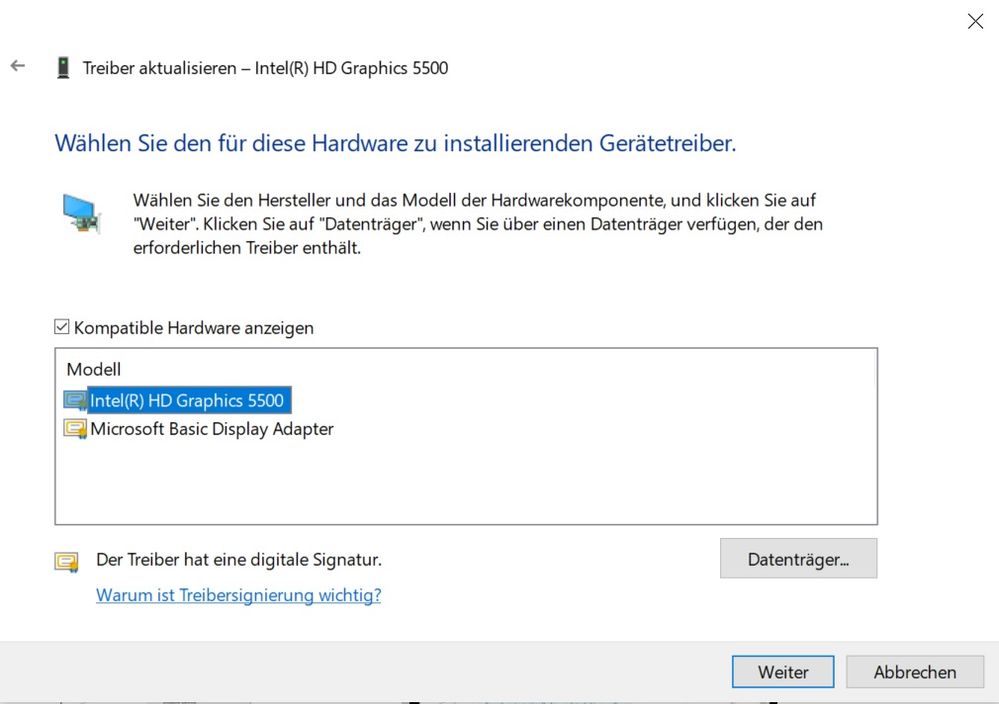- Mark as New
- Bookmark
- Subscribe
- Mute
- Subscribe to RSS Feed
- Permalink
- Report Inappropriate Content
Hello,
Since a couple of weeks I notices some graphic driver issues on my T450s which was running flawless under the most recent Windows 10 until then: Sometimes while surfing the Chrome window turns black, and even after it returns to normal, some of the frames have "black borders". Also, every time when closing the lid the "USB Device connected" sound plays.
I notices that Windows automatically installed the most recent Intel Display Drivers for my HD5500 (20.19.15.5107 from November 2019) while I heard that old 2016'ish drivers (which I used before without bothering) still do a better job for the T450s today.
So I tried to revert to 15.40.34.4624 (from 2017), but Setup tells me the driver isn't valid for my system, when trying to install manually Windows says that my 2019 driver is already the best I could have...
Did some of you experience similar issues? Will reversing the display drivers to an older version solve the problems or is there another workaround? and: If so, which version and how shall I install the older driver?
I think it is the same problem as mentioned in this thread: https://forums.lenovo.com/t5/ThinkPad-T400-T500-and-newer-T-series-Laptops/T450-Sound-on-Open-or-Close-Lid-since-last-Windows-10-or-Lenovo-Bios-Update/m-p/4036531?page=2
But unlike in 2018, when uninstalling the HD5500 I won't get an older driver but the most recent one.
Maybe it's possible to fix these issues in comming driver versions?
Thanks a lot for your help!
Link Copied
- Mark as New
- Bookmark
- Subscribe
- Mute
- Subscribe to RSS Feed
- Permalink
- Report Inappropriate Content
Hello MKunz4
Thank you for posting on the Intel® communities.
We understand that the issue started after a driver update to version 20.19.15.5107 pushed via Windows® Update Service. Also, we noticed that the latest customized driver for your Lenovo™ laptop is actually version 20.19.15.5107.
We supply generic versions of graphics drivers for general purposes. Computer manufacturers might have changed the features, incorporated customizations, or made other changes to the graphics driver software or software packaging. To avoid potential installation incompatibilities, we recommend that you check first with your computer manufacturer and use the driver software provided by them.
Having said that, we would like to recommend a clean installation of the Original Equipment Manufacturer (OEM: Lenovo) graphics driver:
1- Download the OEM driver from Lenovo™ website for the graphics model you have and for the proper Windows® version and save it to your computer.
2- Please uninstall all graphics drivers until you get to "Microsoft Basic Display Adapter" following the steps in the below link:
Uninstalling the Intel® Graphics Driver and Intel® Display HDMI/Audio Driver.
You might need to disable the Internet during this process to avoid Windows® Update reinstalling the driver.
3- Reboot and install the graphics driver downloaded in step 1.
In case your laptop comes with dual-graphics (AMD or NVIDIA® + Intel) we also recommend checking with Lenovo support that the graphics driver for the other graphics device is up to date).
If the issue persists, please provide the following information:
1- Does the issue happen only on Chrome™? Have you tested different browsers?
2- Screenshots or a short video showing the issue.
3- Please provide a screenshot of the Windows® Device Manager, make sure the "Display Adapter" section is expanded.
4- Please run the Intel® System Support Utility (Intel® SSU) and attach the report to this thread.
4.1- Download the Intel® SSU and save the application on your computer.
https://downloadcenter.intel.com/download/25293/Intel-System-Support-Utility-for-Windows-
4.2- Open the application and click "Scan" to see the system and device information. The Intel® SSU defaults to the "Summary View" on the output screen following the scan. Click the menu where it says "Summary" to change to "Detailed View".
4.3- To save your scan, click Next and click Save.
4.4- To attach a file, you must click the “Attach” option on the bottom left-hand corner of the response box.
Best regards,
Andrew G.
Intel Customer Support Technician
*Links to third-party sites and references to third-party trademarks are provided for convenience and illustrative purposes only. Unless explicitly stated, Intel® is not responsible for the contents of such links, and no third party endorsement of Intel® or any of its products is implied.
- Mark as New
- Bookmark
- Subscribe
- Mute
- Subscribe to RSS Feed
- Permalink
- Report Inappropriate Content
Hello MKunz4
We are checking this thread and we would like to know if you were able to perform the steps in our previous post. If you need further assistance please let us know.
Best regards,
Andrew G.
Intel Customer Support Technician
- Mark as New
- Bookmark
- Subscribe
- Mute
- Subscribe to RSS Feed
- Permalink
- Report Inappropriate Content
Hello,
I did a clean install of the driver (although Windows automatically installs the same driver version after uninstall even with internet disabled). So far I could not reproduce the Chrome-Problem, but the annoying USB-connect sound when closing the lid remains.
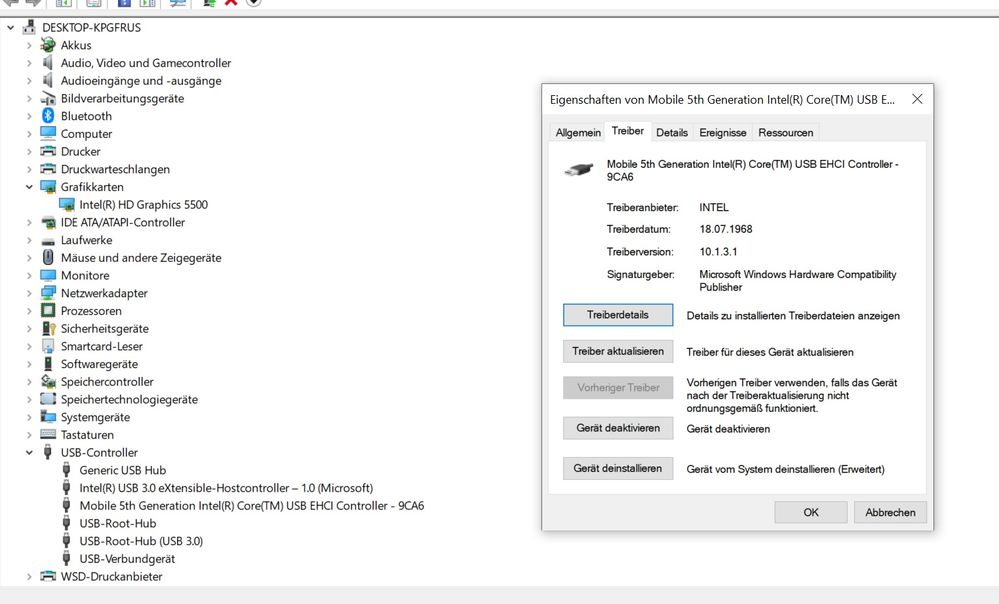
Report and screenshots, see annex.
Thanks for your help!
- Mark as New
- Bookmark
- Subscribe
- Mute
- Subscribe to RSS Feed
- Permalink
- Report Inappropriate Content
Hello MKunz4
Thank you for your response.
We understand that you are not able to reproduce the Chrome-Problem and the only issue remaining is the one related to the "USB-Connect sound when closing lid". The last one could be a consequence of a different root cause, however, we would like to recommend the following to test this further:
1- Disconnect from the Internet. Uninstall all graphics drivers until you get to "Microsoft Basic Display Adapter" following steps in the links shared before.
2- While running on the "Microsoft Basic Display Adapter" test if you still get the "USB-Connect sound" issue. Please provide details.
3- After doing the test on point 2, please reinstall the OEM graphics driver and test again if you get the "USB-Connect sound" issue. Please provide details as well.
Once you have completed all the tests, please reconnect to the Internet.
Best regards,
Andrew G.
Intel Customer Support Technician
- Mark as New
- Bookmark
- Subscribe
- Mute
- Subscribe to RSS Feed
- Permalink
- Report Inappropriate Content
Hello,
After uninstalling the Display Driver via Device Manager (with internet disabled), my graphic card disappeared from the list and the overall windows effect performance turned sluggish. Also GPU-Z shows no graphic card installed (see picture), so I suppose this was the Microsoft Default driver running. Here, when closing the lid, the USB-connect sound was not being played, as it should be the case.
After restart, Windows basically instantly reverted to 20.19.15.5107 (internet still was still disabled), giving me no chance for further tests.
Thanks and kind regards!
- Mark as New
- Bookmark
- Subscribe
- Mute
- Subscribe to RSS Feed
- Permalink
- Report Inappropriate Content
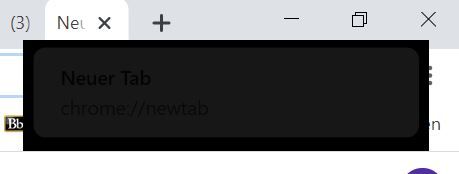
After: While pointing the cursor over the tab, all tab descriptions get surrounded by a black frame. When opening a new window in Chrome, its however not affected. This issue can be temporarily resolved only by a browser and /or OS restart. Above: Software side screenshot using Windows Snipping Tool. Below: hot it really looked (photographed by my smartphone).
(1) like mentioned initially, I didn't had that, and also not the "USB-connect sound being played when closing lid" issue with my former 2016ish drivers neither with what supposedly was the MS Standard display adapter.
Thanks for your help and support!
- Mark as New
- Bookmark
- Subscribe
- Mute
- Subscribe to RSS Feed
- Permalink
- Report Inappropriate Content
Hello MKunz4
Thank you for all the information provided.
In this case, we would like you to try a clean installation of the graphics driver using the Intel® generic driver, the latest version is 15.40.45.5126.
Please follow previous steps shared before, making sure that during the whole process there is no internet connection either wired or wireless and until you get to the "Microsoft Basic Display Adapter", 'Standard VGA Graphics Adapter' or similar driver in Device Manager. It seems that Windows® is somehow reinstalling and pushing the driver x.5107.
Does the issue with Chrome™ happen if you for instance resize the Window? It is maximized?
Also, just to double-check, when you hear the USB-connect sound, does it happen even if there are no USB devices, external monitors or any other kind of external device or adapters connected to the laptop?
Best regards,
Andrew G.
Intel Customer Support Technician
- Mark as New
- Bookmark
- Subscribe
- Mute
- Subscribe to RSS Feed
- Permalink
- Report Inappropriate Content
Hello,
i couldn't install the driver, setup was aborted because the driver is "not validated for this computer" -> see picture below, (the same problem appears when I try to downgrade to older 2016ish drivers, maybe has something to do with the most recent Windows Updates because months ago i don't remember Windows being so picky).
Regarding your questions: The USB-connect sound when closing the lid issue exists in both cases: when there is no USB device at all connected, as well as when I'm using a USB stick.
The Chrome problem appeared while the window is maximized. When manually scaling the window, the not-yet drawn new size is also black and the problem persists after resizing the window.
- Mark as New
- Bookmark
- Subscribe
- Mute
- Subscribe to RSS Feed
- Permalink
- Report Inappropriate Content
Hello MKunz4
Thank you for your response and all the details provided.
It is not clear if the Clean Installation process for the graphics driver is really reaching the "Microsoft Basic Display Adapter", 'Standard VGA Graphics Adapter' status, or similar. We understand that you have tried these steps but it would be very helpful if you can try them on more time to see if you are able to install the graphics driver 15.40.45.5126. Make sure you are downloading the proper version for your operating system (64bit or 32 bit).
Please follow the Uninstalling the Intel® Graphics Driver and Intel® Display HDMI/Audio Driver instructions without Internet connection. Once the graphics driver has been uninstalled, please wait for a few minutes, then in Device Manager, click on "Action" and then click on "Scan for hardware changes". If you see that any HD Graphics driver reappears, please repeat the previous steps until no graphics is reinstalled.
Once you get to the point that "HD Graphics 5500" no longer shows in Device Manager, you can try to install the driver. If running the .exe file fails. you may try the "Option two: Manual Installation >> Windows® 10" instructions in the following link: How to Install an Intel® Graphics Driver in Windows® 10 and Windows 8*/8.1*.
Note:
When uninstalling the driver, if you get to the point that you don't see any HD graphics driver nor "Microsoft Basic Display Adapter", please try the following: In Device Manager, click on "View" and then click on "Show hidden devices". Also, during the process, you may take screenshots to share with us to see what the status of the graphics device is in Device Manager.
If the issue persists either you were able to install the graphics driver but still have the problem with Chrome™ and the "USB-connect" sound, or if you still couldn't install the driver, please provide details of the process/outcome and the following information:
1- DxDiag* report following these steps:
- In the keyboard, press WinLogo key + R.
- In the Run box please type dxdiag and hit Enter.
- Click on Save All Information.
- Open the report.
- Use the option "save all information" to save the .TXT file.
- Attach the report .TXT file to this thread.
2- Regarding the issue with Chrome, have you checked other web browsers for testing purposes? (e.g. Firefox* or Edge*).
3- Chrome exact version number:
Thank you for all your efforts.
Best regards,
Andrew G.
Intel Customer Support Technician
- Mark as New
- Bookmark
- Subscribe
- Mute
- Subscribe to RSS Feed
- Permalink
- Report Inappropriate Content
Hello,
after uninstalling the old driver and scanning for new devices, for a short period of time this status appears:
But within seconds, Windows reverts to the old Intel driver (15.5107) that was running before. If I restart immediately, the same happens (everything with internet off from the very beginning).
When I try to run the Win64 setup of the 15.40.45.5126 driver, the error message I posted before appears. When trying to manually install via the ZIP file, windows tells my I already have the best driver running.
I only experienced the graphical issues with Chrome so far.
See my dxdiag report:
- Mark as New
- Bookmark
- Subscribe
- Mute
- Subscribe to RSS Feed
- Permalink
- Report Inappropriate Content
Hello MKunz4
Thank you for your response and all the details provided.
Please allow us to look into this behavior and we will be updating the thread as soon as possible.
Best regards,
Andrew G.
Intel Customer Support Technician
- Mark as New
- Bookmark
- Subscribe
- Mute
- Subscribe to RSS Feed
- Permalink
- Report Inappropriate Content
Hello,
great! I'm glad that I could contribute and looking forward to hear from you 🙂
Kind regards
- Mark as New
- Bookmark
- Subscribe
- Mute
- Subscribe to RSS Feed
- Permalink
- Report Inappropriate Content
Hello MKunz4
Thank you for your patience in this matter.
It would be helpful if we can test the latest driver version 15.40.45.5126 to see if the issue is solved. However, we understand that you are not able to install this driver. In this case, we would like to check some details in Device Manager.
Please refer to the image attached as an example, kindly follow these steps and provide a screenshot from Device Manager as the one in window #4.
1- Go to Windows® >> Device Manager.
2- Under Display Adapters, right-click on "Intel HD Graphics 5500".
3- Click on "Update Driver".
4- Click on "Browse my computer for driver software".
5- Click on "Let me pick from a list of available drivers on my computer".
6- When you see a window like #4 saying "Select the device driver you want to install for this hardware", please take a screenshot showing the full list under "Show compatible hardware".
7- Once you have saved the screenshot, please click on "Cancel" to exit.
Also, we understand the graphical issue is only with Chrome™, however, we are still missing the exact version of the Chrome™ browser. At the top right, click More or click on the three vertical dots >> Help >> About Google Chrome™.
Additionally, have you checked there are no Windows® Updates pending? For instance regarding to fixes and/or security.
Best regards,
Andrew G.
Intel Customer Support Technician
- Mark as New
- Bookmark
- Subscribe
- Mute
- Subscribe to RSS Feed
- Permalink
- Report Inappropriate Content
Hello,
My Chrome version is 83.0.4103.61 (official build, x64). I keep Windows and Chrome always up to date (no pending updates available).
Kind regards
- Mark as New
- Bookmark
- Subscribe
- Mute
- Subscribe to RSS Feed
- Permalink
- Report Inappropriate Content
Hello MKunz4
Thank you for your response and the details provided.
Checking the screenshot it seems that there are no additional drivers stored for Intel® HD Graphics 5500 which in similar scenarios would explain why Windows® is constantly pushing and reinstalling a driver.
In this case, this issue that doesn't allow to properly install the driver could be related to Windows* Hardware Quality Labs (WHQL) and signature of drivers. It could be the possibility that the laptop manufacturer (OEM) configured the system in a way that impacts how drivers are allowed to be installed, for instance, having an effect on Windows® only to install specific drivers and how Windows® avoids installing drivers and does not allow to remove. This could be related to OEM customization of the driver but not necessarily.
Having said that and considering the original issue started after a driver update pushed via Windows® Update (which should be a customized OEM driver), we recommend checking this further with your laptop manufacturer for additional suggestions and if it is possible to install a different driver, perform a driver rollback or instructions to allow the installation of different drivers, for example, the Intel® generic driver we were trying to install version 15.40.45.5126.
Sincerely,
Andrew G.
Intel Customer Support Technician
- Subscribe to RSS Feed
- Mark Topic as New
- Mark Topic as Read
- Float this Topic for Current User
- Bookmark
- Subscribe
- Printer Friendly Page