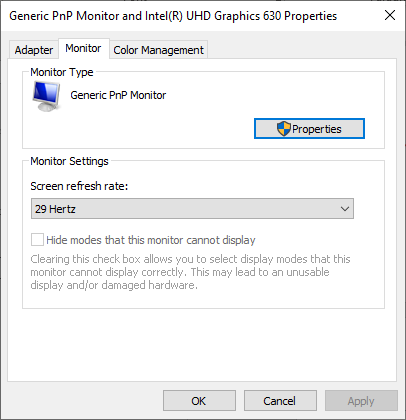- Mark as New
- Bookmark
- Subscribe
- Mute
- Subscribe to RSS Feed
- Permalink
- Report Inappropriate Content
I have a Samsung 4K TV that I am using as a Monitor. It is very sharp and i don't notice any motion artifacts etc. However the monitor Properties shows that the refresh rate is only 29 Hz. It will not let me set the Screen Refresh rate to 59/60 Hz even though I know that this display will do 59/60 Hz (See attachment)
Link Copied
- Mark as New
- Bookmark
- Subscribe
- Mute
- Subscribe to RSS Feed
- Permalink
- Report Inappropriate Content
- Please download Intel System Support Utility (SSU) https://downloadcenter.intel.com/download/25293/Intel-System-Support-Utility-for-Windows-
- Run the SSU Scan and after saving the result, attach the file with the results to your post (use "paper clip" in the left bottom corner).
Leon
- Mark as New
- Bookmark
- Subscribe
- Mute
- Subscribe to RSS Feed
- Permalink
- Report Inappropriate Content
- Mark as New
- Bookmark
- Subscribe
- Mute
- Subscribe to RSS Feed
- Permalink
- Report Inappropriate Content
There are lots of reasons for this issue. Typically it is because the underlying DisplayPort port is shared, the DP-to-HDMI converter (LCPCon chip) only supports 29/30Hz or a poor quality HDMI cable is being used. Provide the information that Leon mentioned above and we will look at isolating the possibilities.
...S
- Mark as New
- Bookmark
- Subscribe
- Mute
- Subscribe to RSS Feed
- Permalink
- Report Inappropriate Content
How are you connecting the unit to the TV? Using the Thunderbolt 3 (USB-C) connector or the HDMI connector? If the former, then I blame the dongle or the HDMI cable. If the latter, then I blame the HDMI cable.
...S
- Mark as New
- Bookmark
- Subscribe
- Mute
- Subscribe to RSS Feed
- Permalink
- Report Inappropriate Content
I've analysed the SSU report and founded two questionable installations:
- The version of the NIVIDIA driver installed on your system is 26.21.14.4166, while in support page I can see other driver version 26.21.14.3123. Although the version installed on your laptop is higher, I would install the driver from the DELL site: https://www.dell.com/support/home/us/en/19/product-support/product/xps-15-9570-laptop/drivers
- Your Windows version is quite outdated (1809). To day we have already version 1909 released.
I'm not sure that this will fix your problem, however, I would give a try.
Leon
- Mark as New
- Bookmark
- Subscribe
- Mute
- Subscribe to RSS Feed
- Permalink
- Report Inappropriate Content
I appreciate the leads for this issue. Some more details.
- The Link to the external monitors is via a Dell Thunderbolt Dock - TB16
- This connects to the Dell XPS Laptop via the USB Thunderbolt 3 (USB-C)
- The OS version updates are controlled by our Domain Policies (The laptop is part of the corporate Domain)
I am going to take this TV to work and connect it to my work PC which has an add-on NVIDIA graphics card, connected to a Dell 4K monitor that is currently running at a 60 Hz refresh rate to see what happens.
Thanks again.
Regards,
Scott
- Mark as New
- Bookmark
- Subscribe
- Mute
- Subscribe to RSS Feed
- Permalink
- Report Inappropriate Content
The following steps are for Windows 10 running the Creator’s Update:
- Right click on your desktop and select Display Settings.
- Make sure the resolution is set to 4K (3840 x 2160)
- If the screen feels a little choppy, tap on Display Adapter Properties at the bottom of the Window.
- A new Window will open up. Navigate to the ‘monitor tab’ and then select 60Hz as the refresh rate. If you don’t see a 60hz setting, chances are your adapter or your computer doesn’t support it.
Hopefully you’ll be good to go by now. Still, Windows 10 can be wonky with HDR displays, making colors look weird because it doesn’t know how to map colors from the sRGB color space to HDR properly. To get around this, make sure to disable ‘HDR and Advanced Windows Color’ from Display Settings. Apps that do know how to use HDR – games, for the most part -will generally do so on their own.
And that’s it! Enjoy your gigantic, 4K HDR monitor.
--
Lewis
- Subscribe to RSS Feed
- Mark Topic as New
- Mark Topic as Read
- Float this Topic for Current User
- Bookmark
- Subscribe
- Printer Friendly Page