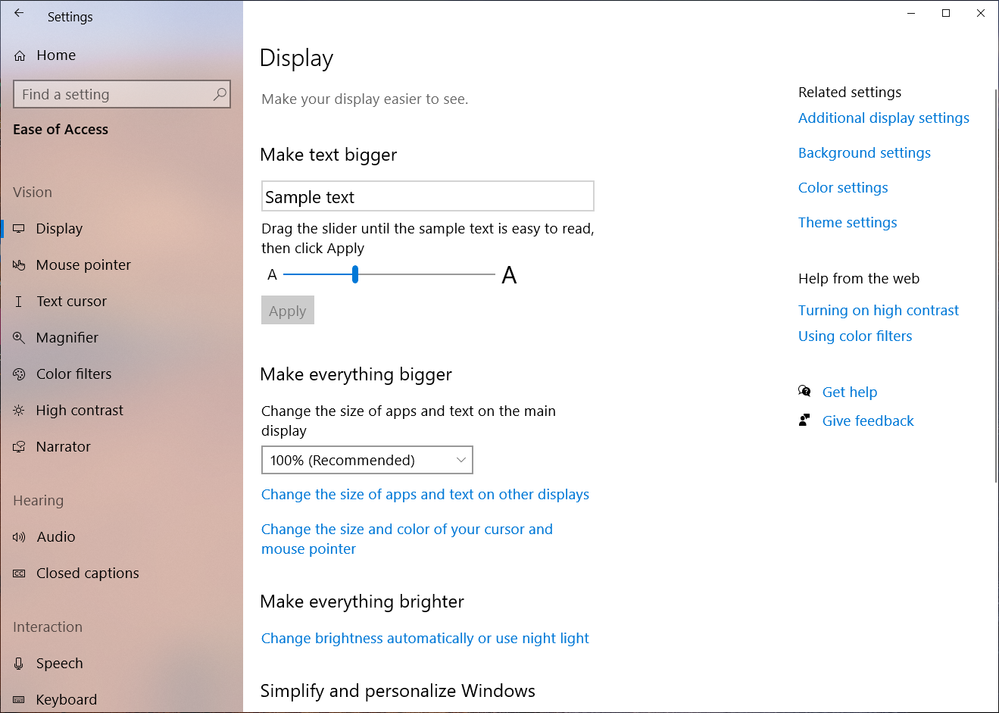- Marcar como nuevo
- Favorito
- Suscribir
- Silenciar
- Suscribirse a un feed RSS
- Resaltar
- Imprimir
- Informe de contenido inapropiado
Device Info:
Acer aspire VX5-591G
Windows 10 Home
Intel I5-7300HQ, Nvidia GTX 1050Ti
(further info on attachment - dxdiag.txt)
Hi, Recently my windows 10 got corrupted and I decided to reinstall it (fresh install) the first encounter was when windows update installed intel graphic driver, while on its process my laptop display went blank (it's alive but only shows black light) I have been searching for 2 days myself for the fix ( I managed to uninstall it via safe mode), the laptop is usable for light work only now because it's only using MS basic display adapter.
what I have tried to do:
- Installing the latest driver from intel site
- Installing the driver from Acer site
- Updating latest Bios
- I tried to connect to my 2nd monitor, but it isn't working either (it's said "your PC can't project to another screen, try reinstalling the driver or using other video card.
- Installing the driver in safe mode
None of them is working T^T
Thank you for reading 🙂
Enlace copiado
- Marcar como nuevo
- Favorito
- Suscribir
- Silenciar
- Suscribirse a un feed RSS
- Resaltar
- Imprimir
- Informe de contenido inapropiado
- The display scaling you have looks to high. If you can see the Windows setting, enter Display settings and set it to default 100%.
- When Windows is stuck on black screen during update you may This menu you can reach after booting from Window Installation Media USB:
- Boot from your Windows 10 installation USB.
- Select your language preferences and click/tap on Next.
- Click/tap on Repair your computer at the bottom.
- Click/tap on Troubleshoot.
- Click/tap on Advanced options.
- Click on Command Prompt
- In the Command Prompt write the following command: bcdedit /set {default} safeboot minimal and press enter to execute this command
- Close the Command Prompt window by clicking the X in the upper right corner of the Command Prompt window.
- Select Continue and sign in to Windows
- While in Windows, press Windows key + r. Run msconfig
- Chose Boot tab and uncheck Safe boot. Reboot your system.
Leon
- Marcar como nuevo
- Favorito
- Suscribir
- Silenciar
- Suscribirse a un feed RSS
- Resaltar
- Imprimir
- Informe de contenido inapropiado
Thank you for your suggestion sir,
- The display scaling is on 125% which is normal for 15" laptop, I can reduce it to 100% but the text will be too small for me
- As I said in the details, I managed to enter safe mode, and uninstalled the Intel Graphic driver (Intel HD Graphic 630 - Intel I5-7300HQ) and using Microsoft Basic Display driver instead. But there is limited feature on MS Driver, I can't adjust resolution of the screen, can't adjust brightness of the screen, and I can't connect to my 2nd screen because the intel driver doesn't Installed, which every time I installed it on my system cause me a black screen.
Therefore I seek community answer, because maybe someone out there has more experience than I am, I'm not saying that I'm an expert. But I could say that I have wide experiences and knowledge on Windows OS and programs. because I work with it every single day. I experienced a lot of problem from windows xp, windows vista, windows 7,windows 8 dev, windows 8, windows 8.1, windows 10 but I could manage the problem so far by doing a research on the problem. but this one is really bugging me, because I haven't found the solution yet.
again, Thank you for reading my post.
Best regards, Ez
- Marcar como nuevo
- Favorito
- Suscribir
- Silenciar
- Suscribirse a un feed RSS
- Resaltar
- Imprimir
- Informe de contenido inapropiado
Hi,
- The correct way to enlarge text id doing this from Easy of Access in Windows Setting, rather than with scaling (see the attached image).
- Your laptop is equipped with NVIDIA GeForce GTX 1050 Ti video adapter (which should be the main graphics adapter). Please verify that the NVIDIA Graphics Adapter is enabled in BIOS. In some cases, in order to enable the additional graphics adapter, the Intel Integrated Graphics should be disabled.
Leon
- Marcar como nuevo
- Favorito
- Suscribir
- Silenciar
- Suscribirse a un feed RSS
- Resaltar
- Imprimir
- Informe de contenido inapropiado
Parece que esse problema está acontecendo em alguns notebooks, por isso acho difícil ser hardware. Aconteceu comigo e ainda não achei a solução, você encontrou?
- Marcar como nuevo
- Favorito
- Suscribir
- Silenciar
- Suscribirse a un feed RSS
- Resaltar
- Imprimir
- Informe de contenido inapropiado
Nope, not yet...
and yes there is alot of cases that has similiar problem with me, But I haven't found the fix yet
- Marcar como nuevo
- Favorito
- Suscribir
- Silenciar
- Suscribirse a un feed RSS
- Resaltar
- Imprimir
- Informe de contenido inapropiado
Eu estou com exatamente o mesmo problema, tentei algumas coisas mas ainda não achei a solução também. Acabei por usar um monitor externo, assism ele acaba usando a placa de vídeo dedicada para fazer todas as tarefas. Hoje eu estava pensando em alguma solução e de algumas coisas que andavam acontecendo enquanto eu utilizava o notebook. Ligando os fatos, penso que o problema pode ser no próprio ssd. Já tentou instalar o sistema oprecional em outro disco? Estou pensando em fazer isso...
- Marcar como nuevo
- Favorito
- Suscribir
- Silenciar
- Suscribirse a un feed RSS
- Resaltar
- Imprimir
- Informe de contenido inapropiado
Hey just wanted to inform you, I tried installing the OS on my HDD but the black screen still persist while installing intel graphic drivers. and I have been sending my laptop to service center and they said they didn't know the problem is, and they suggest to replace my motherboard which is the same price as new laptop.
- Marcar como nuevo
- Favorito
- Suscribir
- Silenciar
- Suscribirse a un feed RSS
- Resaltar
- Imprimir
- Informe de contenido inapropiado
Hello EMuha,
Thank you for posting on the Intel* Community Forums.
Please, provide me with the following information:
1. Does the issue persist if you try to install the graphics driver with both discrete graphics and onboard graphics enabled?
2. Please let us know the latest graphics driver versions you have tried to install: both OEM (Acer) and generic versions.
Best regards,
Maria R.
Intel Customer Support Technician
- Marcar como nuevo
- Favorito
- Suscribir
- Silenciar
- Suscribirse a un feed RSS
- Resaltar
- Imprimir
- Informe de contenido inapropiado
Hello LOliv17,
Thank you for your comment on this thread.
- Can you please confirm if your system has the same graphics card Intel® HD Graphics 630?
- Are you using hybrid graphics?
Best regards,
Maria R.
Intel Customer Support Technician
- Marcar como nuevo
- Favorito
- Suscribir
- Silenciar
- Suscribirse a un feed RSS
- Resaltar
- Imprimir
- Informe de contenido inapropiado
Thank you for reading my post Maria,
- Yes, The black screen persist even I installed the Nvidia Graphic first. the black screen always happen while the Intel Graphic driver installing.
- This is the list of driver I have Tried.
OEM:
1.Date:
2018/07/09
Version:
24.21.13.9826
Vendor:
NVIDIA
2.Date:
2016/12/21
Version:
21.20.16.4526
Vendor:
Intel
DCH Graphic Driver:
1. Nvidia Driver Version:
446.14 - WHQL
Release Date:
Wed May 27, 2020
Operating System:
Windows 10 64-bit
Language:
English (US)
2. Intel Graphic for i5-7300HQ - Intel HD Graphic 630,igfx_win10_100.8280.exe
Windows 10, 64-bit*
Language: Multi language
Size: 322.14 MB
MD5: 1937ca90482dc89cd18db29eb373f563
Version: 27.20.100.8280 (Latest) Date: 5/29/2020
- Marcar como nuevo
- Favorito
- Suscribir
- Silenciar
- Suscribirse a un feed RSS
- Resaltar
- Imprimir
- Informe de contenido inapropiado
Hello EMuha,
Thank you for the information.
I want to recommend you a clean installation to discard corrupted graphics drivers.
Steps to use the OEM drivers:
Use only drivers provided directly by your Original Equipment Manufacturer (OEM) as they are customized and validated for your system configuration.
Follow these steps to properly switch to the best OEM drivers for your computer:
**Download the latest version from the Acer* Website:21.20.16.4526**
1. Disconnect from the Internet.
2. Uninstall the generic DCH drivers via Start > Settings > Apps & Features.
3. Uninstall the (DCH) Intel® Graphics Control Panel via Start > Settings > Apps & Features.
4. Restart the computer.
5. Go to Device Manager > Right-click on "Intel® HD Graphics" or "Microsoft Basic Display Adapter".
Enable the option "Delete the driver software for this device" and click "Uninstall".
6. Restart the computer.
- This should delete any non-DCH driver stored on Windows driver repository. Repeat this until you see "Intel® HD Graphics" changes to "Microsoft Basic Display Adapter")
7.. With the Microsoft Basic Display Adapter, Install the previously downloaded driver.
8. Connect the internet
10. Restart the computer.
If you want to install the Intel* DCH generic drivers you may force the generic drivers' installation. This option is not recommended as it overrides any customization done by your OEM.
If you still wish to use generic DCH drivers then follow these steps:
1. Download the latest DCH driver from downloadcenter.intel.com and save it on your Desktop. (27.20.100.8280)
2. Disconnect from the Internet.
3. Uninstall any existing DCH Graphics driver via Start > Settings > Apps & Features.
4. Uninstall the (DCH) Intel® Graphics Control Panel via Start > Settings > Apps & Features.
5. Restart the computer.
6. In Device Manager > Right-click on "Intel® HD Graphics".
- If "Microsoft Basic Display Adapter" is already listed skip to step#10.
7. Select "Uninstall device".
8. Enable the option "Delete the driver software for this device" and click "Uninstall".
9. Restart the computer.
- This should delete any non-DCH driver stored on Windows driver repository. Repeat steps #6 through #9 until "Intel® HD Graphics" changes to "Microsoft Basic Display Adapter")
10. Install the DCH driver downloaded in step #1.
11. Restart the computer.
12. Reconnect to the Internet.
13. The (DCH) Intel® Graphics Control Panel should be downloaded automatically after a few minutes upon restart. If it doesn't, go to Microsoft Store and download it.
14. Restart the computer.
- Please test the Laptop with the Microsoft Display Adapter to see the outcome or of the behavior persists with it.
If the issue persists we recommend you contact the Original Equipment Manufacturer (OEM), since the computer has hybrid graphics, driver installation depends greatly on system design. We suggest this to find out if this is a known issue with their systems. It is worth mentioning that we have not been able to reproduce this issue in-house using the latest drivers available at https://downloadcenter.intel.com/.
Best regards,
Maria R.
Intel Customer Support Technician
- Marcar como nuevo
- Favorito
- Suscribir
- Silenciar
- Suscribirse a un feed RSS
- Resaltar
- Imprimir
- Informe de contenido inapropiado
Thank You Maria,
I do know how to clean install the graphic driver (registry clean, uninstall through device manager, using DDU), and I have been doing it countless of time with countless of freshly installed windows 10. the laptop is working with microsoft basic display adapter without black screen, but we both knew that the performance of basic driver can't be compared to specific driver like Intel HD graphic to it's hardware. because laptop display were maintained by Integrated graphic, with the schematic of the hardware flow is PCIe BUS -> iGPU -> dGPU, and the trees below iGPU were display adapter which can't be changed unlike in the PC bios. and yes I have ask the OEM service center about it, and they can't fix the problem, but giving me a suggestion that I should buy a new one that price almost the same as new Laptop. which I can't afford to pay it, or buying a laptop with the same hardware specification with my current situation.
I really appreciate your answer, but all of your answer is something that I could think of beforehand. I can't state that I'm a pro on this cases, But I do have a lot of knowledge about computer system.
Best Regards,
Ez
- Marcar como nuevo
- Favorito
- Suscribir
- Silenciar
- Suscribirse a un feed RSS
- Resaltar
- Imprimir
- Informe de contenido inapropiado
Hello EMuha,
Thank you for your response.
Unfortunately, if the troubleshooting steps didn't work and the OEM recommended that you should buy a new PC it may be because the issue is with the hardware.
We cannot confirm this since the computer has hybrid graphics, so driver installation depends greatly on system design and we were unable to reproduce this issue using the same driver you tested from Intel*.
Please, contact the OEM to see if they may provide further recommendations or assistance for your specific system.
Best regards,
Maria R.
Intel Customer Support Technician
- Suscribirse a un feed RSS
- Marcar tema como nuevo
- Marcar tema como leído
- Flotar este Tema para el usuario actual
- Favorito
- Suscribir
- Página de impresión sencilla