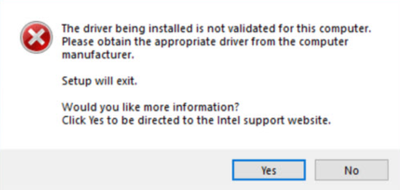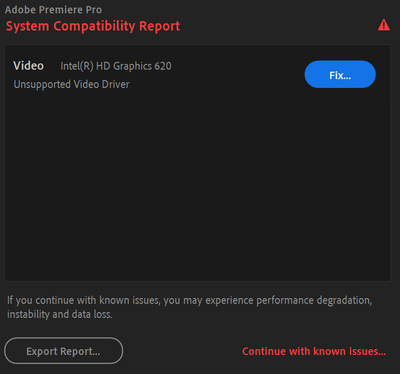- Mark as New
- Bookmark
- Subscribe
- Mute
- Subscribe to RSS Feed
- Permalink
- Report Inappropriate Content
I currently have the Intel(R) HD Graphics 620 installed on my Dell Inspiron (windows 10) laptop. I am trying to run Adobe Premiere Pro however upon launch I get an error message saying that my video driver is unsupported. I downloaded the 27.20.100.8476 qualified by Adobe as a baseline graphics driver. However, when I try to install that driver I am getting a message from my computer stating that the driver being installed is not "validated for this computer" and does not allow me to proceed with instal. Based on a few different forums I have explored the common solution is to uninstall the baseline driver and re-install the 27.20.100.8476. I have also seen warning messages though that advise against uninstalling a graphics driver as it can mess up your whole system. If anyone can help me out with this I would really appreciate it! (I am also not super techy and really just want to be able to use the software that I am paying for.)
Thank you!
Link Copied
- Mark as New
- Bookmark
- Subscribe
- Mute
- Subscribe to RSS Feed
- Permalink
- Report Inappropriate Content
This is an indication that the drivers currently installed have been customized by Dell, your laptop vendor. If you install any of the generic driver packages from Intel, you will lose these customizations. This could cause features to not work properly or perhaps not work at all. In general, you should stick with the drivers from Dell. If updates are needed, you should ask Dell to provide an updated package. If you have reached the point where Dell has cut you off (with their (IMHO) crappy warranties, it doesn't take long) and you want to to attempt to use the Intel generic drivers anyway (and accept that features could be affected), you can do so using a clean install of the Intel driver package desired. That is, follow a process like this:
- Download package you want to install - but do not attempt to install just yet.
- Disconnect the laptop from the Internet. Unplug Ethernet cable and/or disable wireless. Note: in the case of wireless, this operation must be such that it will stay disabled across reboots.
- Uninstall the current driver package. You should always to this from the Apps & Features applet if you can as you want to ensure that the associated audio drivers are uninstalled as well (this won't necessarily happen correctly from the Device Manager applet).
- Reboot, keeping Internet access disabled.
- Install the new package that you downloaded in Step 1.
- Reboot.
- Enable Internet access.
- Test.
Hope this helps,
...S
- Subscribe to RSS Feed
- Mark Topic as New
- Mark Topic as Read
- Float this Topic for Current User
- Bookmark
- Subscribe
- Printer Friendly Page