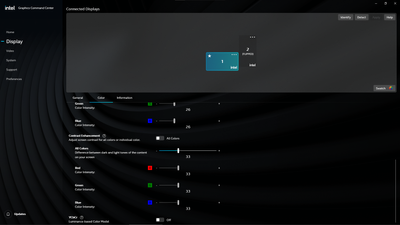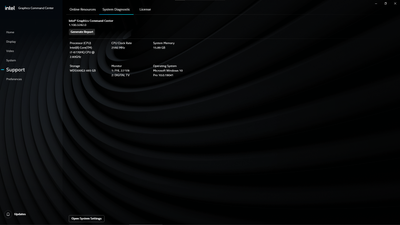- Mark as New
- Bookmark
- Subscribe
- Mute
- Subscribe to RSS Feed
- Permalink
- Report Inappropriate Content
I have 2 screens I use, a monitor and a tv. Before I was able to change the saturation and hue for my main monitor but then I messed around with the settings. The option for me to change my hue or saturation now no longer appears in the graphic command centre. I would like help to find out a way to increase my hue and saturation for my games and not for videos. @intel Graphics Command Center - does not display Color Saturation option for my secondary monitor
Link Copied
- Mark as New
- Bookmark
- Subscribe
- Mute
- Subscribe to RSS Feed
- Permalink
- Report Inappropriate Content
So the Intel support engineers can have more information about your system, Download, run, and save the results of this utility as a text file:
https://downloadcenter.intel.com/download/25293/Intel-System-Support-Utility
Then ATTACH the text file using the instructions under the reply window ( Drag and drop here or browse files to attach ).
Doc (not an Intel employee or contractor)
- Mark as New
- Bookmark
- Subscribe
- Mute
- Subscribe to RSS Feed
- Permalink
- Report Inappropriate Content
- Mark as New
- Bookmark
- Subscribe
- Mute
- Subscribe to RSS Feed
- Permalink
- Report Inappropriate Content
Any ideas on how i can change the hue and saturation on my monitor for games or application that will help me.
- Mark as New
- Bookmark
- Subscribe
- Mute
- Subscribe to RSS Feed
- Permalink
- Report Inappropriate Content
Patience grasshopper. The Intel support engineers will get to you.
Doc (not an Intel employee or contractor)
- Mark as New
- Bookmark
- Subscribe
- Mute
- Subscribe to RSS Feed
- Permalink
- Report Inappropriate Content
Hello @Norights
Thank you for posting on the Intel® communities.
In order to check this further, could you please provide the following information?
1- Monitor brand and model: (the "main monitor" where you want to set these settings for).
2- What were the changes/settings that you performed when you "were able to change the saturation and hue"? Do you know if there were any other changes like Windows®/Driver updates, BIOS updates? etc?
3- Are you using a straight-through connection (e.g. HDMI-to-HDMI) with a single cable for each display? Or are you using any type of video adapters, converters, or dockings? Please provide details.
4- Why do you need to increase Hue and Saturation options for the games? What are the specific issues? Please provide details.
5- Have you checked if there are drivers or firmware available for your monitor? (.inf files). They supply configuration information and the operating system (OS) uses the file to implement the plug and play (PnP) features of the monitor. This configuration information includes supported refresh rates, screen resolution, color quality settings, etc.; so this allows to properly detect the display features. For assistance with this task, please contact the monitor manufacturer.
6- Please provide a Report for Intel® Graphics Drivers following the steps on the link. Make sure the monitor regarding this matter is connected to the system when generating the report.
7- As an alternative, have you tried configuring the YCbCr option to see if this helps with color improvement?
You may refer to this link for more details: How to Configure YCbCr in the Intel® Graphics Command Center.
Best regards,
Andrew G.
Intel Customer Support Technician
- Mark as New
- Bookmark
- Subscribe
- Mute
- Subscribe to RSS Feed
- Permalink
- Report Inappropriate Content
My monitor is a Philips 21.5 inch monitor that runs at 75 Hz. I run it through a USB type c into my computer then HDMI to HDMI. I changed my saturation and hue to the max to make my game look better. I changed my setup around recently and my monitor started to go into a black screen then turning back on. I then reset my setting and lost the saturation and hue, I bought a new type c adapter for my HDMI cord and still couldn't get my settings back. I like having a high saturation and hue as it makes the game look better.
- Mark as New
- Bookmark
- Subscribe
- Mute
- Subscribe to RSS Feed
- Permalink
- Report Inappropriate Content
Hello Norights
Thank you very much for all the details provided.
However, it seems that we are missing some of the information we previously requested. Please kindly provide us with the following information in order to check this further:
1- Please provide a Report for Intel® Graphics Drivers following the steps on the link. Make sure the monitor regarding this matter is connected to the system when generating the report.
2- Have you tried configuring the YCbCr option to see if this helps with color improvement? Do you get the "desired or similar results"?
3- We understand that your monitor is a "Philips 21.5 inch monitor". However, could you please provide the exact full model?
Best regards,
Andrew G.
Intel Customer Support Technician
- Mark as New
- Bookmark
- Subscribe
- Mute
- Subscribe to RSS Feed
- Permalink
- Report Inappropriate Content
- Mark as New
- Bookmark
- Subscribe
- Mute
- Subscribe to RSS Feed
- Permalink
- Report Inappropriate Content
Hi Norights,
With the more recent graphics drivers, these options/features may not be available in the Intel Graphics Control Panel or Intel Graphics Command Center.
This occurs because the .inf installation file defines that when XVYCC feature is enabled for that Display the Hue and Saturation features are disabled. XVYCC is automatically detected by the driver if the display connected supports it.
Enabling Hue and Saturation is not necessary since these options/features are mutually exclusive with XVYCC. However, if these features are required, it would be necessary to modify the Windows registry.
We usually do not recommend Windows registry modification due to the potential risk of negatively affecting the system.
If other customers are needing these features to work, please reach out to our Technical Support Service via Phone, Web Ticketing or Chat. Here is our contact us information.
Regards,
Ronny G
- Mark as New
- Bookmark
- Subscribe
- Mute
- Subscribe to RSS Feed
- Permalink
- Report Inappropriate Content
Hello Norights
Thank you very much for your response and for the report. Please allow us to look into this and as soon as we have more details available we will be posting back in the thread.
Best regards,
Andrew G.
Intel Customer Support Technician
- Subscribe to RSS Feed
- Mark Topic as New
- Mark Topic as Read
- Float this Topic for Current User
- Bookmark
- Subscribe
- Printer Friendly Page