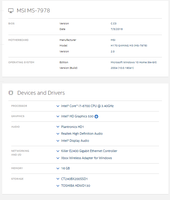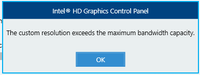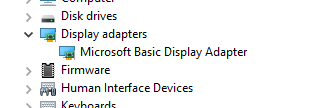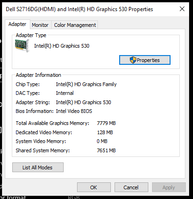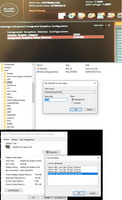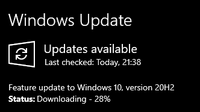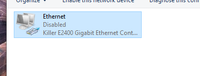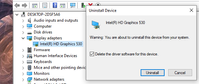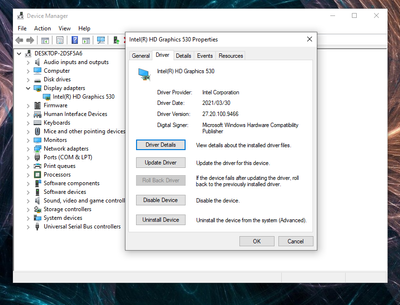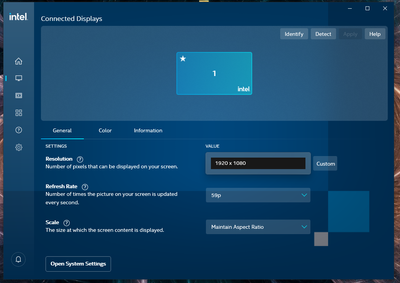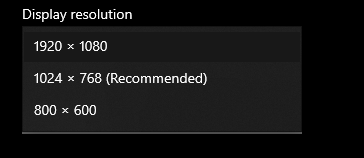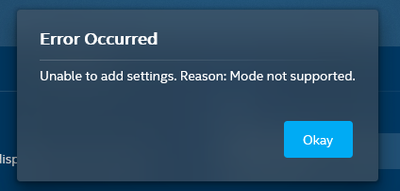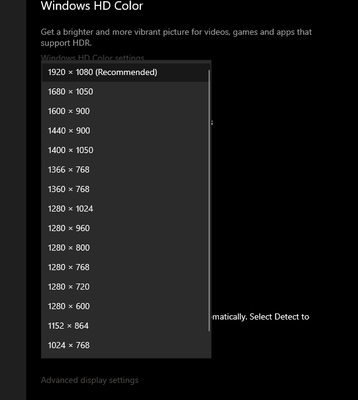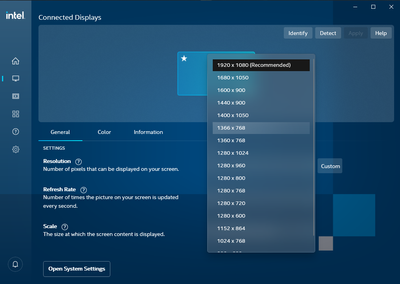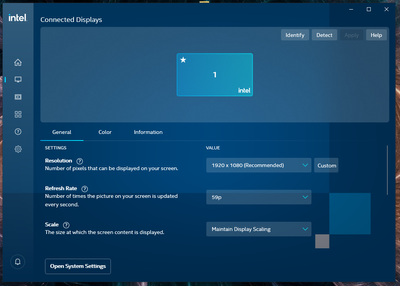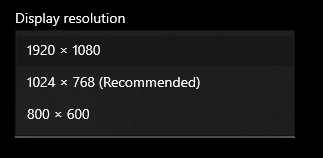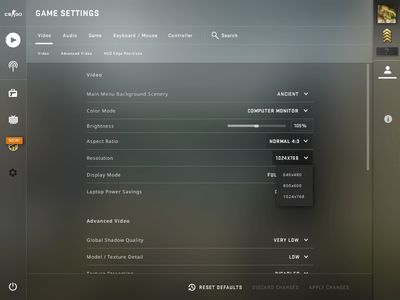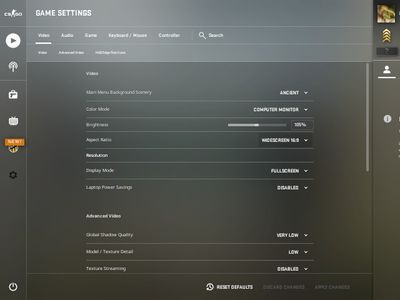- Mark as New
- Bookmark
- Subscribe
- Mute
- Subscribe to RSS Feed
- Permalink
- Report Inappropriate Content
My Goals:
-2560x1440 60fps native resolution
-Run windows and games smoothly (Or as smooth as possible without DGPU)
Quick System Specs:
Current Situation:
-When I install INTEL drivers I can only run 1024x768
-I can't create custom resolution
-The default display driver works fine for 2560x1440 60fps resolution but i can't play games like (csgo)
-All the INTEL drivers I have installed only lets me run 1024x768 with Black bars (black bars being not full screen).
The drivers I have tried:
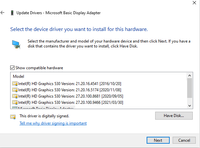
-I have tried reinstalling windows freshly downloaded from cloud.
-I have tried uninstalling all graphics drivers and trying them out one by one.
The best reason I can come up with for this problem is incorrect amount of Dedicated Video Memory, I have 2 sticks of 8gigs ram, all sources I have found tell me I should be getting 1024mb instead of 128mb.
To try fix this I have tried registry edits and changing BIOS settings none have worked.
I am running out of things to try, but this is something that I would really like to sort out.
Link Copied
- Mark as New
- Bookmark
- Subscribe
- Mute
- Subscribe to RSS Feed
- Permalink
- Report Inappropriate Content
This could be a platform issue; many older systems had limitations introduced by the (I will say it as nicely as I can: god-awful crappy) implementations of their HDMI connectors.
Once you are on DCH-architected drivers, there are no registry key settings to work with. Any references to registry keys only apply to the pre-DCH-architected drivers. There are tons of notes on the Internet talking about increasing the memory dedicated to graphics. There all apply to (just) older designs.
In 6th gen and later designs, there are no BIOS settings that get passed on to the Windows-based graphics driver. Some of the graphics initialization performed by the BIOS gets passed on, but that's it.
Sorry I didn't have a better answer,
...S
- Mark as New
- Bookmark
- Subscribe
- Mute
- Subscribe to RSS Feed
- Permalink
- Report Inappropriate Content
I've tried the INTEL 2016 drivers that came with the motherboard, I assumed that they would be pre DCH, and the registry edits still had no effect.
But its good to know about Bios setting being ineffective on 6th gen+, it saves me from going down that rabbit hole even further.
- Mark as New
- Bookmark
- Subscribe
- Mute
- Subscribe to RSS Feed
- Permalink
- Report Inappropriate Content
Hello @LiamWesson
Thank you for posting on the Intel® communities.
We are checking this thread and we would like to know if you need further assistance. We understand that you are trying to use native resolution 2560x1440 60fps.
If further assistance is required, please provide the following information:
1- Did the system work fine before with this monitor and the desired resolution (2560x1440p@60Hz) or are you experiencing this issue since the first day that you have the system/setup?
2- If this worked fine before at any moment (using Intel® drivers), were there any recent hardware or software changes that might relate to the point when the issue started? (for instance, Windows®, driver, or monitor firmware updates?).
3- Just to make sure, are you using a straight-through connection (e.g.: HDMI-to-HDMI) to connect to the computer to the monitor? Or are you using video adapters, cable converters, docking stations or Audio/Video receiver?
4- Display brand/maker and full/exact model number:
5- Have you checked if there are drivers or firmware available for your monitor? (.inf files). We recommend checking with the monitor manufacturer to make sure the software for it is properly installed and up to date.
6- Have you tested with another monitor? Or have you tested the monitor with another computer?
7- Please provide a Report for Intel® Graphics Drivers following the steps on the link. Make sure the monitor in question is connected to the computer.
8- Run the Intel® System Support Utility (Intel® SSU) to gather more details about the system.
- Download the Intel® SSU and save the application on your computer
- Open the application, check the "Everything" checkbox, and click "Scan" to see the system and device information. The Intel® SSU defaults to the "Summary View" on the output screen following the scan. Click the menu where it says "Summary" to change to "Detailed View".
- To save your scan, click Next and click Save.
- Once you have saved the file (.txt file), please attach it to your reply.
- To upload and attach a file, use the "Drag and drop here or browse files to attach" option below the response textbox.
Also, just for clarification purposes, Intel® processor graphics hardware doesn't use a separate memory bank for graphics/video. Instead, the Graphics Processing Unit (GPU) uses system memory. By default, the Intel graphics driver will report 128 MB of fictitious Dedicated Video Memory for compatibility with applications that don’t correctly comprehend a fully unified memory architecture.
See Frequently Asked Questions for Intel® Graphics Memory on Windows® 10 and Dedicated Memory Reporting for more information.
Best regards,
Andrew G.
Intel Customer Support Technician
- Mark as New
- Bookmark
- Subscribe
- Mute
- Subscribe to RSS Feed
- Permalink
- Report Inappropriate Content
1 - This monitor worked fine when it was plugged into a graphics card.
2 - Never with this motherboard and CPU have I tried Intel only.
3 - Plain HDMI cable plugged into motherboard no adaptors.
4 - Dell s2716dg Manufacturer Website
5 - I have installed the driver on the manufacturer website Driver Page
6 - I used this monitor on a computer with a 10th gen i5 and it worked fine.
7 - Report for Intel® Graphics Drivers .txt file attached
8 - Intel® System Support Utility report attached
- Mark as New
- Bookmark
- Subscribe
- Mute
- Subscribe to RSS Feed
- Permalink
- Report Inappropriate Content
Hello LiamWesson
Thank you for your response.
We would like to recommend the following steps in order to discard driver-related issues and/or previous installation problems. Please follow these steps:
Step 1 - Check Windows* updates:
- Click the Windows Start button.
- Click the search and type "Windows updates" and click on that option.
- Select Check for Updates and ensure you have the latest Windows* version.
Note: We noticed the system is runnig Windows® version 19041. You may also check with Microsoft® Support for options to perform update to the latest version 19042.
Step 2 - Clean install of the Graphics Driver:
1- Download the latest driver update .exe file from this link and save the file on the computer: Intel® HD Graphics 530 driver version 27.20.100.9466 (Latest).
2- Disconnect from the internet to make sure the driver will not be automatically updated by Windows.
3- Right-click the Windows Start button. Select Device Manager.
4- Expand the section Display adapters and look for the Intel Graphics entry in Device Manager.
5- Right-click on Intel Graphics and click Uninstall.
6- In the device removal dialog box, check Delete the driver software for this device and click OK.
7- Restart the computer after the uninstallation is complete.
8- Open Device Manager once more.
9- Very Important: Expand the Display Adapter section again:
- If the graphics entry still displays Intel® HD Graphics 530 or similar, repeat steps 5-7.
- If the graphics entry displays Microsoft Basic Display Adapter, run the previously downloaded .exe file to install the driver.
10- Reboot the computer when prompted.
After installing this driver, using the Intel® Graphics Command Center, check if the desired resolution is available under Display > General > Resolution. If the Intel® Graphics Command Center isn't automatically installed with your Intel Graphics driver, you can manually install it using the information in this link: How to Install the Intel® Graphics Command Center.
Note:
The Intel Graphics Control Panel has now been replaced by the Intel® Graphics Command Center for systems with 6th Generation Intel® processors or newer. The Intel Graphics Command Center has the latest features and capabilities and will continue to be the user interface for future improvements.
Please report back the outcome of the steps and if the issue persists, please provide a new Intel® SSU report.
Best regards,
Andrew G.
Intel Customer Support Technician
- Mark as New
- Bookmark
- Subscribe
- Mute
- Subscribe to RSS Feed
- Permalink
- Report Inappropriate Content
Problem still persists:
Updated windows
Turned off internet
Uninstalled intel drivers
Restarted and checked and saw Microsoft Basic Display Adaptor then installed recommended intel driver.
I restarted then checked Intel Graphics Command Center, and 1 resolution was available.
I checked windows display settings and 3 resolutions where available
The resolution 1920 x 1080 is available for desktop but not 3d applications like CSGO.
I tried creating custom resolution and that did not work.
Created another SSU Report
- Mark as New
- Bookmark
- Subscribe
- Mute
- Subscribe to RSS Feed
- Permalink
- Report Inappropriate Content
Hello LiamWesson
Thank you for your response and for all the details provided. Please allow us to look into this and we will be posting more details as soon as possible.
Best regards,
Andrew G.
Intel Customer Support Technician
- Mark as New
- Bookmark
- Subscribe
- Mute
- Subscribe to RSS Feed
- Permalink
- Report Inappropriate Content
Hello LiamWesson
We are still working on this behavior and we would like you to try and confirm the following details.
Is it possible for you to test the system with another monitor and check the behavior?
Also, please check if Intel® Graphics Command Center defaults the Scale setting to "Maintain Aspect Ratio" as it was shown of the previous screenshots that you shared. If it does, is the 2560x1440 resolution available? What happens if you switch to "Maintain Display Scaling"?
Please let us know the outcome and feedback.
Best regards,
Andrew G.
Intel Customer Support Technician
- Mark as New
- Bookmark
- Subscribe
- Mute
- Subscribe to RSS Feed
- Permalink
- Report Inappropriate Content
I borrowed a 1920x1080 DELL SE2416H
Switched off PC, Plugged it in, Booted Up
And everything worked as it should
1920x1080 was set as default and recommended along with all available resolutions.
Maintain Display Scaling was selected by default:
3D applications like CSGO ran perfectly at the monitors native resolution of 1920x1080
So Plugged my 2560x1440 DELL S2716DG back in to see if the problems still persisted
and they did
1920x1080 was set by default but 1020x768 came recommended
CSGO opened up at 1024x768 with black bars (non full screen)
When I tried to select 16 by 9 aspect ratio
the game went full screen but then set itself to what I assume to be 640x480 judging by the screenshot size.
and offered no other resolution for that aspect ratio
As for the behavior when trying to play with scaling settings in Intel command center
When I select any other setting or even the same setting (Maintain Display Scaling)
It does the same but slightly different things as aspect ratio settings in CSGO
It goes 4by3 black bars with much lower resolution even though it says 1920 by 1080.
and I can not get it to go 1920by1080 full screen again.
I know and have tested (today) that this 2560x1440 DELL S2716DG
Works fine on this computer in combination with a NVIDIA GT740
And it works fine on another computer with just an i5 10th gen.
- Mark as New
- Bookmark
- Subscribe
- Mute
- Subscribe to RSS Feed
- Permalink
- Report Inappropriate Content
Hello LiamWesson
Thank you very much for your response and for all these details.
When we recommended trying to test with another display, we meant another monitor that supports the 2560x1440 resolution or higher to see if the behavior is the same. We do apologize if this was not clear enough.
By any chance are you able to test with another monitor that supports 2560x1440 or higher? If not, is ok and just please let us know.
Best regards,
Andrew G.
Intel Customer Support Technician
- Mark as New
- Bookmark
- Subscribe
- Mute
- Subscribe to RSS Feed
- Permalink
- Report Inappropriate Content
Unfortunatley I do not have access to another 2560 x 1440 display.
No one around me even has a TV bigger than 2560 x 1440
- Mark as New
- Bookmark
- Subscribe
- Mute
- Subscribe to RSS Feed
- Permalink
- Report Inappropriate Content
Hello LiamWesson
Thank you for your response. Ok, no problem, we do understand; thank you for letting us know.
Please allow us more time to check this and we will be posting more details as soon as possible.
Best regards,
Andrew G.
Intel Customer Support Technician
- Mark as New
- Bookmark
- Subscribe
- Mute
- Subscribe to RSS Feed
- Permalink
- Report Inappropriate Content
Hello LiamWesson
Thank you for your patience in this matter.
After checking this further, the issue is platform-specific and must be addressed with the computer/motherboard manufacturer (OEM).
Analyzing the EDID data from the Intel® Graphics Command Center report, the driver is able to detect and configure the native resolution correctly, thus the limitation is on the HDMI* itself. Perhaps HDMI firmware + vBIOS limitation.
In this case, our recommendation is to check this further with your OEM so they may provide more information or recommendations. For your convenience, here is the link to MSI* Support.
Best regards,
Andrew G.
Intel Customer Support Technician
- Mark as New
- Bookmark
- Subscribe
- Mute
- Subscribe to RSS Feed
- Permalink
- Report Inappropriate Content
Hello LiamWesson
We have not heard back from you so we will proceed to close this thread now. If you need any additional information, please submit a new question as this thread will no longer be monitored.
Best regards,
Andrew G.
Intel Customer Support Technician
- Subscribe to RSS Feed
- Mark Topic as New
- Mark Topic as Read
- Float this Topic for Current User
- Bookmark
- Subscribe
- Printer Friendly Page