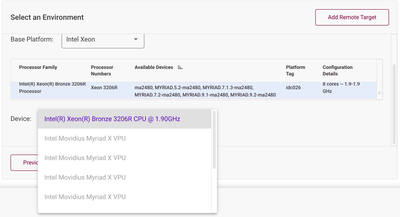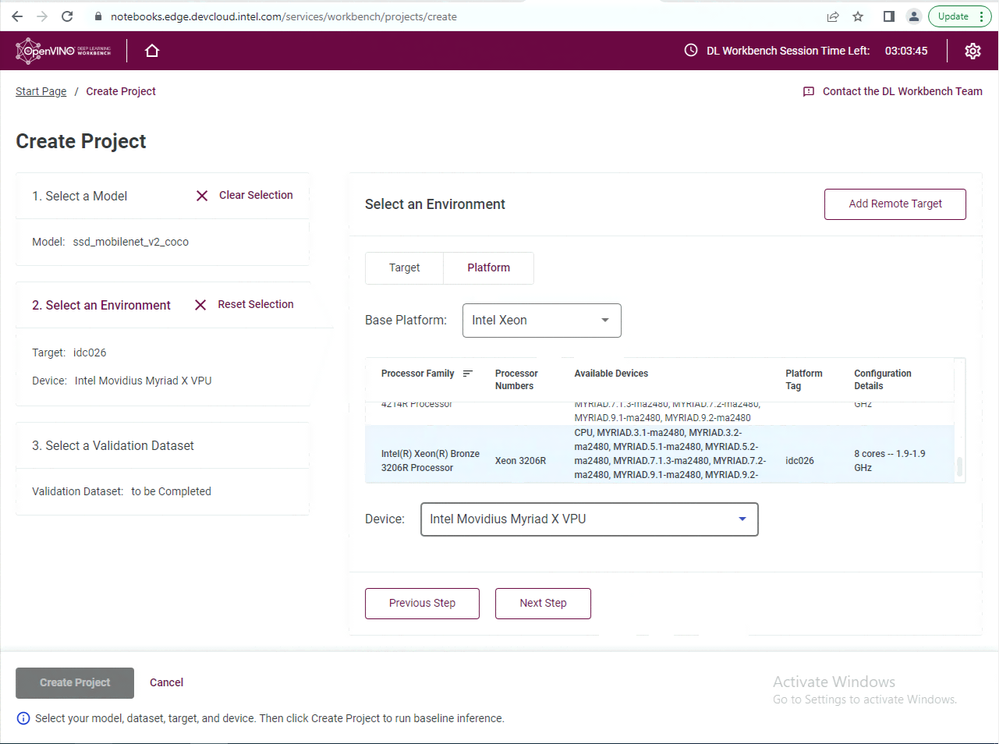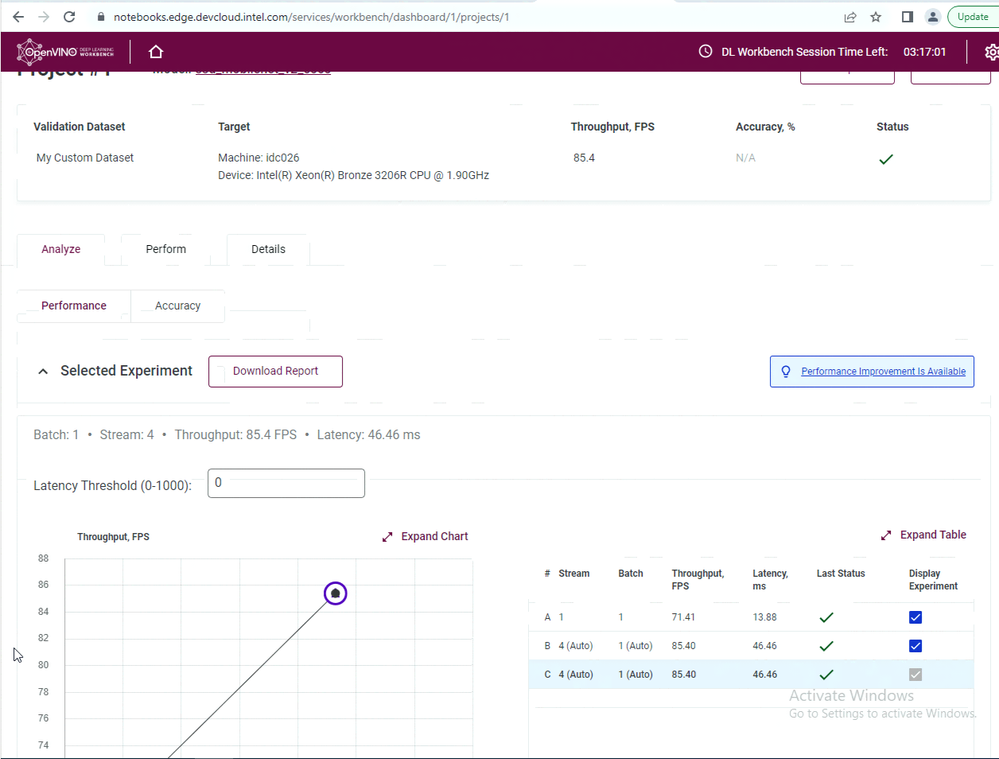- Mark as New
- Bookmark
- Subscribe
- Mute
- Subscribe to RSS Feed
- Permalink
- Report Inappropriate Content
I am unable to select Myriad VPU on any of the platforms for running inference on my face detection. Is there something I should enable before doing this?
- Mark as New
- Bookmark
- Subscribe
- Mute
- Subscribe to RSS Feed
- Permalink
- Report Inappropriate Content
Hello Siddharth,
I'm able to select Intel Movidius Myriad X VPU as a device. Here are the steps:
- Create project
- Import model
- Select model precision
- Click "Convert"
- Select the imported model and click "Next Step"
- In Base Platform, select Intel Xeon and click on your targeted processor.
- In Device, select Intel Movidius Myriad X VPU. Click "Next Step".
- Import Dataset and click "Create Project"
For latency, you can get the result for the latency report after the project is completed.
You can refer to Run the DL Workbench in the Intel® DevCloud for the Edge for guidance.
Sincerely,
Zulkifli
Link Copied
- Mark as New
- Bookmark
- Subscribe
- Mute
- Subscribe to RSS Feed
- Permalink
- Report Inappropriate Content
Hello Siddharth,
Can you share with us which OS did you use? For your information, the MYRIAD plugin is not supported for DL Workbench on Windows 10. The MYRIAD plugin is supported and validated on Ubuntu 18.04 LTS.
You can refer to Recommended Requirements and Minimum Requirements for DL Workbench to ensure all features are usable.
Sincerely,
Zulkifli
- Mark as New
- Bookmark
- Subscribe
- Mute
- Subscribe to RSS Feed
- Permalink
- Report Inappropriate Content
Hi Zulkifli,
I am using DL workbench on the Devcloud. Can latency tests be performed only on the local installation of DL Workbench?
Thanks
Siddharth
- Mark as New
- Bookmark
- Subscribe
- Mute
- Subscribe to RSS Feed
- Permalink
- Report Inappropriate Content
Hello Siddharth,
I'm able to select Intel Movidius Myriad X VPU as a device. Here are the steps:
- Create project
- Import model
- Select model precision
- Click "Convert"
- Select the imported model and click "Next Step"
- In Base Platform, select Intel Xeon and click on your targeted processor.
- In Device, select Intel Movidius Myriad X VPU. Click "Next Step".
- Import Dataset and click "Create Project"
For latency, you can get the result for the latency report after the project is completed.
You can refer to Run the DL Workbench in the Intel® DevCloud for the Edge for guidance.
Sincerely,
Zulkifli
- Mark as New
- Bookmark
- Subscribe
- Mute
- Subscribe to RSS Feed
- Permalink
- Report Inappropriate Content
Hello Siddharth,
This thread will no longer be monitored since this issue has been resolved. If you need any additional information from Intel, please submit a new question.
Sincerely,
Zulkifli
- Subscribe to RSS Feed
- Mark Topic as New
- Mark Topic as Read
- Float this Topic for Current User
- Bookmark
- Subscribe
- Printer Friendly Page