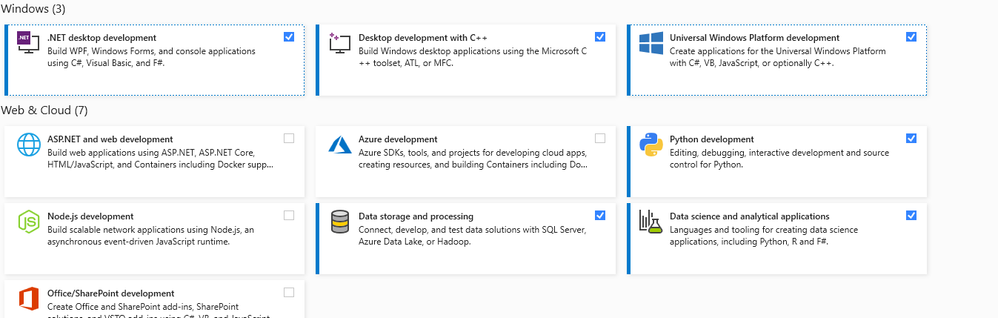- Mark as New
- Bookmark
- Subscribe
- Mute
- Subscribe to RSS Feed
- Permalink
- Report Inappropriate Content
Installation Details:
Windows: Windows 10 Pro 2004 Build 19041.804 Visual Studio Professional 2019 Version 16.8.5 (New Install on PC, Recommended Installation) Intel oneAPI Base Toolkit: w_BaseKit_p_2021.1.0.2664 (New Install on PC, Recommended Installation) Intel oneAPI HPC Toolkit: w_HPCKit_p_2021.1.0.2682 (New Install on PC, Recommended Installation) Sample oneAPI project: Console1.f90 (Hello Word) Both Visual Studio and Intel oneAPI are using the installed default settings for all parameters
When I build the sample Console1.f90 project (Build-> Build Solution), I see the expected output:
Build started... 1>------ Build started: Project: Console1, Configuration: Debug Win32 ------ 1>Compiling with Intel® Fortran Compiler Classic 2021.1.1 [IA-32]... 1>Console1.f90 1>Linking... 1>Embedding manifest... 1> 1>Build log written to "file://C:\Users\Dev\source\repos\Console1\Console1\Debug\BuildLog.htm" 1>Console1 - 0 error(s), 0 warning(s) ========== Build: 1 succeeded, 0 failed, 0 up-to-date, 0 skipped ==========
After placing a breakpoint at the last line of the code (To Keep the Command Window Open after Execution), I run the project by selecting Debug-> Start Debugging. The command window pops up (behind the Visual Studio window) showing the expected “Hello World”.
But when I exit Visual Studio and try to run the Console1.exe under Windows (on the same PC that was used to compile the code), I get the following error message:
“The code execution cannot proceed because libifcoremdd.dll was not found. Reinstalling the program may fix the problem”
The DLL in question was found at the following locations:
C:\Program Files (x86)\Intel\oneAPI\compiler\2021.1.1\windows\redist\ia32_win\compiler C:\Program Files (x86)\Intel\oneAPI\compiler\2021.1.1\windows\redist\intel64_win\compiler C:\Program Files(x86)\Intel\oneAPI\intelpython\python3.7\envs\2021.1.1\Library\bin C:\Program Files (x86)\Intel\oneAPI\intelpython\python3.7\Library\bin C:\Program Files (x86)\Intel\oneAPI\intelpython\python3.7\pkgs\fortran_rt-2021.1.1-intel_191\Library\bin
It appears that the libifcoremdd DLL is part of the Intel Runtime Library. I would have expected that during Intel oneAPI installation, the proper PATH updates would have been made. Please advise on the proper steps to correct this error message.
Thanks....
Link Copied
- Mark as New
- Bookmark
- Subscribe
- Mute
- Subscribe to RSS Feed
- Permalink
- Report Inappropriate Content
I think that error is "STATUS_INVALID_IMAGE_FORMAT" which I think is trying to load a dll of the wrong bitness ( 32 / 64 bit ) . That could be a build problem. Post the buildlog.html file so we can see what options are used for compile and link etc.
- Mark as New
- Bookmark
- Subscribe
- Mute
- Subscribe to RSS Feed
- Permalink
- Report Inappropriate Content
Also use "Dependencies" or "dependency walker" apps to see what dlls your program wants to call up. The former I have found works better these days. This might give some insight into the problem.
- Mark as New
- Bookmark
- Subscribe
- Mute
- Subscribe to RSS Feed
- Permalink
- Report Inappropriate Content
occasionally you get simple error messages after an install that are impossible to solve. OBDC Connectors on MySQL are quite challenging to get working at times, usually because you are doing something simple wrong or you changed something that did not need to be changed. 32 or 64 bit can be a good example,
so I remove
Visual Studio
All the Intel API programs - clean up the mess in the directores and then reinstall after restarting
- Mark as New
- Bookmark
- Subscribe
- Mute
- Subscribe to RSS Feed
- Permalink
- Report Inappropriate Content
JohnNichols........Does it matter whether you do a Full Install of Visual Studio 2019 Professional? That is, install all the available components or is it better to do a minimum install of only the components required by oneAPI (Visual Studio* C++ Development tools).
Thanks....
- Mark as New
- Bookmark
- Subscribe
- Mute
- Subscribe to RSS Feed
- Permalink
- Report Inappropriate Content
I finally was able to get the sample "Hello World" project to run in a command window. The steps are shown below. Can someone tell me if this is the normal procedure that needs to be followed or should I just reinstall everything? Any idea why the x32 version did not run? Thanks....
1. Open Console1 Project in Visual Studio
2. Select Project -> Console1 Properties
3. Click "Configuration Manager…"
4. In the "Project contexts" section, select "x64" under Platform
5. Click "Close"
6. Click "OK"
7. Select Build -> Clean Solution
8. Select Build -> Build Solution
9. Open Command Prompt (cmd.exe NOT PowerShell) to the following location:
C:\Program Files (x86)\Intel\oneAPI
10. Execute the BAT file: setvars.bat
11. In the same window, change directory to:
C:\Users\Admin\source\repos\Console1\Console1\x64\Debug
12. Execute Console1.exe
- Mark as New
- Bookmark
- Subscribe
- Mute
- Subscribe to RSS Feed
- Permalink
- Report Inappropriate Content
You should not need steps 9 and later - you could run the program from within Visual Studio.
That the 32-bit program didn't run because of an architecture mismatch is puzzling - 64-bit Windows normally has no problem running 32-bit EXEs. It would be interesting to see what happens when you try to run the 32-bit version from within VS (Debug > Run without debugging).
I wonder if you have some malware that is corrupting 32-bit EXEs. If the problem persists, please ZIP the EXE and attach the ZIP to a reply here - I want to look at it.
- Mark as New
- Bookmark
- Subscribe
- Mute
- Subscribe to RSS Feed
- Permalink
- Report Inappropriate Content
This is not a bad starting point for an install -it gives you all that you really need.
- Mark as New
- Bookmark
- Subscribe
- Mute
- Subscribe to RSS Feed
- Permalink
- Report Inappropriate Content
Steve,
Here are the results from the tests you requested:
1. Run 32-bit version "Hello World" within Visual Studio (Debug -> Run without debugging) SUCCESS
2. Copy 32-bit program compiled using Intel Parallel Studio on Windows 7 from another computer to new PC and run. FAILED
3. Copy 32-bit version "Hello World" compiled on new PC to another computer running Windows 7 and run. SUCCESS
Thanks again everyone for the help....
- Mark as New
- Bookmark
- Subscribe
- Mute
- Subscribe to RSS Feed
- Permalink
- Report Inappropriate Content
#2 I understand - you need the redistributables installed. #3 you probably already had them installed.
- Mark as New
- Bookmark
- Subscribe
- Mute
- Subscribe to RSS Feed
- Permalink
- Report Inappropriate Content
OK....so I did the following tonight:
1. Uninstalled Intel Fortran Compiler Patch Release 2021.1.2
2. Uninstalled Intel oneAPI HPC Toolkit
3. Uninstalled Intel oneAPI Base Toolkit
4. Uninstalled Visual Studio 2019 Professional
5. Clean up Intel oneAPI and Visual Studio files
6. Reinstall Visual Studio 2019 Professional
7. Reinstall Intel oneAPI Base Toolkit
8. Reinstall Intel oneAPI HPC Toolkit
Result: No Change...Same Problem
During the installation of Intel oneAPI Base Toolkit, I saw a warning in the command window about the PATH having spaces and that this might cause problems. The installation location was the default:
C:\Program Files (x86)\Intel\oneAPI
What are my options at this point? Can I download a free copy of Intel Parallel Studio?
Thanks....
- Mark as New
- Bookmark
- Subscribe
- Mute
- Subscribe to RSS Feed
- Permalink
- Report Inappropriate Content
Please do the following:
From the Start menu, type "cmd.exe" (no quotes) and open a command window. Do NOT use the shortcut Intel installed. Set default (cd) to a writeable folder, then type:
set path > path.txt
Attach path.txt to a reply here.
Let's try to figure out why you're not getting the right things added to path.
- Mark as New
- Bookmark
- Subscribe
- Mute
- Subscribe to RSS Feed
- Permalink
- Report Inappropriate Content
As a reminder, here is my configuration details:
Operating System: Windows 10 Pro 2004 Build 19041.804
Visual Studio: Visual Studio Professional 2019 Version 16.8.6 (Latest)
Intel oneAPI Base Toolkit: w_BaseKit_p_2021.1.0.2664_offline.exe (Latest)
Intel oneAPI HPC Toolkit: w_HPCKit_p_2021.1.0.2682_offline.exe (Latest)
Visual Studio Professional 2019 Components installed (no customizations)
1. Python development
2. .NET desktop development
3. Desktop development with C++
4. Data science and analytical applications
5. Linux development with C++
See attachment for current PATH environment variable created using:
cmd.exe
set path > path.txt
- Mark as New
- Bookmark
- Subscribe
- Mute
- Subscribe to RSS Feed
- Permalink
- Report Inappropriate Content
Well amongst other stuff I have C:\Program Files (x86)\Common Files\Intel\Shared Libraries\redist\intel64_win\mpirt;C:\Program Files (x86)\Common Files\Intel\Shared Libraries\redist\ia32_win\mpirt;C:\Program Files (x86)\Common Files\Intel\Shared Libraries\redist\intel64_win\compiler;C:\Program Files (x86)\Common Files\Intel\Shared Libraries\redist\ia32_win\compiler;
An therein lies your problem.
- Mark as New
- Bookmark
- Subscribe
- Mute
- Subscribe to RSS Feed
- Permalink
- Report Inappropriate Content
The top section is my path and the bottom section is your path, mine has 36 entries and yours has 13.
Steve will know more - but I would think that the top four are required, but then again I am often wrong.
PATH=C:\Program Files (x86)\Common Files\Intel\Shared Libraries\redist\intel64_win\mpirt;
C:\Program Files (x86)\Common Files\Intel\Shared Libraries\redist\intel64_win\compiler;
C:\Program Files (x86)\Common Files\Intel\Shared Libraries\redist\ia32_win\mpirt;
C:\Program Files (x86)\Common Files\Intel\Shared Libraries\redist\ia32_win\compiler;
C:\Program Files\Microsoft MPI\Bin\;
C:\Program Files\AdoptOpenJDK\jre-8.0.265.01-hotspot\bin;
C:\Program Files\AdoptOpenJDK\jre-11.0.8.10-hotspot\bin;
C:\Program Files (x86)\AdoptOpenJDK\jre-8.0.265.01-hotspot\bin;
C:\Windows\system32;C:\Windows;
C:\Windows\System32\Wbem;
C:\Windows\System32\WindowsPowerShell\v1.0\;
C:\Windows\System32\OpenSSH\;
C:\Program Files\dotnet\;
C:\Program Files\Microsoft SQL Server\Client SDK\ODBC\170\Tools\Binn\;
C:\Program Files (x86)\Microsoft SQL Server\150\Tools\Binn\;
C:\Program Files\Microsoft SQL Server\150\Tools\Binn\;
C:\Program Files\Microsoft SQL Server\150\DTS\Binn\;\
C:\WINDOWS\system32;C:\WINDOWS;C:\WINDOWS\System32\Wbem;
C:\WINDOWS\System32\WindowsPowerShell\v1.0\;
C:\WINDOWS\System32\OpenSSH\;
C:\Program Files (x86)\Windows Kits\10\Windows Performance Toolkit\;
C:\Program Files (x86)\Microsoft SQL Server\150\DTS\Binn\;
C:\Program Files\Azure Data Studio\bin;
C:\Program Files\Microsoft SQL Server\130\Tools\Binn\;
C:\Program Files\Microsoft SQL Server\120\Tools\Binn\;
C:\Program Files\Common Files\Autodesk Shared\Advance\;
C:\WINDOWS\system32;
C:\WINDOWS;
C:\WINDOWS\System32\Wbem;
C:\WINDOWS\System32\WindowsPowerShell\v1.0\;
C:\WINDOWS\System32\OpenSSH\;
C:\Program Files\MySQL\MySQL Shell 8.0\bin\;
C:\Users\macne\AppData\Local\Microsoft\WindowsApps;
C:\Users\macne\.dotnet\tools;
c:\dislin\win;
C:\Program Files\Azure Data Studio\bin;
MINE UP
Yours down
Path=
C:\Program Files\SlickEdit Pro 25.0.1\win\;
C:\Program Files (x86)\VMware\VMware Workstation\bin\;
C:\windows\system32;
C:\windows;
C:\windows\System32\Wbem;
C:\windows\System32\WindowsPowerShell\v1.0\;
C:\windows\System32\OpenSSH\;
C:\Program Files (x86)\NVIDIA Corporation\PhysX\Common;
C:\Program Files\dotnet\;
C:\Program Files (x86)\dotnet\;
C:\Users\Admin\AppData\Local\Microsoft\WindowsApps;
C:\Users\Admin\.dotnet\tools
- Mark as New
- Bookmark
- Subscribe
- Mute
- Subscribe to RSS Feed
- Permalink
- Report Inappropriate Content
Apologies:
I just realized the list is from an old computer I am using today with Parallel Studio on it -- but ti should be similar in intent.
- Mark as New
- Bookmark
- Subscribe
- Mute
- Subscribe to RSS Feed
- Permalink
- Report Inappropriate Content
JohnNichols highlighted a possible issue. Are we 100% sure the new Intel oneAPI installer is suppose to modify the Windows PATH environment variable? Given the additional support for various CPU/GPU and the possibility of a extremely long PATH variable, Intel might have decided not to modify the PATH environment variable with oneAPI installation but require the user to execute a setvars.bat file to define the appropriate run environment.
The reason I am having problems and most people are not is this is a new PC without any prior installation of any Intel software. Most people are able to run as before using the modification to the PATH variable made by previous installation of Parallel Studio. I have not seen an sample PATH variable definition with oneAPI embedded.
So the question for the team is has anyone done a clear installation (like myself) starting with a fresh PATH variable and can verify that the PATH variable was updated by the oneAPI installer?
Thanks....
- Mark as New
- Bookmark
- Subscribe
- Mute
- Subscribe to RSS Feed
- Permalink
- Report Inappropriate Content
OneApi is what I am using. And the redistributables would are required to run programs built with Intel fortran irrespective of if Oneapi is installed on the machine or not. Yes you need the path vars. Install the redist package and see if that fixes the install problem that you have had.
- Mark as New
- Bookmark
- Subscribe
- Mute
- Subscribe to RSS Feed
- Permalink
- Report Inappropriate Content
No, the redist package is NOT required if you have the compiler installed - it is included with the compiler.
The oneAPI install adds the correct location for PATH on my system.
- Mark as New
- Bookmark
- Subscribe
- Mute
- Subscribe to RSS Feed
- Permalink
- Report Inappropriate Content
Steve....so where do we go from here? The installation process appears straight forward and there has been no feedback that I made a mistake installing the Intel oneAPI packages. Doing a complete uninstalling and reinstalling did not solve the problem. The Classic Fortran compiler within Visual Studio appears to work correctly although I have not had time to fully test. You have indicated that the Intel oneAPI installer does indeed modify your PATH as part of the installation process. So why is this not working in my case?
Any chance we might be able to talk to the person or persons responsible for the installer and ask under what circumstances might the installer not modify your PATH? Does it try and fail or for some reason skip that step during installation.
The only issue I noticed during the installation process was a message which showed up in one of the pop-up command window saying something about spaces in PATH might cause problems. As far as I can determine, the contents of this command window was not saved or included in the log file. This occurred during the installation of Intel oneAPI Base so might be irrelevant.
Thanks again for all your help....
- Mark as New
- Bookmark
- Subscribe
- Mute
- Subscribe to RSS Feed
- Permalink
- Report Inappropriate Content
I suggest you take a screen shot of exactly what you are trying to do when what you want to do does not do
And post it here -- we can then try and replicate the problem
Or buy support time
- Mark as New
- Bookmark
- Subscribe
- Mute
- Subscribe to RSS Feed
- Permalink
- Report Inappropriate Content
JohnNichols: Please review the last two pages of responses to this thread. No need for screen shots. The problem is easy to explain. A normal installation of Visual Studio Professional 2019 + Intel oneAPI Base + Intel one API HPC did not modify the system PATH environment variable as expected. This indicates that there was a problem during installation of which the PATH variable may be just one of the installation errors. PATH variable definition has already been uploaded in a previous response.
andrew_4619: I have already created a work around so redist package is not required. Installation of Visual Studio Professional 2019 + Intel oneAPI Base + Intel one API HPC was done as Administrator. The concern is other problems, not yet discovered, are present due to this installation error.
Unless I missed something, there is a bug in the Intel oneAPI installation program(s) that appears to be undetected. As I mentioned in a previous response, I think other people might had this same issue but because there PATH variable had already been modified by previous installations, they did not notice. My system is brand new with limited third party software installed and no Anti-Virus. A platform you would think would not have a problem like this....not much to interfere with the installation.
- Subscribe to RSS Feed
- Mark Topic as New
- Mark Topic as Read
- Float this Topic for Current User
- Bookmark
- Subscribe
- Printer Friendly Page