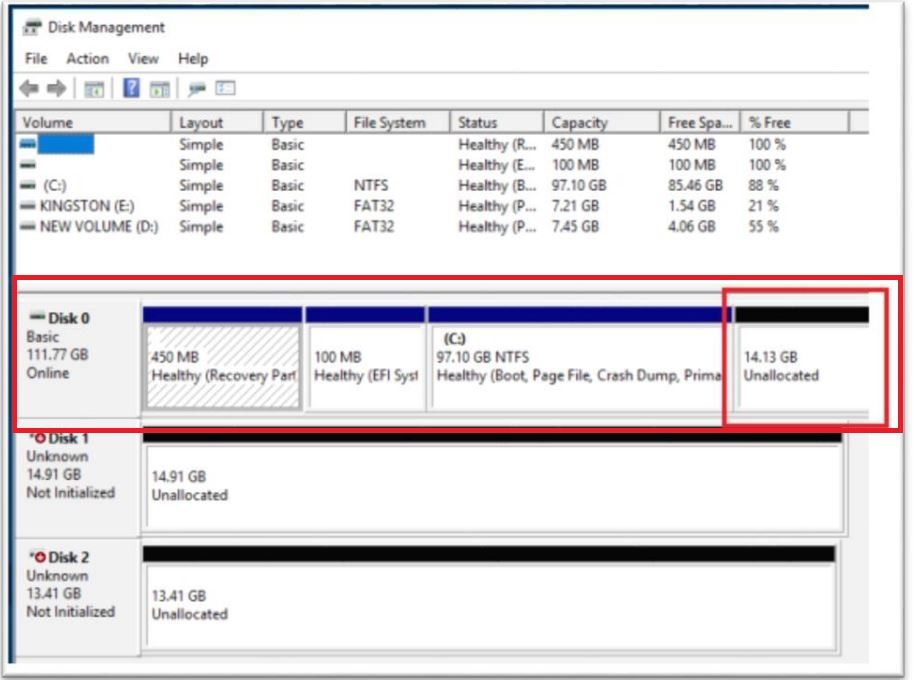- Mark as New
- Bookmark
- Subscribe
- Mute
- Subscribe to RSS Feed
- Permalink
- Report Inappropriate Content
Salve, voglio abbinare il modulo optane al mio HDD secondario. Per farlo ho aggiornato il BIOS della scheda madre (Asus Maximus x hero) all'ultima versione disponibile (1801). Il processore è un i7-8086k. Tuttavia sto riscontrando una serie di difficoltà, motivo per cui ho deciso di reinstallare - correttamente - windows e optane. Ho scoperto che è necessario formattare il disco HDD (secondario) in GPT, è corretto? In secondo luogo, non mi è ben chiaro quale fra i due software (disponibili al seguente indirizzo: https://www.intel.it/content/www/it/it/support/articles/000024385/memory-and-storage.html) devo utilizzare per attivare l'accelerazione del sistema: dovendo accelerare il disco secondario, devo forzatamente ricorrere a SetupRST, oppure posso avvalermi anche di SetupOptaneMemory (come mostrato nelle video-guida)? Il software mi consentirà di scegliere l'hdd cui associare il modulo?
Posso agire nel modo seguente?
- Formatto l'HDD (GPT)
- Reimposto le informazioni predefinite nel BIOS.
- Reinstallo Windows (con aggiornamenti)
- Installo (fisicamente) il modulo Optane
- Installo i driver di Optane con l'applicazione consigliata.
Grazie.
- Mark as New
- Bookmark
- Subscribe
- Mute
- Subscribe to RSS Feed
- Permalink
- Report Inappropriate Content
Hi LNuzz,
Thank you for posting in the Intel® communities.
Indeed you can accelerate your secondary SATA drive with the Intel® Optane™ Memory. I will try to clarify all your concerns so that you can set it up.
It is correct that the secondary drive must use GPT partition style. Actually, if you have additional drives, it’s recommended to convert them to GPT in case they are using MBR partition style. Since the system must be set to UEFI mode (not Legacy mode), sometimes the drives that are using MBR partition style stop from being recognized by the system, so even though you are not accelerating these other drives, it’s better to have them in GPT too.
In addition to this information, I recommend you to check the following article that includes the system requirements to accelerate a secondary drive: https://www.intel.com/content/www/us/en/support/articles/000027987/memory-and-storage.html
Regarding to which application you can use, it is basically the one that you prefer. Both applications work to set up the Intel® Optane™ Memory and to accelerate the secondary drive. As you can also see in the article mentioned above, you can choose the drive that the module will accelerate in both applications.
If you don’t have any preference, then you may use the Intel® Optane™ Application which was designed specifically for the module. The Intel® RST Application will work too, but it includes additional features for RAID arrays that you won’t use. Anyhow, you can download the one you prefer from the following links:
- Intel® Optane™ Application: https://downloadcenter.intel.com/download/28401/Intel-Optane-Memory-User-Interface-and-Driver-for-System-Acceleration-for-Intel-7th-8th-Gen-Platforms
- Intel® RST Application: https://downloadcenter.intel.com/download/28400/Intel-Rapid-Storage-Technology-Intel-RST-User-Interface-and-Driver-for-Intel-7th-8th-Generation-Platforms
Finally, you can proceed as you stated. Just make sure the BIOS is configured correctly for the module to work properly. This configuration depends on the motherboard’s manufacturer, however ASUS* has created a document that you may find useful for this purpose. Please check it here: http://dlcdnmkt.asus.com/microsite/Optane-Memory-SOP.pdf.
Make sure as well that you have updated the BIOS version. Please check if there are updates in the ASUS* website for your BIOS.
If you will re-install Windows* OS, make sure you are reserving at least 5MB of unallocated space at the end of the booting drive. This space is necessary for the module to work properly. The picture below is how the partitions in the primary drive should look like. Notice the unallocated reserved space at the end of the drive:
I hope you find this information useful.
If you have any issues, please feel free to ask.
Note: The community support is only provided in English.
Have a nice day.
Regards,
Diego V.
Intel Customer Support Technician
Under Contract to Intel Corporation
Link Copied
- Mark as New
- Bookmark
- Subscribe
- Mute
- Subscribe to RSS Feed
- Permalink
- Report Inappropriate Content
Hi LNuzz,
Thank you for posting in the Intel® communities.
Indeed you can accelerate your secondary SATA drive with the Intel® Optane™ Memory. I will try to clarify all your concerns so that you can set it up.
It is correct that the secondary drive must use GPT partition style. Actually, if you have additional drives, it’s recommended to convert them to GPT in case they are using MBR partition style. Since the system must be set to UEFI mode (not Legacy mode), sometimes the drives that are using MBR partition style stop from being recognized by the system, so even though you are not accelerating these other drives, it’s better to have them in GPT too.
In addition to this information, I recommend you to check the following article that includes the system requirements to accelerate a secondary drive: https://www.intel.com/content/www/us/en/support/articles/000027987/memory-and-storage.html
Regarding to which application you can use, it is basically the one that you prefer. Both applications work to set up the Intel® Optane™ Memory and to accelerate the secondary drive. As you can also see in the article mentioned above, you can choose the drive that the module will accelerate in both applications.
If you don’t have any preference, then you may use the Intel® Optane™ Application which was designed specifically for the module. The Intel® RST Application will work too, but it includes additional features for RAID arrays that you won’t use. Anyhow, you can download the one you prefer from the following links:
- Intel® Optane™ Application: https://downloadcenter.intel.com/download/28401/Intel-Optane-Memory-User-Interface-and-Driver-for-System-Acceleration-for-Intel-7th-8th-Gen-Platforms
- Intel® RST Application: https://downloadcenter.intel.com/download/28400/Intel-Rapid-Storage-Technology-Intel-RST-User-Interface-and-Driver-for-Intel-7th-8th-Generation-Platforms
Finally, you can proceed as you stated. Just make sure the BIOS is configured correctly for the module to work properly. This configuration depends on the motherboard’s manufacturer, however ASUS* has created a document that you may find useful for this purpose. Please check it here: http://dlcdnmkt.asus.com/microsite/Optane-Memory-SOP.pdf.
Make sure as well that you have updated the BIOS version. Please check if there are updates in the ASUS* website for your BIOS.
If you will re-install Windows* OS, make sure you are reserving at least 5MB of unallocated space at the end of the booting drive. This space is necessary for the module to work properly. The picture below is how the partitions in the primary drive should look like. Notice the unallocated reserved space at the end of the drive:
I hope you find this information useful.
If you have any issues, please feel free to ask.
Note: The community support is only provided in English.
Have a nice day.
Regards,
Diego V.
Intel Customer Support Technician
Under Contract to Intel Corporation
- Mark as New
- Bookmark
- Subscribe
- Mute
- Subscribe to RSS Feed
- Permalink
- Report Inappropriate Content
Grazie per l'aiuto.
Stranamente la prima applicazione non ha funzionato: mi dava un errore dicendo che non ci fossero dischi abbinabili ad optane... La seconda applicazione (RST), invece, ha funzionato.
Può essere un problema il fatto che io abbia disinstallato la precedente applicazione e installato la seconda, senza formattare?
- Mark as New
- Bookmark
- Subscribe
- Mute
- Subscribe to RSS Feed
- Permalink
- Report Inappropriate Content
Hi LNuzz,
No, there is no problem if you uninstall one application to install the other one. There is no need to format the entire drive to do so.
However, please keep in mind that if the module is already enabled and paired with your drive, it’s recommended to disable the module from the application before uninstalling it. Once you have uninstalled the application and installed the other one, you can re-enable the module from this new application.
On the other hand, it’s great that you successfully set up the module.
Please let me know if there is anything else I can help you with.
Have a nice day.
Regards,
Diego V.
Intel Customer Support Technician
Under Contract to Intel Corporation
- Mark as New
- Bookmark
- Subscribe
- Mute
- Subscribe to RSS Feed
- Permalink
- Report Inappropriate Content
Hi LNuzz,
I would like to know if there is anything else I can help you with, or if you were able to setup the module in your system.
Regards,
Diego V.
Intel Customer Support Technician
Under Contract to Intel Corporation
- Mark as New
- Bookmark
- Subscribe
- Mute
- Subscribe to RSS Feed
- Permalink
- Report Inappropriate Content
Salve,
dopo tante lagne (troppe per un modulo da 30€) sono riuscito - come già detto - ad abbinarlo all'HDD secondario. Ancora non mi è chiaro perché il primo software non abbia funzionato mentre il secondo sì. Ad ogni modo, stando alla schermata del secondo software (RST), la memoria Optane è adesso attivata. Pertanto la ringrazio, ma non penso di aver bisogno di aiuto per il momento.
Cordiali saluti,
Luca Nuzzo.
- Mark as New
- Bookmark
- Subscribe
- Mute
- Subscribe to RSS Feed
- Permalink
- Report Inappropriate Content
Hi Luca,
Thank you for the confirmation.
It’s great everything is working fine, even though you had some trouble configuring the module.
Sometimes, one of the applications throws an error during the setup process, while the other one installs everything without any issues. It’s not common to happen, but some users have reported it before as well. This could be related just to a simply installation issue while the software was installed in the system, however as both applications work to setup the module, we recommend to keep using the one that worked in first place.
Anyhow, if you ever have another issue or concern about the Intel® Optane™ Memory, please feel free to open a new thread. We’ll be more than glad to help you in any way we can.
Have a nice day.
Regards,
Diego V.
Intel Customer Support Technician
Under Contract to Intel Corporation
- Subscribe to RSS Feed
- Mark Topic as New
- Mark Topic as Read
- Float this Topic for Current User
- Bookmark
- Subscribe
- Printer Friendly Page