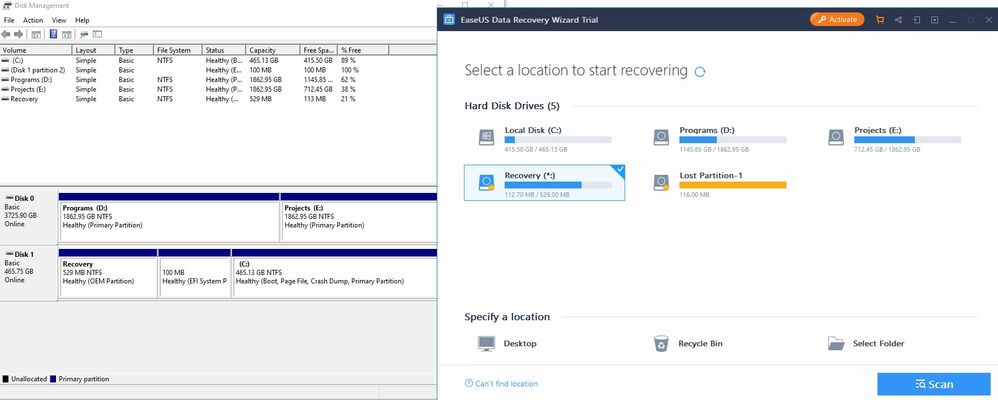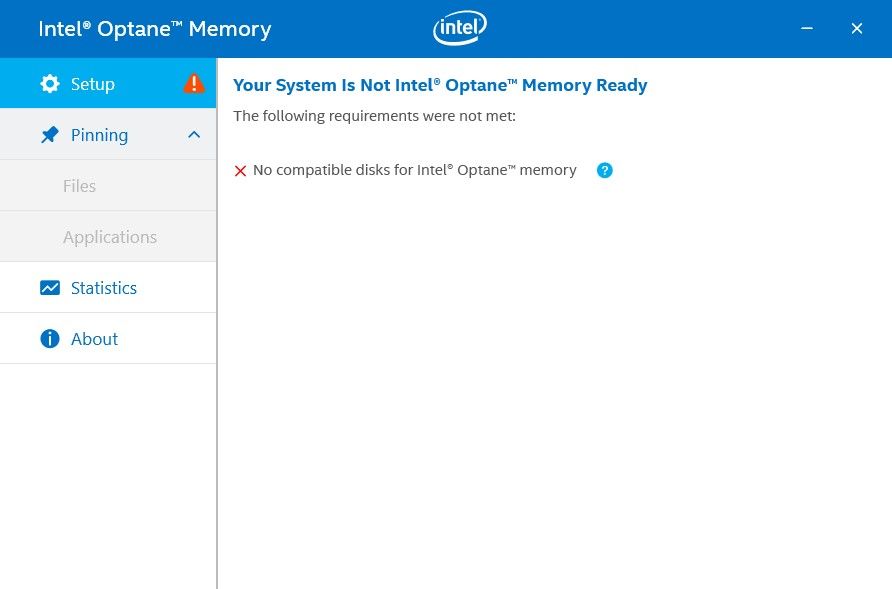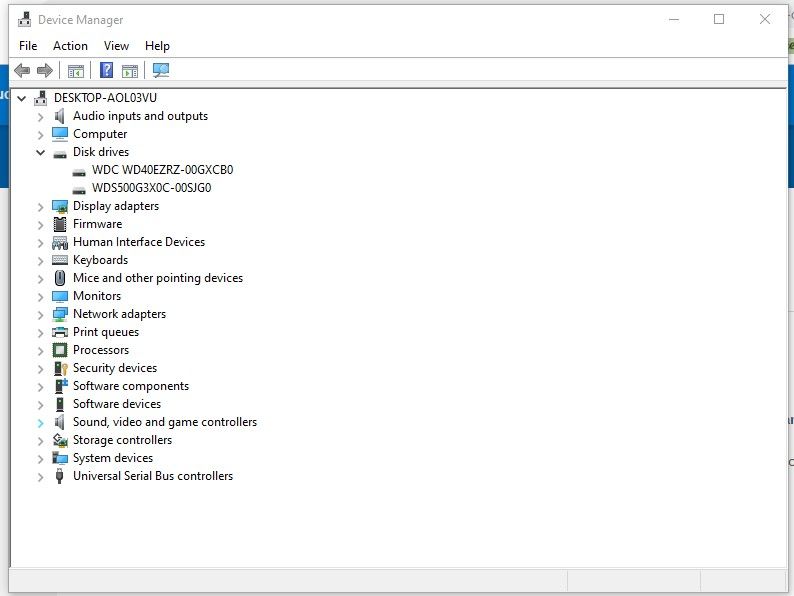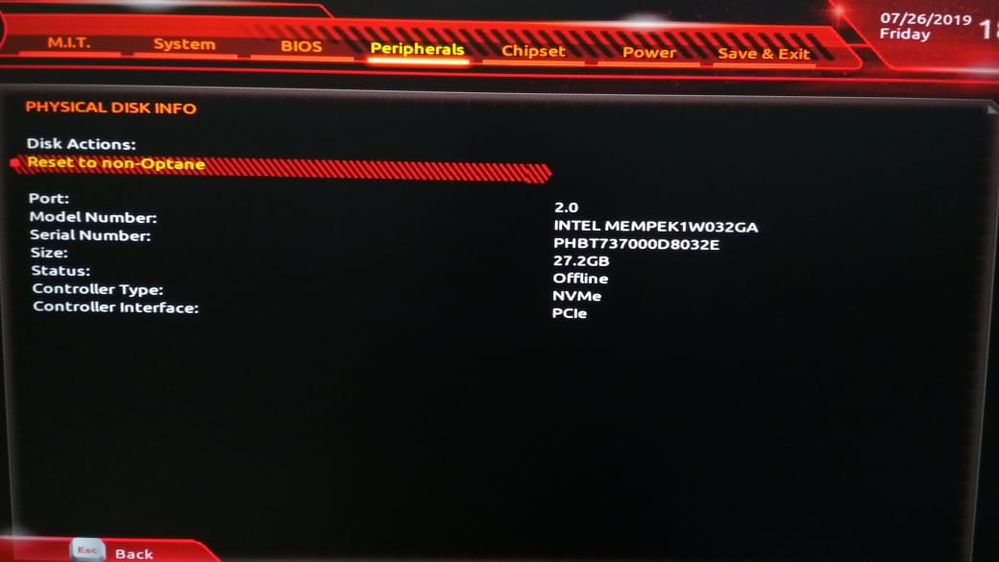- Mark as New
- Bookmark
- Subscribe
- Mute
- Subscribe to RSS Feed
- Permalink
- Report Inappropriate Content
I was running Optane (intel 32 optane memory) on a ( WD 4TB HDD) .
unfortuntely my windows 10 SSD failed, and I had to install a new SSD with windows .
Now my Optane memory is disabled, and I lost a lot of data from the HDD.
any way to recover this data from the optane memory before resetting it to enable it again ?
Link Copied
- Mark as New
- Bookmark
- Subscribe
- Mute
- Subscribe to RSS Feed
- Permalink
- Report Inappropriate Content
- If your Optane Memory was used to accelerate WD 4TB HDD, why it was disabled after system SSD failure?
- Try to install Windows on new SSD and see if your Optane+HDD are still recognized by the system.
- If not, use third party software (for example EasyUS Recovery)to recover your data.
- Not necessary to mention - next time backup your drives. One day they fail.
Leon
- Mark as New
- Bookmark
- Subscribe
- Mute
- Subscribe to RSS Feed
- Permalink
- Report Inappropriate Content
I did install windows on new SSD and found my Optane+HDD is disabled . (I can read HDD but with a lot of missing files).
Optane memory recognized in boot (motherboard settings) but It's not available in windows (can't find it in Disk Management) and no recovery software can detect it.
- Mark as New
- Bookmark
- Subscribe
- Mute
- Subscribe to RSS Feed
- Permalink
- Report Inappropriate Content
- There is no data stored on Optane Memory that you need to recover. All data should be on your HDD.
- When the Optane Memory Acceleration is enabled, the Optane memory module is not seen in Disk Management.
- After installing the Windows on the new SSD, did you install the Optane memory Software, used in the previous installation for HDD acceleration?
Leon
- Mark as New
- Bookmark
- Subscribe
- Mute
- Subscribe to RSS Feed
- Permalink
- Report Inappropriate Content
this is what is get from the Optane memory software.
- Mark as New
- Bookmark
- Subscribe
- Mute
- Subscribe to RSS Feed
- Permalink
- Report Inappropriate Content
- Is the Optane memory module installed in the same M.2 slot as it was before SSD failure?
- Have you changed some Bios settings? For example SATA mode?
Leon
- Mark as New
- Bookmark
- Subscribe
- Mute
- Subscribe to RSS Feed
- Permalink
- Report Inappropriate Content
1. Yes Optane memory at the same m.2 slot, never removed or changed.
2. No changes made to the bios.
- Mark as New
- Bookmark
- Subscribe
- Mute
- Subscribe to RSS Feed
- Permalink
- Report Inappropriate Content
any help anyone 😥
- Mark as New
- Bookmark
- Subscribe
- Mute
- Subscribe to RSS Feed
- Permalink
- Report Inappropriate Content
Hi idakr,
Thank you for contacting Intel® SSD support group on your request for support with your Intel® Optane™ Memory.
We are requiring with your cooperation to provide us with some information about your system. To do this, Intel® has available, the Intel® System Support Utility for Windows*; you’ll be able to download it on the following link:
https://downloadcenter.intel.com/download/25293/Intel-System-Support-Utility-for-Windows-
· Please download the software.
· When finished downloading it, open it and follow instructions
· Please attach the SSU Log text file obtained on your next your reply.
To help you further with your request, it will be very helpful to receive from you, a screenshot of the “Disk Management” of windows, showing all your HDDs and partitions. To access the disk manager you can choose from the following 2 ways:
# 1: Open it from the Quick Access Menu.
Right-click the bottom-left corner (or Start button) on the desktop to open Quick Access Menu, and then choose Disk Management.
# 2: Access Disk Management via Run.
Use Windows+R to open Run, type “diskmgmt.msc” in the empty box and tap OK.
We will be looking forward to your reply.
Best regards,
Santiago A.
Intel® Customer Support Technician
Under Contract to Intel Corporation
- Mark as New
- Bookmark
- Subscribe
- Mute
- Subscribe to RSS Feed
- Permalink
- Report Inappropriate Content
- Mark as New
- Bookmark
- Subscribe
- Mute
- Subscribe to RSS Feed
- Permalink
- Report Inappropriate Content
Hi idakr,
Thank you for your reply to Intel® SSD support group.
As per the information provided, you will need to enter BIOS in your computer and deconcatenate your Intel® Optane™ Memory on BIOS, it was previously concatenated to your original WD 4TB HDD; for instructions on how to access BIOS settings on your computer, you’ll need to contact your Motherboard manufacturer for further instructions.
We highly recommend following this link: https://www.intel.com/content/www/us/en/support/articles/000024626/memory-and-storage.html?_ga=2.54495720.1741582631.1563915561-1186146026.1559835501&erpm_id=7828463 for additional information on How to Disable System Acceleration with Intel® Optane™ Memory
After having the Intel® Optane™ Memory duly deconcatenaded on BIOS, please follow the instructions below:
· We recommend you to uninstall RST App and/or Optane Memory App
· Open an Administrator Command Prompt (Right click on your start menu icon, select "Command Prompt (Admin)" from the list).
· Type "diskpart" and press enter
· Type "list disk" to display a list of your connected storage devices. Here you should be able to see your memory module, note the disk number.
· Type "Select Disk 1" and press enter. *Make sure to adjust to match the disk number displayed for your module.
· Type "Clean all" and press enter. Diskpart will proceed to low-level format your memory module, this process may take several minutes. You will not see a progress bar, but a blinking cursor. Once the command completes you may close command prompt.
· Proceed to restart your computer
· Confirm that you have the required 5MB of unallocated space on the drive that you want to accelerate. *For detailed instructions please see additional information below.
· Please install Optane Memory App and attempt to enable acceleration
*To support system acceleration with Intel® Optane Memory, your primary drive, must contain at least 5MB of continuous unallocated space at the end of the bootable drive. Intel® Optane™ Memory needs the space to store configuration information and to successfully pair the accelerated drive with the memory module. Additional details on Intel® Optane™ Memory this link: https://www.intel.com/content/www/us/en/support/articles/000023989/memory-and-storage/intel-optane-memory.html
We will be looking forward to your reply.
Best regards,
Santiago A.
Intel® Customer Support Technician
Under Contract to Intel® Corporation
- Mark as New
- Bookmark
- Subscribe
- Mute
- Subscribe to RSS Feed
- Permalink
- Report Inappropriate Content
Hi idakr,
Greetings from Intel® SSD support group.
This is a friendly reminder your case remains open, awaiting for your reply.
If there is anything else we can help you with, please let us know.
We will be looking forward to your reply.
Have a nice day.
Santiago A.
Intel® Customer Support Technician
Under Contract to Intel Corporation
- Mark as New
- Bookmark
- Subscribe
- Mute
- Subscribe to RSS Feed
- Permalink
- Report Inappropriate Content
since my SSD is not linked to the HDD after windows setup, I don't have the option to disable system acceleration as this link
https://www.intel.com/content/www/us/en/support/articles/000024626/memory-and-storage.html?_ga=2.54495720.1741582631.1563915561-1186146026.1559835501&erpm_id=7828463
and I don't have the option to deconcatenate from Bios eather .
and if I did clean it with diskpart without getting the lost data I think it'll be lost forever.
- Mark as New
- Bookmark
- Subscribe
- Mute
- Subscribe to RSS Feed
- Permalink
- Report Inappropriate Content
Hi idakr,
Thank you for your reply to Intel® SSD support group.
Intel® Optane™ Memory is a smart technology that accelerates computers’ responsiveness. It is designed to access your computer’s frequently used documents, pictures, videos, and applications quickly and remembers them after you power off — enabling you to create, game, and produce with less waiting. At its core, Intel® Optane™ Memory is a technology system designed to greatly improve storage speeds by caching your computer's most frequently used processes for the hard drive; it will not store data on its own, since it’s just caching data already in your Hard Drive; there’s nothing to worry about “data” stored in Intel® Optane™ Memory.
Since your Motherboard came with the Intel® Optane™ Memory factory Installed by the Original Equipment Manufacturer (OEM), Gigabyte*, is our recommendation to reach their support site in order to confirm if you have the latest BIOS installed, also the correct procedure to make the necessary BIOS changes for Intel® Optane™ Memory setup and configuration. Please follow this link: https://www.gigabyte.com/Motherboard/Z370-AORUS-ULTRA-GAMING-20-OP-rev-10/support#support-dl-driver
As the OEM, Gigabyte* is the main source of support for cases like this. Please bear in mind, products are manufactured by Intel®; however, as an OEM product, Intel® provides generic versions of hardware, software and drivers. Your OEM (Gigabyte*) is responsible for altered features, customization incorporated, or other changes made.
If there is anything else we can help you with, please let us know.
We will be looking forward to your reply.
Have a nice day.
Santiago A.
Intel® Customer Support Technician
Under Contract to Intel Corporation
Third Party Content: Web Sites and Materials may contain user or third party submitted content; such content is not reviewed, approved or endorsed by Intel and is provided solely as a convenience to our customers and users. Under no circumstances will Intel be liable in any way for any third party submitted or provided content, including, but not limited to, any errors or omissions, or damages of any kind. ANY MATERIAL DOWNLOADED OR OTHERWISE OBTAINED THROUGH THE USE OF THE MATERIALS IS DONE AT YOUR OWN DISCRETION AND RISK AND THAT YOU WILL BE SOLELY RESPONSIBLE FOR ANY DAMAGE TO YOUR COMPUTER SYSTEM OR OTHER DEVICE OR LOSS OF DATA THAT RESULTS FROM THE DOWNLOAD OF ANY SUCH MATERIAL. By your use you agree that you must evaluate, and bear all risks associated with, the use of any third party content, including any reliance on the accuracy, completeness, or usefulness of such content. All postings and use of the Web Sites or Material are subject to these Terms of Use and any other program and site specific terms.
- Mark as New
- Bookmark
- Subscribe
- Mute
- Subscribe to RSS Feed
- Permalink
- Report Inappropriate Content
Hi idakr,
Greetings from Intel® SSD support group.
This is a friendly reminder your case remains open, awaiting for your reply.
If there is anything else we can help you with, please let us know.
We will be looking forward to your reply.
Have a nice day.
Santiago A.
Intel® Customer Support Technician
A Contingent Worker at Intel
- Mark as New
- Bookmark
- Subscribe
- Mute
- Subscribe to RSS Feed
- Permalink
- Report Inappropriate Content
Hi idakr,
Greetings from Intel® SSD support group
This is to let you know, this case is being closed.
Please feel free to get back to Intel® communities, whenever you might feel necessary.
Have a nice day,
Santiago A.
Intel® Customer Support Technician
A Contingent Worker at Intel
- Subscribe to RSS Feed
- Mark Topic as New
- Mark Topic as Read
- Float this Topic for Current User
- Bookmark
- Subscribe
- Printer Friendly Page