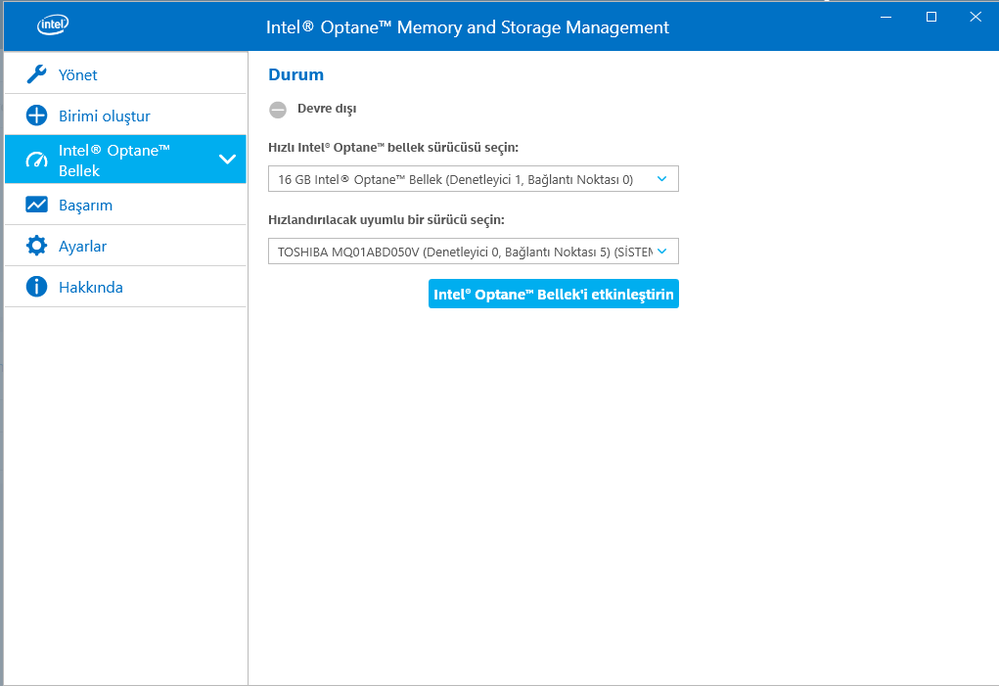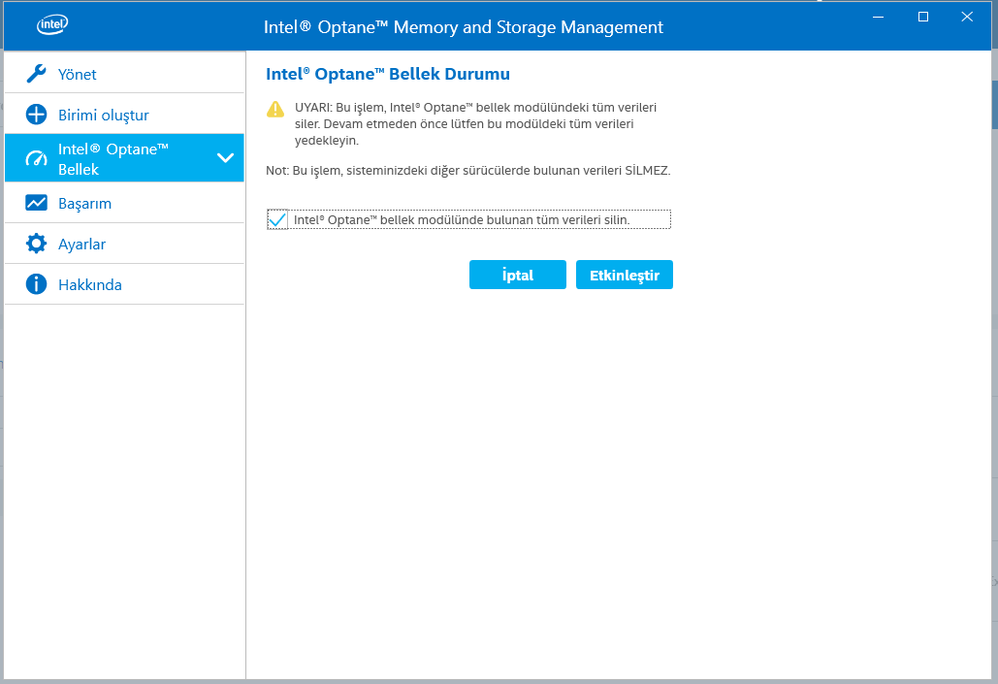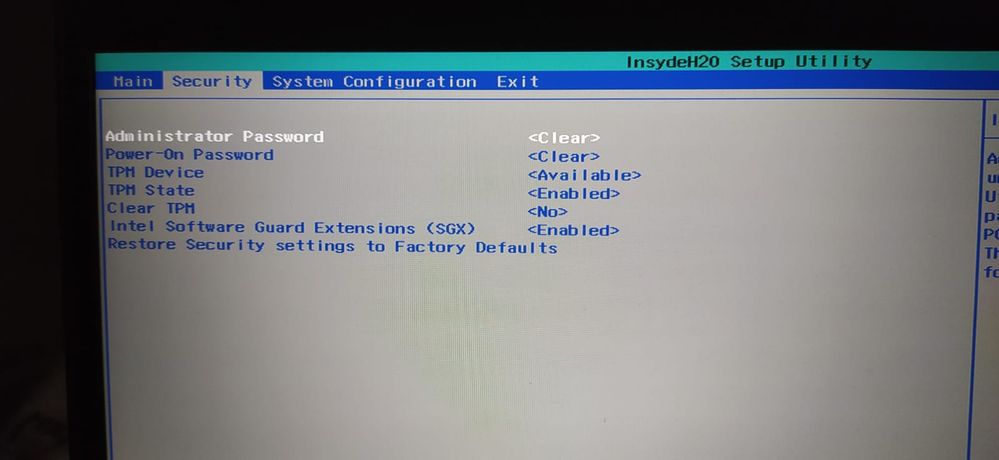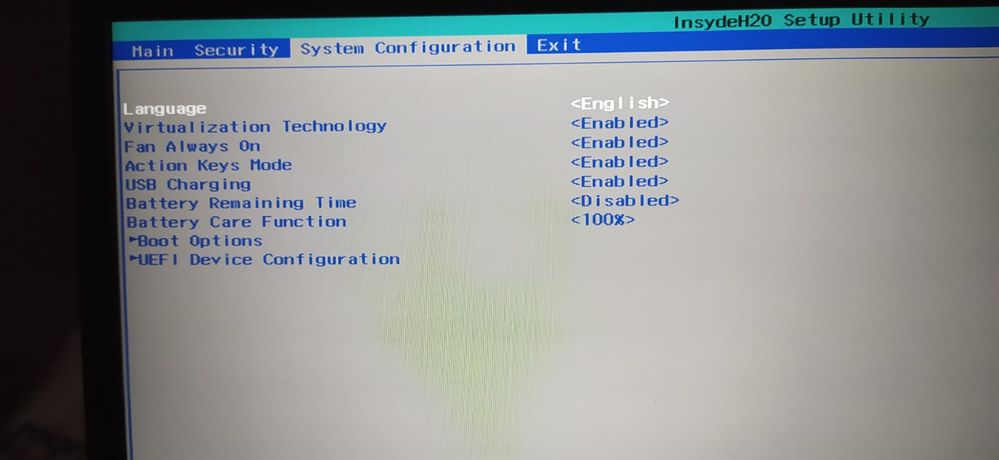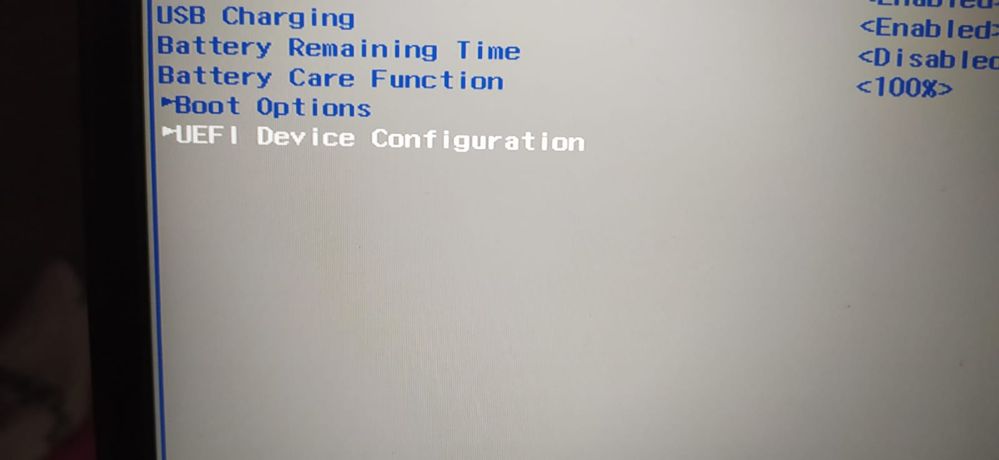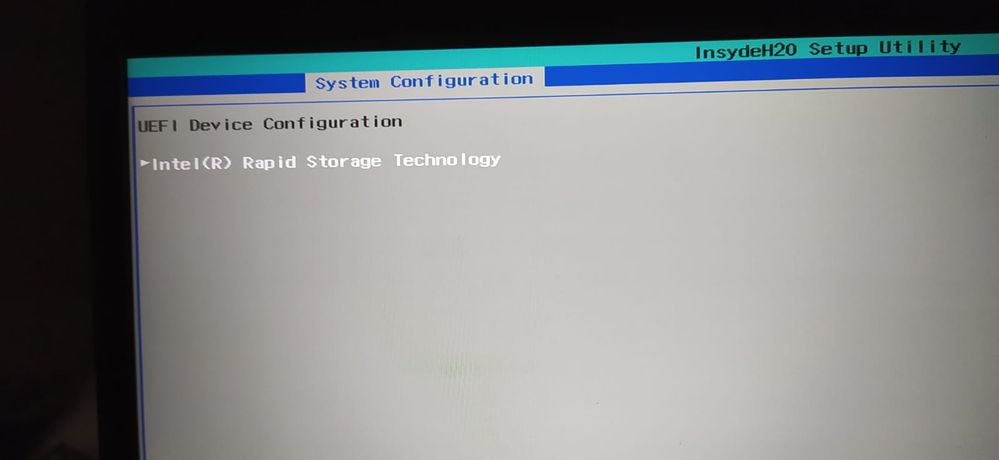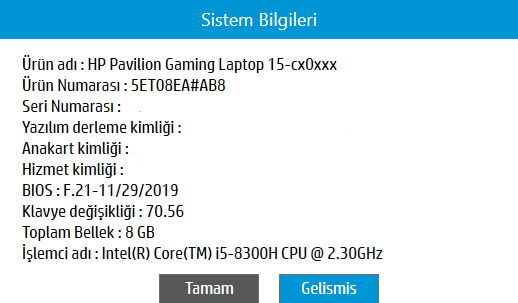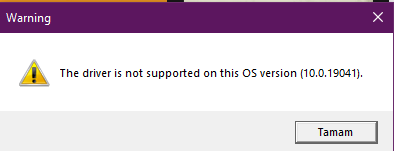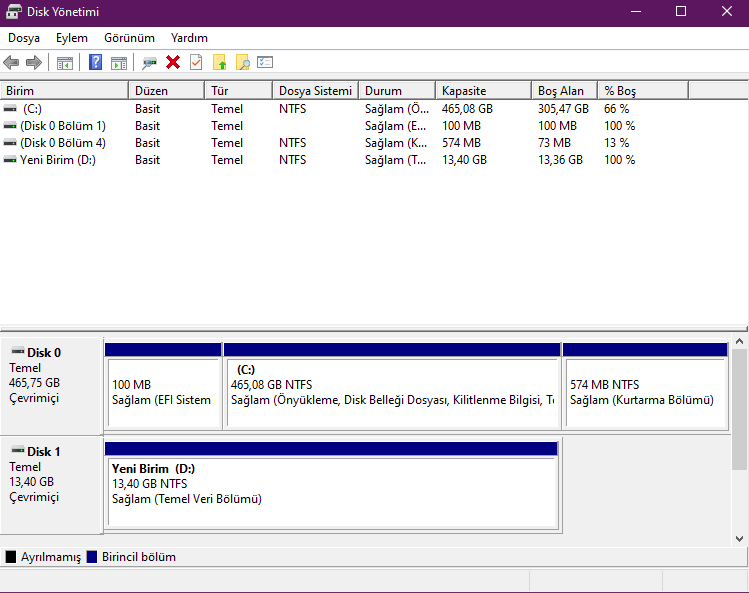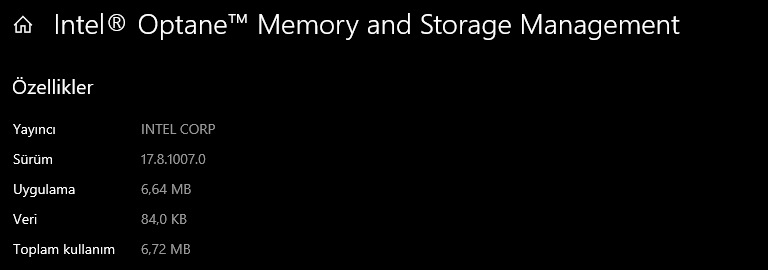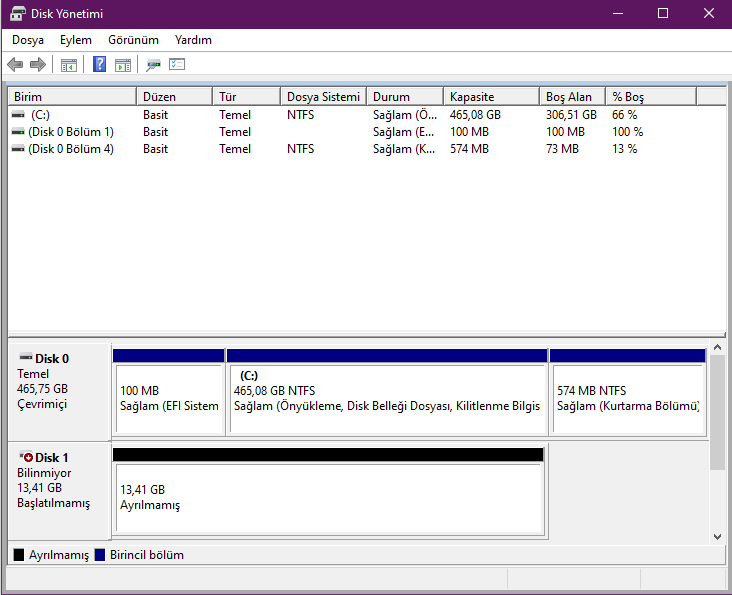- Mark as New
- Bookmark
- Subscribe
- Mute
- Subscribe to RSS Feed
- Permalink
- Report Inappropriate Content
Hello guys, I have a problem with optane memory about activation. When I say Activate, I get this error code. Hata kodu 0xA0010055. I could't find any solution way. Can you help me solve this problem, pls
- Mark as New
- Bookmark
- Subscribe
- Mute
- Subscribe to RSS Feed
- Permalink
- Report Inappropriate Content
The unallocated space should be created at the end of the drive boeing accelerated. In your case this is Disk 0. "C" and "D" are the partitions on Disk 0. That means that the unallocated space should be created after Recovery Partition at the end of Drive 0. You can move the Recovery Partition and create free space at the end of your drive by using third party tools. This is an example how to do this. There are other third party tools capable to moving partition.
Leon
Link Copied
- Mark as New
- Bookmark
- Subscribe
- Mute
- Subscribe to RSS Feed
- Permalink
- Report Inappropriate Content
- You should verify that the SATA mode in Bios setting is set to "Intel RST premium ….", rather than AHCI. In order to change the SATA mode without corrupting Windows, you should enter BIOS after setting Windows boot mode to SAFE. After rebooting to Windows after changing the SATA mode, you may disable the SAFE mode and boot in Normal mode.
- You should prepare minimum 5MB of unallocated space in the end of the drive being accelerated
- Download Intel RST Driver and unzip it on your drive. Right click on iaStorAC.inf and select install from drop down menu. Reboot your computer.
- It will be good idea to reinstall now the Intel Optane Memory and Management.
- Now enable Optane Acceleration. Follow Intel Optane Memory Installation Guide, Section 3.
Leon
- Mark as New
- Bookmark
- Subscribe
- Mute
- Subscribe to RSS Feed
- Permalink
- Report Inappropriate Content
I can't find Intel RST premium option on my Bios settings. My bios model is Insyde F.21
- Mark as New
- Bookmark
- Subscribe
- Mute
- Subscribe to RSS Feed
- Permalink
- Report Inappropriate Content
- What kind of computer/motherboard you have? What is the model number?
- What are the available SATA modes in Bios?
Leon
- Mark as New
- Bookmark
- Subscribe
- Mute
- Subscribe to RSS Feed
- Permalink
- Report Inappropriate Content
- Mark as New
- Bookmark
- Subscribe
- Mute
- Subscribe to RSS Feed
- Permalink
- Report Inappropriate Content
- According to HP Optane Setup Guide, you should configure your Bios, using Advanced > System Options >Configure Storage Controller for Intel Optane option in Bios.
- The HP Guide directs to use the Latest Intel RST software and driver to enable Optane acceleration. You may try it, however I believe that following my instructions, para. 2- 5 should also give positive results (i.e. using the Intel Optane Memory and Management).
Leon
- Mark as New
- Bookmark
- Subscribe
- Mute
- Subscribe to RSS Feed
- Permalink
- Report Inappropriate Content
Advanced > System Options >Configure Storage Controller for Intel Optane
I can't find those options. That's my bios options.
- Mark as New
- Bookmark
- Subscribe
- Mute
- Subscribe to RSS Feed
- Permalink
- Report Inappropriate Content
- I understand. I just tried to follow the HP instructions. I suggest that you should ask this question in HP support. Did you?
- You may try also to update your Bios to the latest version F21.A (if your Bios is not updated yet).
- Instead of using the Intel Optane Memory and Management application, you may try to download from HP site and install the Intel Rapid Storage Technology Driver . Could be that this driver is customized by HP for your laptop.
Leon
- Mark as New
- Bookmark
- Subscribe
- Mute
- Subscribe to RSS Feed
- Permalink
- Report Inappropriate Content
Yes, I talked to the HP support team. What they say to me; If the error screen appears despite the active call, controls must be provided by the manufacturer Intel. Because we see that you are performing all operations in software. You can provide information and support by contacting Intel support teams.
- Mark as New
- Bookmark
- Subscribe
- Mute
- Subscribe to RSS Feed
- Permalink
- Report Inappropriate Content
- Mark as New
- Bookmark
- Subscribe
- Mute
- Subscribe to RSS Feed
- Permalink
- Report Inappropriate Content
I tried installed Intel Rapid Storage Technology Driver, ı downloaded at HP site. When I was installing it I encountered this error
- Mark as New
- Bookmark
- Subscribe
- Mute
- Subscribe to RSS Feed
- Permalink
- Report Inappropriate Content
So, lets wait for Intel Support. I suppose that they will ask you to get more information about your system. Please download Intel System Support Utility (SSU). Run the SSU System Scan and save the results. The .txt file with the results, attach to your post (use the "paperclip", below the left bottom corner).
Leon
- Mark as New
- Bookmark
- Subscribe
- Mute
- Subscribe to RSS Feed
- Permalink
- Report Inappropriate Content
Hello MahmutYalmanci,
We were reviewing your community thread, which is related to the Intel® Optane™ Memory Series, and we would like to know if you need additional assistance.
In case you do, would you mind providing us with the information requested by Leon, to examine your configuration?
Have a nice day.
Best regards.
Josh B.
Intel® Customer Support Technician
A Contingent Worker at Intel®
- Mark as New
- Bookmark
- Subscribe
- Mute
- Subscribe to RSS Feed
- Permalink
- Report Inappropriate Content
Hello MahmutYalmanci,
We have not heard from you after your last post 7 days ago, let us know if you need further assistance with your Intel® Optane™ Memory Series.
We will be looking forward to your reply.
Best regards.
Josh B.
Intel® Customer Support Technician
A Contingent Worker at Intel®
- Mark as New
- Bookmark
- Subscribe
- Mute
- Subscribe to RSS Feed
- Permalink
- Report Inappropriate Content
Sorry, I didn't see it. Yes, I still need help, I have not been able to solve the problem. Thank you for your help in advance.
- Mark as New
- Bookmark
- Subscribe
- Mute
- Subscribe to RSS Feed
- Permalink
- Report Inappropriate Content
That's information about my system
- Mark as New
- Bookmark
- Subscribe
- Mute
- Subscribe to RSS Feed
- Permalink
- Report Inappropriate Content
Hello MahmutYalmanci,
Thank you for your reply.
To further assist you, please provide us with the following information:
• Please let us know the version of the Optane software that you have installed in your system.
• We would like to know if your Optane memory came pre-installed in your system.
• A screenshot of the “Disk Management” showing all the storage devices. To access the disk manager, you can choose from the following two ways:
# 1: Open it from the Quick Access Menu.
o Right-click the bottom-left corner (or Start button) on the desktop to open Quick Access Menu, and then choose Disk Management.
# 2: Access Disk Management via Run.
o Use Windows+R to open Run, type “diskmgmt.msc” in the empty box, and tap OK.
We will be looking forward to your reply, including this information.
Josh B.
Intel® Customer Support Technician
A Contingent Worker at Intel®
- Mark as New
- Bookmark
- Subscribe
- Mute
- Subscribe to RSS Feed
- Permalink
- Report Inappropriate Content
I formatted the intel optane memory on this screen then intel optane memory and storage management gave the same error.
- Mark as New
- Bookmark
- Subscribe
- Mute
- Subscribe to RSS Feed
- Permalink
- Report Inappropriate Content
Optane software version is 17.8.1007.0
Previously, there was a different hard disk and then it was working, then the hard disk was broken. So I changed the hard drive. It stopped working.
Disk Management:
- Mark as New
- Bookmark
- Subscribe
- Mute
- Subscribe to RSS Feed
- Permalink
- Report Inappropriate Content
Hello MahmutYalmanci,
Thank you for your reply.
• We would like to know if your Intel® Optane™ Memory came pre-installed in your system.
• We noticed you do not have the 5 MB of unallocated space at the end of your drive, please follow the instructions in the Unsupported System Drive: Last Partition Unable to Resize Error article (https://www.intel.com/content/www/us/en/support/articles/000024253.html) and create that space.
•We need you to clean the Intel® Optane™ Memory, this can be done using the Windows* command called diskpart, please follow below:
Step 1. Type "diskpart" in the search box, then in the best match results, right-click on "diskpart" and select "Run as administrator".
run diskpart
Step 2. At Diskpart prompt, type the following commands in order, each one should end up with the Enter key:
Type "list disk" to display all the disks. Please pay attention to the disk number that contains the Intel® Optane™ Memory.
Type "select disk n", in which "n" should be replaced with the correct disk number.
Type "list partition" to list all the partitions on the selected disk. By viewing the partition label and partition information, you will know which one is the Intel® Optane™ Memory to be deleted.
Type "select partition n" where n should be the partition number of the Intel® Optane™ Memory.
Type "delete partition" to delete the Intel® Optane™ Memory.
If your Intel® Optane™ Memory does not show, please create a partition using the disk management and try again to delete it with Diskpart, this is important to ensure that your Intel® Optane™ Memory is clean and does not contain information from your previous configuration.
After completing these steps, please try to activate your Intel® Optane™ Memory using the software and let us know the results.
Best regards,
Josh B.
Intel® Customer Support Technician
A Contingent Worker at Intel®
- Mark as New
- Bookmark
- Subscribe
- Mute
- Subscribe to RSS Feed
- Permalink
- Report Inappropriate Content
Hello MahmutYalmanci,
We were reviewing your community thread, which is related to the Intel® Optane™ Memory Series, and we would like to know if you were able to review our previous post.
Have a nice day.
Best regards.
Josh B.
Intel® Customer Support Technician
A Contingent Worker at Intel®
- Subscribe to RSS Feed
- Mark Topic as New
- Mark Topic as Read
- Float this Topic for Current User
- Bookmark
- Subscribe
- Printer Friendly Page