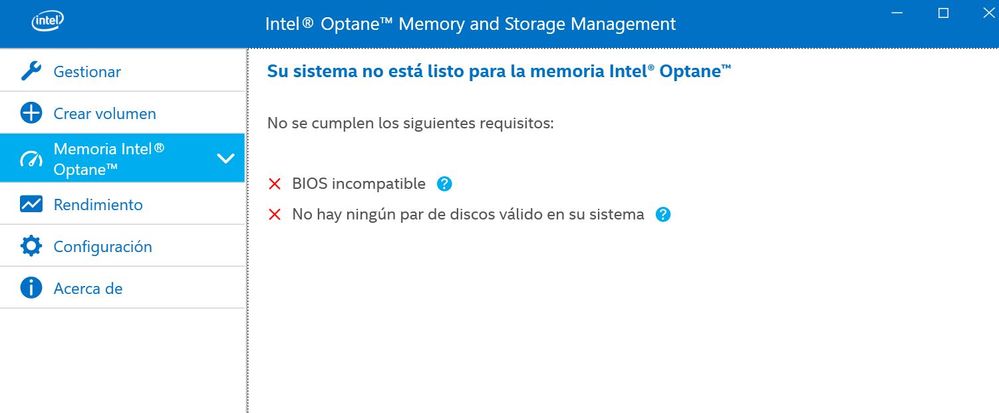- Mark as New
- Bookmark
- Subscribe
- Mute
- Subscribe to RSS Feed
- Permalink
- Report Inappropriate Content
Hello there, I am installing an Intel Optane M10 16gb, following the "How to Install and Manage Intel® Optane™ Memory in Windows® 10 (Basic)" and there is this requeriment that i can't underestand:
"Bios Integrated with the Intel RTS", ¿What does this mean?.
In my Bios i can change one thing "Storage-> controler mode->RST" from AHCI. This pop up a msg saying that all my data will be erased if i reset the controler mode.
I'm using a Lenovo Legion Y530-15ICH 81FV.
With HM370 chipset, Bios 8jcn52ww (the last bios is 53), version of w10 is the 1909, GPT partitions and 100mb unllocated space and one hdd.
So the big question, it's my BIOS integrated with Intel RTS? and,
what should i do next?
If you are reading this, thanks for you time and patience, my english is not the best but i am improving it.
- Mark as New
- Bookmark
- Subscribe
- Mute
- Subscribe to RSS Feed
- Permalink
- Report Inappropriate Content
Hi @ECarv6
- In Bios check that the SATA mode is set to "Intel RST premium..." and that Hardware Remapping Enabled on the pCIe slot where the Optane module is installed.
- Next, open the Disk Management and in end of the drive boeing accelerated, prepare 5MB - 15MB unallocated space. This you can achive, by shrinking the allocated partition in the end of drive.
- Download Intel RST Driver for Windows
- Unzip the f6flpy-x64.zip package to the location you will remember.
- Browse to this location and right mouse click on iaStorAC.inf and select the Install from the drop down menu.
- Restart your computer.
- Open Intel Memory and Storage Management and enable Optane.
Hope this will work for you
Leon
Link Copied
- Mark as New
- Bookmark
- Subscribe
- Mute
- Subscribe to RSS Feed
- Permalink
- Report Inappropriate Content
Hello @ECarv6
Please see my explanation in this thread https://forums.intel.com/s/question/0D70P000006gEPSSA2
Leon
- Mark as New
- Bookmark
- Subscribe
- Mute
- Subscribe to RSS Feed
- Permalink
- Report Inappropriate Content
Thanks for your answer! following your steps will not erase my data? It is because the safe boot mode? Or just a misconception? I will follow your step, first i'll secure some data.
- Mark as New
- Bookmark
- Subscribe
- Mute
- Subscribe to RSS Feed
- Permalink
- Report Inappropriate Content
- To have backup of drive is good idea. This will protect you from any surprise.
- That is correct. You need to boot into Windows in SAFE mode. This will protect you from Windows corruption after changing SATA mode. Disregard the warning you will see during boot process. Once you are in Windows with the new SATA mode, you may change the boot mode to Normal again.
Leon
- Mark as New
- Bookmark
- Subscribe
- Mute
- Subscribe to RSS Feed
- Permalink
- Report Inappropriate Content
Thanks for your replies, but Optane didn't work for me. I have all the requeriments but still, not working.
Updated my BIOS (8jcn53ww), chequed my platform (M/B with HM370 chipset), NVMe interface, hdd to acelerate.
But still, the intel memory and storage management is telling me another thing.
"Incompatible Bios" and "there is no pair of valid drives in your system"
And now, i am pretty much tired. Have everything to work and still, can't .
- Mark as New
- Bookmark
- Subscribe
- Mute
- Subscribe to RSS Feed
- Permalink
- Report Inappropriate Content
Hi @ECarv6
- In Bios check that the SATA mode is set to "Intel RST premium..." and that Hardware Remapping Enabled on the pCIe slot where the Optane module is installed.
- Next, open the Disk Management and in end of the drive boeing accelerated, prepare 5MB - 15MB unallocated space. This you can achive, by shrinking the allocated partition in the end of drive.
- Download Intel RST Driver for Windows
- Unzip the f6flpy-x64.zip package to the location you will remember.
- Browse to this location and right mouse click on iaStorAC.inf and select the Install from the drop down menu.
- Restart your computer.
- Open Intel Memory and Storage Management and enable Optane.
Hope this will work for you
Leon
- Subscribe to RSS Feed
- Mark Topic as New
- Mark Topic as Read
- Float this Topic for Current User
- Bookmark
- Subscribe
- Printer Friendly Page