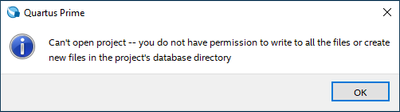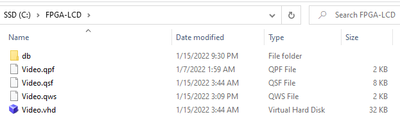- Mark as New
- Bookmark
- Subscribe
- Mute
- Subscribe to RSS Feed
- Permalink
- Report Inappropriate Content
Hello,
I keep getting this a lot, and the only way to solve it is to move my project files to some very specific folder:
I tried this: https://www.intel.com/content/www/us/en/support/programmable/articles/000084612.html
But no good. Tried running Quartus Prime as administrator, tried resetting the PC, deleting the db folder, but nothing works. Updated Quartus to the latest version but also no good.
What should I do? I'm running Windows 10.
Thanks
Link Copied
- Mark as New
- Bookmark
- Subscribe
- Mute
- Subscribe to RSS Feed
- Permalink
- Report Inappropriate Content
In what location is it not working and in what location is it working?
- Mark as New
- Bookmark
- Subscribe
- Mute
- Subscribe to RSS Feed
- Permalink
- Report Inappropriate Content
Right now in any location it doesn't work except E:\F3, which is a temporary location I used to just try to open it a while ago. But it only works if I only replace the .VHD and .QSF files, keeping everything else intact.
I tried in C:\, tried resetting the PC, updating Quartus to the latest version... but nothing solves it.
- Mark as New
- Bookmark
- Subscribe
- Mute
- Subscribe to RSS Feed
- Permalink
- Report Inappropriate Content
Are there spaces or characters in your path or file names? That can also be an issue.
- Mark as New
- Bookmark
- Subscribe
- Mute
- Subscribe to RSS Feed
- Permalink
- Report Inappropriate Content
Originally yes, but I moved it to several other locations that doesn't, and it still happens. For example:
Here's one of the paths I tried (C:\FPGA-LCD) and all the files on the project. When I try to open this project, it will create the "db" folder, place nothing inside, and then show that error message.
If I try that on drive & folder D:\TEST, same thing happens.
- Mark as New
- Bookmark
- Subscribe
- Mute
- Subscribe to RSS Feed
- Permalink
- Report Inappropriate Content
Eduardo,
May I know what Quartus version you are using?
Can you try to reinstall Quartus and see if it is still persist?
Otherwise this could be due to permission issue on your local machine which you need to allow all to read and write to/from
- Mark as New
- Bookmark
- Subscribe
- Mute
- Subscribe to RSS Feed
- Permalink
- Report Inappropriate Content
I was originally using 20.1. Then, because of this, I tried installing 21.1, and nothing changed.
Also, I tried several times to run Quartus in administrator mode, and nothing changed. I'm also logged as the admin of this machine.
Several other engineering programs work on that same folder of that project. For example:
E:\Important\Sync\EE\Projects\Portable Pad\FPGA
E:\Important\Sync\EE\Projects\Portable Pad\Firmware
E:\Important\Sync\EE\Projects\Portable Pad\PCB
So I don't see how permission issues would affect just Quartus Prime. Note that I also tried moving the FPGA folder all around, even to the desktop, but nothing helps. Quartus just didn't like my PC.
But, as seeing its not a common issue with Quartus Prime, I guess its just some other program I have or something here that's causing this conflict.
- Mark as New
- Bookmark
- Subscribe
- Mute
- Subscribe to RSS Feed
- Permalink
- Report Inappropriate Content
Note:
I installed Quartus Prime Lite 20.1 on my laptop computer, and the same thing happens! It can't open my project! If I create a new project, once done when I click twice on the entry file it says "Can't open entry file."
- Mark as New
- Bookmark
- Subscribe
- Mute
- Subscribe to RSS Feed
- Permalink
- Report Inappropriate Content
OK, if you haven't already, try downloading the installer from the Download Center again. If this is happening on multiple computers, the only thing I can think of is that you may be using the same installer and it's messing up permissions somehow.
- Mark as New
- Bookmark
- Subscribe
- Mute
- Subscribe to RSS Feed
- Permalink
- Report Inappropriate Content
I think the issue was with my previous project files. I created a new project and copied/pasted the VHDL and QSF files, and it works. Closed Quartus, reopened, still works. But lets see for how long. I'll report here to keep on records.
- Mark as New
- Bookmark
- Subscribe
- Mute
- Subscribe to RSS Feed
- Permalink
- Report Inappropriate Content
Eduardo,
May I know if there is any update on the status?
- Mark as New
- Bookmark
- Subscribe
- Mute
- Subscribe to RSS Feed
- Permalink
- Report Inappropriate Content
I had this same issue... I was able to fix it by NOT changing the file directory of where the project is saved.
When you get to the Project Wizard "Directory, Name, Top-Level Entity" section, simply use the directory that is pre-populated (you can of course make as many subfolders as you need to stay organized). I use Quartus v13.
- Mark as New
- Bookmark
- Subscribe
- Mute
- Subscribe to RSS Feed
- Permalink
- Report Inappropriate Content
Correction:
I chatted with my prof. and it turns out saving to the installation folder (what I specified earlier) is not best. It will be better to run a 'compatability test' on the 'Quartus.exe' file which can be found in C:\altera\[your_quartus_version_here]\quartus\[bin/bin64]\Quartus.exe
To run a compatibility test, right click on Quartus.exe and click 'show more options' then click 'troubleshoot compatability'.
Hope this works!
- Mark as New
- Bookmark
- Subscribe
- Mute
- Subscribe to RSS Feed
- Permalink
- Report Inappropriate Content
I just installed the latest Quartus Lite and ran into this problem. I was able to work around it by not having the db folder in Google Drive. It seems to have a access conflict of some sort. So set your project folder outside a cloud backup area and it should work.
- Mark as New
- Bookmark
- Subscribe
- Mute
- Subscribe to RSS Feed
- Permalink
- Report Inappropriate Content
If anyone finds this later, this is an error with how the attributes are set with the project files. See following link:
https://www.intel.com/content/www/us/en/support/programmable/articles/000084612.html
To solve this:
1. Open a command shell (Start menu -> Run... -> Enter cmd and press OK).
2. Change to the project directory, i.e. cd <project path> and press Enter.
3. Run the one of the following commands:
attrib -R /S /D *
This should clear the write protection flags for all the files and subdirectories in this project direcotry.
It is not necessary to delete or reinstall any files or directories.
- Mark as New
- Bookmark
- Subscribe
- Mute
- Subscribe to RSS Feed
- Permalink
- Report Inappropriate Content
- Mark as New
- Bookmark
- Subscribe
- Mute
- Subscribe to RSS Feed
- Permalink
- Report Inappropriate Content
- Subscribe to RSS Feed
- Mark Topic as New
- Mark Topic as Read
- Float this Topic for Current User
- Bookmark
- Subscribe
- Printer Friendly Page