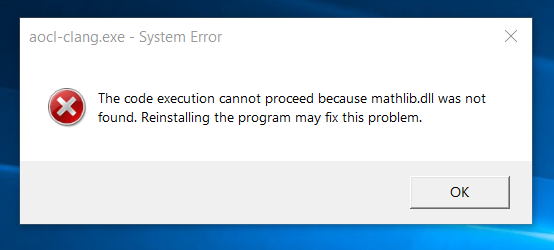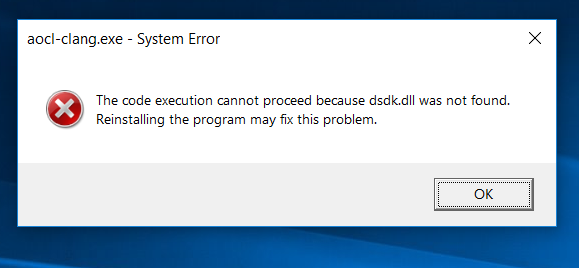I try run hello_world and get this error:
C:\Windows\system32>aocl version aocl 16.0.0.211 (Altera SDK for OpenCL, Version 16.0.0 Build 211, Copyright (C) 2016 Altera Corporation) C:\Windows\system32>%ALTERAOCLSDKROOT%\init_opencl.bat AOCL_BOARD_PACKAGE_ROOT is set to C:\altera\16.0\hld\board\s5phq. Using that. Adding C:\altera\16.0\hld\bin to PATH Adding C:\altera\16.0\hld\host\windows64\bin to PATH Adding C:\altera\16.0\hld\board\s5phq\windows64\bin to PATH C:\Windows\system32>cd C:\Users\usuario\Documents\Master\hello_world C:\Users\usuario\Documents\Master\hello_world>aoc -march=emulator device\hello_w orld.cl -o bin\hello_world.aocx --board s5phq_a7 Error: aoc: Executable C:/altera/16.0/hld/windows64/bin/aocl-clang exists but is not working! The cause of failure cannot be determined. Run executable manually and watch for error messages. Can anybody help me?链接已复制
Since you seem to have installed Quartus in Drive C, assuming that you are using Windows 10 or you have UAC enabled, windows security settings could be interfering with the process. Starting a cmd session as admin and test with that to see if it bypasses the problem.
Hi, i have the same issue but in Ubuntu environment. When i did execute "aocl-clang" manually the system reported:
error while loading shared libraries: libmip_common.so: cannot open shared object file: No such file or directory Now, i'm trying to solve this missed libraryHey
I am facing a similar issue.
C:\intelFPGA_pro\Examples\1.hotspot>aoc -v -board=s10gx device/hotspot.cl -o bin/hotspot.aocx
aoc: Clang version:
Error: aoc: Executable C:/intelFPGA_pro/19.1/hld/windows64/bin/../../llvm/bin/aocl-clang exists but is not working!
The cause of failure cannot be determined. Run executable manually and watch for error messages.
Where you able to solve this?
Did you try the existing suggestions? Specifically, running the aocl-clang binary directly to see what error message it will print?
Yes I did run the aocl-clang binary. It displayed a series of system error windows. But these files are present in the C:\intelFPGA_pro\19.1\quartus\dspba\backend\windows64 directory.
Please carefully check the following document and make sure you have correctly followed the steps to install the SDK and set the environmental variables:
If you are using Windows 10, it is best not to install Quartus in drive C due to possible permission problems. You can try changing the permission of the installation folder of Quartus and all its subfolders so that they are accessible by "Everyone" and see if it fixes your problem. You can also try running the cmd shell through which you run your commands as admin. More info can be found here:
https://www.howtogeek.com/194041/how-to-open-the-command-prompt-as-administrator-in-windows-8.1/
I also encountered this problem, but it has been solved. Everyone may have a different reason for this problem. Let me talk about my situation.
I encountered this situation because the system environment variable PATH lacks the following path:
As for why the lack of these will lead to this problem, emmmm, maybe, I don't know, and if it causes this problem, you should also find that command shutdown will be invalid at the command prompt.