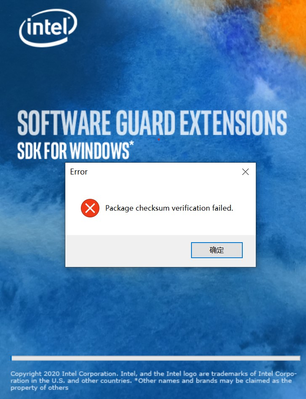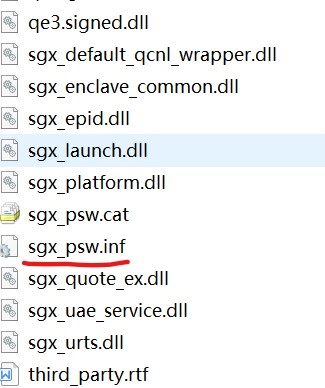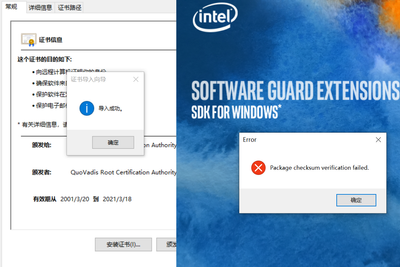- Mark as New
- Bookmark
- Subscribe
- Mute
- Subscribe to RSS Feed
- Permalink
- Report Inappropriate Content
when I install intel_sgx_windows_sdk_2.11.100.3.exe, this problem occurred.
and I can't find sgx_base.inf which "Installation Guide" mentioned for PSW install.
Does anyone know how to fix it?
- Mark as New
- Bookmark
- Subscribe
- Mute
- Subscribe to RSS Feed
- Permalink
- Report Inappropriate Content
After installing CA mentioned above, I deleted files in "C:\ProgramData\Intel\installer\SGX_SDK\cache".
And it worked, but i don't know the reason.
Link Copied
- Mark as New
- Bookmark
- Subscribe
- Mute
- Subscribe to RSS Feed
- Permalink
- Report Inappropriate Content
Hello TrueAbc,
The package checksum verification error usually occurs when you are missing the Quovadis Root CA Certificate.
Follow these steps to install the attached Quovadis Root CA Certificate:
- Double-click the file quovadisrootcert.crt
- Click Install Certificate…
- Select Local Machine | Next
- Select Yes to run the dll
- Select Automatically select the certificate store | Next | Finish
- Install the Intel SGX SDK
Thanks for reporting that sgx_base.inf is missing from the PSW package. Engineering has been made aware. As a workaround, you can install sgx_base.inf from the Windows DCAP package by following the instructions below.
NOTE: If you have Windows Update enabled and are connected to the internet, you do not need to worry about installing the Intel SGX PSW. If SGX is enabled on your system then Windows Update will install the Intel SGX PSW automatically.
Confirm that the PSW is already installed by checking Device Manager:
When Intel® SGX is enabled and the Intel® SGX PSW is installed, Device Manager will include Intel® Software Guard Extensions in both the System Devices and in Software Components.
If it is not already installed, follow the steps below to proceed with offline installation:
- Download the Windows DCAP package (You will find it in your Products list in Intel Registration Center.)
- Double-click on Intel SGX DCAP for Windows v1.9.100.3.exe
- Extract the files to your desired directory.
- Go to Intel SGX DCAP for Windows v1.9.100.3\base\WindowsServer2019_Windows10
- Right-click sgx-base.inf | Install
Sincerely,
Jesus G.
Intel Customer Support
- Mark as New
- Bookmark
- Subscribe
- Mute
- Subscribe to RSS Feed
- Permalink
- Report Inappropriate Content
I installed quovadisrootcert.crt on my local machine.
But it does't work after rebooting my computer.
Are there other solutions?
- Mark as New
- Bookmark
- Subscribe
- Mute
- Subscribe to RSS Feed
- Permalink
- Report Inappropriate Content
After installing CA mentioned above, I deleted files in "C:\ProgramData\Intel\installer\SGX_SDK\cache".
And it worked, but i don't know the reason.
- Mark as New
- Bookmark
- Subscribe
- Mute
- Subscribe to RSS Feed
- Permalink
- Report Inappropriate Content
Hello TrueAbc,
Thank you so much for reporting how you fixed the issue. We will certainly publish this as a possible solution to this issue.
Sincerely,
Jesus G.
Intel Customer Support
- Subscribe to RSS Feed
- Mark Topic as New
- Mark Topic as Read
- Float this Topic for Current User
- Bookmark
- Subscribe
- Printer Friendly Page