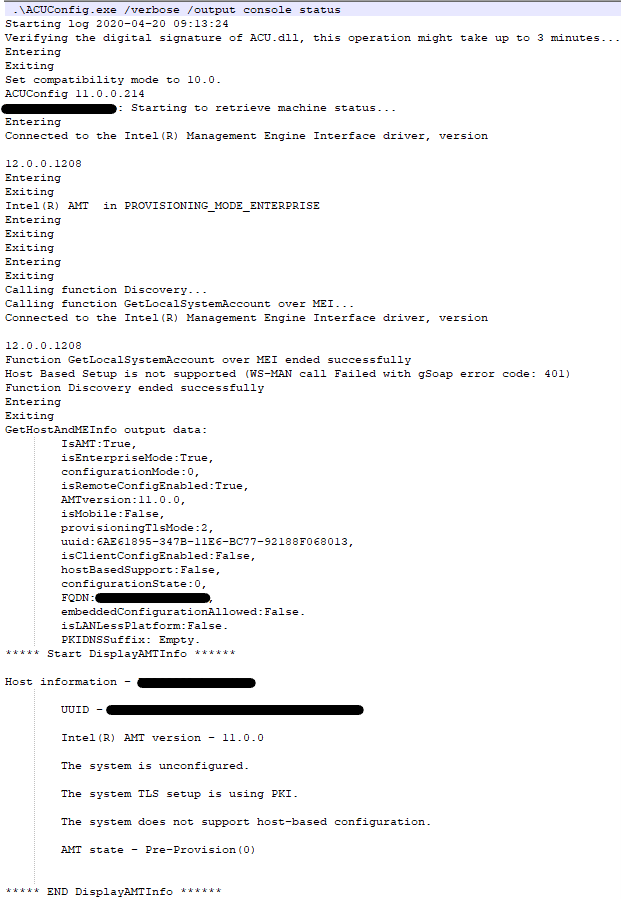- Mark as New
- Bookmark
- Subscribe
- Mute
- Subscribe to RSS Feed
- Permalink
- Report Inappropriate Content
Hello everyone,
When i try to configure Intel AMT via ACUConfig i have this error message :
(ERROR) : ACU Configurator , Category: ConfigAMT failed: A call to this function has failed - (0xc000278b) (Connection to the Remote Configuration Service is necessary, but the RCSParameters tag is missing in the profile. (RCSAddress))
(ERROR) : ACU Configurator, Category: Exit: ***********Exit with code 68. Details: Invalid parameter was found. (RCSAddress)
The command : .\ACUConfig.exe ConfigAMT Profile.xml /DecryptionPassword MYPWD
I checked my configuration and i can see : "The system does not support host-based configuration."
BUT, when i reset the AMT Configuration via the BIOS and try again the command ".\ACUConfig.exe ConfigAMT ...", i have a Success message and i can use Intel Manageability Commander.
My question, Is it possible to do otherwise ? I don't want to use RCS server.
I tried to unconfigure (ACUConfig.exe unconfigure) but it tells me that my system is already unconfigured.
Thank you for your help !
Link Copied
- Mark as New
- Bookmark
- Subscribe
- Mute
- Subscribe to RSS Feed
- Permalink
- Report Inappropriate Content
Hello Cludo,
Can you please provide a screenshot when you are getting the error message? also where you are checking the configuration.
Additionally, can you please share with us more information about your system configuration, like the model of your system, AMT version, etc.
Best regards,
Sergio S.
Intel Customer Support Technician
- Mark as New
- Bookmark
- Subscribe
- Mute
- Subscribe to RSS Feed
- Permalink
- Report Inappropriate Content
Hello Sergio,
Of course, I add the attachments in this ticket.
I find this error message in the logs after starting the command "ACUConfig.exe ConfigAMT ...".
So, I have a lot of computers like this and they all do the same.
It is an HP EliteDesk 800 G2 with Intel (R) Core (TM) i5-6500T, AMTversion 11.0.0.
Best regards.
- Mark as New
- Bookmark
- Subscribe
- Mute
- Subscribe to RSS Feed
- Permalink
- Report Inappropriate Content
Hello Cludo,
Thank you for sharing this additional information with us, please allow us to check it on our end and we will get back to you as soon as possible.
Regards.
Best regards,
Sergio S.
Intel Customer Support Technician
- Mark as New
- Bookmark
- Subscribe
- Mute
- Subscribe to RSS Feed
- Permalink
- Report Inappropriate Content
Hello Sergio,
Thank you, I am waiting to read you.
Regards
- Mark as New
- Bookmark
- Subscribe
- Mute
- Subscribe to RSS Feed
- Permalink
- Report Inappropriate Content
Hello Cludo,
Upon checking your information we noticed that you are set as ADMIN, please try to change to client mode.
Additionally, the RSC needs a certificate.
Please check this link for additional information:
https://www.intel.com/content/dam/support/us/en/documents/software/Intel_SCS_User_Guide.pdf
Page 15.
Best regards,
Sergio S.
Intel Customer Support Technician
- Mark as New
- Bookmark
- Subscribe
- Mute
- Subscribe to RSS Feed
- Permalink
- Report Inappropriate Content
Hello Sergio,
Thank you for that answer.
Could you tell me where to find this information?
I don't see how to change the mode, could you tell me what to do?
Additionally, when I reset the AMT module from the Bios, the configuration does not change. I checked it with the "Status" and "Systemdiscovery" commands.
And the idea is not to use an RSC server.
Thank you in advance for your help.
Best regards,
- Mark as New
- Bookmark
- Subscribe
- Mute
- Subscribe to RSS Feed
- Permalink
- Report Inappropriate Content
Hello Cludo,
You can find information about the client modes on page 15
https://www.intel.com/content/dam/support/us/en/documents/software/Intel_SCS_User_Guide.pdf
Additionally, can you please let us know why you are avoiding using the RCS?
Also, we are going to continue working on our end with the information you provided us and get back to you.
Best regards,
Sergio S.
Intel Customer Support Technician
- Mark as New
- Bookmark
- Subscribe
- Mute
- Subscribe to RSS Feed
- Permalink
- Report Inappropriate Content
Hello Sergio,
Sorry, but I don't understand how to change the mode to Client.
In the PDF (1.11), he talks about creating a "Basic" profile and not checking the box "Put locally configured devices in Admin Control
mode ", but I don't see this box ...
Can you give me the steps to follow?
I do not use the RCS server because I have to use a script on all the computers which are on different network.
Thank you !
- Mark as New
- Bookmark
- Subscribe
- Mute
- Subscribe to RSS Feed
- Permalink
- Report Inappropriate Content
Hello Cludo,
Here is the step by step guide:
1. From the Configuration Options window, select Configure via USB Key. The Configure via USB Key window opens.
2. In the MEBx Password section, enter the password for the Intel MEBX:
• Current Password – The Configuration Utility always puts the default password of unconfigured
systems (“admin”) in this field. If this is not the password in the Intel MEBX, enter the correct
password. If you do not supply the correct password, configuration will fail.
• New Password – The new password to put in the Intel MEBX. For the first configuration it is
mandatory to change the Intel MEBX password. For reconfiguration you must also enter a value here,
but it can be the same as the Current Password.
3. (Optional) Select Display advanced settings to view or edit the default settings that the Configuration
Utility will define for this system
4. Put a USB key in the Intel AMT system (this USB key will be formatted in step 7).
5. Click Next. The Create Configuration USB Key window opens.
6. From the USB Drive drop-down list, select the drive letter of the USB key (you cannot select a USB key if
you are using it to run the Configuration Utility).
7. Click Next. A message is shown warning that the USB key will be formatted.
8. Click Yes. The Configuration Utility creates a configuration file (Setup.bin) on the USB key. When
complete, the USB Key Ready window opens with information about the success or failure of the process.
9. Click Finish. The Configuration Utility closes.
10. Make sure that only the USB key that you selected in step 6 is connected to the system and reboot the
system. During the reboot, a message is shown on the screen:
11. Type “Y” and press <Enter>. The settings are put in the device and a new message is shown on the
screen:
Configuration settings for the USB file were successfully applied
Press any key to continue with system boot...
12. Remove the USB key from the system and press a key to continue the reboot. The system is now
configured with Intel AMT and can be accessed by management consoles.
Please bear in mind that, it is certainly possible to go from ACM to CCM, it just depends on how you want to accomplish it and how many systems you need to change. If you have a system already provisioned in admin control mode you can unprovision it and then provision it back using the USB key method. This method will put the system automatically in client control mode. The inconvenience for this is you need to create the bootable USB key and manually install it on every single system. To create the USB key you need to use the ACU wizard software included in the SCS software package https://downloadcenter.intel.com/download/26505/Intel-Setup-and-Configuration-Software-Intel-SCS-
You can find more detailed information here:
Page 32. Section 3.4
Best regards,
Sergio S.
Intel Customer Support Technician
- Mark as New
- Bookmark
- Subscribe
- Mute
- Subscribe to RSS Feed
- Permalink
- Report Inappropriate Content
Hello,
I misspoke, computers are not next to me. I cannot put a USB key.
I have to do the operations remotely.
Thank you and see you soon ! :)
- Mark as New
- Bookmark
- Subscribe
- Mute
- Subscribe to RSS Feed
- Permalink
- Report Inappropriate Content
Hello Cludo,
Would it be possible that you try to physically access the systems and try to follow the steps that we provided you before?
Best regards,
Sergio S.
Intel Customer Support Technician
- Mark as New
- Bookmark
- Subscribe
- Mute
- Subscribe to RSS Feed
- Permalink
- Report Inappropriate Content
Hello,
no i can't, computers are several miles away.
I have to work remotely.
Best regards,
- Mark as New
- Bookmark
- Subscribe
- Mute
- Subscribe to RSS Feed
- Permalink
- Report Inappropriate Content
Hello Cludo,
Please allow us to check on your question and we will get back to you.
Best regards,
Sergio S.
Intel Customer Support Technician
- Mark as New
- Bookmark
- Subscribe
- Mute
- Subscribe to RSS Feed
- Permalink
- Report Inappropriate Content
Hello Cludo,
First, we would like to apologize for the delay in our response.
In order to continue troubleshooting your problem, can you please let us know if the Local Manageability Service (LMS) is running? You can check this information by checking the following URL https://software.intel.com/en-us/articles/getting-started-with-intel-active-management-technology-amt Figure 4.
Additionally, please note that when installing the Windows OS, the Windows Automatic Update service installs the Intel MEI driver only. IMSS and the LMS Service are not installed. The LMS service communicates from an OS application to the Intel MEI driver. If the LMS service is not installed, go to the OEM website and download the Intel MEI driver, which is usually under the Chipset Driver category.
Additionally, can you please clarify when you reset the AMT configuration in MEBx and try the command again and it works? Do you reset in MEBx and then run the same command: .\ACUConfig.exe ConfigAMT Profile.xml /DecryptionPassword MYPWD and then it works?
We will be looking forward to your updates.
Best regards,
Sergio S.
Intel Customer Support Technician
- Mark as New
- Bookmark
- Subscribe
- Mute
- Subscribe to RSS Feed
- Permalink
- Report Inappropriate Content
Hello,
I confirm, the LMS service is launched. Otherwise I would get an error message stating the opposite.
To reset the AMT, I configure the following parameters in Bios:
- Unconfigure AMT on next boot = Apply
- Show Unconfigure ME Confirmation Prompt = Disable.
After a restart, the AMT resets and returns to Windows.
Without modifying anything, I relaunch the command and it works well unlike before where the AMT was not reset.
The command launched is the one you indicate.
See you soon :)
- Mark as New
- Bookmark
- Subscribe
- Mute
- Subscribe to RSS Feed
- Permalink
- Report Inappropriate Content
Hello Cludo,
We appreciate the additional information, please allow us to verify this information and we will get back to you.
Best regards,
Sergio S.
Intel Customer Support Technician
- Mark as New
- Bookmark
- Subscribe
- Mute
- Subscribe to RSS Feed
- Permalink
- Report Inappropriate Content
Hello Cludo,
Can you please let us know if you were confirming the previous questions if you were able to resolve the issue.
Best regards,
Sergio S.
Intel Customer Support Technician
- Mark as New
- Bookmark
- Subscribe
- Mute
- Subscribe to RSS Feed
- Permalink
- Report Inappropriate Content
Hello,
No, I'm still at the same status.
How to solve the problem with the previous questions?
Regards
- Mark as New
- Bookmark
- Subscribe
- Mute
- Subscribe to RSS Feed
- Permalink
- Report Inappropriate Content
Hello Cludo,
Please allow us more time to check on your case.
Best regards,
Sergio S.
Intel Customer Support Technician
- Mark as New
- Bookmark
- Subscribe
- Mute
- Subscribe to RSS Feed
- Permalink
- Report Inappropriate Content
Hello Cludo,
We are going to send you a private message and will provide you further instructions.
Best regards,
Sergio S.
Intel Customer Support Technician
- Subscribe to RSS Feed
- Mark Topic as New
- Mark Topic as Read
- Float this Topic for Current User
- Bookmark
- Subscribe
- Printer Friendly Page