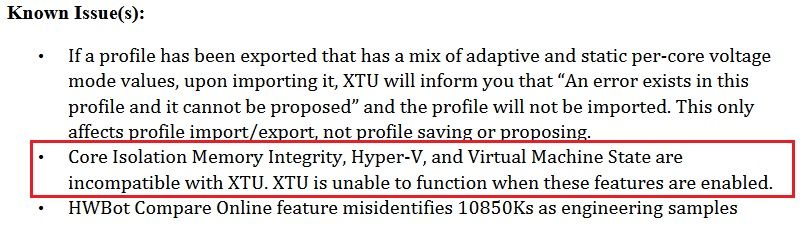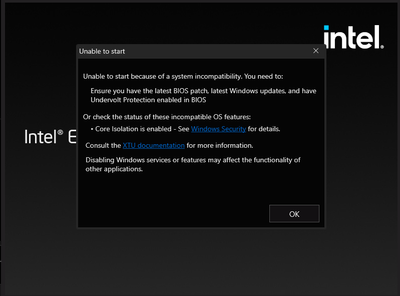- Mark as New
- Bookmark
- Subscribe
- Mute
- Subscribe to RSS Feed
- Permalink
- Report Inappropriate Content
Dear Sir or Madam,
I encountered a problem when trying to use the Intel Extreme Turing Utility with my 12700k processor on my WINDOWS 11 PC.
I wonder if it is the effect of Android features in WIN11. Please take a look at the screenshot below.
I would be appreciated it if you could provide any help.
Best,
Xincheng
Link Copied
- Mark as New
- Bookmark
- Subscribe
- Mute
- Subscribe to RSS Feed
- Permalink
- Report Inappropriate Content
Hello @Xincheng
Thank you for posting on the Intel® communities.
As per Microsoft's documentation, Windows* Subsystem for Android (WSA) is the new function that allows devices to run Android* apps natively in Windows* 11.
In regards to this request, I have checked some information on Microsoft's websites and they state that WSA runs as a virtual machine using Hyper-V. For instance:
- Introducing Android™ Apps on Windows 11 to Windows Insiders
- Use Windows Subsystem for Android in Windows 11
- Windows Subsystem for Android
Also, checking the Release Notes for Intel® Extreme Tuning Utility (Intel® XTU) latest version 7.6.0.37, we can see that there is a known issue Hyper-V and Virtual Machine State:
In this case, I would like to gather more information to check this Intel® XTU behavior further and verify if the root cause of this could be (as you pointed out) due to Android features on Windows* 11. Please provide the following details:
1- Intel® XTU version running on the system:
2- Is this a new/fresh installation of Intel® XTU? Or did you perform a recent update of the tool? If this is not a new/fresh installation of Intel® XTU, did it work fine before? If yes, what changes did occur at the moment? (for instance, did you just install Android apps or any other hardware/software changes?)
3- Do you have the Amazon Appstore for Windows® and any Android app(s) installed at this moment? If yes, please provide details:
4- Run the Intel® System Support Utility (Intel® SSU) to gather more details about the system:
- Download the Intel® SSU and save the application on your computer
- Open the application, check the "Everything" checkbox, and click "Scan" to see the system and device information. The Intel® SSU defaults to the "Summary View" on the output screen following the scan. Click the menu where it says "Summary" to change to "Detailed View".
- To save your scan, click Next and click Save.
- Once you have saved the file (.txt file), please attach it to your reply.
To upload and attach a file, use the "Drag and drop here or browse files to attach" option below the response textbox.
Best regards,
Andrew G.
Intel Customer Support Technician
- Mark as New
- Bookmark
- Subscribe
- Mute
- Subscribe to RSS Feed
- Permalink
- Report Inappropriate Content
Hello Xincheng
We are checking this thread and we would like to know if you were able to review our previous post. If you need further assistance, please do not hesitate to contact us back.
Best regards,
Andrew G.
Intel Customer Support Technician
- Mark as New
- Bookmark
- Subscribe
- Mute
- Subscribe to RSS Feed
- Permalink
- Report Inappropriate Content
Hello Andrew,
Thank you very much for your help.
Yes, I just read your post and know that XTU is not compatible with both the Hyper-V and virtual machine systems.
To answer your question:
- my XTU version is 7.6.0.37.
- It is not a new installation and it was installed on my WIN 10 OS with the gen 10th processor. It's been a while since my last usage in WIN10 and I directly upgrade my system to WIN11.
- I do have the Amazon store app on my PC.
- Currently, I don't have the Intel® SSU summary file. I will keep you posted once I installed the software.
Thank you,
Xincheng
- Mark as New
- Bookmark
- Subscribe
- Mute
- Subscribe to RSS Feed
- Permalink
- Report Inappropriate Content
Hello Xincheng
Thank you for your response and for the details provided.
Perfect, we will be waiting for your to provide us with the Intel® SSU report. In the meantime, could you please also try reinstalling the latest version of Intel® XTU?
This is because sometimes Intel® XTU service or driver might be not transferred correctly when upgrading the operating system (OS) from Windows* 10 to Windows 11* and that can cause Intel® XTU not to launch or start. Therefore, we just want to cover basic troubleshooting before moving forward and discard other possible root causes (like upgrading from Windows 10 to 11).
Please follow these steps and let us know the outcome:
- Uninstall the Intel® XTU version from Windows Apps & Features.
- Go to Windows Device Manager and remove all the instances of the Intel® XTU component driver in the device manager under software components. Refer to How to Uninstall the Intel® Extreme Tuning Utility (Intel® XTU).
- Reinstall the latest Intel® XTU Version 7.6.0.37.
Best regards,
Andrew G.
Intel Customer Support Technician
- Mark as New
- Bookmark
- Subscribe
- Mute
- Subscribe to RSS Feed
- Permalink
- Report Inappropriate Content
Hello Xincheng
We are checking this thread and we would like to know if you were able to review our previous post. If you need further assistance, please do not hesitate to contact us back.
Best regards,
Andrew G.
Intel Customer Support Technician
- Mark as New
- Bookmark
- Subscribe
- Mute
- Subscribe to RSS Feed
- Permalink
- Report Inappropriate Content
Hello Xincheng
We have not heard back from you so we will proceed to close this thread now.
Before closing this, we would like to inform you that a new version of Intel® XTU has been released: 7.7.0.12.
The Release Notes still state that "Core Isolation Memory Integrity, Hyper-V, and Virtual Machine State are incompatible with XTU. XTU is unable to function when these features are enabled." However, if the issue persisted after following our previous recommendations, you may give it a try to this new version to see if the behavior is different. If you're willing to try this, we recommend following the previous steps to uninstall the "old" version from the system before installing the latest one.
If you need any additional information, please submit a new question as this thread will no longer be monitored.
Best regards,
Andrew G.
Intel Customer Support Technician
- Mark as New
- Bookmark
- Subscribe
- Mute
- Subscribe to RSS Feed
- Permalink
- Report Inappropriate Content
Hello there ,
I have recently ran in the same problem .
I have seen a thread on reddit and it says that if you want XTU to work , you will have to go into bios and to put V core on normal . Therefore, I went in the bios and done that but it still doesn't work . I have got SSU information . I have used xtu when I was on windows 10 . Changed to win 11 and now it does not work anymore . It is a fresh install of win 11 .
- Subscribe to RSS Feed
- Mark Topic as New
- Mark Topic as Read
- Float this Topic for Current User
- Bookmark
- Subscribe
- Printer Friendly Page