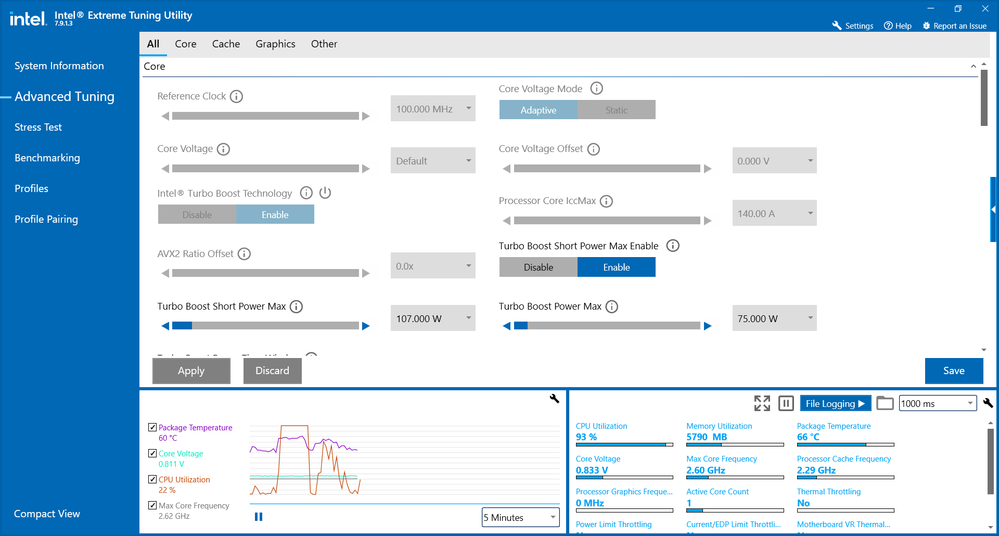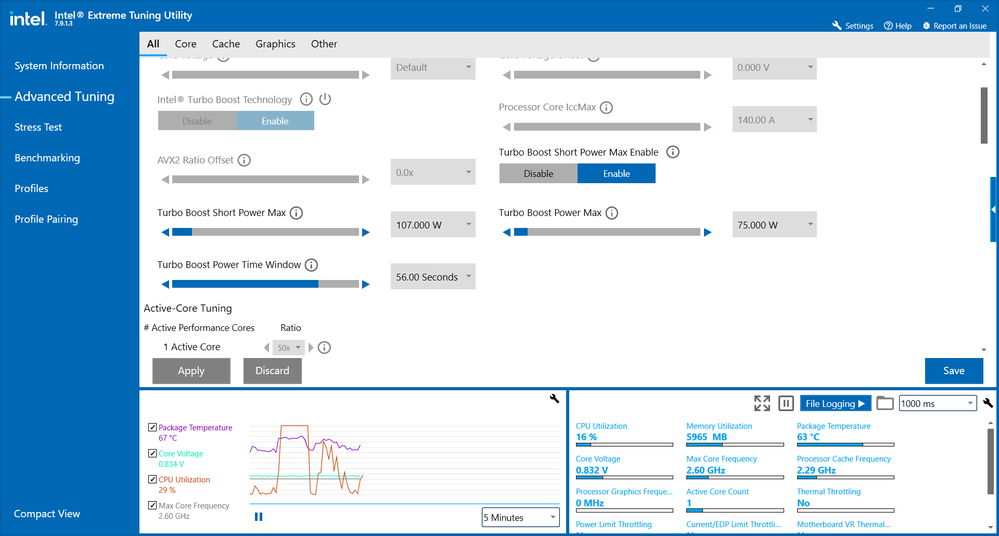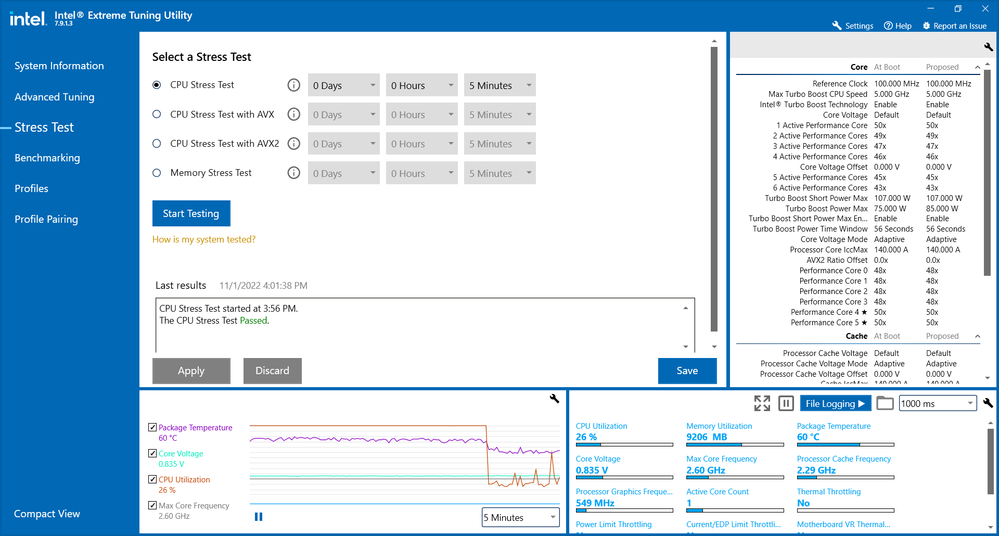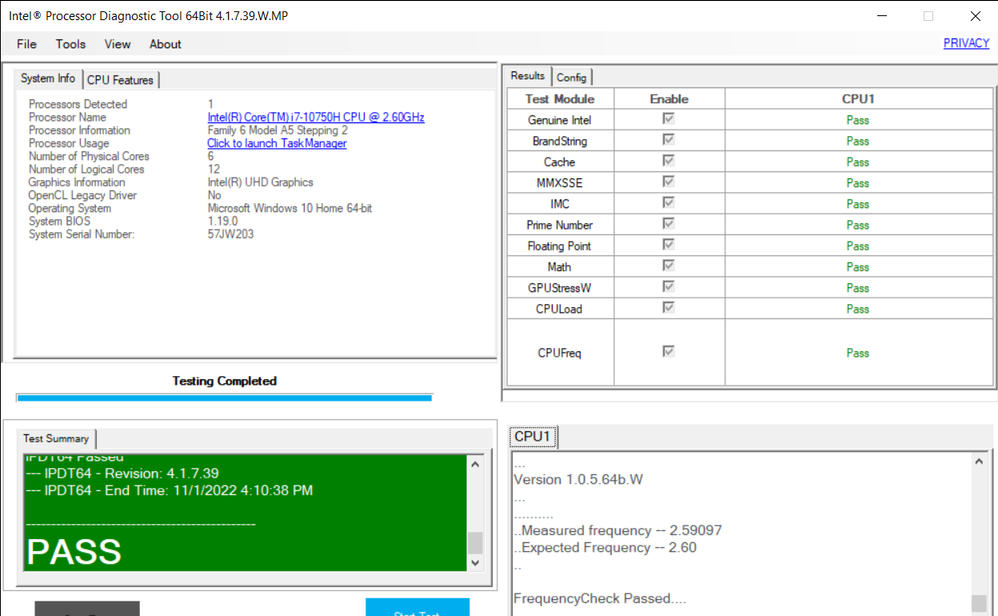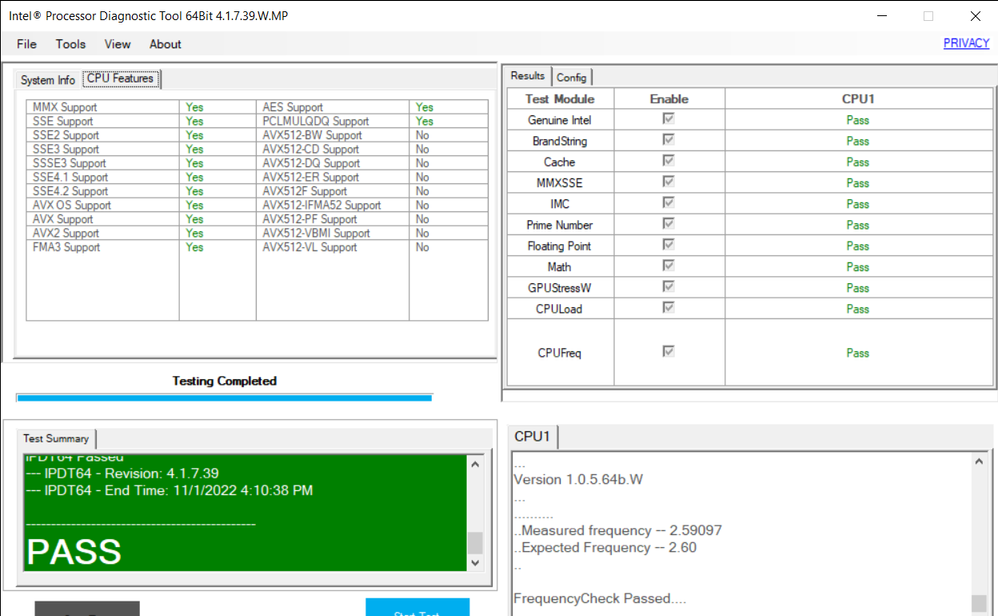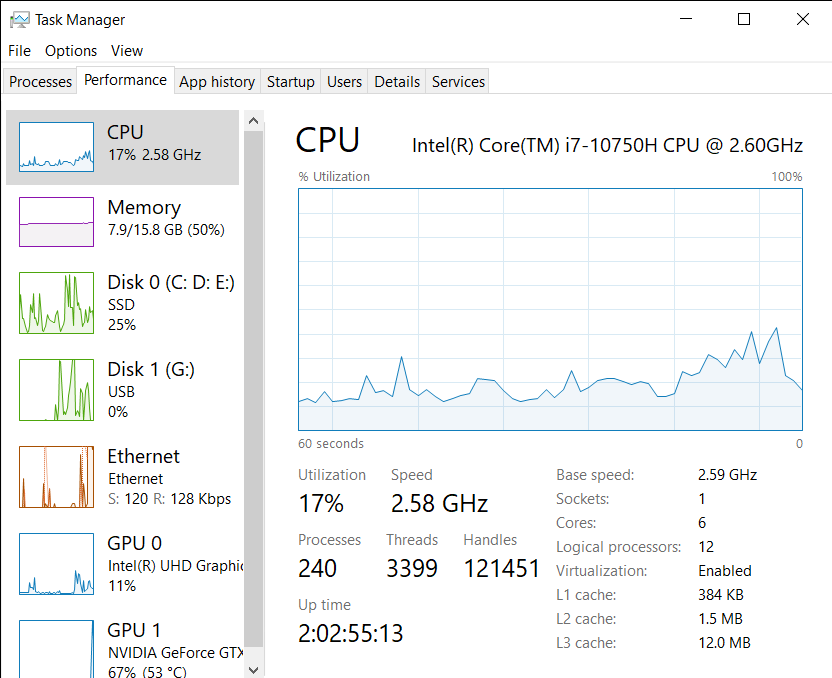- Mark as New
- Bookmark
- Subscribe
- Mute
- Subscribe to RSS Feed
- Permalink
- Report Inappropriate Content
I have noticed that my turbo boost feature does not work, as my CPU always works withing the base speed or even lower, I do not understand why it urned out like this, but it is kinda frustrating cause i cant play the games that depend mostly on the CPU well, like valorant, I have done all the diagnostics i should do with this situation, I have checked that my turbo boost is on, i have tried to turn the bios into default, but nothing, i will attach some photos of this case for the further assistance
Link Copied
- Mark as New
- Bookmark
- Subscribe
- Mute
- Subscribe to RSS Feed
- Permalink
- Report Inappropriate Content
Hello Khaled123,
Thank you for posting on the Intel® communities.
I am sorry you are having issues with your Intel® Turbo Boost. I will be glad to assist you.
Please be aware that processors do not run at their maximum frequency all the time. The processor automatically selects the best frequency depending on the workload demand. If the workload demand is high and there are no physical constraints, then the processor may operate at or close to the turbo frequency.
Based on your processor, you should have a mobile device (laptop, all-in-one), therefore, please ensure there are no physical constraints such as power delivery and thermal solution preventing the processor to reach its maximum frequency.
Question: Were you able to use the Intel® Turbo Boost feature before? If so, was there any change or update before the issue started?
As well, download the Intel® SSU https://downloadcenter.intel.com/download/25293/Intel-System-Support-Utility-for-Windows-
Open the application and select "Everything", click on "Scan" to see the system and device information. By default, Intel® SSU will take you to the "Summary View". Click on the menu where it says "Summary" to change to "Detailed View". To save your scan, click on "Next", then "Save". Please attach the file to your reply.
Best regards,
Steven G.
Intel Customer Support Technician.
- Mark as New
- Bookmark
- Subscribe
- Mute
- Subscribe to RSS Feed
- Permalink
- Report Inappropriate Content
Hey, Steven
Yeah, I have used the turbo boost before and the frequency was reaching 4.5, but now it does not exceed the number in the image i have attached, to make sure you are having all the info you need, i used throttlestop before just to adjust the frequency of the CPU, but even with using this program again and adjust the frequency to 4, nothing happens!! Here are the scan results, and thanks for your reply
- Mark as New
- Bookmark
- Subscribe
- Mute
- Subscribe to RSS Feed
- Permalink
- Report Inappropriate Content
Thank you for the information provided.
In order to work further on this, could you please confirm if the issue happens as well on other games or high demand applications?
As well, please perform the following:
- Make sure you have the latest Nvidia driver version 31.0.15.1700 recommended by Dell (https://www.dell.com/support/home/en-us/product-support/product/g-series-15-3500-laptop/drivers).
- Update Windows 10 to the latest build.
Best regards,
Steven G.
Intel Customer Support Technician.
- Mark as New
- Bookmark
- Subscribe
- Mute
- Subscribe to RSS Feed
- Permalink
- Report Inappropriate Content
Were you able to check the previous post?
Let us know if you still need assistance.
Best regards,
Steven G.
Intel Customer Support Technician.
- Mark as New
- Bookmark
- Subscribe
- Mute
- Subscribe to RSS Feed
- Permalink
- Report Inappropriate Content
Since we have not heard back from you, we will close this thread. If you need any additional information, please submit a new question, as this thread will no longer be monitored.
Best regards,
Steven G.
Intel Customer Support Technician.
- Subscribe to RSS Feed
- Mark Topic as New
- Mark Topic as Read
- Float this Topic for Current User
- Bookmark
- Subscribe
- Printer Friendly Page