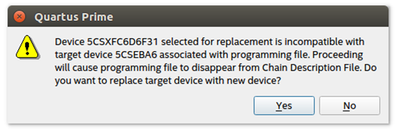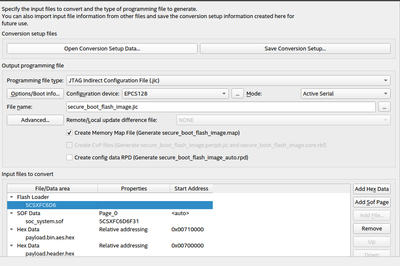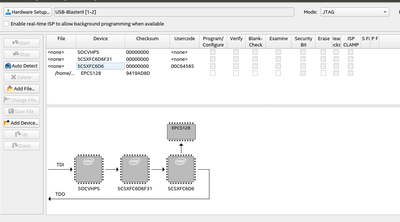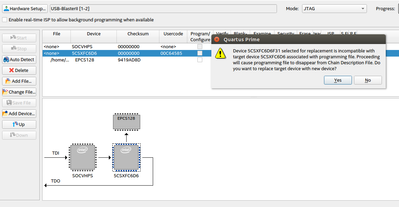- Mark as New
- Bookmark
- Subscribe
- Mute
- Subscribe to RSS Feed
- Permalink
- Report Inappropriate Content
I have been following the tutorial to implement the Cyclone V SoC secure boot example at https://rocketboards.org/foswiki/Projects/CycloneVSoCSecureBootExample and as attachment.
I can successfully generate both the hardware and the software projects, resulting in the .jic image. However, when inserting the image I get an error due to compability issues.
My question is: how can I adapt / rebuild the projects in order for them to be compatible with my board? Has anyone had the same issue?
Any guideline on pointers that might be related or help me?
Thanks a lot in advance.
Link Copied
- Mark as New
- Bookmark
- Subscribe
- Mute
- Subscribe to RSS Feed
- Permalink
- Report Inappropriate Content
Hi,
Just to confirm is your device is the "5CSXFC6D6F31"? Did you change in device assignment setting in Quartus of the GHRD, to your device "5CSXFC6D6F31"?
Are you seeing the error when using Quartus Programmer?
- Mark as New
- Bookmark
- Subscribe
- Mute
- Subscribe to RSS Feed
- Permalink
- Report Inappropriate Content
Hello,
Yes, I managed to rebuild the hardware taking my board (5CSXFC6D6F31) as target.
Now, I'm having trouble programming the board with it (section 5).
When converting the Programming File I can't find the correct Flash Loader (Only the 5CSXFC6D6).
Then in the Programmer I can't set the device to match with my board.
And if I try to, I get the error:
Any ideas?
Thanks a lot!
- Mark as New
- Bookmark
- Subscribe
- Mute
- Subscribe to RSS Feed
- Permalink
- Report Inappropriate Content
Hi,
In the Quartus Programmer try to do the following;
- Press Auto Detect, and then select the device/s according to what you have on board.
- Then select the "name" device and click on Change File.
- Navigate to the location of your programming file and click OK.
- Click the Program/Configure checkbox, and Start.
- Mark as New
- Bookmark
- Subscribe
- Mute
- Subscribe to RSS Feed
- Permalink
- Report Inappropriate Content
Hi,
Have you try below steps?
- Subscribe to RSS Feed
- Mark Topic as New
- Mark Topic as Read
- Float this Topic for Current User
- Bookmark
- Subscribe
- Printer Friendly Page