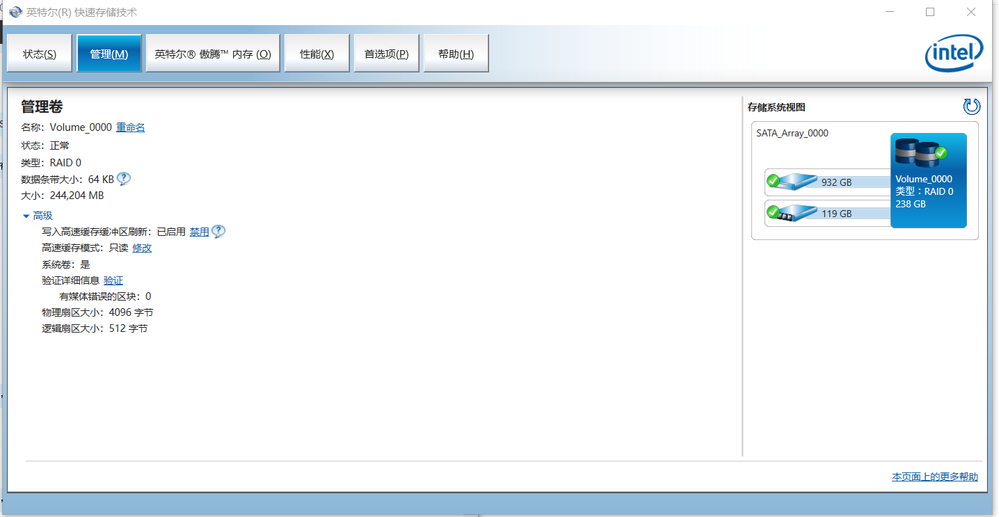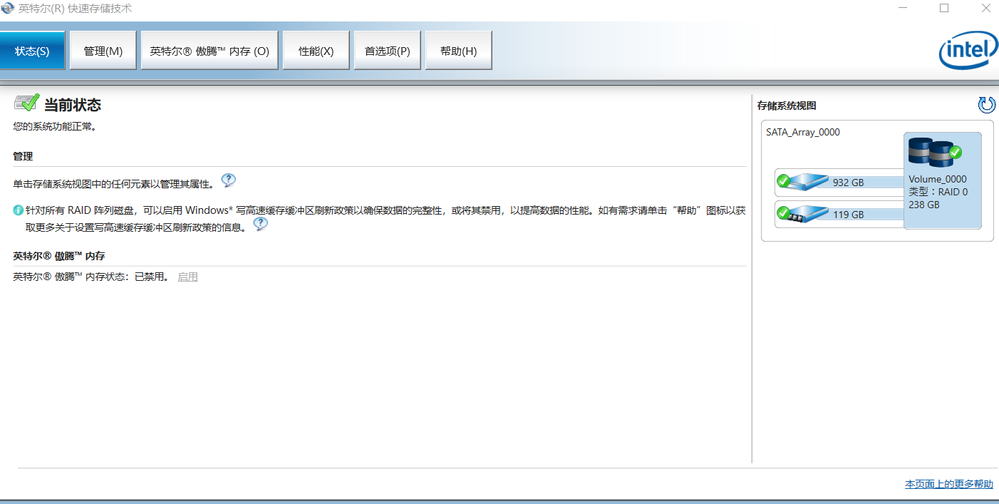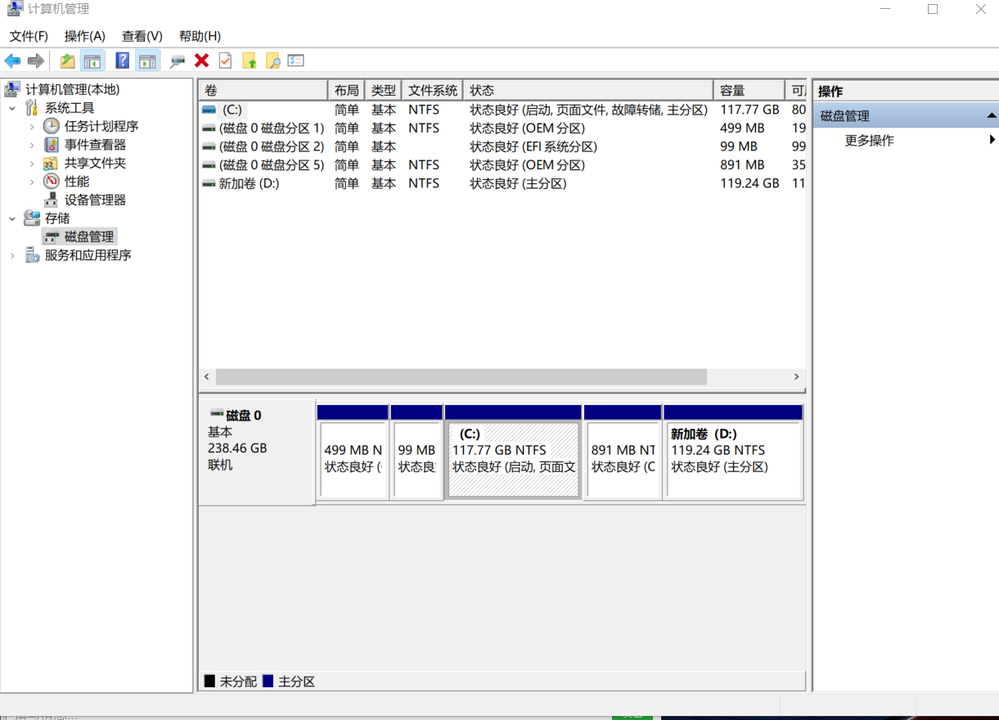- Mark as New
- Bookmark
- Subscribe
- Mute
- Subscribe to RSS Feed
- Permalink
- Report Inappropriate Content
原本1T的机械硬盘,安装了快速存储技术后变成了100G,剩下的容量找不到,而且找不到卸载删除的地方。怎么解决。类型是raid0
Link Copied
- Mark as New
- Bookmark
- Subscribe
- Mute
- Subscribe to RSS Feed
- Permalink
- Report Inappropriate Content
- Mark as New
- Bookmark
- Subscribe
- Mute
- Subscribe to RSS Feed
- Permalink
- Report Inappropriate Content
- Mark as New
- Bookmark
- Subscribe
- Mute
- Subscribe to RSS Feed
- Permalink
- Report Inappropriate Content
- Mark as New
- Bookmark
- Subscribe
- Mute
- Subscribe to RSS Feed
- Permalink
- Report Inappropriate Content
It is unclear to me why you would place these two drives in an array together. The size of your array is going to be based upon smallest size drive. There is no reason or value for doing this. If you did this because you thought that this would speed up the performance of the drives, you are misinformed. The storage drivers in Windows are just as fast as the drivers in RST.
...S
- Mark as New
- Bookmark
- Subscribe
- Mute
- Subscribe to RSS Feed
- Permalink
- Report Inappropriate Content
- Mark as New
- Bookmark
- Subscribe
- Mute
- Subscribe to RSS Feed
- Permalink
- Report Inappropriate Content
Easiest place is in the RST BIOS Extension. Simply remove array and drives. If you have no other plans to use RST, I suggest that you then go back into BIOS and disable RST (set SATA Mode back to AHCI).
...S
- Mark as New
- Bookmark
- Subscribe
- Mute
- Subscribe to RSS Feed
- Permalink
- Report Inappropriate Content
- Mark as New
- Bookmark
- Subscribe
- Mute
- Subscribe to RSS Feed
- Permalink
- Report Inappropriate Content
- Mark as New
- Bookmark
- Subscribe
- Mute
- Subscribe to RSS Feed
- Permalink
- Report Inappropriate Content
- Mark as New
- Bookmark
- Subscribe
- Mute
- Subscribe to RSS Feed
- Permalink
- Report Inappropriate Content
Ok, I assume that you removed the drives from the array BEFORE you changed the SATA Mode to AHCI, right? If not, enable RST again and go remove the drives.
Presuming that you get to this point and the drives have been removed from the array and RST is disabled, let us continue...
Boot from your Windows installation media and work your way through to the scene where you specify where to install Windows. If any partitions are shown as existing on the boot drive (SSD), delete these partitions. Then, select the entry for the unallocated space on the drive (which should be the only entry present on the drive at this point) and tell Windows to install to this space (this allows Windows to set up UEFI GPT partition table on the drive and to choose the best partition layout for this drive). Proceed with Windows installation from there. Once you have Windows installed enough that if wants to boot from the drive, if it will then not boot from this drive, you may need to modify the Boot Order list in BIOS Setup.
Once you have Windows installed and booting from the drive (SSD), you need to go into Disk Management applet and set up your data drive. Right-click on the Windows Start Button and select the entry for Disk Management. If it asks for you to initialize a drive, it will be your data drive, so you can tell it to proceed. If not, find the entry for this drive and delete all partitions that exist on it. Then, create a single new partition - or multiple if this is what you want - that encompass the entire drive. Format these partitions using the NTFS file system.
Hope this helps,
...S
- Subscribe to RSS Feed
- Mark Topic as New
- Mark Topic as Read
- Float this Topic for Current User
- Bookmark
- Subscribe
- Printer Friendly Page