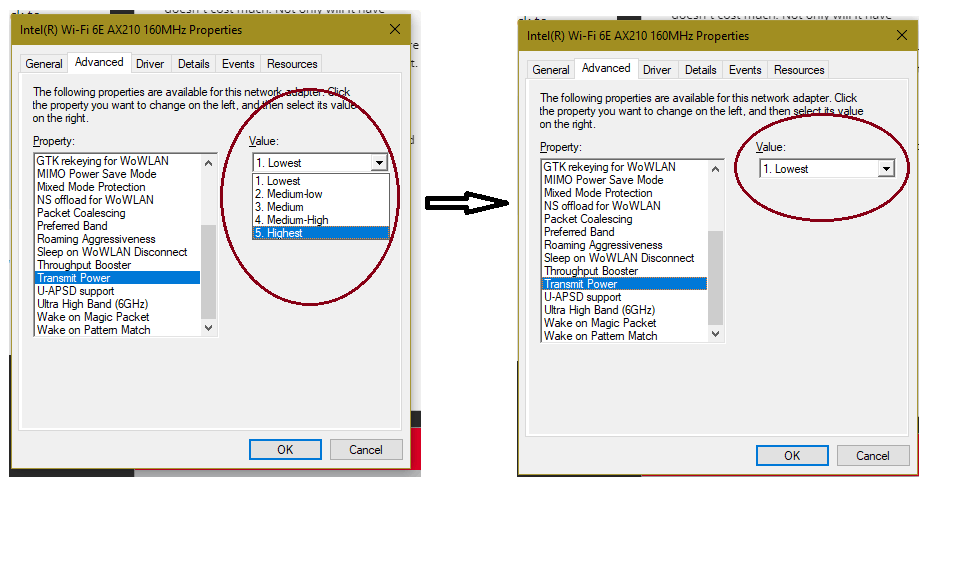- Mark as New
- Bookmark
- Subscribe
- Mute
- Subscribe to RSS Feed
- Permalink
- Report Inappropriate Content
I have a problem with my Lenovo Yoga Slim 7 PROX i5-12500H with only Iris XE integrated video card (BOE display) and AX211 wifi card. Many other users on the web have complained about this problem on this PC (and I've seen some one with Razer notebook too). Basically the screen starts to flicker and make annoying artifacts in certain conditions.
The conditions (in my case) to cause flickering are:
- Display set at 120HZ or Dynamic 120Hz
- Wifi connected to a 5ghz network and during continuous data transmission (for example, just do a SPEEDTEST.net)
- To increase the phenomenon, simply move far enough away from the modem/router, or than approaching and touching the lower part of the display frame/bezel where the antennas are.
In these conditions it flashes like crazy! I attach a video
I tried uninstalling the AX211 Wifi card drivers, updating them, but the problem persists. Ditto for the display, I tried uninstalling the drivers, then reinstalling them (at the last relase) without success. I assume it is a problem with the wifi antennas, or a problem with the display cable shielding or something else, which interferes with the 5ghz of the wifi. What do you think?
The SOLUTIONS to mask and eliminate the problem are as follows:
- Use the display at 60HZ (not a good solution)
- Use a 2.4 GHz network (not a good solution)
- Set a lower wifi transmission power by the advanced AX211 card options, or use an ethernet wired network!
I don't know what to do anymore, I've tried everything, what do you suggest?
IVAN
Link Copied
- Mark as New
- Bookmark
- Subscribe
- Mute
- Subscribe to RSS Feed
- Permalink
- Report Inappropriate Content
Hello NiwivaN,
Thank you for posting in our communities.
Please provide the following details so we can further isolate the issue and provide you with a solution:
- When did the issue start, and was your system working fine before?
- Does the issue not occur when the system is not connected to the internet?
- Please generate an SSU report to help me further analyze important details on your system, such as the OS build number, graphics driver version, errors logged in the system, etc. To generate the SSU report, please refer to the article. How to Get the Intel® System Support Utility Logs on Windows. Please send us the generated SSU.txt file.
We look forward to your response!
Best regards,
Carmona A.
Intel Customer Support Technician
- Mark as New
- Bookmark
- Subscribe
- Mute
- Subscribe to RSS Feed
- Permalink
- Report Inappropriate Content
1.) Unfortunately I can't answer the first question with certainty. The defect as described above does not always appear, but only when the screen is at 120Hz, the wifi is connected at 5GHZ and I am using a lot of bandwidth (and I can bring my finger close to the screen frame, near the antennas, to accentuate the phenomenon) and perhaps in summer, with higher temperatures, the phenomenon could be more frequent.
The problem has persisted for months now, in which I have made numerous attempts to install, uninstall, and update the various drivers
2.) I confirm without the wifi connection (or using the 2.4ghz band or the ethernet cable) the screen has never flickered until today
3.) Attached file
Best Regards
IVAN
- Mark as New
- Bookmark
- Subscribe
- Mute
- Subscribe to RSS Feed
- Permalink
- Report Inappropriate Content
Hello NiwivaN,
Thank you so much for providing us the information we requested.
Based on our research, flickering issues happen due to outdated drivers, malfunctioning hardware components such as the graphics card or monitor, and incompatible software applications running in the background.
In regards to that, please follow the troubleshooting steps provided below:
Please update your graphics drivers and WIFI drivers using Lenovo drivers:
How to update drivers on Lenovo:
1. Click the provided link: https://pcsupport.lenovo.com/us/en/products/laptops-and-netbooks/500-series/510s-14isk/80tk/downloads
2. Then, click the "Scan now" button.
3. After the update is finished, restart the laptop.
If the issue still persists, please try to cleanly install your WIFI drivers and use the Intel WIFI drivers.
Furthermore, we would like to share the following links with you, as they might also help us fix our issue:
- https://answers.microsoft.com/en-us/windows/forum/all/screen-flickering-when-wifi-networking-is-turned/146049ab-42ee-48b5-8c8a-1efccc742ac5
- https://answers.microsoft.com/en-us/surface/forum/all/netwtw10sys-error-wont-go-away/589672fc-f90f-4015-9b31-3173d772456b
Thank you, and have a great day ahead!
Best regards,
Carmona A.
Intel Customer Support Technician
- Mark as New
- Bookmark
- Subscribe
- Mute
- Subscribe to RSS Feed
- Permalink
- Report Inappropriate Content
Good morning,
I have already tried countless times to update the video and wifi drivers using the Lenovo site (this is my PC: https://pcsupport.lenovo.com/it/it/products/laptops-and-netbooks/ideapad-s-series -netbooks/slim-7-prox-14iah7 ), and since the problem continues to occur, I reinstalled the LATEST version of the Intel drivers.
I've done clean installs of the drivers and also used DDU Unistaller. Nothing has changed. When I am connected to 5ghz WiFi with the display in 120Hz mode, the phenomenon continues to occur although not continuously.
A solution, more or less acceptable, that allows me to work without this intermittent flickering is what Mr. "subssubs" writes in the link you sent me https://answers.microsoft.com/en-us/windows/forum/ all/screen-flickering-when-wifi-networking-is-turned/146049ab-42ee-48b5-8c8a-1efccc742ac5
In fact, I already wrote you this solution at the beginning of this case study
The answer from "Greg Carmack" didn't work.
However, I DO NOT consider this a definitive solution because it forces me to reduce the performance of my WiFi card, reducing or deactivating the Transmit Power
Kind regards
IVAN
- Mark as New
- Bookmark
- Subscribe
- Mute
- Subscribe to RSS Feed
- Permalink
- Report Inappropriate Content
Hello NiwivaN,
Thank you for the information provided.
We will do further research on this matter and post the response on this thread once it is available.
Have a fantastic day, and thank you very much for your patience and understanding!
Best regards,
Carmona A.
Intel Customer Support Technician
- Mark as New
- Bookmark
- Subscribe
- Mute
- Subscribe to RSS Feed
- Permalink
- Report Inappropriate Content
I await you here. I'm desperate, I don't know how to solve the problem. By doing further research other notebooks like the
Lenovo Yoga 9i here: https://www.reddit.com/r/Lenovo/comments/134c7bg/yoga_pro_9i_brand_new_screen_flickering_when_on/
or the Razer here:
https://www.reddit.com/r/razer/comments/og199k/comment/h5m3pdh/?utm_source=share&utm_medium=web2x&context=3
they have the same problem as me with "jumping flickering"
https://www.youtube.com/watch?v=zlRy_R1cnlQ
Kind Regards
IVN
- Mark as New
- Bookmark
- Subscribe
- Mute
- Subscribe to RSS Feed
- Permalink
- Report Inappropriate Content
Hello NiwivaN,
Thank you so much for patiently waiting on our response and continuing to investigate on your own.
We will raise our issue with our senior engineers, and in regards to that, we will need your wireless checklist. You will be receiving an email with further instructions on how we will collect your wireless checklist.
And by the way, I'll also share the information that you have discovered with our senior engineers; your efforts are truly appreciated.
Again, thank you so much for your understanding, and have a great day!
Best regards,
Carmona A.
Intel Customer Support Technician
- Mark as New
- Bookmark
- Subscribe
- Mute
- Subscribe to RSS Feed
- Permalink
- Report Inappropriate Content
Any real solution for this issue?
I've got same problem.
Device: Yoga Slim 7 ProX 14IAH7
Wifi card: Intel 6E AX211 160MHz
- What ia the issue?
- If the laptop is not just close enough to the wifi router, the screen would flick a lot.
- video of the issue https://www.youtube.com/shorts/nYHp6vu7oQc
- If the laptop is not just close enough to the wifi router, the screen would flick a lot.
- Once I take the laptop downstairs, where the router is located, the flickering stops.
- If wifi is disabled, or, air plane mode is enabled, the issue is gone.
- I've tried Vantange's drivers for both video and wifi, the issue persists.
- I've tried Intel's drivers downloaded from their website, the issue persists.
- I've wiped the Intel drivers, and re-installed Vantage's drivers. Bios and windows are updated, and the issue persists.
- I've done a full windows reset, and the issue persists using either Vantage's or Intel's drivers.
Is Intel working on a solution?
Also, swapping wifi card by another model would sort this issue?
- Mark as New
- Bookmark
- Subscribe
- Mute
- Subscribe to RSS Feed
- Permalink
- Report Inappropriate Content
Hello Labizoni,
Thank you for posting in our Intel communities.
Please file a new case so that we can properly support you.
Intel Support: https://www.intel.com/content/www/us/en/support.html
Thank you for your understanding, and have a great day ahead.
Best regards,
Carmona A.
Intel Customer Support Technician
- Mark as New
- Bookmark
- Subscribe
- Mute
- Subscribe to RSS Feed
- Permalink
- Report Inappropriate Content
A solution to the problem is still being sought. Updates will follow when a solution is found. In the meantime, follow Carmona A.'s instructions and you can mask the problem temporarily by setting the screen to 60Hz or using a 2.4GHz network, or by reducing the WiFi transmit power as indicated above.
I don't think the problem will be solved by replacing the WiFi card
Kind Regards
- Mark as New
- Bookmark
- Subscribe
- Mute
- Subscribe to RSS Feed
- Permalink
- Report Inappropriate Content
@NiwivaN thanks for answering me back. I will try the transmitting power thing tomorrow at work, which is where the issue happens due to the distance in between the laptop and the closest router. The 60Hz setting did not change anything, as firstly I though that was a iGPU issue.
- Mark as New
- Bookmark
- Subscribe
- Mute
- Subscribe to RSS Feed
- Permalink
- Report Inappropriate Content
Good morning, today the technician appointed by Lenovo came to my home with the spare parts (my PC is still under warranty). Together with the technician we replaced the display and display cable, and the problem was finally SOLVED! (luckily it was not necessary to replace the motherboard)
The defect was therefore inherent either in the display or in the connection cable.
Compared to previous BOE NE145F8M-N61, a CSO MNE507ZA1-1 was installed. The two panels are identical and both are provided in the spare parts catalog for the Lenovo Yoga Slim 7 PROX.
So either it was a defect in my BOE panel (and perhaps in other LCD panels from the same company) or the cable had a shielding problem with respect to the wifi waves (also considering that the wifi antennas and antenna cables are close and parallel to the video ones) . I suggest contacting Lenovo technicians to resolve the problem.
For the moment, if the problem doesn't come back I can confirm 100% that it was a hardware problem
Kind Regards
IVAN
- Mark as New
- Bookmark
- Subscribe
- Mute
- Subscribe to RSS Feed
- Permalink
- Report Inappropriate Content
Hey @NiwivaN, nice to hear your problem was sorted! Would you happen to know the model of the display cable as well?
- Mark as New
- Bookmark
- Subscribe
- Mute
- Subscribe to RSS Feed
- Permalink
- Report Inappropriate Content
Yes if your model is touch, the part number is 5C10S30559, if your model is non-touch like mine it is 5C10S30560. Then you still have to get other components to replace or disassemble the display. By accessing https://support.lenovo.com/ you can find all the information you need, and by also entering the serial number and model of your PC you can access the entire spare parts catalog as well as finding the telephone support number lenovo for your country. If you contact them, even if your PC is not under warranty, they can give you useful information as well as offer repair solutions
- Mark as New
- Bookmark
- Subscribe
- Mute
- Subscribe to RSS Feed
- Permalink
- Report Inappropriate Content
Hello NiwivaN,
Thank you so much for the update. We are truly happy to hear that the issue has already been resolved!
By the way, thank you so much for sharing with us the steps that you took that resolved the issue; it is highly noted.
We will close this enquiry now as the issue has already been resolved.
Thank you, and have a great day ahead!
Best regards,
Carmona A.
Intel Customer Support Technician
- Mark as New
- Bookmark
- Subscribe
- Mute
- Subscribe to RSS Feed
- Permalink
- Report Inappropriate Content
Hello,
Exactly I have same problem which is reported above by NiwivaN, with my just 6 days thinkbook (ThinkBook 14 2-in-1 G4 IML - Type 21MX) and wifi card named Wireless,CMB,IN,AX211 NV. Please check attached small video. This nightmare for me after read above. Is it really necessary to change display? Could you please help any solution? Thank you.
- Mark as New
- Bookmark
- Subscribe
- Mute
- Subscribe to RSS Feed
- Permalink
- Report Inappropriate Content
Yes, the problem I had is exactly the one in your video. Unfortunately, I only solved the problem permanently by replacing the display and the display cable. The problem has not recurred. Alternatively, you can try this solution that I proposed a few posts above, setting the transmission to a level lower than the maximum.
community.intel.com/t5/Wireless/AX211-Wifi-Card-Cause-of-Artifacts-and-Flickering-Display-on-my/m-p/1578816#M52871
IVAN
- Mark as New
- Bookmark
- Subscribe
- Mute
- Subscribe to RSS Feed
- Permalink
- Report Inappropriate Content
Hi Ivan,
I am using your above settings otherwise no way to watch screen, thanks alot, but no way to solve?
- Mark as New
- Bookmark
- Subscribe
- Mute
- Subscribe to RSS Feed
- Permalink
- Report Inappropriate Content
Lenovo dealer replaced with new one and problem goes away.
Thank you for your interest and support.
Have a nice weekend.
- Subscribe to RSS Feed
- Mark Topic as New
- Mark Topic as Read
- Float this Topic for Current User
- Bookmark
- Subscribe
- Printer Friendly Page