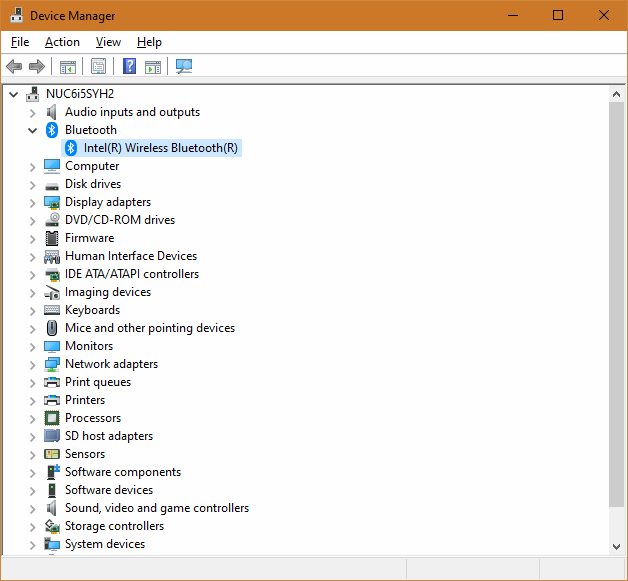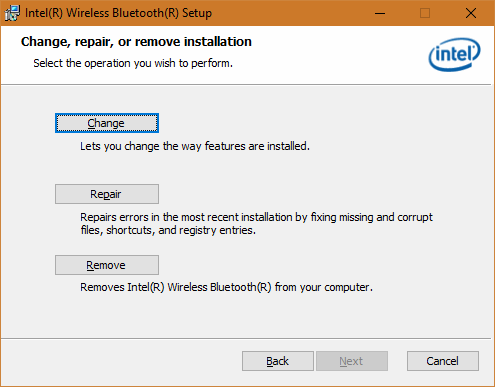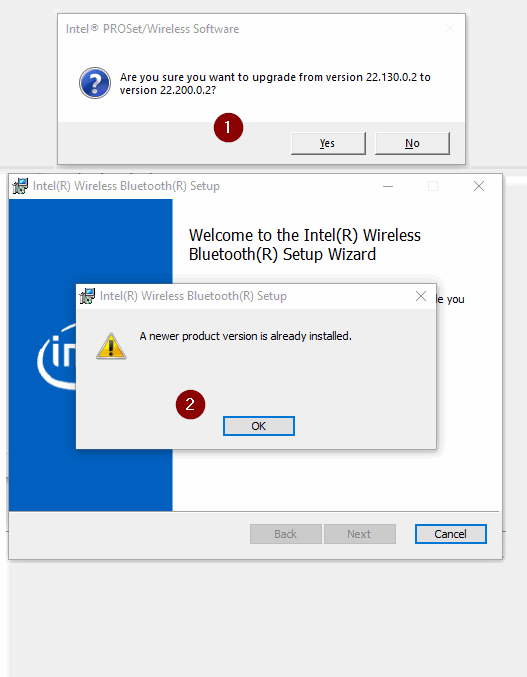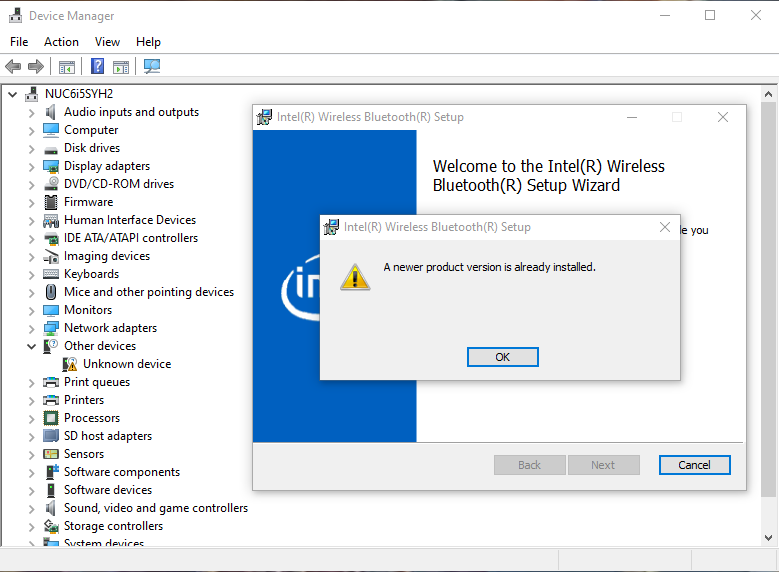- Mark as New
- Bookmark
- Subscribe
- Mute
- Subscribe to RSS Feed
- Permalink
- Report Inappropriate Content
I have an Intel NUC mini PC that has been needed a Wireless Bluetooth Driver for Windows 10 for over a year.
Every time I try to install the update, the software launches the Intel driver assistant. I have tried removing the software, rebooting, and installing the new driver, I have tried repairing the software. Neither seems to install the update.
When I look at my install history, I can see where it failed several times in the past.
How do I install this update?
Link Copied
- Mark as New
- Bookmark
- Subscribe
- Mute
- Subscribe to RSS Feed
- Permalink
- Report Inappropriate Content
Hello Jp2code,
Thank you for posting in our communities.
To help me further identify the problem and offer you a solution, kindly provide the following details:
- Please generate an SSU report to help me further analyze important details on your system, such as the OS build number, graphics driver version, errors logged in the system, etc. To generate the SSU report, please refer to the article How to get the Intel® System Support Utility Logs on Windows*. Please send us the generated SSU.txt file.
- Please check your device manager to see if there are any yellow bangs in the Bluetooth section. If yes, please share with us a photo of your device manager.
By the way, a yellow bang is the yellow triangle next to a device, which means Windows has identified a problem of some kind with that device. The yellow exclamation mark provides an indication of a device's current status and could mean there's a system resource conflict or a driver issue.
- What troubleshooting have you already tried? so we can avoid repeating them.
- Further, may we know why you wanted to update your Bluetooth driver? Are you having any issues with your system?
We look forward to your response!
Thank you, and have a great day ahead!
Best regards,
Carmona A.
Intel Customer Support Technician
- Mark as New
- Bookmark
- Subscribe
- Mute
- Subscribe to RSS Feed
- Permalink
- Report Inappropriate Content
I was able to generate the SSU report using the tool, but I was unable to submit it because the browser reports the website the tool submits to https://servicerequestmgmt.intel.com/webticketui/ could not be reached (DNS_PROBE_FINISHED_NXDOMAIN).
Instead, I zipped the report to the file "Intel.SSU.Scan.20240220.zip" (43 KB) and attached it.
My Device Manager has no yellow bangs.
- Mark as New
- Bookmark
- Subscribe
- Mute
- Subscribe to RSS Feed
- Permalink
- Report Inappropriate Content
Hello Jp2code,
We are checking in with you to see if you already have the answers to our questions so we can further isolate our issue.
Thank you, and have a great day!
Best regards,
Carmona A.
Intel Customer Support Technician
- Mark as New
- Bookmark
- Subscribe
- Mute
- Subscribe to RSS Feed
- Permalink
- Report Inappropriate Content
First of all, your BIOS is woefully out of date, you have version 65 while the final version was 73. I have attached this final version.
As for the Bluetooth, I am not seeing any entry for the adapter in the report. If you go into Device Manager, do you see any Bluetooth section? If so, what entries are you seeing in this section? If there is a Bluetooth device, does it have an Intel driver or a Microsoft driver?
...S
- Mark as New
- Bookmark
- Subscribe
- Mute
- Subscribe to RSS Feed
- Permalink
- Report Inappropriate Content
Bluetooth shows up in Device Manager.
I do not typically have it turned on, though. Could that cause the problems? Will the driver not install if the hardware is not turned on?
- Mark as New
- Bookmark
- Subscribe
- Mute
- Subscribe to RSS Feed
- Permalink
- Report Inappropriate Content
As for the BIOS, I've had devices turn into useless bricks after doing a BIOS update (not an Intel device). Unless I am having issues, I don't typically install those.
- Mark as New
- Bookmark
- Subscribe
- Mute
- Subscribe to RSS Feed
- Permalink
- Report Inappropriate Content
I totally understand. I would like point out the following:
- If you have any graphics issues, it could be because you haven't upgraded. The UEFI driver (and OpROM) for the graphics engine is responsible for some of the subsystem's H/W initialisation and must be in sync with the Windows driver being utilized. For example, a common cause for monitors randomly disconnecting (going blank) and reconnecting (this is often (technically incorrectly) referred to as flickering or flashing) is an inconsistency between (out of date) BIOS and (later) Windows driver releases. That said, in your particular case, no updates to the graphics OpROM or UEFI driver have been made (just pointing this out for posterity).
- The most common causes for BIOS bricking is upgrading through too many releases and (IMHO) upgrading using a Windows executable.
- My general rule is that, if you are beyond 10 build numbers from the previous BIOS (which is not the case for you) or these builds contain security fixes (or ME F/W updates) (which *is* the case for you), then you *should* use the BIOS Recovery process to install them. Note that not all builds are released to end users, so look carefully at the build number in the .BIO file name and in the existing BIOS itself.
- IMHO, upgrading using Windows executable unnecessarily exposes you to the possibility of BIOS bricking. I simply won't use them. Use F7 or BIOS Recovery. [For posterity: Note that, in later NUC generations that use the AMI Optio5 BIOS core (recognizable by the use of .CAP files instead of .BIO files), everything changes. A new, more-robust process is used for flash update that better supports updating from the Windows environment. I trust this improvement considerably more (though not completely).]
Just saying,
...S
- Mark as New
- Bookmark
- Subscribe
- Mute
- Subscribe to RSS Feed
- Permalink
- Report Inappropriate Content
I turned on the Bluetooth device, and ran the Intel Driver & Support Assistant.
https://www.intel.com/content/www/us/en/support/intel-driver-support-assistant.html
Again, it found the same Intel Wireless Bluetooth Driver for Windows 10.
Again, I ran the install.
The instructions do not say which option to pick. I have tried them all, but there is no difference.
Why doesn't the BIOS update show for my Intel PC?
- Mark as New
- Bookmark
- Subscribe
- Mute
- Subscribe to RSS Feed
- Permalink
- Report Inappropriate Content
Hi @jp2code
Do not use IDSA to download and install the BT driver for your AC8260 adapter.(there is a bug in IDSA).
Download and install the latest driver version 20.200.0.2.
BTW, the latest WiFi driver for your adapter is version 20.70.32.1 (package 22.200.2).
Leon
- Mark as New
- Bookmark
- Subscribe
- Mute
- Subscribe to RSS Feed
- Permalink
- Report Inappropriate Content
I got the WiFi driver installed. Thanks.
Interesting issue on the BT driver: When I went to install it, I was asked if I wanted to update from v22.180.0.2 to v22.200.0.2. I clicked Yes and proceeded. When the Installation Wizard got to the "Evaluating launch conditions" section, a dialog box showing, "A newer product version is already installed."
That might be what has been going on the while time. The web page never gives me any messages when it fails; it just shows that it failed.
- Mark as New
- Bookmark
- Subscribe
- Mute
- Subscribe to RSS Feed
- Permalink
- Report Inappropriate Content
Worth noting, perhaps: I also have another Intel NUC that is only a Media PC: It is the i5-6062U version, and it has the same issue: The Bluetooth Driver always fails to install.
Its SSU Scan is attached here as well (Intel.SSU.Scan.2024.0421.txt.zip 25.2 KB).
- Mark as New
- Bookmark
- Subscribe
- Mute
- Subscribe to RSS Feed
- Permalink
- Report Inappropriate Content
Hi @jp2code
I have to admit that I'm not sure that I understood correctly your message:
1. In the first NUC6i5SYH, the WiFi driver was installed successfully, but the BT driver installation failed again. So, if I understand correctly, my suggestion is to perform clean BT driver installation:
1.1 Disconnect the internet connection (LAN and WiFi).
1.2 Open the Device Manager, expand the Bluetooth section
1.3. Right-click your Intel Wireless Bluetooth and choose to uninstall it. Make sure to the option to Delete the driver software for this device is selected.
1.4 Repeat step 1.3 until the the option to Delete the driver software for this device is greyed out.
1.5 Restart your computer.
1.6 Install the previously downloaded BT driver.
2. From the attached SSU report I can see that your other NUC (Media PC) is also NUC6i5SYH. So, in this case, the above procedure should be applicable as well.
3. As you probably know already, the BIOS in both NUCs is outdated.
Leon
- Mark as New
- Bookmark
- Subscribe
- Mute
- Subscribe to RSS Feed
- Permalink
- Report Inappropriate Content
I agree with Leon's process, though, as I said, I believe that the Bluetooth and Wireless driver packages should be uninstalled and updated as a pair.
I also agree that iDSA shouldn't be used on these older boards and NUCs.
Just saying,
...S
- Mark as New
- Bookmark
- Subscribe
- Mute
- Subscribe to RSS Feed
- Permalink
- Report Inappropriate Content
OK
I uninstalled the Bluetooth Driver from Device Manager. I tried installing the updated driver using *BT-22.200.0-64UWD-Win10-Win11.exe*, but I was again told the version on my system was newer.
I figured it was cached data from somewhere, so, I rebooted.
While rebooting, I went into the Update BIOS screen F7, and updated to version 73.
After rebooting, I tried installing the updated driver again.
I have attached the updated SSU "SSU.NUC6i5SYH2.20240421.txt.zip" (41.6 KB).
What else should I try?
- Mark as New
- Bookmark
- Subscribe
- Mute
- Subscribe to RSS Feed
- Permalink
- Report Inappropriate Content
You need to do this with Internet access completely disabled throughout. Unplug your Ethernet cable and disable Wireless. From Device Manager, uninstall the existing driver, selecting to also Delete the driver software for this device, repeat this until Delete the driver software for this device is greyed out, reboot and then install the latest Bluetooth driver.
Hope this helps,
...S
- Mark as New
- Bookmark
- Subscribe
- Mute
- Subscribe to RSS Feed
- Permalink
- Report Inappropriate Content
That's what I did. Both of my NUC PCs only have wireless access, so I disabled the Bluetooth and Wireless features on both.
When I uninstalled the existing driver and also deleted the driver software, the Bluetooth option went away in Device Manager.
And yes, afterward, I rebooted the PC. That is also when I installed the BIOS update.
But, "a picture is worth 1000 words", so here is a picture showing the Bluetooth device listed under the *Other devices* as *Unknown device* and the Intel Wireless Bluetooth Setup still showing that a newer version is already installed.
This thing hangs on like a virus.
- Mark as New
- Bookmark
- Subscribe
- Mute
- Subscribe to RSS Feed
- Permalink
- Report Inappropriate Content
community.intel.com/t5/Wireless/Bluetooth-Driver-Installation-failed/m-p/1591042#M53596
- Mark as New
- Bookmark
- Subscribe
- Mute
- Subscribe to RSS Feed
- Permalink
- Report Inappropriate Content
@giwanazaki that post is from 08:24 PM; at 08:49 PM, I followed the instructions in the post immediately above it and uninstalled it. Please stop confusing this thread if you have nothing useful to add.
- Mark as New
- Bookmark
- Subscribe
- Mute
- Subscribe to RSS Feed
- Permalink
- Report Inappropriate Content
Hello Jp2code,
Thank you so much for the response.
Please try the troubleshooting steps outlined on this link below:
Installation Errors While Updating Bluetooth Drivers
The latest drivers for your Intel Wireless Adapter:
- Intel® Wireless Wi-Fi Drivers for Intel® Dual Band Wireless-AC 8260 and Intel® Dual Band Wireless-AC 8265
- Intel® Wireless Bluetooth® Drivers for Intel® Dual Band Wireless-AC 8260 and Intel® Dual Band Wireless-AC 8265
Please let me know if you need any further help or if the issue still persists.
Thank you, and have a great day ahead!
Best regards,
Carmona A.
Intel Customer Support Technician
- Mark as New
- Bookmark
- Subscribe
- Mute
- Subscribe to RSS Feed
- Permalink
- Report Inappropriate Content
Those steps are identical to what @LeonWaksman provided earlier except he did not mention clearing out temporary internet files. Also, the description, "Bluetooth module becomes hidden after performing a manual update of wireless drivers" does not describe my issue. I can still see my Bluetooth Device, even after uninstalling the driver (it is just listed under Other devices).
I am back at work, so I will not be on my home PCs until the weekend. I spend all day on computers debugging code and answering helpdesk tickets. The last thing I want to do after work is power up my PC. I will try the additional steps of clearing out the temporary internet files to see if that makes any difference; however, I would not expect the Bluetooth driver to keep its version information stored in the temporary internet files location. I will also investigate the 4 Hyper-V Virtual Ethernet Adapters. Those may be no longer used anyway.
- Subscribe to RSS Feed
- Mark Topic as New
- Mark Topic as Read
- Float this Topic for Current User
- Bookmark
- Subscribe
- Printer Friendly Page