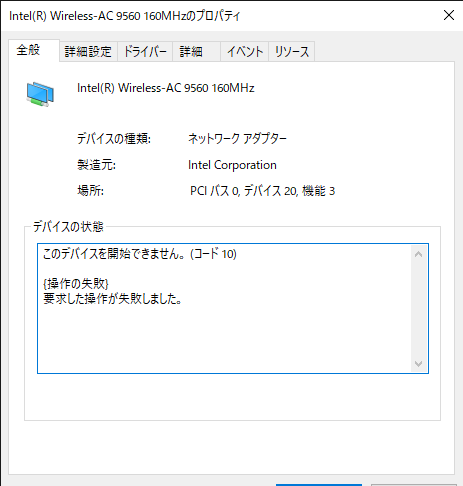- Mark as New
- Bookmark
- Subscribe
- Mute
- Subscribe to RSS Feed
- Permalink
- Report Inappropriate Content
Link Copied
- Mark as New
- Bookmark
- Subscribe
- Mute
- Subscribe to RSS Feed
- Permalink
- Report Inappropriate Content
Hello 歩土肥00,
Thank you for posting on the Intel® communities.
Our support is only provided in English. We may not be able to translate screenshots attached to the thread. To better assist you, we use a translation tool embedded on this Intel Community.
Please run the following tool and attach the report generated.
1. Intel® System Support Utility (Intel® SSU)
- Intel® SSU Download link
- Open the application and click on "Scan" to see the system and device information. By default, Intel® SSU will take you to the "Summary View".
- Click on the menu where it says "Summary" to change to "Detailed View".
- To save your scan, click on "Next", then "Save".
Questions:
- Could please let us know what the screenshots message shows? is it error code 10? and what does it say?
- Is this the original wireless card that comes preinstalled on the system? was it changed?
- When did this behavior start to happen after a BIOS, OS, driver updates?
Best regards,
Adrian M.
Intel Customer Support Technician
- Mark as New
- Bookmark
- Subscribe
- Mute
- Subscribe to RSS Feed
- Permalink
- Report Inappropriate Content
- Mark as New
- Bookmark
- Subscribe
- Mute
- Subscribe to RSS Feed
- Permalink
- Report Inappropriate Content
Hello 歩土肥00,
Thank you for your response.
Could you please generate another SSU report, the SSU shared for some reason is not complete there is no information about the system model, operating system, BIOS version, etc.
Regarding the error code 10 on your system you might try the following steps:
- Make sure the antennas are properly connected.
- You might try to reseat the wireless card if it's a desktop.
- Perform a cold reboot (hold the power button until the system powers off).
- For laptops, reseat the battery if possible (remove and reinstall). Please refer to your system manufacturer for guidance.
- Perform a Clean Installation of Wireless Drivers by using the drivers provided by the system manufacturer and reboot the computer.
- Try a hard shut down, wait for a couple of minutes and turn on the computer.
- Load BIOS defaults. Please refer to your system manufacturer for guidance for settings/updates.
Regards,
Adrian M.
Intel Customer Support Technician
- Mark as New
- Bookmark
- Subscribe
- Mute
- Subscribe to RSS Feed
- Permalink
- Report Inappropriate Content
Hello 歩土肥00,
Were you able to check the previous post?
Best regards,
Adrian M.
Intel Customer Support Technician
- Mark as New
- Bookmark
- Subscribe
- Mute
- Subscribe to RSS Feed
- Permalink
- Report Inappropriate Content
Hello 歩土肥00,
We have not heard back from you, so we will close this inquiry.
Best regards,
Adrian M.
Intel Customer Support Technician
- Subscribe to RSS Feed
- Mark Topic as New
- Mark Topic as Read
- Float this Topic for Current User
- Bookmark
- Subscribe
- Printer Friendly Page