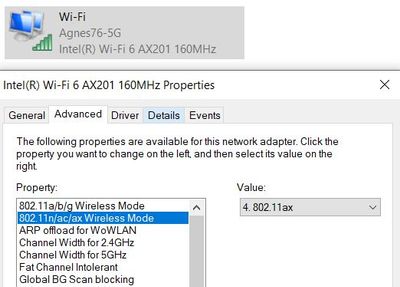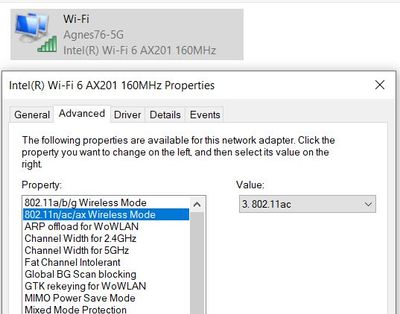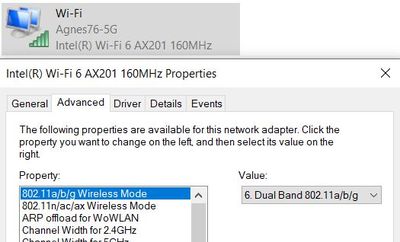- Mark as New
- Bookmark
- Subscribe
- Mute
- Subscribe to RSS Feed
- Permalink
- Report Inappropriate Content
I have tried uninstalling, reinstalling the driver; updated to the latest driver version (20.90.3.2), and read through numerous threads that discuss similar issues. I have spent too many hours to no avail. None of those troubleshooting recommendations have resolved my problem. This problem has been on and off again since JAN 2020. My most recent incident occurred about one week ago. When I use the "troubleshoot" feature, windows network diagnostics gives me the following: "The Intel(R) Wi-Fi 6 AX201 160MHz adapter is experiencing driver- or hardware-related problems." Any help you can provide, please, would be greatly appreciated! Thank you.
Link Copied
- Mark as New
- Bookmark
- Subscribe
- Mute
- Subscribe to RSS Feed
- Permalink
- Report Inappropriate Content
Hello KMcCo7,
Thank you for posting on the Intel® communities.
In order to better assist you, please provide the following information:
1. Run the Intel® System Support Utility (Intel® SSU) and attach the report generated:
- Open the application, check the "Everything" box, and click on "Scan" to see the system and device information. By default, Intel® SSU will take you to the "Summary View".
- Click on the menu where it says "Summary" to change to "Detailed View".
- To save your scan, click on "Next", then "Save".
- Use the paperclip icon to attach the report to the thread
.
2. What do you mean by "the network adapter is not working properly"? What are the symptoms of the issue?
3. Are you having issues with Wi-Fi, Bluetooth, or both?
4. Is this the original adapter that came pre-installed in your system or di you change/install a new adapter recently?
5. Were you able to have your wireless connection in a normal/expected performance before? If yes, did you make any hardware/software changes before it started to happen?
Regards,
Sebastian M.
Intel Customer Support Technician.
- Mark as New
- Bookmark
- Subscribe
- Mute
- Subscribe to RSS Feed
- Permalink
- Report Inappropriate Content
Same problem this time with a HP spectre x360. Adapter stopped working after windows update.
HP hardware scan utility reports an IRQ fault and asks for the laptop to be senty in for repair.
No need to do this, just download and install the October (or earlier) version of the driver from the Intel website (driver version 20.0.0) and all is back to working. Avoid the 22.10.0 driver for the time being!
Hope this helps....
- Mark as New
- Bookmark
- Subscribe
- Mute
- Subscribe to RSS Feed
- Permalink
- Report Inappropriate Content
Same problem on my Razer 15 laptop. Wifi adapter has stopped working. Please see attached ssu scan.
v/r,
John
- Mark as New
- Bookmark
- Subscribe
- Mute
- Subscribe to RSS Feed
- Permalink
- Report Inappropriate Content
- Mark as New
- Bookmark
- Subscribe
- Mute
- Subscribe to RSS Feed
- Permalink
- Report Inappropriate Content
Hello KMcCo7,
Thank you for the information, we are still missing some important details, please provide the following:
- Do you see any error message on the Device Manager? If yes, please provide a screenshot.
- What do you mean by "the network adapter is not working properly"? What are the symptoms of the issue?
- Are you having issues with Wi-Fi, Bluetooth, or both?
- Is this the original adapter that came pre-installed in your system or di you change/install a new adapter recently?
- Were you able to have your wireless connection in a normal/expected performance before? If yes, did you make any hardware/software changes before it started to happen?
Regards,
Sebastian M.
Intel Customer Support Technician.
- Mark as New
- Bookmark
- Subscribe
- Mute
- Subscribe to RSS Feed
- Permalink
- Report Inappropriate Content
Hello KMcCo7,
Were you able to check the previous post and get the information requested? Please let me know if you need more assistance.
Regards,
Sebastian M.
Intel Customer Support Technician
- Mark as New
- Bookmark
- Subscribe
- Mute
- Subscribe to RSS Feed
- Permalink
- Report Inappropriate Content
I’m sorry - I had provided those answers but somehow they didn’t show up and my response was cut off.
- Do you see any error message on the Device Manager? If yes, please provide a screenshot. YES, IT SAYS “The Intel(R) Wi-Fi 6 AX201 160MHz adapter is experiencing driver- or hardware-related problems." I will try to get a screen shot.
- What do you mean by "the network adapter is not working properly"? What are the symptoms of the issue? SAME AS ABOVE - ITS NOT WORKING PER THE MESSAGE RECEIVED.
- Are you having issues with Wi-Fi, Bluetooth, or both? WIFI. I HAVE NOT TRIED BLUETOOTH YET BECAUSE I HAVEN’T BEEN ABLE TO GET THE WIFI TO WORK.
- Is this the original adapter that came pre-installed in your system or di you change/install a new adapter recently? THIS IS THE ORIGINAL THAT CAME PRE-INSTALLED AND I HAVE NOT MADE ANY CHANGES OR INSTALLED ANYTHING NEW.
- Were you able to have your wireless connection in a normal/expected performance before? If yes, did you make any hardware/software changes before it started to happen? I DID HAVE A NORMAL CONNECTION INTERMITTENTLY BUT IT HAS NOT BEEN WORKING CONSISTENTLY SINCE THE LAST WINDOWS UPDATES. I HAVE NOT MADE ANY CONFIGURATION CHANGES OR HARDWARE OR SOFTWARE CHANGES. THE ONLY THING THAT I HAVE DONE IS THE MICROSOFT WINDOWS UPDATES.
Thank you.
- Mark as New
- Bookmark
- Subscribe
- Mute
- Subscribe to RSS Feed
- Permalink
- Report Inappropriate Content
Hello KMcCo7,
Thank you for your reply, please check our recommendations below:
1. The error message that you receive shows that this can be either a software or hardware problem, since you mentioned you already read several threads trying different steps to get this fixed, you probably tried the following already:
- Tried a Clean Installation of Wireless Drivers.
- You tried using the drivers provided by your system manufacturer as well.
- Also, updated the system BIOS to the latest version.
- Since you mentioned it worked before and the only changes made were Windows* updates, you tried rolling back to a version that worked before.
2. If all these steps were tested, it most likely could be a hardware issue, for further help with the hardware problems, I will highly recommend you check with your Original Equipment Manufacturer (OEM) or maybe your reseller for warranty options.
Regards,
Sebastian M.
Intel Customer Support Technician.
- Mark as New
- Bookmark
- Subscribe
- Mute
- Subscribe to RSS Feed
- Permalink
- Report Inappropriate Content
Sebastian,
Thank you for your assistance. Yes, I did try those procedures. I tried them again, but nothing worked. I will work with DELL re: warranty options.
I am not interested in constantly reverting back to a previous version prior to when a Windows update was made for several reasons. Not only is it annoying to keep doing that, it also opens up my computer to significant security vulnerabilities. I don't feel that I should have to do that in order to make the computer work properly.
Thank you for your help.
Sincerely,
KMcCo7
- Mark as New
- Bookmark
- Subscribe
- Mute
- Subscribe to RSS Feed
- Permalink
- Report Inappropriate Content
Hello KMcCo7,
The idea of rolling back to previous versions is just to make sure that maybe some Windows* updates could have caused the problem, but I understand that this process can be tedious. Based on that, it will be better to check warranty repair/replacement options with the manufacturer in case this is a hardware issue.
Regards,
Sebastian M.
Intel Customer Support Technician.
- Mark as New
- Bookmark
- Subscribe
- Mute
- Subscribe to RSS Feed
- Permalink
- Report Inappropriate Content
So this it's actually a common problem. I have the same PC and same Wireless Card and i have tried everything under the sun to have this working back. Why Intel don't do a recall and replace the wifi cards? It's frustrating to deal with this issue over and over again. Some days work, some don't. You can't blame it on Windows Update, it's the wireless card!!!! Im a Control & Automation Engineer and i work a lot with Networking and PLC's, and this issue with the "Intel(R) Wi-Fi AX201 160MHz" not been able to connect it's the only problem i have not been able to solve haha!
Intel, any help?
- Mark as New
- Bookmark
- Subscribe
- Mute
- Subscribe to RSS Feed
- Permalink
- Report Inappropriate Content
I don't think a recall will help anything, because after reading many posts here and seeing many common problems, I'm of the view that both yours and the OP's problems are unlikely to be hardware related.
The latest wireless drivers are likely the problem, and are a complete disaster. They are very buggy and unstable - even the latest 21.120 release. Earlier releases were more stable but had other nasty defects such as unable to see WPA3 SSIDs etc
A recall will just mean you get new hardware when I think the underlying problem is the software/drivers. Which is a real shame because it seems that the hardware is very good and the wireless feature set is right at the top. But without good drivers it doesn't matter how good the hardware is.
What would help everyone a lot is if Intel Support were to publish a list of known caveats with these cards and estimated timelines on when we may see updates/fixes/new drivers.
- Mark as New
- Bookmark
- Subscribe
- Mute
- Subscribe to RSS Feed
- Permalink
- Report Inappropriate Content
Maybe this is your problem. You forgot to attach the antenna cables to your Intel WiFi adaptor. The black cable to the black triangle. And the white cable to the white triangle. Me happened the same problem. And I fixed it by doing this.
Tomas.
- Mark as New
- Bookmark
- Subscribe
- Mute
- Subscribe to RSS Feed
- Permalink
- Report Inappropriate Content
I just bought a brand new high end laptop with the Intel Evo platform and this exact problem is happening to me as well. It will be working for the whole day, then I randomly get the same "hardware failed" messages in the device manager one day when I bring the computer back up from sleep. This happens with all the latest updates drivers, and changing to other drivers does not really seem to stop this from happening nor does it bring the wireless device back to life either. It also causes the fingerprint scanner to not function properly at the lock screen. It also somehow makes the taskbar icons take up more horizontal space when this Wifi adapter failure occurs. Very weird behavior. After going to recovery and exiting or a few restarts, it randomly starts working again (even though I changed nothing), including the taskbar icons restored to their normal size and the fingerprint scanner functioning correctly. What is going on?
This is completely ridiculous. There is clearly something wrong with this product and it looks like users are having issues with it for the entire year with no real solution or response from Intel. If Intel does not make a public commitment to resolve this issue then I will be forced to return this otherwise wonderful laptop for a competing brand. A laptop without internet access is not usable and unacceptable, especially for such expensive new products.
- Mark as New
- Bookmark
- Subscribe
- Mute
- Subscribe to RSS Feed
- Permalink
- Report Inappropriate Content
My identical adapter on my new HP Laptop kept dropping off my network. Running trouble shooting reset the adapter and reconnected my network. This began the day I unpackaged it and begin installing my software -- 2/4/2021. I checked everything on my network and Technicolor Router/modem.
I searched tirelessly for a solution and stumbled upon a suggestion to back the AX201 of of ax. I did that 2 days ago and have not had a problem since. Here's a before & after snip of the change that seemingly has solved this irritating problem. The first snip was the setting received from the HP factory.
This second snip is the change I made to get it to play nice with my Technicolor router/modem ownded by my internet provider -- Spectrum.
- Mark as New
- Bookmark
- Subscribe
- Mute
- Subscribe to RSS Feed
- Permalink
- Report Inappropriate Content
Is value on your first property, the 802.11a/b/g Wireless mode, on dual?
Because I have the same problem, I got my company issued laptop 3 days before, then when I tried connecting to my Wi-fi, it kept dropping. Additionally when I tried to connect to the wi-fi, all of the other devices in my home which was connected to my wi-fi also dropped.
- Mark as New
- Bookmark
- Subscribe
- Mute
- Subscribe to RSS Feed
- Permalink
- Report Inappropriate Content
- Mark as New
- Bookmark
- Subscribe
- Mute
- Subscribe to RSS Feed
- Permalink
- Report Inappropriate Content
I think I have solved this issue. I changed several advanced properties for the AX201 Card in Device Manager as follows:
Windows Key + X >> Device Manager > Expand Network Adapters > Right Click Intel (R) Wi-Fi 6 AX201 > Properties > Advanced Tab
Then Set The Following Properties:
Property Select > Value
802.11 a/b/g 6. Dual Band 802.11 a/b/g
802.11n/ac/ax 2. 802.11ac
Channel Width for 2.4GHz 20MHz Only
Channel Width for 5GHz 20MZ Only
I have an AC Router so I chose 802.11ac for the 2nd setting. If you have an n router select N
in early testing, Running multiple streams with my new HP SPectre x360 doesnt cause drop outs anymore. I hope this helps somebody.
- Mark as New
- Bookmark
- Subscribe
- Mute
- Subscribe to RSS Feed
- Permalink
- Report Inappropriate Content
Hey guys I know this is an older post but I've used this laptop with the AX201 for a while so I kinda figured out the problem. You need to uninstall:
1) Intel bluetooth drivers from programs
2) Intel wireless drivers from programs.
3) Restart computer and let windows 10 update your wireless drivers to 22.20.0.6 stablest version of the wifi ax201 version.
Next go to device manager, network adapters, intel ax201 - properties - advanced:
1) 802.11n/ac/ax wireless mode - Change to N 2.4ghz, AC 5Ghz, AX 2.4Ghz + 5Ghz(Depends on what your router supports but play around with the one a single bandwidth first and see if it helps)
2) Mimo Power Save Mode - Change to No SMPS (Stops the wireless from turning off) (Also might want to check power saving settings changing to performance)
3) Roaming Aggressiveness - Change to Medium High (I find medium stablest but a little too slow and medium high is just right, highest tends to crash too often but you can try)
Also make sure your router uses 20hz bandwidth for both 2.4Ghz and 5Ghz. Whenever your wifi crashes and you can't get it back on go to device manager - network adapters, intel ax201 - properties - driver: Disable Device/Enable device to get things working again.
- Mark as New
- Bookmark
- Subscribe
- Mute
- Subscribe to RSS Feed
- Permalink
- Report Inappropriate Content
Unfortunately none of these suggestions offered a solution.
- Subscribe to RSS Feed
- Mark Topic as New
- Mark Topic as Read
- Float this Topic for Current User
- Bookmark
- Subscribe
- Printer Friendly Page