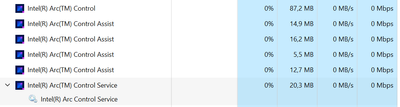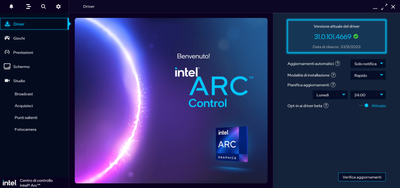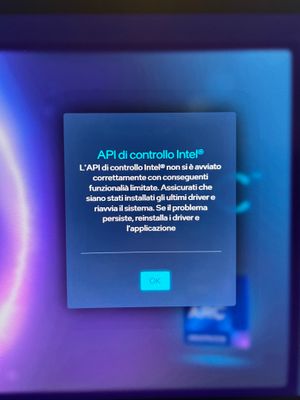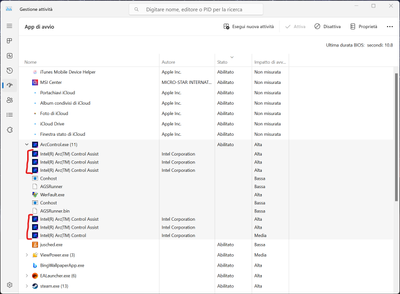- Mark as New
- Bookmark
- Subscribe
- Mute
- Subscribe to RSS Feed
- Permalink
- Report Inappropriate Content
Hi all!
I have a problem with Intel Arc Control GUI.. Pratically it freezes when i open it and doesn't respond to my commands (like it's not clickable).
The overlay doesn't respond.
Try icon doesn't respond too.
Since I installed it on my PC for the first time it has never worked!
I also tried to do a clean install but it doesn't work!
- Has anyone done this before? How can I make the application work?
PS: For open the Intel Arc Control Center GUI i must before kill all his instances (precedently automatically open by windows startup) and his service (Intel Arc Control Service) and reopen the app.. Without doing this, the GUI doesn't show up.
I have Windows 11 Pro version 10.0.22621 build 22621 with 13th Gen Intel(R) Core(TM) i7-13700K processor (with Intel UHD 770).
I have installed Intel Arc Control 31.0.1014669 (the previous version has the same issue on my PC)
Thank you at all!
Greetings
- Tags:
- GUI
- Intel Arc Control
- Mark as New
- Bookmark
- Subscribe
- Mute
- Subscribe to RSS Feed
- Permalink
- Report Inappropriate Content
I have finally found the software that is causing the annoying problem to your Intel Control Arc app. It is the Two-Way AI Noise Cancelation of Asus (a piece of Armoury Create).
Read the email i wrote to Asus support.. And if you want, get in touch with them:
Hello,
i wanted to warn you that i found an annoying bug that is caused by your Two-Way AI Noise Cancelation application (latest version for sure.. and maybe even the previous ones) part of Armoury Create against Intel Arc Control Center (all versions). In practice, if Two-Way AI Noise Cancelation is installed, the Intel Arc Control Center GUI freezes and no longer opens... making the use of the latter software useless.
I would kindly ask you to discuss and verify together with Intel a possible fix patch to resolve this annoying problem.
I've been searching for months with the Intel people to find which software was causing this problem and I finally managed to find it.
I await your feedback.
Thank you and greetings,
LC
Link Copied
- Mark as New
- Bookmark
- Subscribe
- Mute
- Subscribe to RSS Feed
- Permalink
- Report Inappropriate Content
Hello Kowa92
Thank you for posting on the Intel Communities.
It would be good to do a clean installation of the drivers by using Display Drive Uninstaller to uninstall previous installations. Once uninstalled and while you are in safe mode you can go ahead and update to version 31.0.101.4669. We also recommend that you update your BIOS to the latest version to ensure the best possible compatibility.
Best Regards,
Hugo O.
Intel Customer Support Technician.
- Mark as New
- Bookmark
- Subscribe
- Mute
- Subscribe to RSS Feed
- Permalink
- Report Inappropriate Content
Hello,
i already used DDU software only for a clean uninstall of all GPU Intel drivers in Safe Mode.. But I have never tried to install the new driver package during the Safe Mode.
So do you advice me to install it during Safe Mode? If I understood well..
Thank you in advance.
- Mark as New
- Bookmark
- Subscribe
- Mute
- Subscribe to RSS Feed
- Permalink
- Report Inappropriate Content
Hello Kowa92,
Thank you for your response.
The way to have to do it is uninstalling the graphics driver using DDU in safe mode, then restart the computer and install the recommended driver in normal mode. Just for clarification, have you already done this?
Regards,
Andres P.
Intel Customer Support Technician
- Mark as New
- Bookmark
- Subscribe
- Mute
- Subscribe to RSS Feed
- Permalink
- Report Inappropriate Content
yes I’ve already done it twice... But the problem remained.
- How could I solve it?
Thanks & greetings,
LC
- Mark as New
- Bookmark
- Subscribe
- Mute
- Subscribe to RSS Feed
- Permalink
- Report Inappropriate Content
Hello Kowa92
Thank you for letting us know the issue continues to happen after reinstalling the driver. Allow me to let you know that there is a newer driver update version 31.0.101.4672, please let's try and test if the same issue continues with this new version.
If the issue still happens, I would like to get more details of your system configuration to check for possible system updates and compatibility with the Arc Control Software, for that, please create a log file with the Intel® System Support Utility and attach it to your response.
Best Regards,
Hugo O.
Intel Customer Support Technician.
- Mark as New
- Bookmark
- Subscribe
- Mute
- Subscribe to RSS Feed
- Permalink
- Report Inappropriate Content
Hello,
i performed a clean installation in Safe Mode of GPU Intel drivers using the latest driver available.. But the problem remained.
I attched to this post the logs requested.
I await your reply.
Thank you!
- Mark as New
- Bookmark
- Subscribe
- Mute
- Subscribe to RSS Feed
- Permalink
- Report Inappropriate Content
Hello Kowa92
Thank you for sharing the report with us. Based on the log file, I see that you are using a dGPU from Nvidia, due to this I would like to discard possible conflicts that the external GPU might cause with the Arc Control Software and that we might need to take a look at, please try the following steps:
1.-Connect the monitor directly to the motherboard video port and check if the same issue happens.
2.-Disable the Nvidia GPU driver from device manager:
- Go to Device Manager > Display Adapter
- Hover over to NVIDIA GeForce RTX 4080
- Right-click on NVIDIA GeForce RTX 4080
- Click on disable and check if the same issue happens, you can reenable the GPU once you finish test.
Best Regards,
Hugo O.
Intel Customer Support Technician.
- Mark as New
- Bookmark
- Subscribe
- Mute
- Subscribe to RSS Feed
- Permalink
- Report Inappropriate Content
Hello,
i tried to disable nVidia RTX 4080, as you said, rebooted but the problem remained.
PS: I noticed that in Safe Mode the GUI works in limited mode because the API is missing (if i lunch it from Intel® Arc™ Control app icon):
I tried killing several services and restarting the Intel Arc Control Center App each time but it dopens't work.
- Any further suggestions?
Thanks & greetings,
LC
- Mark as New
- Bookmark
- Subscribe
- Mute
- Subscribe to RSS Feed
- Permalink
- Report Inappropriate Content
Hello Kowa92
In this case, we will need to further review this problem with our team so we can further assist. I will post back once I have the next steps for you.
Best Regards,
Hugo O.
Intel Customer Support Technician.
- Mark as New
- Bookmark
- Subscribe
- Mute
- Subscribe to RSS Feed
- Permalink
- Report Inappropriate Content
Hello,
ok, thank you. Let me know something further on 👍
Greetings,
LC
- Mark as New
- Bookmark
- Subscribe
- Mute
- Subscribe to RSS Feed
- Permalink
- Report Inappropriate Content
Hello Kowa92
After checking this problem, this might be part of a known issue that we are currently working on, check the following article for more information:
As outlined in the article we expect this issue to be fixed in a future version of the Arc Control Software, but just to confirm, Could you please remove the Nvidia GPU form just system completely and check if you can use the software just with integrated graphics?
Best Regards,
Hugo O.
Intel Customer Support Technician.
- Mark as New
- Bookmark
- Subscribe
- Mute
- Subscribe to RSS Feed
- Permalink
- Report Inappropriate Content
do you mean to remove physically the nVidia RTX dedicated graphic card from my PC?
Shouldn't disabling it from device manager be more or less the same thing?
Thanks and greetings,
LC
- Mark as New
- Bookmark
- Subscribe
- Mute
- Subscribe to RSS Feed
- Permalink
- Report Inappropriate Content
Hello Kowa92
Yes, we advise that you open your case, disconnect the power cables from the GPU, and remove it from its PCIe slot, afterwards, check if Arc Control works as expected, this would be to confirm that the issue is the same as the article we shared in our previous posts and to make sure if the Nvidia GPU is interfering on how the Arc Contro works, however, as outline in the article we have identified this issue with third party GPUs and are currently working on a resolution, so if you feel uncomfortable opening your system we recommend that you wait for a future update on the Intel Arc Control Software which should resolve this issue.
Best Regards,
Hugo O.
Intel Customer Support Technician.
- Mark as New
- Bookmark
- Subscribe
- Mute
- Subscribe to RSS Feed
- Permalink
- Report Inappropriate Content
in your opinion, in order to carry out the test you asked me for, would it be enough to remove the power connector?
Because removing the GPU from the PCIe is also difficult for me..
Thanks and greetings,
LC
- Mark as New
- Bookmark
- Subscribe
- Mute
- Subscribe to RSS Feed
- Permalink
- Report Inappropriate Content
Hello Kowa92
If you only disconnect the power cables from the GPU is probable the system will not turn on, you can try it and if the system turns on and the GPU does not show up in device manager it can be considered a valid test, however, we recommend totally removing the GPU from the PCIe slot to prevent any type of issue.
Best Regards,
Hugo O.
Intel Customer Support Technician.
- Mark as New
- Bookmark
- Subscribe
- Mute
- Subscribe to RSS Feed
- Permalink
- Report Inappropriate Content
Hello,
now the problem seem fixed with the version of Intel Arc Control v. Intel® Graphics Driver 31.0.101.4824 (WHQL Certified)..
Anyway seem that this software uses a disproportionate and ever-increasing amount of RAM memory..
See image attached to this message.
- How it is possible?
- Does it is a new bug?
I had to kill the process "Intel Arc Control Assist" before it killed my PC.. 😥
Thx
LC
- Mark as New
- Bookmark
- Subscribe
- Mute
- Subscribe to RSS Feed
- Permalink
- Report Inappropriate Content
I was joking.. Now it doesn't work as days ago (despite having restarted the PC several times... even when it worked for that hour).
With dedicated graphcs well connected and active too i mean. 😩
PS: I tried removing the dedicated graphics card but the problem remained (the PC has stated with grayed out GTX dedicated graphic card in the Device Manager view.. ).
- Mark as New
- Bookmark
- Subscribe
- Mute
- Subscribe to RSS Feed
- Permalink
- Report Inappropriate Content
Hello Kowa92
Thank you for letting us know. I see the issue still happens after updating to the latest driver 4824. Allow me to review your findings with our team. I will continue to post once I have an update on this.
Best Regards,
Hugo O.
Intel Customer Support Technician.
- Mark as New
- Bookmark
- Subscribe
- Mute
- Subscribe to RSS Feed
- Permalink
- Report Inappropriate Content
Hello Kowa92
Upon checking with our team this issue should have been resolved in driver 31.0.101.4824 since the actually implemented a fix for this specific scenario. This is the one you installed the last time, however, let's give it one more try using DDU as well and then reinstalling the driver. no need to disable or remove the Nvidia GPU.
Best Regards,
Hugo O.
Intel Customer Support Technician.
- Mark as New
- Bookmark
- Subscribe
- Mute
- Subscribe to RSS Feed
- Permalink
- Report Inappropriate Content
Hello,
i performed following operations as per your instructions:
- A clean installation of 31.0.101.4824 (WHQL) but the problem remained
- A clean installation of 31.0.101.4826 but the problem remained
😭
PS: Are the duplicate entries in the Task Manager > Startup Section correct?
Thanks!
Greetings,
LC
- Subscribe to RSS Feed
- Mark Topic as New
- Mark Topic as Read
- Float this Topic for Current User
- Bookmark
- Subscribe
- Printer Friendly Page