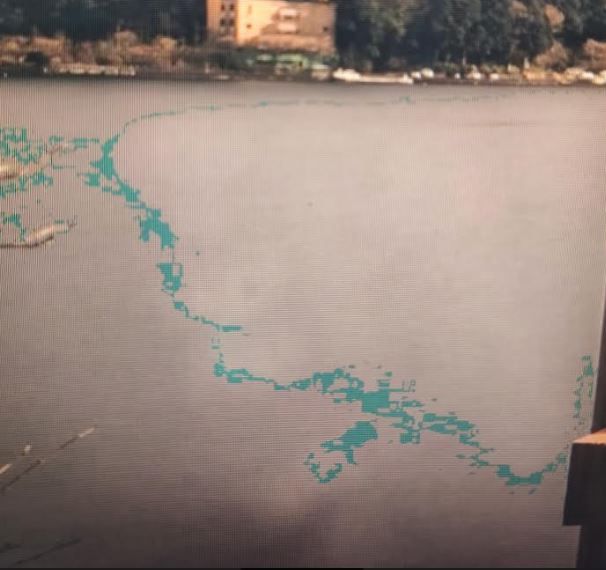- Mark as New
- Bookmark
- Subscribe
- Mute
- Subscribe to RSS Feed
- Permalink
- Report Inappropriate Content
This is happening on my secondary monitor (dell p2419h). I have a 2019 alienware m15 laptop. The laptop screen is not showing this anomalies.
it gets "resolved" if I uninstall the display adapter (Intel(R) UHD Graphics 630) from the device manager: it seems it installs an old version of the drivers but as soon as I update to the latest one the glitches return.
Link Copied
- Mark as New
- Bookmark
- Subscribe
- Mute
- Subscribe to RSS Feed
- Permalink
- Report Inappropriate Content
just tried latest beta drivers. Same issue
- Mark as New
- Bookmark
- Subscribe
- Mute
- Subscribe to RSS Feed
- Permalink
- Report Inappropriate Content
Hello aarco1
Thank you for posting on the Intel® communities.
In order to check this behavior further, could you please provide the following information?
1- Did the issue start after a Windows® update or after a graphics driver update?
If it started after a Windows Update, was the graphics driver running at that moment working fine? (before the Windows® update was installed?). If yes, do you handle what was the graphics driver version?
2- What is the "old driver version" that is working fine?
3- How are you connecting the display to the laptop? Please provide details: cable types, video ports, adapters, docking, etc:
4- By any chance have you tested your display with another computer to see if the issue can be reproduced on a different system?
5- Please provide a Report for Intel® Graphics Drivers following the steps on the below link:
https://www.intel.com/content/www/us/en/support/articles/000005848/graphics-drivers.html
6- DxDiag* report following these steps:
- In the keyboard, press WinLogo key + R.
- In the Run box please type dxdiag and hit Enter.
- Click on Save All Information.
- Open the report.
- Use the option "save all information" to save the .TXT file.
- Attach the report .TXT file to this thread.
Note:
To attach a file, you must click the “Attach” option on the bottom left-hand corner of the response box.
Best regards,
Andrew G.
Intel Customer Support Technician
- Mark as New
- Bookmark
- Subscribe
- Mute
- Subscribe to RSS Feed
- Permalink
- Report Inappropriate Content
Andrew, thanks for the response. This is the information I can give you right now:
1- Did the issue start after a Windows® update or after a graphics driver update?
Although I'm not 100% sure I'm confident it was after the Windows update
2- What is the "old driver version" that is working fine?
In order to correct the glitches I need to go to "device manager" look for the Intel device and uninstall the driver for the device Intel UHD Graphics 630. Once deleted I search for hardware changes and the version I see when open the properties is:
26.20.100.7262
3- How are you connecting the display to the laptop? Please provide details: cable types, video ports, adapters, docking, etc:
tried HDMI and USB-C via thunderbolt port on the laptop (I believe this is display port)
4- By any chance have you tested your display with another computer to see if the issue can be reproduced on a different system?
I have tested the screen with a mac mini and it works fine
5- Please provide a Report for Intel® Graphics Drivers following the steps on the below link:
done
6- DxDiag* report following these steps:
done
- Mark as New
- Bookmark
- Subscribe
- Mute
- Subscribe to RSS Feed
- Permalink
- Report Inappropriate Content
- Mark as New
- Bookmark
- Subscribe
- Mute
- Subscribe to RSS Feed
- Permalink
- Report Inappropriate Content
Hello aarco1
Thank you for your response.
Please allow us to look into this information and behavior and we will be posting back in this thread as soon as possible.
Best regards,
Andrew G.
Intel Customer Support Technician
- Mark as New
- Bookmark
- Subscribe
- Mute
- Subscribe to RSS Feed
- Permalink
- Report Inappropriate Content
Hello aarco1
Thank you for your patience in this matter.
After checking the reports, we noticed that the system is running graphics driver 26.20.100.8141 which seems it matches the latest driver available on DELL™ website* for your computer.
In this case, we would like to recommend two options you can try to see if the issue is solved or what the behavior is.
Option 1:
Clean install of the graphics driver, please follow these steps:
1- Download the latest Intel® generic DCH graphics driver Version: 27.20.100.8280 and save it on the computer.
2- Disconnect from the Internet so no new drivers are automatically installed by Windows Update.
3- Uninstall the Intel® UHD Graphics 620 driver from Windows® >> Apps and Features. (if applicable).
4- Restart the computer.
5- Confirm in Device Manager >> Video/Display Adapters the controller is listed as "Microsoft Basic Display Adapter" >> if not, repeat steps 3 through 4.
6- If the adapter continues to be listed as "Intel UHD Graphics" or similar, and no other Intel Graphics driver is listed under "Programs and Features" for removal, then it means Windows has switched to a previously installed Legacy driver. At this point we can remove Legacy drivers from Device Manager:
6.1- Right-click on “Intel HD Graphics” or similar, and select “Uninstall Device”.
6.2- In the pop-up window make sure “Delete the driver software for this device” is checked.
6.3- Click on “Uninstall”.
6.4- Restart. (Repeat steps 6.1 through 6.4 until the device gets listed as "Microsoft Basic Display Adapter").
7- Install the DCH driver that was downloaded in step 1.
8- Restart the computer.
9- Reconnect to the Internet.
Option 2:
Try a Windows® Restore to go back to the previous operating system version and then test with the latest Intel® generic DCH graphics driver Version: 27.20.100.8280.
To check Windows® Restore options and steps we recommend contacting Microsoft® Support or your Original Equipment Manufacturer (OEM) DELL™ for proper instructions.
Best regards,
Andrew G.
Intel Customer Support Technician
*Links to third-party sites and references to third-party trademarks are provided for convenience and illustrative purposes only. Unless explicitly stated, Intel® is not responsible for the contents of such links, and no third-party endorsement of Intel® or any of its products is implied.
- Mark as New
- Bookmark
- Subscribe
- Mute
- Subscribe to RSS Feed
- Permalink
- Report Inappropriate Content
Andrew,
did exactly as you mentioned but nothing worked when trying to get the Microsoft Basic Display Adapter.
The only way I was able to achieve this was to reboot in safe mode and uninstall the driver from the device manager. After I did that I got it and I was able to install the driver from the link you shared.
Unfortunately this didn't solve the issue at all. I believe it looks worse now. Also, running windows update will download a different driver.
This seems to be driver related. This week I have been using the monitor on my mac mini and there are no problems. Also the old drivers don't generate these distortions..
Here is a link I captured using my phone on one of the videos of the intel app:
- Mark as New
- Bookmark
- Subscribe
- Mute
- Subscribe to RSS Feed
- Permalink
- Report Inappropriate Content
Ok, so after messing around for a while I found the problem. I was using f.lux to reduce the blue colors at night. When I uninstalled the software it fixed the issue.
Thanks a lot for the help.
- Mark as New
- Bookmark
- Subscribe
- Mute
- Subscribe to RSS Feed
- Permalink
- Report Inappropriate Content
Hello aarco1
Thank you for your response and the details provided.
We are glad to know that you found out the root cause of the problem and that you were able to fix the issue. Hopefully, this may also help other community members experiencing similar behavior.
Best regards,
Andrew G.
Intel Customer Support Technician
- Subscribe to RSS Feed
- Mark Topic as New
- Mark Topic as Read
- Float this Topic for Current User
- Bookmark
- Subscribe
- Printer Friendly Page