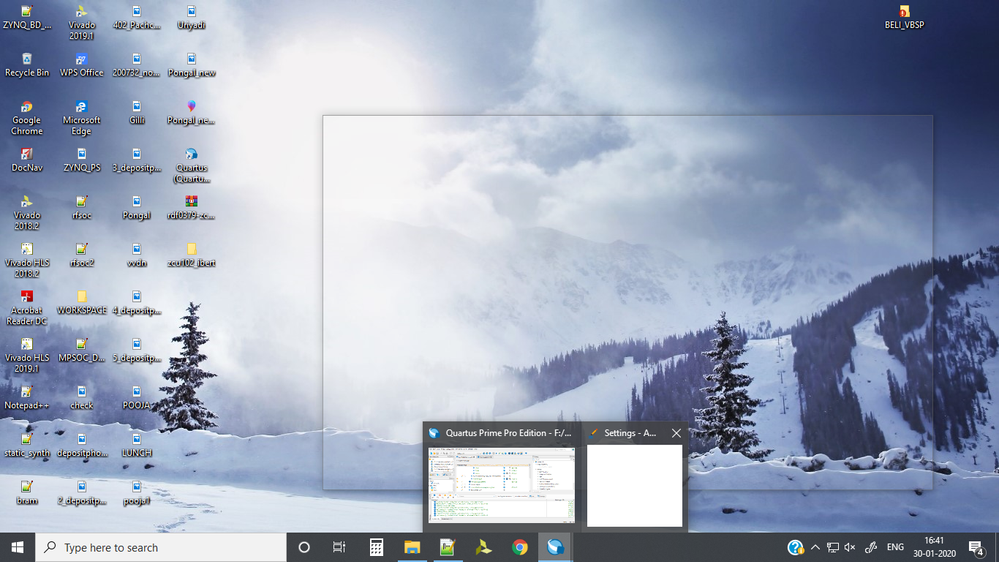- Mark as New
- Bookmark
- Subscribe
- Mute
- Subscribe to RSS Feed
- Permalink
- Report Inappropriate Content
I installed 'Quartus Prime Pro 19.4' in windows 10 64-bit OS which has 16GB RAM. Whenever I try to open 'settings' tab in the tool, it is not opening and window panel has been attached. Due to this, I'm unable to perform any simulation.
I have already uninstalled twice and re-installed software, but still facing the same issue. Please check and re-solve it asap.
Link Copied
- Mark as New
- Bookmark
- Subscribe
- Mute
- Subscribe to RSS Feed
- Permalink
- Report Inappropriate Content
Your image is so small and low quality that we cannot read anything. Capture the specific window's contents using the ALT-SYSRQ key combination, paste it into a image editor (like Windows Paint), save it to a file and then upload and attach it to a response message using the paperclip icon.
...S
- Mark as New
- Bookmark
- Subscribe
- Mute
- Subscribe to RSS Feed
- Permalink
- Report Inappropriate Content
@n.scott.pearson , Thanks for your reply. Can you please check this image attached. Hope this will help you.
- Mark as New
- Bookmark
- Subscribe
- Mute
- Subscribe to RSS Feed
- Permalink
- Report Inappropriate Content
Ok, so you're asserting that the lack of parameter display in the app's settings window is somehow Intel's fault? Please describe your system. Best if you download and run the Intel System Support Utility for Windows. Attach the generated file to a response message (again) using the paperclip icon below the edit box. We (and Intel Customer Support) will peruse this data and get back to you.
...S
- Mark as New
- Bookmark
- Subscribe
- Mute
- Subscribe to RSS Feed
- Permalink
- Report Inappropriate Content
I'm using windows 10 64-bit OS which has 16GB RAM. I have attached the file again. Please check it.
- Mark as New
- Bookmark
- Subscribe
- Mute
- Subscribe to RSS Feed
- Permalink
- Report Inappropriate Content
That doesn't tell us anything. Please download and run the Intel System Support Utility for Windows. Attach the generated file to a response message (again) using the paperclip icon below the edit box. We (and Intel Customer Support) will peruse this data and get back to you.
...S
- Mark as New
- Bookmark
- Subscribe
- Mute
- Subscribe to RSS Feed
- Permalink
- Report Inappropriate Content
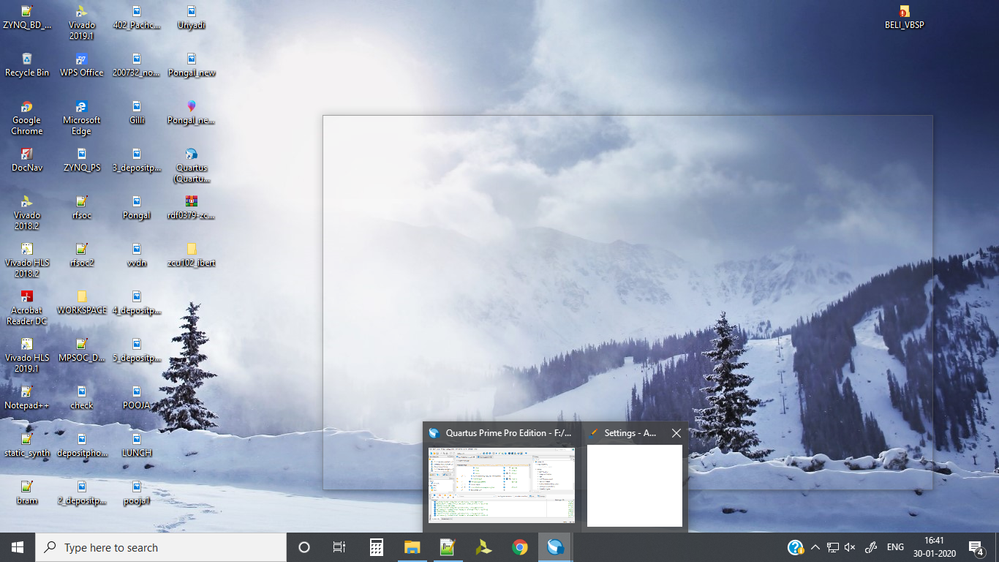
- Mark as New
- Bookmark
- Subscribe
- Mute
- Subscribe to RSS Feed
- Permalink
- Report Inappropriate Content
You attached the wrong file; this is the screen graphic again, not a report from SSU.
...S
- Mark as New
- Bookmark
- Subscribe
- Mute
- Subscribe to RSS Feed
- Permalink
- Report Inappropriate Content
Here is the SSU report. Please check it.
- Mark as New
- Bookmark
- Subscribe
- Mute
- Subscribe to RSS Feed
- Permalink
- Report Inappropriate Content
From what I can see, your BIOS is very old and your graphics drivers (both AMD and Intel) are moderately out of date. Check the HP site for updates to all three (but especially BIOS). Also, when dual graphics engines are present, there may be custom updates made to support the two engines working together. Ask HP Support whether they have made any modifications to these driver. If not, then you can update them from the AMD and Intel sites. Get the answer and we can discuss the update process.
...S
- Mark as New
- Bookmark
- Subscribe
- Mute
- Subscribe to RSS Feed
- Permalink
- Report Inappropriate Content
I'm posting to help others who find this thread. I had a similar problem and found the solution. The settings window is being drawn off the screen. To fix this, I had to move the settings window back onto the screen by right clicking it in the taskbar and selecting move. Then using the arrow keys to move the window onto the screen.
- Subscribe to RSS Feed
- Mark Topic as New
- Mark Topic as Read
- Float this Topic for Current User
- Bookmark
- Subscribe
- Printer Friendly Page