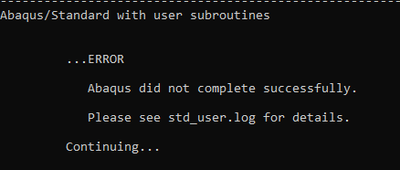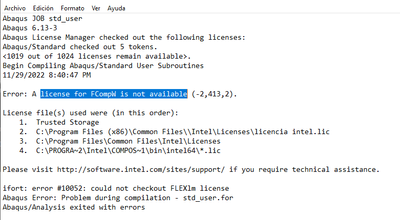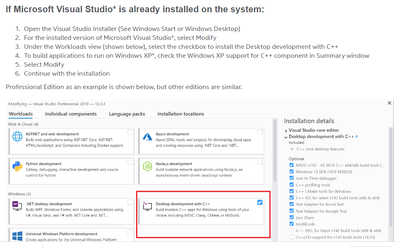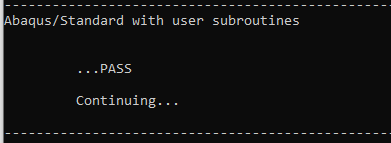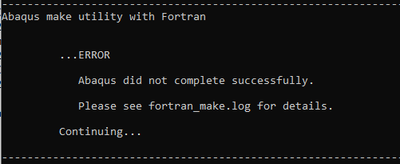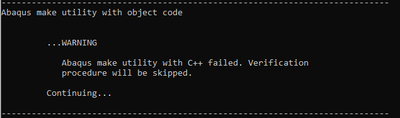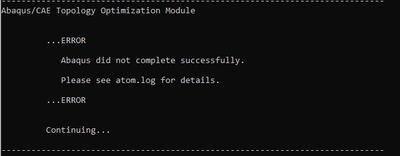- Right click on the project name, and then click on Properties.
- Under Configuration Properties, select VC++ Directories.
- The Include directories should contain $(VC_IncludePath);$(WindowsSDK_IncludePath); - correct this.
- Click OK to save and Bob's your uncle.
- Mark as New
- Bookmark
- Subscribe
- Mute
- Subscribe to RSS Feed
- Permalink
- Report Inappropriate Content
Hello good morning.
In the Abaqus command window I get the following error:
After going to the std_user file I get the following warning:
How can I get that license?
best regards
Link Copied
- Mark as New
- Bookmark
- Subscribe
- Mute
- Subscribe to RSS Feed
- Permalink
- Report Inappropriate Content
- Mark as New
- Bookmark
- Subscribe
- Mute
- Subscribe to RSS Feed
- Permalink
- Report Inappropriate Content
Please install the current oneAPI compiler, that is free to use - see Solved: The Easy and Fast Way to Install JUST Fortran with Intel® oneAPI - Intel Communities You will need to revise the ABAQUS script to locate the newer compiler.
- Mark as New
- Bookmark
- Subscribe
- Mute
- Subscribe to RSS Feed
- Permalink
- Report Inappropriate Content
This is a hard problem. So many things could be wrong. I may transfer this to our Startup Support team.
Is this a new installation or an old one that just stopped working?
One thing in the screenshot that looks odd - where is your file 'intel.lic' located? In the screenshot I see a path to
"..\licencia intel.lic" which looks wrong. Is licencia a directory or a file? Why is there a space between "licencia" and "intel.lic"?
Find the license file and read it, it is text. Is there an expiration date in the license?
You have an added complication of having Abaqus. So I recommend starting with just getting the compiler to work without Abaqus. Get a sample 'hello_world.f90' to use. Make sure you can compile this from the command line before trying Abaqus.
How to use the Intel® Visual Fortran Compiler
Intel® Parallel Studio XE 2019: Getting Started with the Intel® Fortran Compiler 19.0 for Windows* at <install-dir>\IntelSWTools\documentation_2019\en\compiler_f\ps2019\getstart_wf.htm
contains information on how to use the Intel® Visual Fortran Compiler from the command line and from Microsoft Visual Studio*.
Try to compile and run 'hello_world.f90' from the Command Line first.
- Mark as New
- Bookmark
- Subscribe
- Mute
- Subscribe to RSS Feed
- Permalink
- Report Inappropriate Content
@Steve_Lionel thanks for answering. In the link it says that I must modify the Visual Studio installer (I have Visual Studio 2010 installed), do you know how to modify it?
>You will need to revise the ABAQUS script to locate the newer compiler. how do i do it?
- Mark as New
- Bookmark
- Subscribe
- Mute
- Subscribe to RSS Feed
- Permalink
- Report Inappropriate Content
You need a newer Visual Studio - I recommend Visual Studio 2019 Community Edition, which is free. (A new install of VS2022 won't work right now.) You will also want to read Installing Microsoft Visual Studio* for Use with Intel® Compilers
I don't use ABAQUS but there are many threads in this forum describing the process. You want to find the place in the ABAQUS .bat files that call the Intel Fortran setup script and change it to use the newer location.
- Mark as New
- Bookmark
- Subscribe
- Mute
- Subscribe to RSS Feed
- Permalink
- Report Inappropriate Content
One more source of information. In this thread "How to Use Intel's Fortran Compiler with Abaqus", there's a link to a blog post with information.
- Mark as New
- Bookmark
- Subscribe
- Mute
- Subscribe to RSS Feed
- Permalink
- Report Inappropriate Content
Thank you all for taking the time and replying. I was able to fix the problem. First, as says @Steve_Lionel , I installed the 2019 version of VisualStudio (https://info.simuleon.com/blog/free-fortran-compiler-on-windows-for-abaqus-material-modeling-0), then installed oneAPI Toolkits and running abaqus command windows:
only the following problems remains:
and:
and:
- Mark as New
- Bookmark
- Subscribe
- Mute
- Subscribe to RSS Feed
- Permalink
- Report Inappropriate Content
The error you saw involved a C or C++ compilation, not using Intel Fortran. You'll need to ask ABAQUS support about that.
- Mark as New
- Bookmark
- Subscribe
- Mute
- Subscribe to RSS Feed
- Permalink
- Report Inappropriate Content
and i forget:
- Mark as New
- Bookmark
- Subscribe
- Mute
- Subscribe to RSS Feed
- Permalink
- Report Inappropriate Content
First, make sure your VS2019 includes the Microsoft C++ components. You might read this thread https://stackoverflow.com/questions/62616834/vcruntime-h-missing-from-windows-include-folder
I too had the same issue, but found the cause which was the Include directories were not specified correctly. To fix this I did the following with Visual Studio:
- Subscribe to RSS Feed
- Mark Topic as New
- Mark Topic as Read
- Float this Topic for Current User
- Bookmark
- Subscribe
- Printer Friendly Page