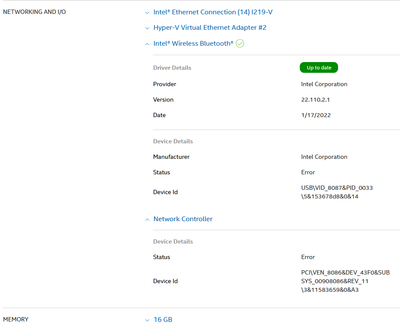- Mark as New
- Bookmark
- Subscribe
- Mute
- Subscribe to RSS Feed
- Permalink
- Report Inappropriate Content
Hello,
I am trying to install an AX211NGW Wifi module on an Asus Prime Z590M-PLUS motherboard using the latest Bluetooth (v. 22.110.2) and Wifi (v. 22.110.1) drivers for Windows 11. And it does not works at all.
In the Device Manager, I can see two new entries:
1. Bluetooth >> Intel(R) Wireless Bluetooth
in device status the following error is shown : This device has failed and is undergoing a reset. (Code 54).
2. Other Devices >> Network Controller (not installed/recognised)
in device status : The drivers for this device are not installed. (Code 28).
In Apps & Features, I see the Intel Wireless Driver program and there is a folder for it C:\Program Files (x86)\Intel\Bluetooth and some drivers files.
However, the other for the Wifi is not displayed in Apps & Features but there is a folder C:\Program Files\Intel\WiFi with only a Docs folder.
What I did:
- I ensured that all drivers from the motherboard are installed and up to date.
- I tried to install manually using the .zip file for IT Admins but the Device Manager says that he could not find a driver for the device.
- I tried to clean install both drivers from this procedure https://community.intel.com/t5/Wireless/AX200-bluetooth-is-missing-from-Windows-10/m-p/1242551#M32951 where it says to unplug any network devices and the network cable, uninstall the drivers from the device manager and so on.
- I tried to disable and enable the device in th Device Manager, as well as in the system Bios.
- I tried the older drivers for the Bluetooth in device status it says that there is a power failure. I was not able to do the same for the Wifi as the system finds a newer version already installed (which I cannot uninstall).
- I tried to use the Intel Driver & Support Assistant same result. However, for the Wifi driver it keeps saying that there is an software update available. This is not the case for the Bluetooth driver the entry is well removed from the assistant.
I attached the Intel Driver & Support Assistant report
Notes:
- The antennas are not plugged in to the card (I did not know that they were not provided)
- As per the documentation, the motherboard supports CNVi.
- I had a BT USB dongle that I forgot to unplug before the first installation tries. I uninstalled it as well.
Any help or guidance is much appreciated. I can obviously provide further details/logs as needed.
Thanks !
Link Copied
- Mark as New
- Bookmark
- Subscribe
- Mute
- Subscribe to RSS Feed
- Permalink
- Report Inappropriate Content
Hello Oliv3r80,
Thank you for posting on the Intel
I understand that you are having issues with this integration and that you have tried several troubleshooting steps. In this case, it is worth mentioning that when integration is made, it is important to check for compatibility with the motherboard manufacturer as there could be certain cards that will not work with the system. In this case, the recommendation is to check with them for assistance with the integration, however, we will try our best to assist you with this issue.
In this case, please let me know if you have tried resetting the wireless card.
Also, we noticed that you are using Windows 11*, have you tried using Windows 10* to check if the issue persists?
Please try running the windows troubleshooter to scan and correct any possible cause of the issue. For this, please follow the next steps:
Click Start, type Network settings > press Enter
and click Status.
Under Network Status, click Network troubleshooter.
Follow the steps provided on the pop-up windows.
Once you're done, restart your device.
Make sure to be running the latest Windows* updates, if you have any pending updates, please install them and test if the issue persists.
You can also try performing a network reset, for this, please follow the next steps:
Start button > Network Reset > Reset now.
After performing this, you will need to reinstall the drivers of your wireless adapter.
Please let us know the results of the troubleshooting
Regards,
Josue O.
Intel Customer Support Technician
- Mark as New
- Bookmark
- Subscribe
- Mute
- Subscribe to RSS Feed
- Permalink
- Report Inappropriate Content
Hello Josue,
Thank you for your reply. I must admit that you hit the point.
I digged further on the Asus website, there is a tab "CPU/Memory support" that does not suggests that it also contains a list of other devices.
Surprisingly the ax201 and ax210 are both compatible but the ax211 is not.
This said, I thought I did extensive enough researches to understand that the port should either support 2#1 OR 2#0.
Anyway, I have learned that first thing to do over all is to check with the motherboard manufacturer their list of supported devices.
I will then take advantage of this situation by ordering the whole kit this time
Thanks again for your quick reply and support, Josue.
Best regards
- Mark as New
- Bookmark
- Subscribe
- Mute
- Subscribe to RSS Feed
- Permalink
- Report Inappropriate Content
- Mark as New
- Bookmark
- Subscribe
- Mute
- Subscribe to RSS Feed
- Permalink
- Report Inappropriate Content
I did not. As mentionned right above, it is not compatible.
You will have to buy another card, but refer to motherboard manufacturer this time (or contact the support).
- Mark as New
- Bookmark
- Subscribe
- Mute
- Subscribe to RSS Feed
- Permalink
- Report Inappropriate Content
- Mark as New
- Bookmark
- Subscribe
- Mute
- Subscribe to RSS Feed
- Permalink
- Report Inappropriate Content
Yep, looks like this is a whole equation with the chipset and so on.. but sorry I cannot help further.
Should it refer to the Asus Z590M plus motherboard, I provide you with a screenshot for reference.
In my case, I bought the AX200 NGWG and it works. Not sure if it is an option for you, since you are looking for an upgrade and I just wanted wifi 6 to be able to cast to other devices and I did not see much differences between AX200, AX210 and AX211, except for Bluetooth.
If further help is needed, do not hesitate to open a new support request because this topic is closed and not monitored by Intel's staff anymore... and they cannot help you here in this discussion
Hope this helps !
- Mark as New
- Bookmark
- Subscribe
- Mute
- Subscribe to RSS Feed
- Permalink
- Report Inappropriate Content
My computer recognizes the Wi-Fi card as a network controller with a triangle, Bluetooth is also recognized but with a triangle with error 54
- Mark as New
- Bookmark
- Subscribe
- Mute
- Subscribe to RSS Feed
- Permalink
- Report Inappropriate Content
Hello Oliv3r80,
You are very welcome!
If you need any additional information, please submit a new question as this thread will no longer be monitored.
Regards,
Josue O.
Intel Customer Support Technician
- Mark as New
- Bookmark
- Subscribe
- Mute
- Subscribe to RSS Feed
- Permalink
- Report Inappropriate Content
A lot of motherboards list CNVi (or CNVio) support, but it needs to be understood that CNVio and CNVio2 are not the same thing. A motherboard supporting CNVio cannot support an adapter - like the AX201 or AX211 - that supports CNVio2. Now, you did say that the board is listed as supporting the AX201 card. That's encouraging. This being the case, the AX211 should work; it is the direct replacement for the AX201 in order to add support for WiFi 6e. The odd thing here is that the Bluetooth device does not even show up. Since this is a USB device, it should not be affected by lack of CNVIO/CNVio2 compatibility. This indicates to me that you might have a bad card.
Hope this helps,
...S
- Mark as New
- Bookmark
- Subscribe
- Mute
- Subscribe to RSS Feed
- Permalink
- Report Inappropriate Content
- Mark as New
- Bookmark
- Subscribe
- Mute
- Subscribe to RSS Feed
- Permalink
- Report Inappropriate Content
It is certainly true that there must be a match of card with chipset when using the 946x, 9560 and AX2x1 and that makes upgrading very restrictive. I caution you that I have also seen a number of cases where the motherboard's design did not allow for the non-CNVi cards to be used as an upgrade either. Not saying that this is the case here, but it is a possibility.
Remember also that Intel packs multiple drivers and firmware releases into their Wireless and Bluetooth installation packages. When changing the card that is in use, I thus believe that it is prudent to uninstall/reinstall the packages to ensure that the right driver and firmware are used. While there are cases where drivers are common and this is unnecessary, there are solutions this isn't the case and this could explain the issues seen. Uninstall both packages, shutdown and replace the adapter and then power up and reinstall the packages; that's all that is necessary.
Hope this helps,
...S
- Mark as New
- Bookmark
- Subscribe
- Mute
- Subscribe to RSS Feed
- Permalink
- Report Inappropriate Content
Chipset: North Bridge Intel Comet Lake-H IMC
Processor: HexaCore Intel Core i7-10750HThese are the components of my computer, I tried to search on the internet to see if it was compatible with the AX211 card but I didn't find anything, if you can help me understand if they are compatible.
As for the drivers, I can no longer uninstall the AX201 drivers, there are more drivers the same but with a different installation date, for example "Ax201 Intel (21-02-2023), Ax201 Microsoft, Ax201 Intel, etc...) I've tried uninstalling the drivers several times but there's no way to completely erase them
- Mark as New
- Bookmark
- Subscribe
- Mute
- Subscribe to RSS Feed
- Permalink
- Report Inappropriate Content
There is if you disable Internet access while you clean house. Here's my clean reinstall process:
- If you haven't already, download - but do not install just yet - the desired Bluetooth and Wireless driver packages for your adapter. Here are the current links for downloading these drivers: Wireless: https://www.intel.com/content/www/us/en/download/19351 and Bluetooth: https://www.intel.com/content/www/us/en/download/18649
- Disable Internet access. Unplug Ethernet cable and/or disable wireless. Keep disabled until told to re-enable. Note this Wireless disable must be of type that will stay disabled across reboots.
- From the Apps & Features applet, check for instances of Intel PROSet/Wireless Software and Intel Wireless Bluetooth. If none, skip to Step 6.
- Uninstall each instance of Intel PROSet/Wireless Software and/or Intel Wireless Bluetooth that is present. When prompted, choose to "Discard Settings".
- Manually reboot your computer, keeping Internet access disabled throughout.
- From the Device Manager applet, check the Network Adapters section for an entry for Intel Wi-Fi 6 AX201 and check the Bluetooth section for an entry for Intel Wireless Bluetooth that has an intel driver associated with it. If neither is the case, go to Step 10.
- Right click on the entry for Intel Wi-Fi 6 AX201 and uninstall it, choosing to (checkmark) Delete the driver software for this device.
- Right click on the entry for Intel Wireless Bluetooth and open its properties. If it has an Intel driver associated with it, then uninstall it, choosing to (checkmark) Delete the driver software for this device.
- Go to Step 5.
- (Optional but recommended) Clean out all temporary files using the Windows Clean Disk tool. Ensure you have enabled cleaning of System Files. I recommend that you then checkmark all categories offered, even if no files currently in this category (so it leaves it set up for next invocation).
- (Optional but recommended) Clear each of your browsers' cache.
- Install the downloaded Bluetooth driver package (my rule: always install Bluetooth first).
- Install the downloaded Wireless driver package.
- Manually shutdown and reboot your computer.
- Reenable Internet access. Restore Ethernet cable and/or reenable wireless.
- Test.
Hope this helps,
...S
- Subscribe to RSS Feed
- Mark Topic as New
- Mark Topic as Read
- Float this Topic for Current User
- Bookmark
- Subscribe
- Printer Friendly Page