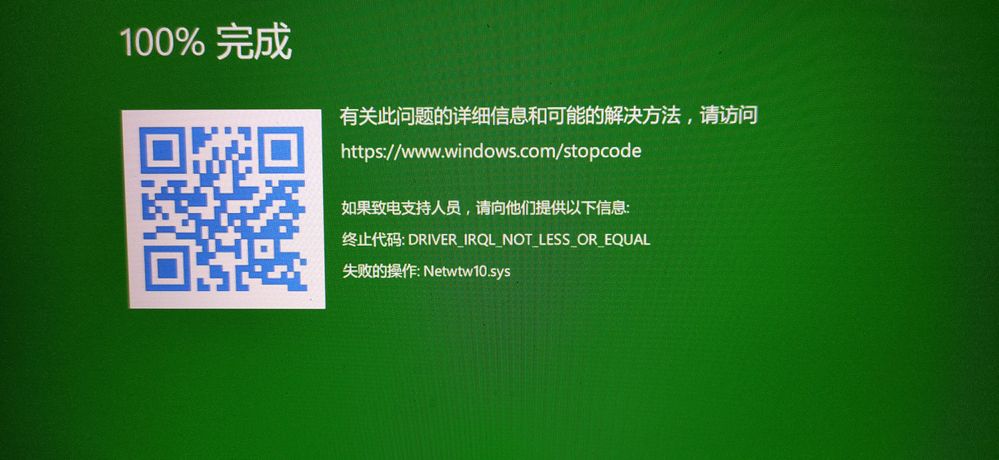- Mark as New
- Bookmark
- Subscribe
- Mute
- Subscribe to RSS Feed
- Permalink
- Report Inappropriate Content
Hi guys i tried to update my wireless adapters atm but it says installation failed. Anyone know this issue or have a fix thank you
- Tags:
- Intel
- WiFi 21.110.1
- Mark as New
- Bookmark
- Subscribe
- Mute
- Subscribe to RSS Feed
- Permalink
- Report Inappropriate Content
Hello all
Thank you for posting on the Intel® communities.
We would like to inform you that we are currently investigating this behavior. If you need to update the Wireless driver, in the meantime you may try these steps:
1- Download, save, and unzip the Intel® PROSet/Wireless Software and Drivers for IT Admins package file to a designated location or folder.
Make sure you are downloading the proper version based on your Operating System. (For instance, for Windows® 10 64bit should download WiFi_21.110.1_Driver64_Win10.zip file):
2- Uninstall the Wi-Fi driver following these steps:
2.1- Uninstall your Wi-Fi driver:
2.1.1- Go to Device Manager.
2.1.2- Expand the Network Adapters category.
2.1.3- Right-click your Intel Wireless Adapter and choose to uninstall it.
2.1.4- Make sure to select the option to Delete the driver software for this device.
2.1.5- Repeat steps 2.1.1 through 2.1.5 until the option to Delete the driver software for this device is greyed out.
Note:
Windows* may have an inbox Wi-Fi driver that came preinstalled on your system. These types of drivers can't be uninstalled (you won't see the "Delete the driver software for this device" option). Proceed to the next step if you start seeing the same version of the driver installed automatically after performing the uninstall process. The video in the link below provides additional details on inbox drivers:
2.2- Restart your computer.
3- Manual Driver installation:
3.1- Go to Device manager
3.2- Expand the Network Adapters category
3.3- Right-click your Intel Wireless Adapter and click on Update
3.4- Click on Browse my computer for driver software
3.5- Click on Browse and look for the unzipped folder downloaded for IT driver in step 1
3.6- Click on Select and Click Next, then Windows® should install the driver.
Please feel free to share the outcome of the steps.
Additional information:
1- If using Intel® Driver and Support Assistance after the installation is done Go and Click on Refresh results to check if the installation was successfully completed.
2- The update package indicates the installation driver package and the driver version refers to the actual driver for each wireless adapter. For instance, driver package version 21.110.1.1 includes the following:
- 21.110.1.1 for AX201/AX200/9560/9260/9462/9461 (Only available in 64-bit version)
- 20.70.18.2 for 8265/8260 (Only available in 64-bit version)
- 19.51.30.1 for 7265(Rev. D)/3165/3168
Note:
If after updating the driver, those community members that are reporting different issues like Blue Screen of Death (BSOD) errors, performance issues, etc; we kindly recommend to capture all the details and error codes and to either contact Intel® Customer Support directly in your local region within normal business hours using the below link or to submit a new thread since we need to isolate different issues/behaviors:
https://www.intel.com/content/www/us/en/support/contact-support.html#@11
Best regards,
Andrew G.
Intel Customer Support Technician
Link Copied
- Mark as New
- Bookmark
- Subscribe
- Mute
- Subscribe to RSS Feed
- Permalink
- Report Inappropriate Content
- Mark as New
- Bookmark
- Subscribe
- Mute
- Subscribe to RSS Feed
- Permalink
- Report Inappropriate Content
- Mark as New
- Bookmark
- Subscribe
- Mute
- Subscribe to RSS Feed
- Permalink
- Report Inappropriate Content
Looking at the .EXE installation log, no mention of "config.xml" being extracted in 21.110.1. Does the config.xml matter to the extraction?
v 21.110.1
05/08/2020 16:15:49 : [Debug] Main()
05/08/2020 16:15:49 : [Debug] args =
05/08/2020 16:15:49 : [Standard] Extracting content.zip from assembly
05/08/2020 16:15:49 : [Standard] Extracting ZIP file: C:\WINDOWS\TEMP\d02dd6c0-5f7a-4296-819b-7c9910b8466f\content.zip
v 21.90.3
05/08/2020 16:46:32 : [Debug] Main()
05/08/2020 16:46:32 : [Debug] args =
05/08/2020 16:46:32 : [Standard] Extracting content.zip from assembly
05/08/2020 16:46:32 : [Standard] Extracting config.xml from assembly
05/08/2020 16:46:32 : [Standard] Extracting ZIP file: C:\WINDOWS\TEMP\03c6fda2-b3f5-4c4e-84b6-88215609a433\content.zip
- Mark as New
- Bookmark
- Subscribe
- Mute
- Subscribe to RSS Feed
- Permalink
- Report Inappropriate Content
I've tried downloading the installer of the wireless adapter but it still won't run? I tried administrative runs and it doesn't want to download..
- Mark as New
- Bookmark
- Subscribe
- Mute
- Subscribe to RSS Feed
- Permalink
- Report Inappropriate Content
@Asfyxia you could try what I did and see if it solves the problem.
- Mark as New
- Bookmark
- Subscribe
- Mute
- Subscribe to RSS Feed
- Permalink
- Report Inappropriate Content
i am waiting for intel support to solve the issue , i do not want to experiment and destroy something
- Mark as New
- Bookmark
- Subscribe
- Mute
- Subscribe to RSS Feed
- Permalink
- Report Inappropriate Content
- Mark as New
- Bookmark
- Subscribe
- Mute
- Subscribe to RSS Feed
- Permalink
- Report Inappropriate Content
Same problem here... I have alot of wifi/bluetooth related BSOD lately, so i would like to fix this..
- Mark as New
- Bookmark
- Subscribe
- Mute
- Subscribe to RSS Feed
- Permalink
- Report Inappropriate Content
I hope intel support notice our thread.
- Mark as New
- Bookmark
- Subscribe
- Mute
- Subscribe to RSS Feed
- Permalink
- Report Inappropriate Content
FYI:
- Rebooting in safe-mode and installing, doesn't work either.
- Downgrading to an earlier driver and installing new driver over that one, also not successful.
- Mark as New
- Bookmark
- Subscribe
- Mute
- Subscribe to RSS Feed
- Permalink
- Report Inappropriate Content
Double click, run as Admin, then nothing. Even rolled back and installed over the old driver. Uninstalled all older drivers, still nothing.
Don't like attaching system info with IP stuff inside.
- Mark as New
- Bookmark
- Subscribe
- Mute
- Subscribe to RSS Feed
- Permalink
- Report Inappropriate Content
I also get BSOD after the latest driver (version 21.110.1) installed.
Windows reported me {
Stop code: DRIVER_IRQL_NOT_LESS_OR_EQUAL ;
What Failed: Netwtw10.sys
}
- Mark as New
- Bookmark
- Subscribe
- Mute
- Subscribe to RSS Feed
- Permalink
- Report Inappropriate Content
- Mark as New
- Bookmark
- Subscribe
- Mute
- Subscribe to RSS Feed
- Permalink
- Report Inappropriate Content
- Mark as New
- Bookmark
- Subscribe
- Mute
- Subscribe to RSS Feed
- Permalink
- Report Inappropriate Content
Did you run WiFi_21.110.1_Driver64_Win10.exe, or was it 32?
- Mark as New
- Bookmark
- Subscribe
- Mute
- Subscribe to RSS Feed
- Permalink
- Report Inappropriate Content
Yes, i run this file directly.
By the way, what is your system version? My system version is 19042.423 which is in windows beta channel update.
- Mark as New
- Bookmark
- Subscribe
- Mute
- Subscribe to RSS Feed
- Permalink
- Report Inappropriate Content
Not at all. Not able to install at all! I have given up trying.
- Mark as New
- Bookmark
- Subscribe
- Mute
- Subscribe to RSS Feed
- Permalink
- Report Inappropriate Content
I was hoping this driver to help with the following BSOD's:
- dpc watchdog violation
- kernel security check failure
- kernel auto boost lock acquisition with raised irql
- system service exception
But the fact that you could even install this is 'strange'. I could not even install this..
- Mark as New
- Bookmark
- Subscribe
- Mute
- Subscribe to RSS Feed
- Permalink
- Report Inappropriate Content
I am having the exact same issue as the original poster.
- Mark as New
- Bookmark
- Subscribe
- Mute
- Subscribe to RSS Feed
- Permalink
- Report Inappropriate Content
Hello All,
Thanks for sharing your concerns about the driver 21.110.1 installation problem. We are investigating and will update when possible.
Could you please share any details about the configuration used.
As example:
Brand and model
WiFi adapter version
OS version #
Previous base driver installed
Antivirus
In the mean time we recommend you to go back to previous version of the driver (21.90.3):
https://downloadcenter.intel.com/download/29520/Windows-10-Wi-Fi-Drivers-for-Intel-Wireless-Adapters
thank you
Intel Wireless support
- Mark as New
- Bookmark
- Subscribe
- Mute
- Subscribe to RSS Feed
- Permalink
- Report Inappropriate Content
Hello all
Thank you for posting on the Intel® communities.
We would like to inform you that we are currently investigating this behavior. If you need to update the Wireless driver, in the meantime you may try these steps:
1- Download, save, and unzip the Intel® PROSet/Wireless Software and Drivers for IT Admins package file to a designated location or folder.
Make sure you are downloading the proper version based on your Operating System. (For instance, for Windows® 10 64bit should download WiFi_21.110.1_Driver64_Win10.zip file):
2- Uninstall the Wi-Fi driver following these steps:
2.1- Uninstall your Wi-Fi driver:
2.1.1- Go to Device Manager.
2.1.2- Expand the Network Adapters category.
2.1.3- Right-click your Intel Wireless Adapter and choose to uninstall it.
2.1.4- Make sure to select the option to Delete the driver software for this device.
2.1.5- Repeat steps 2.1.1 through 2.1.5 until the option to Delete the driver software for this device is greyed out.
Note:
Windows* may have an inbox Wi-Fi driver that came preinstalled on your system. These types of drivers can't be uninstalled (you won't see the "Delete the driver software for this device" option). Proceed to the next step if you start seeing the same version of the driver installed automatically after performing the uninstall process. The video in the link below provides additional details on inbox drivers:
2.2- Restart your computer.
3- Manual Driver installation:
3.1- Go to Device manager
3.2- Expand the Network Adapters category
3.3- Right-click your Intel Wireless Adapter and click on Update
3.4- Click on Browse my computer for driver software
3.5- Click on Browse and look for the unzipped folder downloaded for IT driver in step 1
3.6- Click on Select and Click Next, then Windows® should install the driver.
Please feel free to share the outcome of the steps.
Additional information:
1- If using Intel® Driver and Support Assistance after the installation is done Go and Click on Refresh results to check if the installation was successfully completed.
2- The update package indicates the installation driver package and the driver version refers to the actual driver for each wireless adapter. For instance, driver package version 21.110.1.1 includes the following:
- 21.110.1.1 for AX201/AX200/9560/9260/9462/9461 (Only available in 64-bit version)
- 20.70.18.2 for 8265/8260 (Only available in 64-bit version)
- 19.51.30.1 for 7265(Rev. D)/3165/3168
Note:
If after updating the driver, those community members that are reporting different issues like Blue Screen of Death (BSOD) errors, performance issues, etc; we kindly recommend to capture all the details and error codes and to either contact Intel® Customer Support directly in your local region within normal business hours using the below link or to submit a new thread since we need to isolate different issues/behaviors:
https://www.intel.com/content/www/us/en/support/contact-support.html#@11
Best regards,
Andrew G.
Intel Customer Support Technician
- Subscribe to RSS Feed
- Mark Topic as New
- Mark Topic as Read
- Float this Topic for Current User
- Bookmark
- Subscribe
- Printer Friendly Page