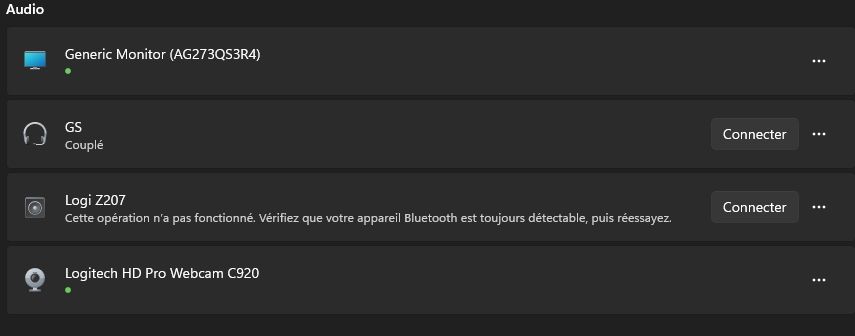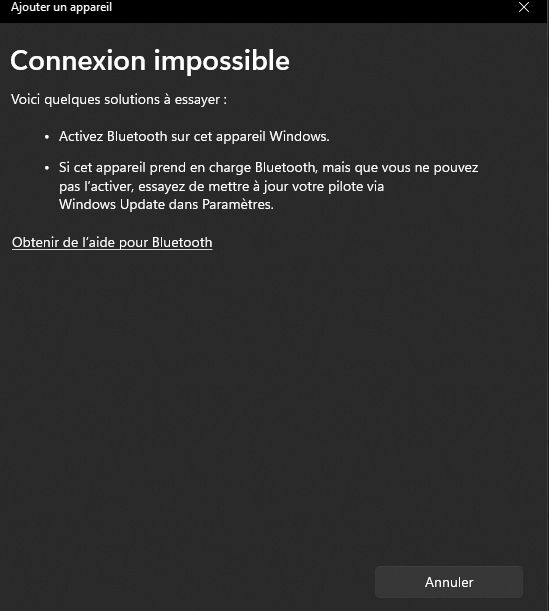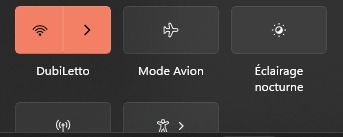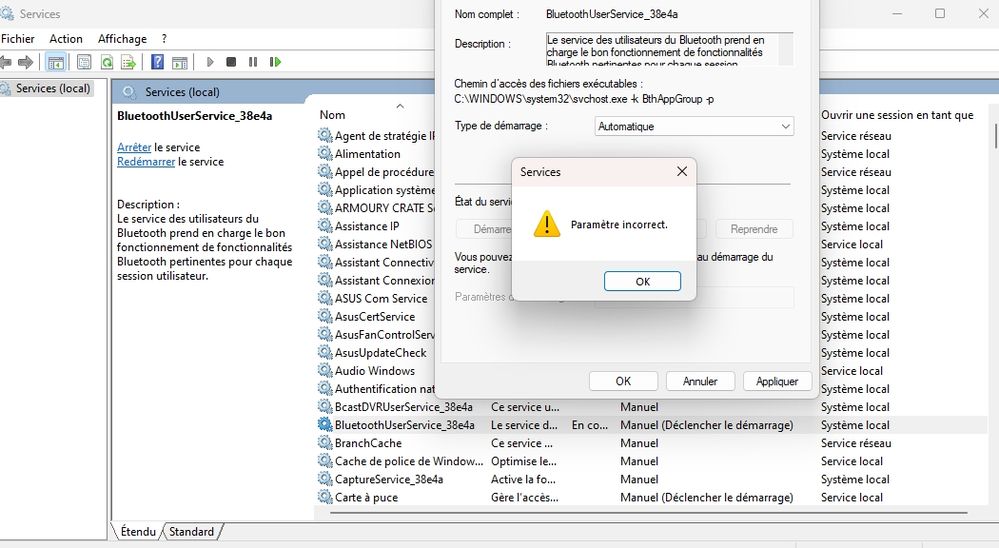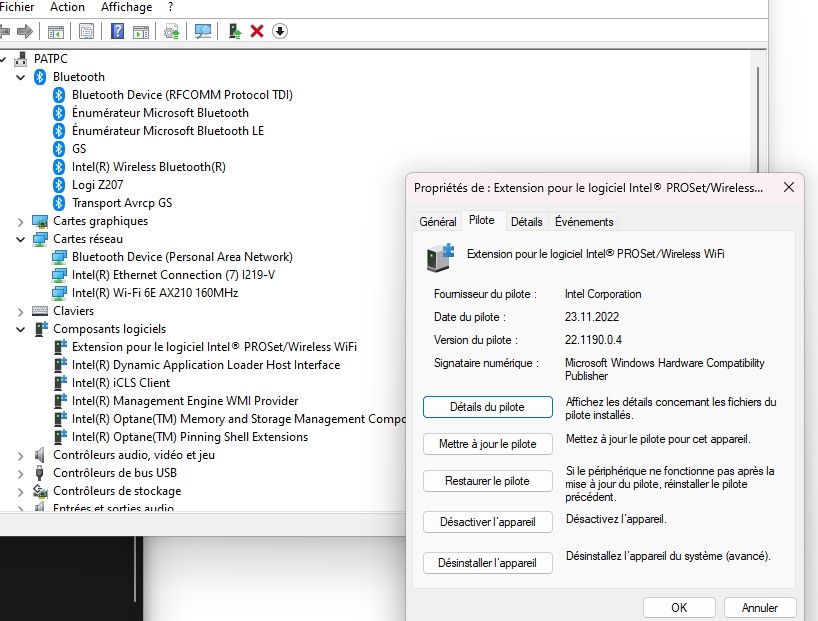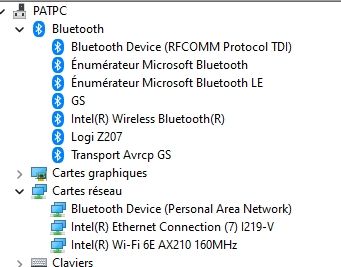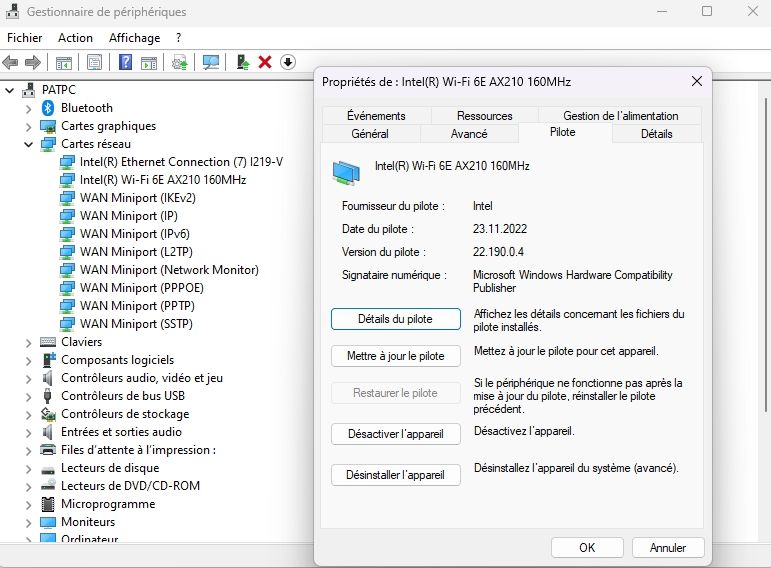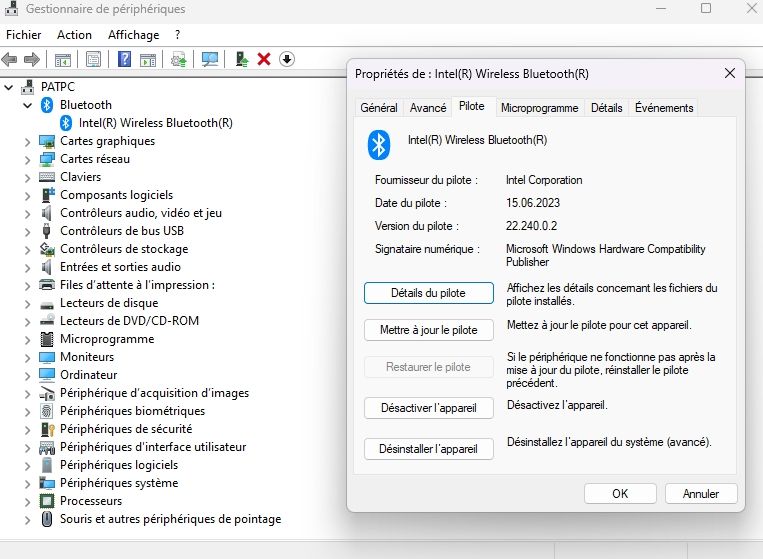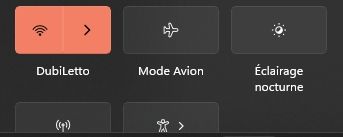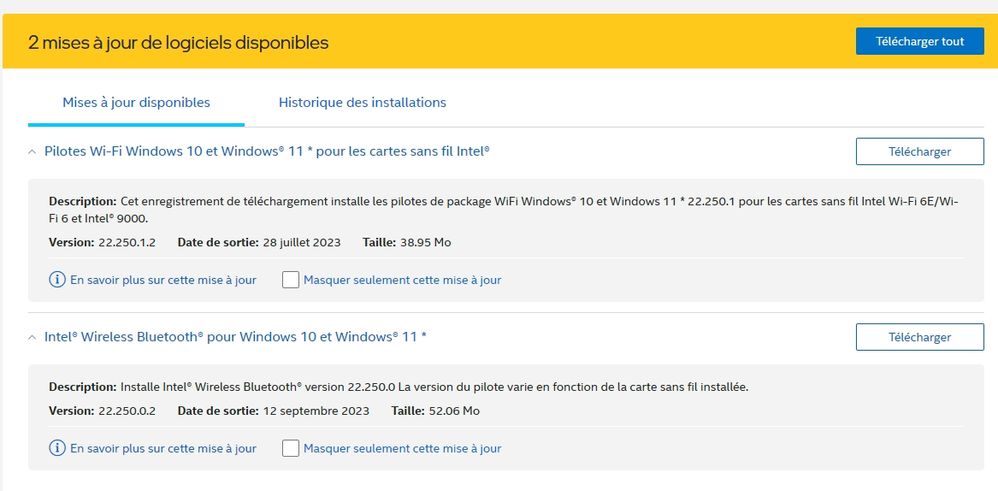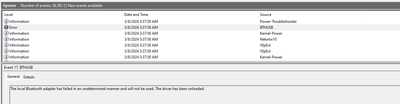- Marquer comme nouveau
- Marquer
- S'abonner
- Sourdine
- S'abonner au fil RSS
- Surligner
- Imprimer
- Signaler un contenu inapproprié
Wireless Bluetooth® version 22.240.0 This is what I currently have.
PC sleep mode and startup after sleep mode, the Intel Bluetooth hardware installed in my PC no longer works, it is no longer recognizable. I have to restart my entire PC for everything to work. The Bluetooth tells the PC not found after going to sleep. The taskbar icon is not showing for Bluetooth settings, and I can't get it to work. The solution found is to restart the PC completely.
Produit : Intel AX210
Here he tells me impossible, that the option did not work (to mate it).
Here the Bluetooth icon has disappeared, impossible to put it back as if I did not have a Bluetooth device in my computer.
Lien copié
- Marquer comme nouveau
- Marquer
- S'abonner
- Sourdine
- S'abonner au fil RSS
- Surligner
- Imprimer
- Signaler un contenu inapproprié
In the "services" section it is in manual, I cannot set it to automatic in right mouse click then parameter. Otherwise I receive an "incorrect parameter" message.
- Marquer comme nouveau
- Marquer
- S'abonner
- Sourdine
- S'abonner au fil RSS
- Surligner
- Imprimer
- Signaler un contenu inapproprié
Hello dubiletto,
Thank you for posting on the Intel® communities. I can see why this could make you feel frustrated and to help you with this matter I want to confirm the following:
1. Is this the original adapter that came pre-installed on your computer or did you change/install the adapter to this one?
2. Is the Wi-Fi working?
3. Is this a laptop or desktop computer? What is the brand and model name of the laptop or motherboard (if desktop)?
4. What is the operating system installed as well as the version and build?
5. Was the Bluetooth working before?
6. Do you see any errors in the device manager?
Regards,
Deivid A.
Intel Customer Support Technician
- Marquer comme nouveau
- Marquer
- S'abonner
- Sourdine
- S'abonner au fil RSS
- Surligner
- Imprimer
- Signaler un contenu inapproprié
Hello, thank you for taking a moment for my problem.
1. This is a Bluetooth/Wi-Fi 6E hardware which is a PCIe x4 connection, of which I have the one from the TP-Link AXE5400, and which contains the AX210 Wi-Fi card.
Bluetooth plugs into the USB located on the motherboard.
2. When restarting the computer from sleep, Wi-Fi works fine. It's just the Bluetooth that won't restart, so I have to restart the whole PC.
3. It's a desktop computer, it's this Asus motherboard:
https://rog.asus.com/us/motherboards/rog-maximus/rog-maximus-xi-hero-model/
4. Windows 11 64-bit latest update.
5. Yes, Bluetooth works before sleeping.
6. After starting the PC following a standby state, although Bluetooth is deactivated, there is no yellow triangle on the Bluetooth. However, the Bluetooth connection in the device manager is not displayed, because it is disconnected and not paired.
- Marquer comme nouveau
- Marquer
- S'abonner
- Sourdine
- S'abonner au fil RSS
- Surligner
- Imprimer
- Signaler un contenu inapproprié
Hello dubiletto,
Thanks for the information provided. To continue with the support, I would like you to try the following:
1. Make sure that you have the latest BIOS version (2004).
2. Try with the latest driver version from Asus(22.190.0.4).
3. Run all the Windows updates, including the optional one.
4. Try a clean install of the Intel driver for Bluetooth and Wi-Fi:
- Steps: https://www.intel.com/content/www/us/en/support/articles/000022173.html
- Wi-Fi: https://www.intel.com/content/www/us/en/download/19351/windows-10-and-windows-11-wi-fi-drivers-for-intel-wireless-adapters.html
- Bluetooth: https://www.intel.com/content/www/us/en/download/18649/intel-wireless-bluetooth-for-windows-10-and-windows-11.html
Best regards,
Deivid A.
Intel Customer Support Technician
- Marquer comme nouveau
- Marquer
- S'abonner
- Sourdine
- S'abonner au fil RSS
- Surligner
- Imprimer
- Signaler un contenu inapproprié
Thank you for this follow-up.
1. Yes, I have this latest BIOS version.
2. I downloaded this Asus driver for my motherboard, after attempting to install it does nothing, it simply makes me disconnect the Internet. And I have to reconnect. I restarted the PC and I don't see any changes.
The name of the software downloaded from their site is: DRV_WiFi_Intel_TP_W11_64_V2219004_20230130R
In the peripheral manager I don't see this name Intel TP, is it this image ?
3. In the video I can't find it, I show you in pictures what to do to uninstall it in order to refurbish it. Which Intel wireless card should you choose ?
4. Waiting for process 2 and 3
- Marquer comme nouveau
- Marquer
- S'abonner
- Sourdine
- S'abonner au fil RSS
- Surligner
- Imprimer
- Signaler un contenu inapproprié
Hello dubiletto,
Thanks for your response. I understand that you are having issues performing the clean install steps.
I hope these instructions can help you:
1. Select the "Wi-Fi 6E AX210 160MHz".
2. Select the last option to unistall the driver.
3. Mark the check box that says "delete the driver software for this device" until this check box disappears or shows the Microsoft basic adapter.
4. When the device manager shows the Microsoft basic adapter, restart the system.
5. Install the drivers once the computer restarted, the ones that you downloaded previously.
Best regards,
Deivid A.
Intel Customer Support Technician
- Marquer comme nouveau
- Marquer
- S'abonner
- Sourdine
- S'abonner au fil RSS
- Surligner
- Imprimer
- Signaler un contenu inapproprié
Hello, thank you for the follow-up.
1. I uninstalled as you wrote.
I installed the downloaded Asus driver.
I had to restart.
Here is image :
Everything is correct, update done.
2. Then tested standby and restarting PC after standby. And again it still doesn't work, my Bluetooth does not restart after putting the computer to sleep. Possible solution is to completely restart the computer.
See image that Bluetooth is absent, so in device also does not display connections.
However, it is up to date.
- Marquer comme nouveau
- Marquer
- S'abonner
- Sourdine
- S'abonner au fil RSS
- Surligner
- Imprimer
- Signaler un contenu inapproprié
Hello dubiletto,
Thanks for the confirmation. In this case, if Windows, drivers, and BIOS, are up to date and you are using the antennas for the wireless connection, the last recommendation would be to check this issue with Asus to confirm if there is an issue with the wireless adapter or the motherboard that could be affecting the Bluetooth.
Please keep in mind that this thread will no longer be monitored by Intel.
Regards,
Deivid A.
Intel Customer Support Technician
- Marquer comme nouveau
- Marquer
- S'abonner
- Sourdine
- S'abonner au fil RSS
- Surligner
- Imprimer
- Signaler un contenu inapproprié
This issues is with all Intel AX210 BT hardware. Read the entire thread and it's a very simple way to blame other manufacturer.
For this reason, I have disabled sleep mode and spending more money in keeping the system up and running so that BT doesn't go down and my apps kept running. Won't be buying Intel stuff in future.
Being software engineer, I tried all possible methods which are not even mentioned here. This issues is not present if I use other BT providers and all these in completely fresh install of Windows 11. Spent and wasted many many hours and the conclusion is to not use Intel stuff.
This issues is with all Asus, TP-Link, Mercusys which are owned by my friends with this Intel BT AX210 card.
Try to fix the issue and not blame others because for your teams incompetency.
- Marquer comme nouveau
- Marquer
- S'abonner
- Sourdine
- S'abonner au fil RSS
- Surligner
- Imprimer
- Signaler un contenu inapproprié
You are off topic, I don't understand why you came here to make a rude message.
Firstly, the subject is old.
Secondly to solve the problem it is Extended Standby, and this also saves more electricity than Standby, therefore a resolution which makes ecological sense at the same time.
- Marquer comme nouveau
- Marquer
- S'abonner
- Sourdine
- S'abonner au fil RSS
- Surligner
- Imprimer
- Signaler un contenu inapproprié
So you're making me understand that it's not Intel's fault with their component after a standby ?
Are you sure this is not the Intel AX210 device ?
This won't work under the return to store guarantee ?
- Marquer comme nouveau
- Marquer
- S'abonner
- Sourdine
- S'abonner au fil RSS
- Surligner
- Imprimer
- Signaler un contenu inapproprié
You made me uninstall and reinstall the Asus one, but you offer me a new update, better and more recent, the one I had before uninstallation was this one too.
Why go back before uninstalling and install this update?
- Marquer comme nouveau
- Marquer
- S'abonner
- Sourdine
- S'abonner au fil RSS
- Surligner
- Imprimer
- Signaler un contenu inapproprié
I have the same problem with Asus AX3000 (Intel AX200).
I checked Event Viewer after waking up and saw this error:
I think it's either driver issue or hardware issue. I have a separate USB Bluetooth that works just fine.
- Marquer comme nouveau
- Marquer
- S'abonner
- Sourdine
- S'abonner au fil RSS
- Surligner
- Imprimer
- Signaler un contenu inapproprié
If you have this problem in which you are not the only one then this concerns pilot problem, the equipment would be if you are alone.
- Marquer comme nouveau
- Marquer
- S'abonner
- Sourdine
- S'abonner au fil RSS
- Surligner
- Imprimer
- Signaler un contenu inapproprié
I think we just need to find a way to report the bug so they fix it. I tested with linux and doesn't have this issue, so it must be just a driver bug.
- Marquer comme nouveau
- Marquer
- S'abonner
- Sourdine
- S'abonner au fil RSS
- Surligner
- Imprimer
- Signaler un contenu inapproprié
Same here with my AX200. It seems people reported this problem for 3-4 years. And Intel does not care to fix it.
After some research, this problem happens if the motherboard still provides power to USB after sleep.
I guess after wakeup, the windows driver has conflicts with the bluetooth hardware state.
Right now, I have to put my windows into hibernate, which powers off the USB (and the bluetooth as well) and the bluetooth is fine then.
- Marquer comme nouveau
- Marquer
- S'abonner
- Sourdine
- S'abonner au fil RSS
- Surligner
- Imprimer
- Signaler un contenu inapproprié
It is better the long -lasting day before you save electricity. Indeed the watchless monitoring consumes about 40W if my memories are good. This does not change the prolonged for your tasks, simply that it is a little slower to light your PC, (a few seconds more). This means that it is all beneficial to do in prolonged standby and avoid many tension problems with PCI-E and USB connections.
- Marquer comme nouveau
- Marquer
- S'abonner
- Sourdine
- S'abonner au fil RSS
- Surligner
- Imprimer
- Signaler un contenu inapproprié
I found a workaround for this problem.
1) Create a file C:\bluetooth.ps1 (the location and the name don't matter).
2) Edit the file with notepad or any other text editor and put the following commands:
Disable-PnpDevice -InstanceId 'USB\VID_8087&PID_0029\9&B9DEF5F&0&4' -confirm:$false
Enable-PnpDevice -InstanceId 'USB\VID_8087&PID_0029\9&B9DEF5F&0&4' -confirm:$false
exit3) Open task scheduler and select "Create Task..." at the right Actions panel.
4) In General tab check "Run with highest privileges"
5) In Triggers tab click "New..." then choose "Begin the task: On workstation unlock"
6) On Actions tab click "New..." and set the following:
Program/script: C:\Windows\System32\WindowsPowerShell\v1.0\powershell.exe
Add arguments (optional): -ExecutionPolicy ByPass -F C:\bluetooth.ps1 -Wait
To the Intel's support,
Please understand that "if Windows, drivers, and BIOS, are up to date," it does not follow that therefore the drivers are bug free.
- Marquer comme nouveau
- Marquer
- S'abonner
- Sourdine
- S'abonner au fil RSS
- Surligner
- Imprimer
- Signaler un contenu inapproprié
Great that you found this work around ! But do you know by any chance how one could adapt it to the similar problem where the WiFi adapter (Wi-Fi 6E AX210 160MHz) systemtically disconnects when system wakes up after roughly 1h in sleep mode ? Or could you point to a resource/reference for inspiration ? Thanks.
- S'abonner au fil RSS
- Marquer le sujet comme nouveau
- Marquer le sujet comme lu
- Placer ce Sujet en tête de liste pour l'utilisateur actuel
- Marquer
- S'abonner
- Page imprimable